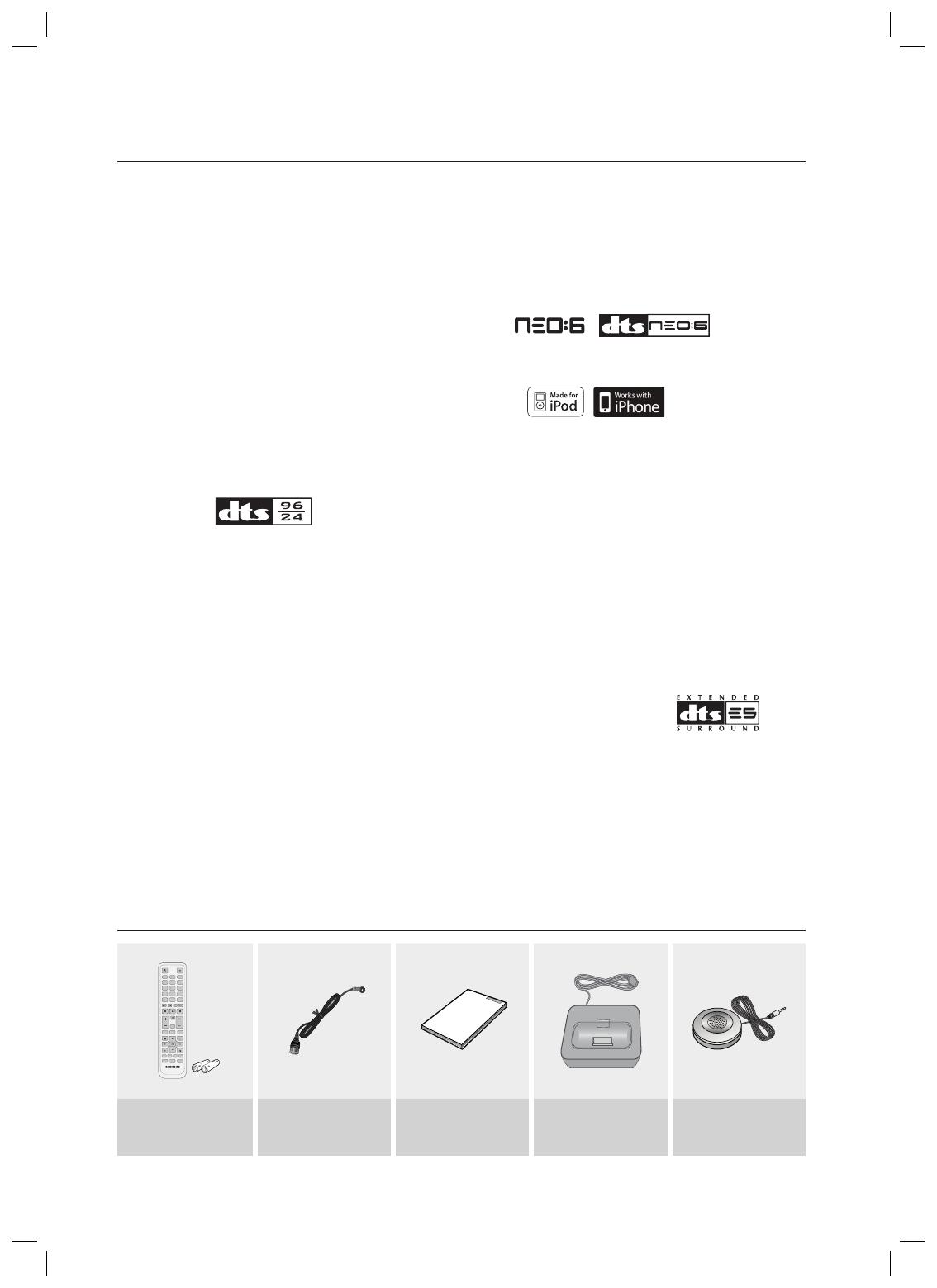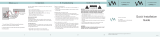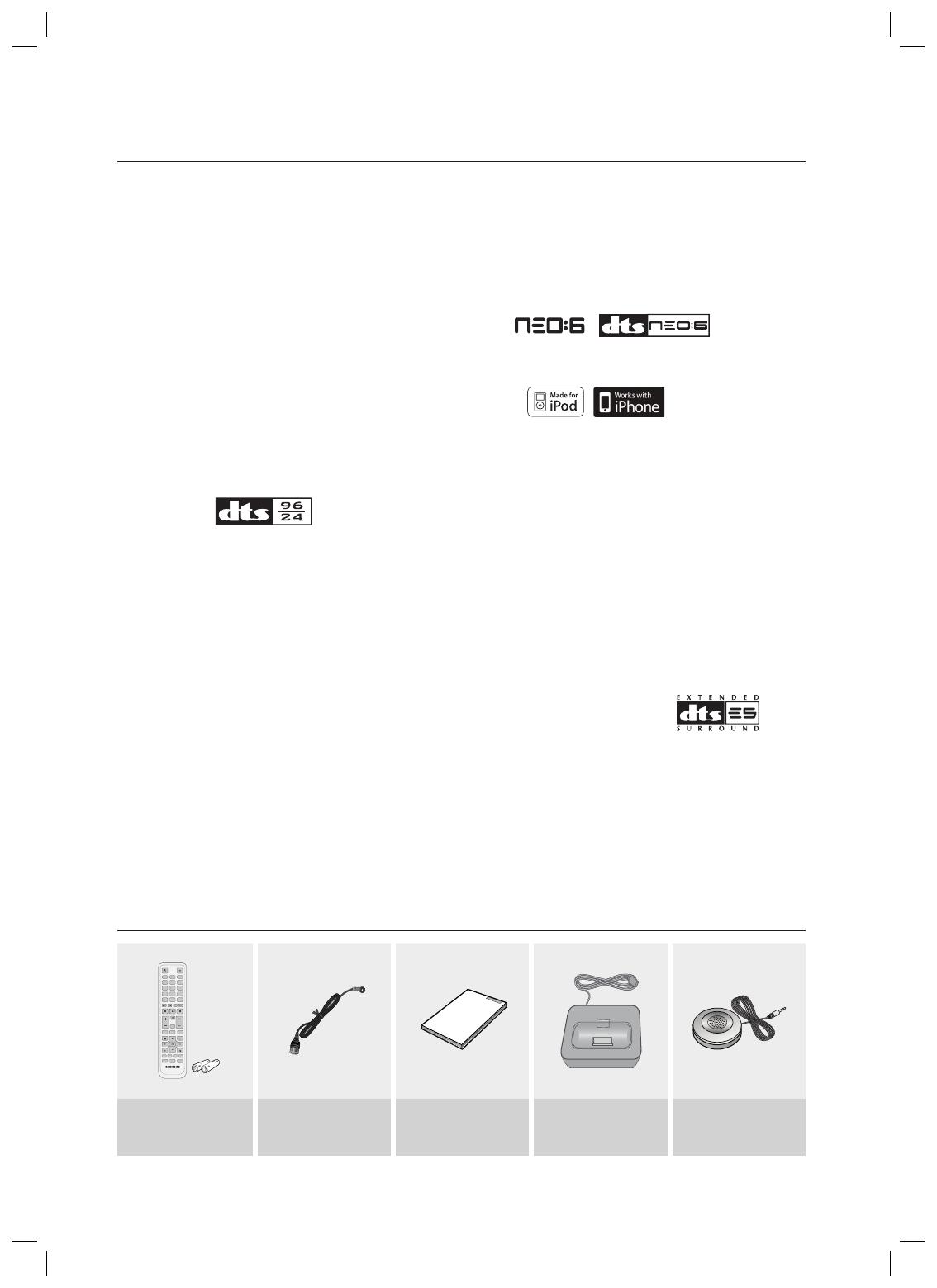
4
Digital AV Receiver
This product is a pure digital AV receiver that performs digital
signal processing to minimize signal distortion and loss.
Dolby Pro Logic llx
Dolby Pro Logic IIx is a new technology that provides
discrete 7.1 channels out of 2 channel or multi channel
sources.It also provides Music,Movie and Game modes.
Dolby Pro Logic IIx is an improved surround system that is
optimized to a 7.1 CH multimedia system, enabling you to
maximize your entertainment experience.
Dolby Pro Logic llz
Dolby Pro Logic IIz adds front height channels to surround
sound, creating a 7.1 playback system for video games,
home music, and movies; bringing enhanced spatial effects
and enveloping sound.
DTS 96/24
DTS 96/24 encodes standard 16 bit/44.1 kHz sound to
24 bit/96kHz and applies it to a 5.1 CH sound track.
DOLBY DIGITAL EX
Adds a surround back channel for more spacious sound
compared to regular 5.1 channel Dolby Digital.
DTS (Digital Theater Systems)
DTS provides a discrete 5.1 CH digital audio signal for both
music and movie contents and uses less compression than
Dolby Digital for richer sound.
Dolby Digital Plus
Dolby Digital Plus is the next-generation audio technology
for all high-defi nition programming and media.
Dolby True-HD
Dolby True-HD is Dolby’s next-generation lossless
technology developed for high-defi nition disc-based media.
DTS-HD (Master Audio, High Resolution)
(Digital Theater Systems - High Defi nition)
DTS-HD Audio provides the highest quality multi-channel
sound possible.
It delivers sound quality that matches the clear and vivid
images of high-defi nition video.
DTS
Provides a full range of 6 channels by converting a digital PCM
or analogue stereo signal using DTS digital matrix decoding.
iPod
You can enjoy music fi les by connecting your iPod/iPhone
to the AV Receiver with the supplied iPod dock.
SFE (Sound Field Effect) Using 32bit
Audio Digital Signal Processing
Provides more realistic surround sound with normal stereo
audio sources.
Anynet+ (HDMI-CEC) Function
Anynet+ is a function that can be used to operate this AV
Receiver with a Samsung TV remote control, by connecting
the receiver to a SAMSUNG TV using an HDMI Cable. (This
function is available only in connection with Samsung TV
and DVD player supporting Anynet+(HDMI-CEC).)
DTS-ES
(Extended Surround)
The DTS-ES (Extended Surround) system is a new multi
digital signal format that was developed by Digital Theater
Systems Inc.
Supporting full compatibility with the conventional DTS
digital surround sound format, the DTS-ES (Extended
Surround) system improves the surround signal for a 360-
degree surround effect.
DTS-ES adds an additional rear centre surround channel for
6.1 channel sound.
Features
ACCESSORIES
INPUT SELECT
TV SOURCE
POWER
AMP/TV DIMMER
SLEEPNEO : 6
PROLOGIC AUDIO ASSIGN
BD/DVD
TUNER MEMORY SUBWOOFER MO/ST
MUTE
ASC
iPod
VOL
TUNING
/CH
SETUP/MENU
RETURN
EXIT
INFO
TVBD/DVD SAT
MULTI CH VCR / AUX
CD
DSP
123
456
78
0
9
RDS DISPLAY
TA
PTY- PTY SEARCH
PTY+
Remote Control
/Batteries (AAA size) FM antenna User’s manual iPod Dock ASC microphone
HW-C700-C770S-C770BS-ELS_0504.in4 4HW-C700-C770S-C770BS-ELS_0504.in4 4 2010-05-04 11:41:102010-05-04 11:41:10