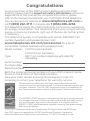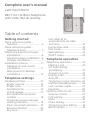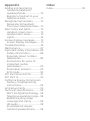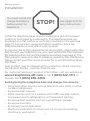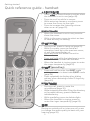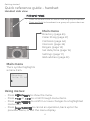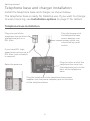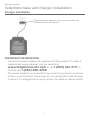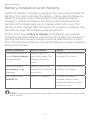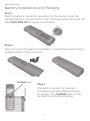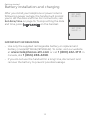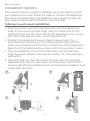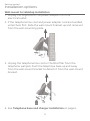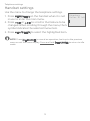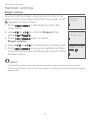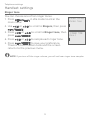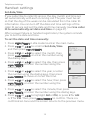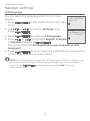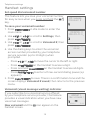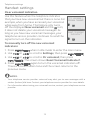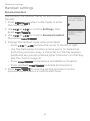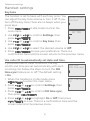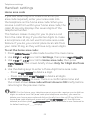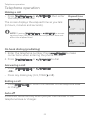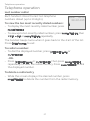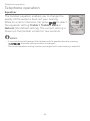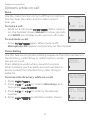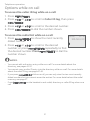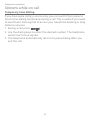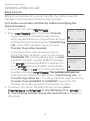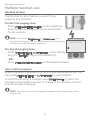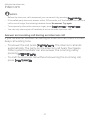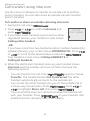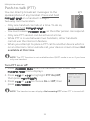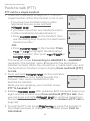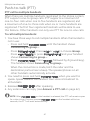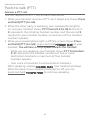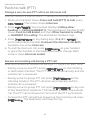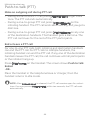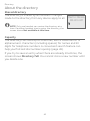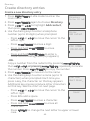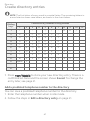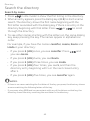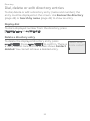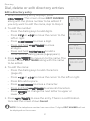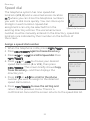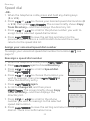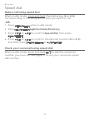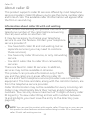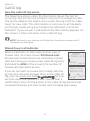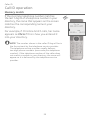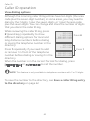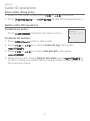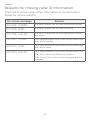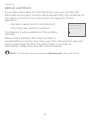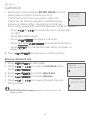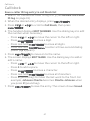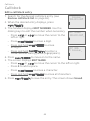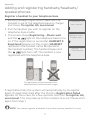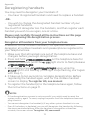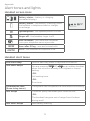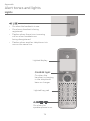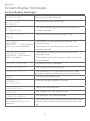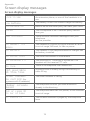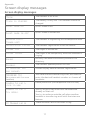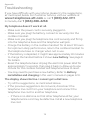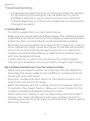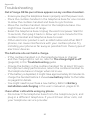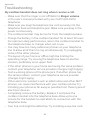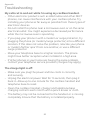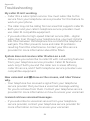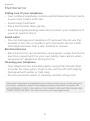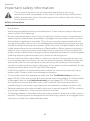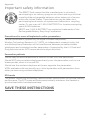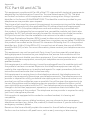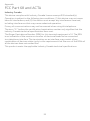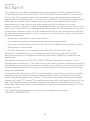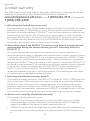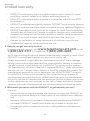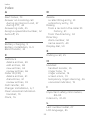Complete user’s manual
CL81114/CL81214
DECT 6.0 cordless telephone
with caller ID/call waiting

Congratulations
on your purchase of this AT&T product. Before using this AT&T
product, please read the Important safety information section on
pages 88-90 of this manual. For complete instructions, please
refer to the manual provided with your CL81114/CL81214 telephone.
You can also visit our website at www.telephones.att.com or
call 1 (800) 222-3111. In Canada, dial 1 (866) 288-4268.
This telephone meets the California Energy Commission regulations
for energy consumption. Your telephone is set up to comply with the
energy-conserving standards right out of the box. No further action
is necessary.
This telephone system is compatible with certain AT&T DECT 6.0
cordless headsets and speakerphones. Visit
www.telephones.att.com/accessories for a list of
compatible cordless headsets and speakerphones.
Model number: CL81114 (one handset)
CL81214 (two handsets)
Type: DECT 6.0 cordless telephone with caller ID/
call waiting
Serial number:
Purchase date:
Place of purchase:
Both the model and serial numbers of your AT&T product can be
found on the bottom of the telephone base.
Save your sales receipt and original packaging in case it is
necessary to return your telephone for warranty service.
Telephones identied with this logo have reduced noise and
interference when used with most T-coil equipped hearing aids and
cochlear implants. The TIA-1083 Compliant Logo is a trademark of
the Telecommunications Industry Association. Used under license.
© 2015-2017 Advanced American Telephones. All Rights Reserved. AT&T and
the AT&T logo are trademarks of AT&T Intellectual Property licensed to
Advanced American Telephones, San Antonio, TX 78219. Printed in China.
The ENERGY STAR® program (www.energystar.gov) recognizes and
encourages the use of products that save energy and help protect
our environment. We are proud to supply this product with an
ENERGY STAR® qualied power adapter meeting the latest energy
eciency guidelines.

Parts checklist
Your telephone package contains the following items. Save your
sales receipt and original packaging in the event warranty service
is necessary.
Battery for
cordless handset
(1 for CL81114)
(2 for CL81214)
Cordless handset
(1 for CL81114)
(2 for CL81214)
Charger for cordless
handset with power
adapter installed
(1 for CL81214)
Battery
compartment cover
(1 for CL81114)
(2 for CL81214)
Abridged
user’s manual
User’s manual
CL81114/ CL81214
DECT 6.0 cordless telephone
with caller ID/call waiting
Telephone line cordWall-mount bracket
Quick start guide
Telephone base
Power adapter for
telephone base
THIS SIDE UP / CE CÔTÉ VERS LE HAUT
Battery Pack / Bloc-piles :
BT183342/BT283342 (2.4V 400mAh Ni-MH)
WARNING / AVERTISSEMENT :
DO NOT BURN OR PUNCTURE BATTERIES.
NE PAS INCINÉRER OU PERCER LES PILES.
Made in China / Fabriqué en chine CR1349

Complete user’s manual
CL81114/CL81214
DECT 6.0 cordless telephone
with caller ID/call waiting
Getting started
Quick reference guide -
handset .................................................2
Quick reference guide -
telephone base ................................5
Telephone base and charger
installation ..........................................6
Telephone base installation ....6
Charger installation ......................7
Installation options ......................... 11
Tabletop to wall-mount
installation ........................................ 11
Wall-mount to tabletop
installation ........................................12
Telephone settings
Handset settings ..............................13
Ringer volume ............................... 14
Ringer tone .......................................15
Set date/time .................................16
LCD language ..................................17
Set speed dial voicemail
number .............................................. 18
Voicemail (visual message
waiting) indicator ........................ 18
Clear voicemail indication ......19
Rename handset .........................20
Key tone .............................................21
Use caller ID to
automatically set date
and time .............................................21
Home area code ........................... 22
Dial mode .......................................... 23
Web address ................................... 23
QUIET mode ....................................24
Telephone operation
Telephone operation .................... 25
Making a call ................................... 25
On hook dialing
(predialing) ...................................... 25
Answering a call ........................... 25
Ending a call .................................... 25
Auto o .............................................. 25
Temporary ringer silencing ..26
Handset speakerphone ..........26
Last number redial ..................... 27
Equalizer ............................................28
Options while on call .....................29
Volume control .............................29
Call waiting ......................................29
Mute .....................................................30
Chain dialing ...................................30
Temporary tone dialing .......... 32
Blind transfer ................................. 33
Table of contents

Multiple handset use
Multiple handset use ..................... 35
Handset locator ........................... 35
Join a call in progress ............... 35
Intercom ................................................36
Answer an incoming call
during an intercom call ............37
Call transfer using intercom ....38
Push-to-talk (PTT) ..........................39
Turn PTT on or o ......................39
PTT call to a single
handset ..............................................40
PTT call to multiple
handsets ............................................41
Answer a PTT call ........................42
Change a one-to-one PTT
call to an intercom call ............43
Answer an incoming call
during a PTT call ..........................43
Make an outgoing call
during PTT call ..............................44
End or leave a PTT call .............44
Directory
About the directory .......................45
Shared directory ..........................45
Capacity .............................................45
Create directory entries .............46
Create a new directory
entry ....................................................46
Add a predialed telephone
number to the directory ........47
Review directory entries ........48
Review the directory .....................48
Search by name............................49
Search the directory .....................49
Dial, delete or edit directory
entries .................................................50
Display dial .......................................50
Delete a directory entry .........50
Edit a directory entry ................51
Speed dial ............................................. 52
Assign a speed dial number ......
52
Assign your voicemail
speed dial number ..................... 53
Reassign a speed dial
number .............................................. 53
Delete a speed dial number....
54
Make a call using speed
dial ......................................................... 55
Check your voicemail using
speed dial ......................................... 55
Caller ID
About caller ID ...................................56
Information about caller ID
with call waiting ...........................56
Call ID log .............................................. 57
How the caller ID log
works ................................................... 57
Missed (new) call indicator ... 57
Call ID operation ..............................58
Memory match .............................58
Review the caller ID log ...........59
View dialing options ..................60
Dial a caller ID log entry ...........61
Delete caller ID log entries ......
61
Save a caller ID log entry
to the directory ............................62
Reasons for missing caller
ID information ...............................63
Call block
About call block ................................64
Call block ...............................................65
Add a call block entry ...............65
Review call block list..................66
Save a caller ID log entry
to call block list .............................67
Edit a call block entry ...............68
Delete a call block entry .........69
Block calls without
number ..............................................69

Appendix
Adding and registering
handsets/headsets/
speakerphones .............................70
Register a handset to your
telephone base ............................71
Deregistering handsets .............. 72
Deregister all handsets
from your telephone base .... 72
Alert tones and lights ................... 73
Handset screen icons ............... 73
Handset alert tones .................. 73
Lights ................................................... 74
Screen display messages ........... 75
Screen display messages....... 75
Troubleshooting...............................78
Maintenance ....................................... 87
Important safety information ..
88
Safety information .....................88
Especially about cordless
telephones .......................................89
Precautions for users of
implanted cardiac
pacemakers ....................................90
Pacemaker patients ..................90
ECO mode ........................................90
FCC Part 68 and ACTA ...................91
FCC Part 15 ...........................................93
California Energy Commission
battery charging testing
instructions .....................................94
Limited warranty .............................95
Technical specications ..............98
DECT 6.0 digital technology ...
98
Telephone operating range ....
98
Redening long range
coverage and clarity .................98
HD audio ............................................98
Simulated full-duplex
handset speakerphone ...........98
Index
Index .........................................................99

Installation
Getting started
1
See pages 8-10 for
easy instructions.
You must install and
charge the battery
before using the
telephone.
STOP!
Install the telephone base close to a telephone jack and a power
outlet not controlled by a wall switch. The telephone base can
be placed on a at surface or vertically mounted on the wall (see
page 11). For optimum range and better reception, place the
telephone base in a central and open location.
If you subscribe to high-speed Internet service (DSL - digital subscriber
line) through your telephone line, you must install a DSL lter between
the telephone line cord and the telephone wall jack (see page 6). The
lter prevents noise and caller ID problems caused by DSL interference.
Please contact your DSL service provider for more information about
DSL lters.
Your product may be shipped with a protective sticker covering
the handset display - remove it before use.
For customer service or product information, visit our website at
www.telephones.att.com or call 1 (800) 222-3111. In
Canada, dial 1 (866) 288-4268.
Avoid placing the telephone base and charger too close to:
Communication devices such as television sets, VCRs, or other
cordless telephones.
Excessive heat sources.
Noise sources such as a window with trac outside, motors,
microwave ovens, refrigerators, or uorescent lighting.
Excessive dust sources such as a workshop or garage.
Excessive moisture.
Extremely low temperature.
Mechanical vibration or shock such as on top of a washing
machine or workbench.
•
•
•
•
•
•
•

Quick reference guide - handset
Getting started
2
light
On when the handset is charging in the
telephone base or charger.
Press to show caller ID log when the
handset is not in use (page 59).
Press to scroll down while in menus.
While entering names or numbers, press to
move the cursor to the le.
Press to decrease the listening volume when
on a call (page 29).
•
•
•
•
Press to make or answer a call using the
speakerphone (page 25).
Press to switch between the speakerphone and
the handset (page 26).
•
•
Press to switch to tone dialing temporarily
during a call if you have pulse service
(page 26).
While entering names, press to change the
next letter to upper or lower case.
•
•
Press and hold to set (page 18) or to dial
your voicemail number (page 55).
While reviewing a caller ID log entry, press
repeatedly to add or remove 1 in front of
the telephone number before dialing or
saving it in the directory.
•
•
Press to make or answer a call (page 25).
During a call, press to answer an incoming call
when you receive a call waiting alert (page 29).
•
•
Press repeatedly to view the last ten
numbers dialed (page 27).
While entering numbers, press and hold to
insert a dialing pause (page 46).
•
•

Quick reference guide - handset
Getting started
3
Press to show directory entries when
the handset is not in use (page 48).
Press to scroll up while in menus.
While entering names or numbers, press
to move the cursor to the right.
Press to increase the listening volume
when on a call (page 29).
•
•
•
•
When the handset is not in use, press to
show the menu.
While in the menu, press to select an item
or save an entry or setting.
•
•
During a call, press to hang up (page 25).
While in a menu, press to cancel an
operation, back up to the previous menu,
or exit the menu display; or
press and hold this button to exit to
idle mode.
Press and hold while the telephone is not in
use to erase the missed call indicator.
When the handset is ringing, press to mute
the ringer temporarily (page 30).
•
•
•
•
(pound key)
Press and hold to enter the QUIET mode
setting screen, or to deactivate QUIET mode
(page 24).
Press repeatedly to display other dialing
options when reviewing a caller ID log entry
(page 60) .
•
•
During a call, press to mute the
microphone (page 30).
While reviewing the caller ID log, the directory
or the redial memory, press to delete an
individual entry.
While predialing, press to delete digits.
When the handset is ringing, press to
mute the ringer temporarily (page 26).
•
•
•
•
During an outside call or intercom call, press
to change the audio quality to best suit your
hearing (page 28).

Using menus:
Press to show the menu.
Press or to scroll through menu items.
Press to conrm or save changes to a highlighted
menu item.
Press to cancel an operation, back up to the
previous menu, or exit the menu display.
•
•
•
•
Main menu
Directory (page 45)
Caller ID log (page 57)
Call block (page 64)
Intercom (page 36)
Ringers (page 14)
Set date/time (page 16)
Settings (page 17)
Web address (page 23)
Quick reference guide - handset
Getting started
4
Handset side view
Main menu
The > symbol highlights
a menu item.
>Directory
Caller ID log
Press to initiate a one-to-one or one-to-group broadcast.
Press and hold to broadcast to a group of system devices.
•
•

5
Getting started
Quick reference guide - telephone base
indicator
On when the handset is in use.
Flashes when there is an incoming call.
Flashes when another telephone is in
use on the same line.
•
•
•
While the telephone is idle, press to page
all handsets (page 35).

6
Getting started
Telephone base and charger installation
Telephone base installation
Raise the antenna.
Plug the other end of the
telephone line cord into
the telephone jack on the
back of the telephone
base.
Plug the small end of the telephone base power
adapter into the power adapter jack on the back
of the telephone base.
Plug the large end of
the telephone base
power adapter into
a power outlet not
controlled by a wall
switch.
Install the telephone base and charger, as shown below.
The telephone base is ready for tabletop use. If you want to change
to wall-mounting, see Installation options on page 11 for details.
Plug one end of the
telephone line cord into
a telephone jack or a
DSL lter.
If you have DSL high-
speed Internet service, a
DSL lter (not included)
is required.

Getting started
7
IMPORTANT INFORMATION
Use only the power adapter(s) supplied with this product. To order a
replacement
power adapter, visit our website at
www.telephones.att.com or call 1 (800) 222-3111. In
Canada, dial 1 (866) 288-4268.
The power adapters are intended to be correctly oriented in a vertical
or oor mount position. The prongs are not designed to hold the plug
in place if it is plugged into a ceiling, under-the-table or cabinet outlet.
•
•
Plug the power adapter into a power outlet not
controlled by a wall switch.
Charger installation
Telephone base and charger installation

8
Battery installation and charging
Install the battery, as shown on page 9. Once you have installed the
battery, the screen indicates the battery status (see the following
table). If necessary, place the handset in the telephone base or
charger to charge the battery. For best performance, keep the
handset in the telephone base or charger when not in use. The
battery is fully charged aer ten hours of continuous charging. See
the table on page 98 for battery operating times.
If the screen shows Place in charger and ashes, you need to
charge the handset without interruption for at least 30 minutes to
give the handset enough charge to use the telephone for a short
time. The following table summarizes the battery charge indicators
and actions to take.
Getting started
Battery indicators Battery status Action
The screen is blank, or
shows Place in charger
and (ashing).
Battery has no or
very little charge. The
handset cannot be
used.
Charge without interruption
(at least 30 minutes).
The screen shows
Low battery and
(ashing).
Battery has enough
charge to be used for a
short time.
Charge without interruption
(at least 30 minutes).
The screen shows
HANDSET X.
Battery is charged. To keep the battery
charged, place it in the
telephone base or charger
when not in use.
NOTE: If you are on a phone call in low battery mode, you hear four short beeps
every minute.

AU
T
MH
)
42
3
Battery installation and charging
Getting started
9
Step 1
Plug the battery connector securely into the socket inside the
handset battery compartment. Insert the supplied battery with the
label THIS SIDE UP facing up, as indicated.
Step 3
Charge the handset by placing it
face forward in the telephone base
or charger. The CHARGE light on the
handset is on during charging.
CHARGE light
Step 2
Align the cover at against the battery compartment, then slide it
upwards until it clicks into place.
T
Battery Pa
BT162342/B
WA
RNING /
AV
DO NOT BURN
O
NE P
AS INCINÉRER
Made in China / Fabr
i
THIS
SIDE UP /
CE
CÔ
TÉ
VERS
L
E HA
UT
Ba
ttery Pa
ck / Bloc
-
piles
:
BT18
3
3
4
2/BT
2
8
3
342 (2
.4V 400m
Ah Ni-MH)
W
ARNING /
AV
ERTISSEMENT
:
DO NOT BURN OR PUNCTURE BA
TTERIES.
NE
PA
S INCINÉRER OU PERCER LES PILES.
Made in China / Fabriqué
e
n
c
hine CR1
349

10
Getting started
Battery installation and charging
IMPORTANT INFORMATION
Use only the supplied rechargeable battery or replacement
battery (model BT183342/BT283342).
To order, visit our website
at www.telephones.att.com or call 1 (800) 222-3111. In
Canada, dial 1 (866) 288-4268.
If you do not use the handset for a long time, disconnect and
remove the battery to prevent possible leakage.
•
•
Aer you install your telephone or power returns
following a power outage, the handset will prompt
you to set the date and time. For instructions, see
Set date/time on page 16. To skip setting the date
and time, press on the handset.
SET TIME
HH:MM --
SET DATE
MM/DD/YY

Getting started
11
Your telephone base is ready for tabletop use. If you want to mount
your telephone on a wall, follow the steps to connect the telephone
base with a standard dual-stud telephone wall-mounting plate. You
may need a professional to install the mounting plate.
Tabletop to wall-mount installation
1. Plug the power cord and telephone line into the telephone
base. If you are using a DSL lter, plug the other end of the
telephone line into the lter. Route the telephone line cord (or
DSL lter) through the wall-mount bracket hole.
2. Position the telephone base, as shown below. Insert the
extended tabs (marked A in the following illustration) of the
wall-mount bracket into the slots on the back of the telephone
base. Push the telephone base down until it is securely in place.
3. Plug the telephone line cord (or DSL lter) into the wall jack.
Plug the power adapter into a power outlet not controlled by a
wall switch.
4. Align the holes on the wall-mount bracket with the standard
wall plate and slide the wall-mount bracket down until it locks
securely. Bundle the telephone line cord and power adapter cord
neatly with twist ties.
1
Installation options
2
3 4

12
Wall-mount to tabletop installation
1. Unplug the large end of the power adapter from the
electrical outlet.
2. If the telephone line cord and power adapter cord are bundled,
untie them rst. Slide the wall-mount bracket up and remove it
from the wall-mounting plate.
3. Unplug the telephone line cord or the DSL lter from the
telephone wall jack. Push the telephone base up and away
from the wall-mount bracket to detach it from the wall-mount
bracket.
4. See Telephone base and charger installation on page 6.
Installation options
Getting started

13
Use the menu to change the telephone settings.
1. Press
on the handset when it is not
in use to enter the main menu.
2. Press or to scroll to the feature to be
changed. When scrolling through the menu, the >
symbol indicates the selected menu item.
3. Press
to select the highlighted item.
NOTE: Press to cancel an operation, back up to the previous
menu or exit the menu display. Press and hold to return to idle
mode.
>Directory
Caller ID log
Handset settings
Telephone settings

Telephone settings
14
Handset settings
Ringer volume
You can set the ringer volume level to one of six
levels or turn the ringer o. When the ringer is o,
appears on the screen.
1. Press in idle mode to enter the
main menu.
2. Use or to scroll to Ringers, then
press .
3. Press again to select
Ringer volume.
4. Press or to sample each volume level.
5. Press to save your preference. There
is a conrmation tone and the screen returns to the
previous menu.
NOTES:
The handset ringer volume also determines the ringer volume for intercom calls.
If the ringer volume is set to off, that handset is silenced for all incoming calls except
paging tone.
•
•
>
Ringer volume
Ringer tone
>Ringers
Intercom
RINGER VOLUME
Page is loading ...
Page is loading ...
Page is loading ...
Page is loading ...
Page is loading ...
Page is loading ...
Page is loading ...
Page is loading ...
Page is loading ...
Page is loading ...
Page is loading ...
Page is loading ...
Page is loading ...
Page is loading ...
Page is loading ...
Page is loading ...
Page is loading ...
Page is loading ...
Page is loading ...
Page is loading ...
Page is loading ...
Page is loading ...
Page is loading ...
Page is loading ...
Page is loading ...
Page is loading ...
Page is loading ...
Page is loading ...
Page is loading ...
Page is loading ...
Page is loading ...
Page is loading ...
Page is loading ...
Page is loading ...
Page is loading ...
Page is loading ...
Page is loading ...
Page is loading ...
Page is loading ...
Page is loading ...
Page is loading ...
Page is loading ...
Page is loading ...
Page is loading ...
Page is loading ...
Page is loading ...
Page is loading ...
Page is loading ...
Page is loading ...
Page is loading ...
Page is loading ...
Page is loading ...
Page is loading ...
Page is loading ...
Page is loading ...
Page is loading ...
Page is loading ...
Page is loading ...
Page is loading ...
Page is loading ...
Page is loading ...
Page is loading ...
Page is loading ...
Page is loading ...
Page is loading ...
Page is loading ...
Page is loading ...
Page is loading ...
Page is loading ...
Page is loading ...
Page is loading ...
Page is loading ...
Page is loading ...
Page is loading ...
Page is loading ...
Page is loading ...
Page is loading ...
Page is loading ...
Page is loading ...
Page is loading ...
Page is loading ...
Page is loading ...
Page is loading ...
Page is loading ...
Page is loading ...
Page is loading ...
Page is loading ...
-
 1
1
-
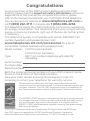 2
2
-
 3
3
-
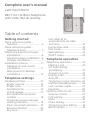 4
4
-
 5
5
-
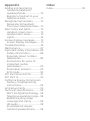 6
6
-
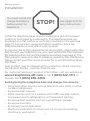 7
7
-
 8
8
-
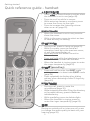 9
9
-
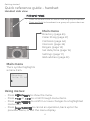 10
10
-
 11
11
-
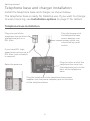 12
12
-
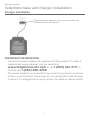 13
13
-
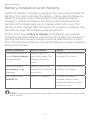 14
14
-
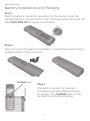 15
15
-
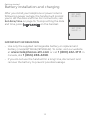 16
16
-
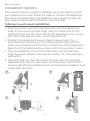 17
17
-
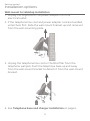 18
18
-
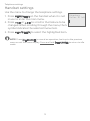 19
19
-
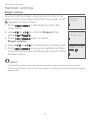 20
20
-
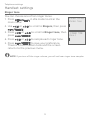 21
21
-
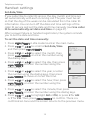 22
22
-
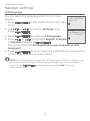 23
23
-
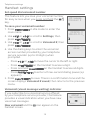 24
24
-
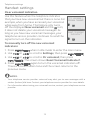 25
25
-
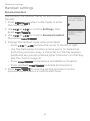 26
26
-
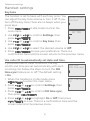 27
27
-
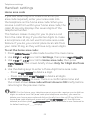 28
28
-
 29
29
-
 30
30
-
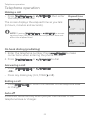 31
31
-
 32
32
-
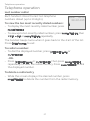 33
33
-
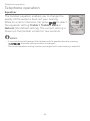 34
34
-
 35
35
-
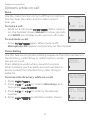 36
36
-
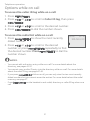 37
37
-
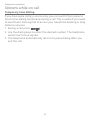 38
38
-
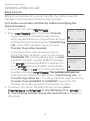 39
39
-
 40
40
-
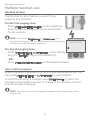 41
41
-
 42
42
-
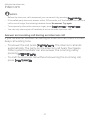 43
43
-
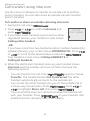 44
44
-
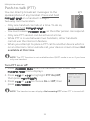 45
45
-
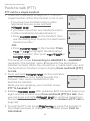 46
46
-
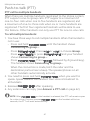 47
47
-
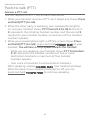 48
48
-
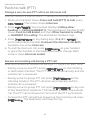 49
49
-
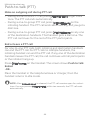 50
50
-
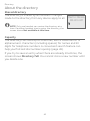 51
51
-
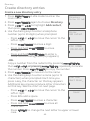 52
52
-
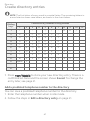 53
53
-
 54
54
-
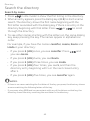 55
55
-
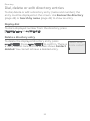 56
56
-
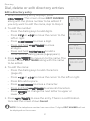 57
57
-
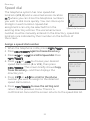 58
58
-
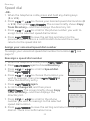 59
59
-
 60
60
-
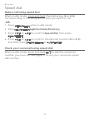 61
61
-
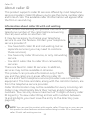 62
62
-
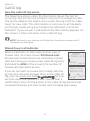 63
63
-
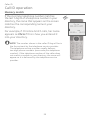 64
64
-
 65
65
-
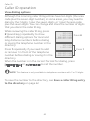 66
66
-
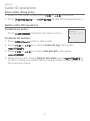 67
67
-
 68
68
-
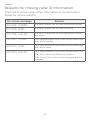 69
69
-
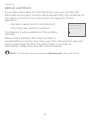 70
70
-
 71
71
-
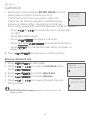 72
72
-
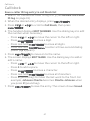 73
73
-
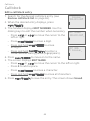 74
74
-
 75
75
-
 76
76
-
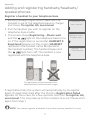 77
77
-
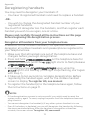 78
78
-
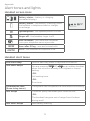 79
79
-
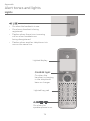 80
80
-
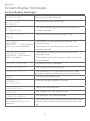 81
81
-
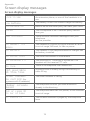 82
82
-
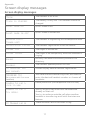 83
83
-
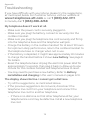 84
84
-
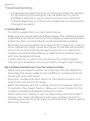 85
85
-
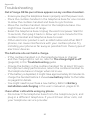 86
86
-
 87
87
-
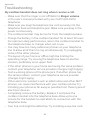 88
88
-
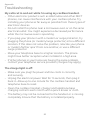 89
89
-
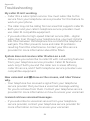 90
90
-
 91
91
-
 92
92
-
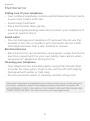 93
93
-
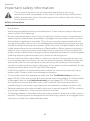 94
94
-
 95
95
-
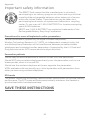 96
96
-
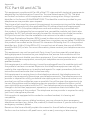 97
97
-
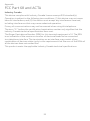 98
98
-
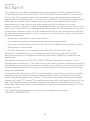 99
99
-
 100
100
-
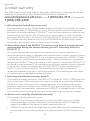 101
101
-
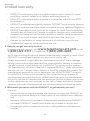 102
102
-
 103
103
-
 104
104
-
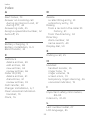 105
105
-
 106
106
-
 107
107
Ask a question and I''ll find the answer in the document
Finding information in a document is now easier with AI