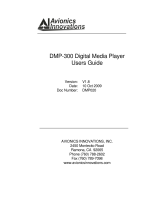Page is loading ...

VQT4V11
until
2013/01/7
Owner’s Manual
Blu-ray Disc
TM
Player
Model No. DMP-BD89
DMP-BD79
Thank you for purchasing this product.
Please read these instructions carefully before using this product, and save this manual for future use.
If you have any questions, contact:
U.S.A. and Puerto Rico : 1-800-211-PANA(7262)
Canada : 1-800-561-5505
Register online at www.panasonic.com/register (U.S. customers only)
Firmware updates
Panasonic is constantly improving the unit’s firmware to ensure
that our customers are enjoying the latest technology.
Panasonic recommends updating your firmware as soon as you
are notified.
For details, refer to “Firmware updates” (> 14) or
http://panasonic.jp/support/global/cs/ (This site is in English only.)
P PC
DMP-BD89_79_VQT4V11_eng.book 1 ページ 2012年12月17日 月曜日 午前9時13分

2
VQT4V11
Getting started
IMPORTANT SAFETY
INSTRUCTIONS
Read these operating instructions carefully before using the unit.
Follow the safety instructions on the unit and the applicable safety
instructions listed below. Keep these operating instructions handy for
future reference.
1 Read these instructions.
2 Keep these instructions.
3 Heed all warnings.
4 Follow all instructions.
5 Do not use this apparatus near water.
6 Clean only with dry cloth.
7 Do not block any ventilation openings. Install in accordance
with the manufacturer’s instructions.
8 Do not install near any heat sources such as radiators, heat
registers, stoves, or other apparatus (including amplifiers) that
produce heat.
9 Do not defeat the safety purpose of the polarized or
grounding-type plug. A polarized plug has two blades with one
wider than the other. A grounding-type plug has two blades and
a third grounding prong. The wide blade or the third prong are
provided for your safety. If the provided plug does not fit into
your outlet, consult an electrician for replacement of the
obsolete outlet.
10 Protect the power cord from being walked on or pinched
particularly at plugs, convenience receptacles, and the point
where they exit from the apparatus.
11 Only use attachments/accessories specified by the
manufacturer.
12 Use only with the cart, stand, tripod,
bracket, or table specified by the
manufacturer, or sold with the apparatus.
When a cart is used, use caution when
moving the cart/apparatus combination to
avoid injury from tip-over.
13 Unplug this apparatus during lightning
storms or when unused for long periods of
time.
14 Refer all servicing to qualified service personnel. Servicing is
required when the apparatus has been damaged in any way,
such as power-supply cord or plug is damaged, liquid has been
spilled or objects have fallen into the apparatus, the apparatus
has been exposed to rain or moisture, does not operate
normally, or has been dropped.
The lightning flash with arrowhead symbol, within an
equilateral triangle, is intended to alert the user to the
presence of uninsulated “dangerous voltage” within
the product’s enclosure that may be of sufficient
magnitude to constitute a risk of electric shock to persons.
CAUTION
CAUTION : TO REDUCE THE RISK OF ELECTRIC
SHOCK, DO NOT REMOVE SCREWS.
NO USER-SERVICEABLE PARTS
INSIDE.
REFER SERVICING TO QUALIFIED
SERVICE PERSONNEL.
The exclamation point within an equilateral triangle is
intended to alert the user to the presence of important
operating and maintenance (servicing) instructions in
the literature accompanying the appliance.
RISK
OF
ELECTRIC
SHOCK
DO
NOT
OPEN
THE FOLLOWING APPLIES IN THE U.S.A.
AND CANADA [BD89]
This device complies with Part 15 of FCC Rules and RSS-Gen of
IC Rules.
Operation is subject to the following two conditions:
(1) This device may not cause interference, and (2) this device
must accept any interference, including interference that may
cause undesired operation of this device.
Contains FCC ID: MCLT77H330
Contains IC:2878D-T77H330
This transmitter must not be co-located or operated in conjunction
with any other antenna or transmitter.
This equipment complies with FCC/IC radiation exposure limits
set forth for an uncontrolled environment and meets the FCC
radio frequency (RF) Exposure Guidelines in Supplement C to
OET65 and RSS-102 of the IC radio frequency (RF) Exposure
rules. This equipment has very low levels of RF energy that is
deemed to comply without maximum permissive exposure
evaluation (MPE). But it is desirable that it should be installed and
operated keeping the radiator at least 20cm (7
7
/8q) or more away
from person’s body (excluding extremities: hands, wrists, feet and
ankles).
THE FOLLOWING APPLIES ONLY IN THE U.S.A.
FCC Note:
This equipment has been tested and found to comply with the
limits for a Class B digital device, pursuant to Part 15 of the FCC
Rules. These limits are designed to provide reasonable protection
against harmful interference in a residential installation. This
equipment generates, uses and can radiate radio frequency
energy and, if not installed and used in accordance with the
instructions, may cause harmful interference to radio
communications. However, there is no guarantee that interference
will not occur in a particular installation. If this equipment does
cause harmful interference to radio or television reception, which
can be determined by turning the equipment off and on, the user
is encouraged to try to correct the interference by one or more of
the following measures:
≥ Reorient or relocate the receiving antenna.
≥ Increase the separation between the equipment and receiver.
≥ Connect the equipment into an outlet on a circuit different from
that to which the receiver is connected.
≥
Consult the dealer or an experienced radio/TV technician for help.
FCC Caution: To assure continued compliance, follow the
attached installation instructions and use only shielded interface
cables when connecting to peripheral devices.
Any changes or modifications not expressly approved by the party
responsible for compliance could void the user’s authority to
operate this equipment.
This device complies with Part 15 of the FCC Rules. Operation is
subject to the following two conditions:
(1) This device may not cause harmful interference, and
(2) this device must accept any interference received, including
interference that may cause undesired operation.
Declaration of Conformity
Trade Name: Panasonic
Model No.: DMP-BD89
DMP-BD79
Responsible Party:
Panasonic Corporation of North America
One Panasonic Way, Secaucus, NJ 07094
Support Contact:
Panasonic Consumer Marketing Company of North America
Telephone No.: 1-800-211-PANA (7262)
DMP-BD89_79_VQT4V11_eng.book 2 ページ 2012年12月17日 月曜日 午前9時13分

3
VQT4V11
Precautions
Unit
To reduce the risk of fire, electric shock or product damage,
≥ Do not expose this unit to rain, moisture, dripping or splashing.
≥ Do not place objects filled with liquids, such as vases, on this unit.
≥ Use only the recommended accessories.
≥ Do not remove covers.
≥ Do not repair this unit by yourself. Refer servicing to qualified
service personnel.
AC power supply cord
≥ The power plug is the disconnecting device. Install this unit so that
the power plug can be unplugged from the socket outlet
immediately.
Unit
≥ This unit utilizes a laser. Use of controls or adjustments or
performance of procedures other than those specified herein may
result in hazardous radiation exposure.
≥ Do not place sources of naked flames, such as lighted candles, on
this unit.
Placement
To reduce the risk of fire, electric shock or product damage,
≥ Do not install or place this unit in a bookcase, built-in cabinet or in
another confined space. Ensure this unit is well ventilated.
≥ Do not obstruct this unit’s ventilation openings with newspapers,
tablecloths, curtains, and similar items.
≥ Do not place the unit on amplifiers/receivers or equipment that
may become hot. The heat can damage the unit.
Batteries
Mishandling of batteries can cause electrolyte leakage, which can
damage items the fluid contacts and may cause a fire.
≥ Danger of explosion if battery is incorrectly replaced. Replace only
with the type recommended by the manufacturer.
≥ When disposing the batteries, please contact your local authorities
or dealer and ask for the correct method of disposal.
≥ Do not mix old and new batteries or different types at the same
time.
≥ Do not heat or expose to flame.
≥ Do not leave the battery(ies) in a car exposed to direct sunlight for
a long period of time with doors and windows closed.
≥ Do not take apart or short circuit.
≥ Do not attempt to recharge alkaline or manganese batteries.
≥ Do not use batteries if the covering has been peeled off.
Remove batteries if the remote control is not going to be used for a
long period of time. Store in a cool, dark place.
The following limits are in place regarding the usage of this unit or
Wireless LAN Adaptor. You must be aware of these limits before
using these devices.
Panasonic will in no way be responsible for any incidental damage
which may arise due to a failure to obey these limits, or to any
condition of use or disuse of these devices.
≥ Data transmitted and received over radio waves may be
intercepted and monitored.
≥ This unit and Wireless LAN Adaptor contain delicate
electronic components.
Please use these devices in the manner in which they were
intended and follow the following points:
– Do not expose these devices to high temperatures or direct
sunlight.
– Do not bend, or subject these devices to strong impacts.
– Keep these devices away from moisture.
– Do not disassemble or alter these devices in any way.
This unit adopts the following technology for copyright protection.
Cinavia Notice
This product uses Cinavia technology to limit the use of unauthorized
copies of some commercially-produced film and videos and their
soundtracks. When a prohibited use of an unauthorized copy is
detected, a message will be displayed and playback or copying will be
interrupted.
More information about Cinavia technology is provided at the Cinavia
Online Consumer Information Center at http://www.cinavia.com.
To
request additional information about Cinavia by mail, send a postcard
with your mailing address to:
Cinavia Consumer Information Center, P.O. Box 86851, San Diego,
CA, 92138, USA.
The unit may keep the user settings information in the unit. If you
discard this unit either by disposal or transfer, then follow the
procedure to return all the settings to the factory presets to delete the
user settings. (> 30, “To return all settings to the factory preset.”)
≥ The operation history may be recorded in the memory of this unit.
(Inside of product)
WARNING
CAUTION
Wireless LAN connection
Restriction on use of
unauthorized copied content
To dispose or transfer this unit
Information on Disposal in other Countries outside
the European Union
This symbol is only valid in the European
Union.
If you wish to discard this product, please
contact your local authorities or dealer and
ask for the correct method of disposal.
DMP-BD89_79_VQT4V11_eng.book 3 ページ 2012年12月17日 月曜日 午前9時13分

4
VQT4V11
Table of contents
IMPORTANT SAFETY
INSTRUCTIONS. . . . . . . . . . . 2
Precautions . . . . . . . . . . . . . . . 3
Getting started
Accessories . . . . . . . . . . . . . . . 5
Unit and media care. . . . . . . . . 5
Playable media. . . . . . . . . . . . . 6
Control reference guide . . . . . . 8
Connections & Settings
Connecting to a TV. . . . . . . . . . 9
Connecting to
an amplifier/receiver. . . . . . . 10
Connecting to the network . . . 11
Settings . . . . . . . . . . . . . . . . . 12
Playback
Inserting or
removing media . . . . . . . . . . 15
HOME menu. . . . . . . . . . . . . . 15
Multi User Mode. . . . . . . . . . . 16
Playback. . . . . . . . . . . . . . . . . 17
Network Service
(Enjoying Netflix, etc.). . . . . . 19
Home Network feature . . . . . . 20
“HDMI CEC”. . . . . . . . . . . . . . 21
Settings
Option menu . . . . . . . . . . . . . . 22
Setup menu. . . . . . . . . . . . . . . 24
Reference
LED indicators. . . . . . . . . . . . . 28
Messages . . . . . . . . . . . . . . . . 29
Troubleshooting guide . . . . . . 30
Specifications . . . . . . . . . . . . . 33
Limited Warranty . . . . . . . 37, 38
Referencia rápida en español
(Spanish Quick Reference). . . . 39
Index . . . . . . . . . . . . . Back cover
DMP-BD89_79_VQT4V11_eng.book 4 ページ 2012年12月17日 月曜日 午前9時13分

5
VQT4V11
Getting startedConnections & SettingsPlaybackSettingsReference
Accessories
Check the supplied accessories before using this
unit.
1 Remote control
(N2QAYB000867)
2 Batteries for remote control
1 AC power supply cord
(K2CB2CB00022)
≥ Product numbers provided in this Owner’s Manual correct
as of December 2012. These may be subject to change.
≥ Do not use AC power supply cord with other equipment.
∫ Using the remote control
Insert so the poles (i and j) match those in the
remote control.
Point it at the remote control signal sensor on this
unit. (> 8)
Unit and media care
∫ Clean this unit with a soft, dry
cloth
≥ Never use alcohol, paint thinner or benzine to
clean this unit.
≥ Before using chemically treated cloth, carefully
read the instructions that came with the cloth.
∫ This unit’s lens
Use the lens cleaner (not supplied) to clean the
unit’s lens.
∫ Clean discs
Wipe with a damp cloth and then wipe dry.
∫ Disc handling precautions
≥ Handle discs by the edges to avoid inadvertent
scratches or fingerprints on the disc.
≥ Do not attach labels or stickers to discs.
≥ Do not use disc cleaning sprays, benzine,
thinner, static electricity prevention liquids or
any other solvent.
≥ Do not use the following discs:
– Discs with exposed adhesive from removed
stickers or labels (rented discs, etc.).
– Discs that are badly warped or cracked.
– Irregularly shaped discs, such as heart
shapes.
[For_Canada]
The enclosed Canadian French label sheet corresponds
to the English display on the unit.
R6/LR6, AA
(Alkaline or manganese batteries)
DO
DO NOT
DMP-BD89_79_VQT4V11_eng.book 5 ページ 2012年12月17日 月曜日 午前9時13分

6
VQT4V11
Playable media
≥ See pages 7 and 33 for more information on the types of content that can be played.
Device
Media
markings
Device types Contents format
BD-Video Video
BD-RE Video, JPEG
BD-R Video, MKV
DVD-Video Video
DVD-R
Video, AVCHD,
MKV, JPEG, AAC,
FLAC, MP3, WAV, WMA
DVD-R DL
DVD-RW
Video, AVCHD
— +R/+RW/+R DL
Music CD Music [CD-DA]
—
CD-R
CD-RW
MKV, JPEG,
AAC, FLAC, MP3,
Music [CD-DA], WAV,
WMA
—
USB devices
(up to 2 TB)
MKV, MP4, MPEG2,
JPEG, AAC, FLAC,
MP3, WAV, WMA
BD
DVD
CD
USB
DMP-BD89_79_VQT4V11_eng.book 6 ページ 2012年12月17日 月曜日 午前9時13分

7
VQT4V11
Getting started
∫ Discs that cannot be played in
this unit
Any other disc that is not specifically
supported or previously described.
≥ DVD-RAM
≥ Super Audio CD
≥ Photo CD
≥ DVD-Audio
≥ Video CD and Super Video CD
≥ HD DVD
∫ Region management information
BD-Video
This unit can play BD-Video discs supporting the
region code “A”.
DVD-Video
This unit can play DVD-Video discs supporting
the region number “1” or “ALL”.
∫ Finalize
DVD-R/RW/R DL, +R/+RW/+R DL and CD-R/RW
recorded by a recorder needs to be finalized by
the recorder to play on this unit. Please refer to
the recorder’s instructions.
∫ BD-Video
≥ This unit supports high bit rate audio (Dolby
®
Digital Plus, Dolby
®
TrueHD, DTS-HD High
Resolution Audio and DTS-HD Master Audio)
adopted in BD-Video.
≥ If “Dolby D/Dolby D +/Dolby TrueHD” is set to
“PCM”, the maximum possible number of
Dolby
®
sound is 2ch PCM. (> 24)
∫ Music CD
≥ Operation and sound quality of CDs that do not
conform to CD-DA specifications (copy control
CDs, etc.) cannot be guaranteed.
≥ The digital audio content side of a DualDisc
does not meet the technical specifications of
the Compact Disc Digital Audio (CD-DA) format
so playback may not be possible.
∫ USB device
≥ This unit does not guarantee connection with all
USB devices.
≥ This unit does not support USB device
charging.
≥ FAT12, FAT16, FAT32, and NTFS file systems
are supported.
≥ This unit supports USB2.0 High Speed.
≥ This unit supports an HDD formatted in FAT32
and NTFS. If the HDD is not recognized, the
power to the HDD may not be supplied. Supply
power from an external source.
≥ It may not be possible to play the above media in some
cases due to the type of media, the condition of the
recording, the recording method, and how the files were
created.
≥ The producers of the disc can control how discs are
played, so you may not always be able to control play as
described in this Owner’s Manual. Read the disc’s
instructions carefully.
Example:
2
4
1
ALL
1
Example:
DMP-BD89_79_VQT4V11_eng.book 7 ページ 2012年12月17日 月曜日 午前9時13分

8
VQT4V11
Control reference guide
1 Turn the unit on and off
2 TV operation buttons
You can operate the Panasonic TV using the
unit's remote control. Some buttons may not
work depending on the TV.
[Í TV] : Turn the TV on and off
[AV] : Change input
[ijVOL] : Adjust the volume
3 Select title numbers, etc./Enter numbers
4 Cancel
5 Select audio (> 17)
6 Basic playback control buttons (> 17)
7 Show status messages (> 18)
8 Show Pop-up menu/Top menu (> 18)
9 Show Option menu (> 22)
10 Colored buttons (red, green, blue, yellow)
Used for various purposes depending on the
display.
11 Transmit the remote control signal
12 Open or close the disc tray (> 15)
13 Show Setup menu (> 24)
14 Switch Secondary Video on/off
(Picture-in-picture) (> 23)
15 Show the Home screen of Network Service
(> 19)
16 Exit the menu screen
17 Show Netflix screen (> 19)
18 Show HOME menu (> 15)
19 [3, 4, 2, 1] :
Move the highlight for selection
[OK] : Confirm the selection
(;1) : Frame-by-frame (> 17)
20 Return to previous screen
1 Standby/on switch (Í/I) (> 12)
Press to switch the unit from on to standby
mode or vice versa. In standby mode, the unit
still consumes a small amount of power.
2 Start play (> 17)
3Stop (> 17)
4 Open or close the disc tray (> 15)
5 Disc tray (> 15)
6 USB port (> 15)
7 INFO LED (> 28, “LED indicators”)
Displays the various states of this unit.
8POWER LED
Blinks when the power is turned on.
Wait for the LED to turn solid green before
using this unit.
9 Remote control signal sensor
Distance: Within approx. 7 m (23 feet)
Angle: Approx. 20e up and down, 30e left and
right
Rear panel terminals (> 9–11)
1
2
3
6
4
5
7
8
19
10
9
20
18
16
15
17
14
13
12
11
1234
5 6 7 8 9
DMP-BD89_79_VQT4V11_eng.book 8 ページ 2012年12月17日 月曜日 午前9時13分

9
VQT4V11
Getting startedConnections & Settings
Connecting to a TV
Connect the power supply cord after making all connections.
≥ Before making any connections, we recommend that you temporarily disconnect all the units from AC
power.
≥ Use the High Speed HDMI cables. Non-HDMI-compliant cables cannot be utilized. It is recommended
that you use Panasonic’s HDMI cable. When outputting 1080p signal, please use HDMI cables 5.0
meters (16.4 ft.) or less.
≥ This unit consumes a small amount of AC power (> 33) even when turned off. For the purpose of
power conservation, the unit can be disconnected if you will not be using it for extended period of
time.
HDMI IN
HDMI cable
AC power supply cord (supplied)
To a household AC outlet
DMP-BD89_79_VQT4V11_eng.book 9 ページ 2012年12月17日 月曜日 午前9時13分

10
VQT4V11
Connecting to an amplifier/receiver
≥ Set “Digital Audio Output” (> 24).
≥ When using the TV or amplifier/receiver that does not have the indication of “(ARC)”
(non-ARC-compatible) on the HDMI terminal, the amplifier/receiver and TV must also be connected
using an optical digital cable in order to enjoy the TV’s sound through the amplifier/receiver.
HDMI IN
(ARC)
HDMI OUT
(ARC)
HDMI IN
Amplifier/receiver
HDMI cable HDMI cable
DMP-BD89_79_VQT4V11_eng.book 10 ページ 2012年12月17日 月曜日 午前9時13分

11
VQT4V11
Connections & Settings
Connecting to the network
The following services can be used when this unit is connected to broadband.
≥ Firmware can be updated (> 14)
≥ You can enjoy BD-Live (> 18)
≥ You can enjoy Network Service (> 19)
≥ You can access other devices (Home Network) (> 20)
For details about connection method, refer to the instructions supplied with the connected equipment.
– [BD89] : This unit has built-in Wi-Fi
®
and can be connected to a wireless router.
– [BD79] : For wireless capability, connect the Wireless LAN Adaptor DY-WL5 (optional). Only DY-WL5
can be used.
Read the operating instructions for DY-WL5 thoroughly when using it.
≥ For up-to-date compatibility information on your wireless router, refer to
http://panasonic.jp/support/global/cs/
(This site is in English only.)
For additional information about this unit refer to
http://www.panasonic.com/help (For U.S.A.)
≥ The unit is not compatible with public wireless LAN services provided in airports, stations, cafes, etc.
≥ See page 3 for the precautions for wireless LAN connection.
≥ Use category 5 or above straight LAN cables (STP) when connecting to peripheral devices.
≥ Inserting any cable other than a LAN cable in the LAN port can damage the unit.
Wireless LAN connection
LAN cable connection
Wireless router, etc.
Internet
[BD79]
[BD89]
LAN Cable
Internet
Broadband router, etc.
DMP-BD89_79_VQT4V11_eng.book 11 ページ 2012年12月17日 月曜日 午前9時13分

12
VQT4V11
Settings
After connecting your new player for the first time
and pressing [Í], the basic settings screen will
appear.
Preparation
Turn on the TV and select the appropriate
video input.
1 Press [Í].
Setup screen appears.
2 Follow the on-screen instructions and
apply the settings.
≥ You can perform this setup anytime by selecting “Easy
Settings” in the Setup menu. (> 26)
After completing “Easy Settings”, you can perform
“Easy Network Setting”.
Select “Wired” and press [OK].
Follow the on-screen instructions to establish
your connection settings.
1 Select “Wireless” and press [OK].
[BD79] : If “Wireless LAN Adaptor is not
connected.” is displayed, check that the
Wireless LAN Adaptor is fully inserted.
Alternatively, disconnect and reconnect it. If
there is still no change in the display, consult
your dealer for advice.
2 Select “Search for wireless network” or
“WPS (PUSH button method)” and press
[OK], then follow the on-screen
instructions to continue with the settings.
∫ “WPS (PUSH button method)”
If you are using a wireless router that supports
WPS (Wi-Fi Protected Setup
TM
), you can easily
perform the settings.
∫ “Search for wireless network”
The available wireless networks will be displayed.
Easy Settings
Easy Network Setting
Wired connection
Easy Network Setting
Wired
Wireless
Select a connection mode.
OK
RETURN
Wireless connection
To obtain your network name (SSID*) and
encryption key (password).
The default settings may be
printed on the router. If the
SSID and password have been
changed, consult the person
responsible for setting up your
network.
For more details, refer to the
manual supplied with the wireless broadband
router, or contact your Internet provider.
For more information or assistance, refer to
http://www.panasonic.com/help
(U.S. customers only)
Wireless Settings
Select a connection method.
Please refer to the operating instructions of your wireless
access point about connection methods.
Search for wireless network
WPS (PUSH button method)
SSID XXXXXXXXXXXX
KEY XXXXXXXXXXXX
PIN XXXXXXXXX
e.g.
DMP-BD89_79_VQT4V11_eng.book 12 ページ 2012年12月17日 月曜日 午前9時13分

13
VQT4V11
Connections & Settings
1 Select your network name and press [OK].
≥ If your network name is not displayed,
search again by pressing the red button on
the remote control. Stealth SSID will not be
displayed; in this case, enter manually.
When your wireless network is encrypted
2 Press [OK] to select “Encryption Key”.
3 Enter your encryption key (password).
≥ You can switch between capital and lower
case letters by pressing the “Shift” key.
To enter your network name (SSID) manually
If your network name (SSID) is not displayed in
step 1, follow these steps.
1 To display the network name (SSID) input
screen :
While displaying the HOME menu, press the
[SETTINGS] button on the remote control
> select “Network” and press [OK]
> select “Network Settings” and press [OK]
> select “Wireless Settings” and press [OK]
> select “Connection Setting” and press [OK]
> select “Manual setting” and press [OK]
2 Press [OK] to select “SSID” and enter your
SSID.
≥ If your wireless network is encrypted, go to
step 2.
≥ Refer to the operating instructions of the hub or router.
≥ WPS (Wi-Fi Protected Setup) is a standard that facilitates
settings relating to the connection and security of wireless
LAN devices. To see whether your wireless router supports
WPS, check the wireless router operating instructions.
≥ You can perform this setup anytime by selecting “Easy
Network Setting” in the Setup menu. (> 25)
≥ You can redo these settings individually using “Network
Settings”. (> 25)
≥ Do not use this unit to connect to any wireless network for
which you do not have usage rights.
During automatic searches in a wireless network
environment, wireless networks (SSID) for which you do
not have usage rights may be displayed; however, using
these networks may be regarded as illegal access.
≥ After performing network settings on this unit, the settings
(encryption level, etc.) of the wireless router might change.
When you have trouble getting online on your PC, perform
the network settings on your PC in accordance with the
settings of wireless router.
≥ Please be aware that connecting to a network without
encryption may result in the content of the communication
being illegitimately viewed by a third party, or the leaking of
data such as personal or secret information.
* SSID:
An SSID (Service Set IDentification) is a name used by
wireless LAN to identify a particular network.
Transmission is possible if the SSID matches for both
devices.
Search again
Connection Setting
Reception
Select a wireless network for connection.
SSID
XXXXXXXXXX
XXXXXXXXXX
XXXXXXXXXX
XXXXXXXXXX
XXXXXXXXXX
XXXXXXXXXX
XXXXXXXXXX
OK
RETURN
OPTION
Wireless Settings
Enter the encryption key (password) of the wireless network.
Encryption Key
Set
3
6
9
#
“
2
5
8
0
‘
1
4
7
*
;
g
n
u
@
,
f
m
t
.
-
e
l
s
z
_
d
k
r
y
~
c
j
q
x
:
b
i
p
w
/
a
h
o
v
Space
Symbols
Encryption Key (Password)
Shift Delete
Finish
Alphanumeric Other Characters
OK
RETURN
a
Wireless Settings
Enter your network name (SSID) to connect.
SSID
Set
DMP-BD89_79_VQT4V11_eng.book 13 ページ 2012年12月17日 月曜日 午前9時13分

14
VQT4V11
If you have more than one Panasonic player/
recorder and the remote control operates both
products at once, you will need to change the
remote control code to prevent this occurrence.
(> 27, “Remote Control Code”)
Occasionally, Panasonic may release updated
firmware for this unit that may add or improve the
way a feature operates. These updates are
available free of charge.
This unit is capable of checking the firmware
automatically when connected to the Internet via
a broadband connection.
When a new firmware version is available, the
following message is displayed.
To update the firmware
Press [HOME]
> press the [SETTINGS] button on the remote
control
> select “System” and press [OK]
> select “Firmware Update” and press [OK]
> select “Update Now” and press [OK]
DO NOT DISCONNECT the unit from the AC
power or perform any operation while the update
takes place.
After the firmware is installed, INFO LED and
POWER LED flash 3 times (> 8, “Control
reference guide”), and “FIN” will be displayed on
the screen. Unit will restart and the following
screen will be displayed.
≥ If downloading on this unit fails or this unit is not
connected to the Internet, then you can download the
latest firmware from the following website and burn it
to a CD-R to update the firmware.
http://panasonic.jp/support/global/cs/
(This site is in English only.)
To show the firmware version on this unit.
(> 27, “Firmware Version Information”)
≥ Downloading will require several minutes. It may take
longer or may not work properly depending on the
connection environment.
≥ If you do not want to check for the latest firmware version,
set “Automatic Update Check” to “Off”. (> 27)
Reprogramming the
remote control
Firmware updates
New firmware is available.
Please update firmware in Setup.
The firmware was updated.
Current Version:
x.xx
RETURN
OK
DMP-BD89_79_VQT4V11_eng.book 14 ページ 2012年12月17日 月曜日 午前9時13分

15
VQT4V11
Connections & SettingsPlayback
Playback
Inserting or removing
media
Notes
≥ When inserting a media item, ensure that it is
facing the right way up.
≥ If you connect a Panasonic product with a USB
connection cable, the setup screen may be
displayed on the connected equipment. For
details, refer to the instructions for the
connected equipment.
CAUTION
Do not place objects in front of the unit. The disc
tray may collide with objects when it is opened,
and this may cause malfunction.
HOME menu
Major functions of this unit can be operated from
the HOME menu.
Preparation
Turn on the TV and select the appropriate video
input on the TV.
1 Press [Í] to turn on the unit.
≥ After network service introduction banner is
shown, the HOME menu is displayed.
–When connected to the network, the
banner content may be changed.
–You can disable the “Start-up Banner”
(> 27).
2
Press [OK] or [
3
,
4
,
2
,
1
] to select the item.
≥
If there are any other items, repeat this step.
Videos/Photos/Music
Network
Setup
To show the HOME menu
Press [HOME].
≥ Items to be displayed may vary with the media.
≥ Where necessary, set “Mixed Data Disc Option” when
using a disc with both data files (MP3, JPEG, MKV, etc.)
and Video (BDAV and AVCHD). (> 27)
Disc
Play back the contents. (
>
17)
≥ When multiple contents are
recorded, select the types
of contents or the title.
USB
Network
Service
Displays the Home screen of
Network Service. (> 19)
Home Network
DLNA Client (> 20)
Media Renderer (> 20)
Player Settings
(> 24)
USB Management
(> 18)
Wallpaper
Changes the background of
HOME menu.
Videos
MusicPhotos Setup
Network
HOME
Blu-ray Disc Player
Personalize
1st user
DMP-BD89_79_VQT4V11_eng.book 15 ページ 2012年12月17日 月曜日 午前9時13分

16
VQT4V11
Multi User Mode
Multi User Mode allows individuals to customize
settings and switch to their saved settings easily.
Up to 4 people can use the unit with their own
settings.
The following settings can be personalized:
≥ The user icon
≥ The wallpaper of HOME menu
≥ The audio and picture settings (> 22, 24)
A The user name and icon currently selected
B Personalize a new user and switch between
users with colored buttons.
1 Press [HOME].
2 Press the colored button that indicates
new user personalization.
3 Select an item and change the settings
according to the indications.
The following items can be set.
4 Select “Confirm” and press [OK].
To change the personalized user information
Select “Edit User Information” from Setup menu.
(> 27)
Press the colored buttons in the HOME menu
to switch to the user corresponding to the
button.
Videos
MusicPhotos Setup
Network
HOME
Blu-ray Disc Player
User 1
Personalize
2nd user
User 1
A
B
Personalizing a new user
Input
Nickname
Personalize a user name.
Select Icon
Personalize a user icon.
Select from Illustrations
The image can be selected from
prepared illustrations.
Create from Photos
You can select a photo in
recording media as an icon.
(> 22, “Icon Personalization”)
Select
Wallpaper
Personalize a background of the
HOME menu.
≥ In addition to default wallpapers,
you can select a photo in
recording media as a wallpaper.
(> 22, “Wallpaper”)
Switching the user
DMP-BD89_79_VQT4V11_eng.book 16 ページ 2012年12月17日 月曜日 午前9時13分

17
VQT4V11
Playback
Playback
1 Insert the media.
Playback starts depending on the media.
2 Select the item to play and press [OK].
Repeat this procedure if necessary.
≥ DISCS CONTINUE TO ROTATE WHILE MENUS ARE
DISPLAYED. Press [∫STOP] when you have finished
playback to protect the unit’s motor, your TV screen and so
on.
≥ MKV: Successive play is not possible.
≥ It is not possible to play back AVCHD and MPEG2 videos
which have been dragged and dropped or copied and
pasted to the media.
≥ To save on electricity, this unit is turned off automatically if
there is no button operation for about 30 minutes when not
playing back (such as when paused or displaying the
menu, displaying still pictures, etc.). (Compatible with
ENERGY STAR)
The following functions may not work depending
on the media and contents.
Press [∫STOP].
The stopping point is memorized.
Resume play function
Press [1PLAY] to restart from this point.
≥ The point is cleared if the media is removed.
≥ On BD-Video discs including BD-J, the
resume play function does not work.
Press [;PAUSE].
≥ Press [;PAUSE] again or [1PLAY] to restart
play.
Search
While playing, press [SEARCH6] or
[SEARCH5].
Slow motion
While paused, press [SEARCH5].
The speed increases up to 5 steps.
≥ Music, MP3, etc.: The speed is fixed to a single
step.
≥ Press [1PLAY] to revert to normal playback
speed.
While playing or paused, press [:] or
[9].
Skip to the title, chapter or track.
While paused, press [1] (;1).
≥ Press and hold to change in succession
forward.
≥ Press [1PLAY] to revert to normal playback
speed.
Press [AUDIO].
You can change the audio channel number or
soundtrack language, etc.
Operations during playback
Stop
Pause
Search/Slow motion
Skip
Frame-by-frame
Changing audio
DMP-BD89_79_VQT4V11_eng.book 17 ページ 2012年12月17日 月曜日 午前9時13分

18
VQT4V11
Press [POP-UP MENU/TOP MENU].
≥ Select the item and press [OK].
While playing, press [STATUS].
The status messages give you information about
what is currently being played. Each time you
press [STATUS], the display information may
change or will disappear from the screen.
≥ Depending on media and contents, the display
may change or may not appear.
e.g., BD-Video
A T: Title, C: Chapter, PL: Playlist
B Elapsed time in the title
C Current position
D Total time
e.g., JPEG
With “BD-Live” discs, you can enjoy bonus
contents that use Internet access.
For this BD-Live function, connection of a USB device
is necessary along with Internet connection.
1 Perform network connection and settings.
(> 11, 12)
≥ [BD79] : Use a LAN cable for a network
connection.
2 Connect a USB device with 1 GB or more
free space.
≥
The USB device is used as the local storage.
3 Insert the disc.
∫ Deleting data on the USB device
Select “USB Management” in the HOME menu
(> 15), then select “BD-Video Data Erase” and
press [OK].
≥ The usable functions and the operating method may vary
with each disc, please refer to the instructions on the disc
and/or visit their website.
≥ “BD-Live Internet Access” may need to be changed for
certain discs (> 26).
Play a slideshow of photos and adjust various
settings during the playback.
1 Insert the media.
2 Select “Photos”.
3 Select an item and press the green button.
The following items can be set.
≥ Still pictures displayed as “ ” cannot be played back
with this unit.
Displaying menus and
playback information
Show top menu/pop-up
menu
Show the status messages
Play
BD-Video
T1 C1 0:05.14
0:20.52
A
C D
B
Date 11/12/2007
Size 500 x 375
Manufacturer
Equipment
1 / 26
Enjoying BD-Live
Slideshow
Start
Slideshow
Start the slideshow.
You can display still pictures in
the selected folder one by one at
a constant interval.
Display
Interval
Change the display interval.
Transition
Effect
Select the effect when sliding
pictures.
Repeat Play
Set whether to repeat the slideshow.
DMP-BD89_79_VQT4V11_eng.book 18 ページ 2012年12月17日 月曜日 午前9時13分

19
VQT4V11
Playback
Network Service
(Enjoying Netflix, etc.)
Network Service allows you to access some
specific websites supported by Panasonic, and
enjoy Internet contents such as photos, videos,
etc. from Network Service Home screen. This unit
has no full browser function and some features of
websites may not be available.
≥ Some services such as Netflix require a
registered account.
For details of your Netflix account, refer to
Netflix.
* Images are for illustration purposes, contents may change
without notice.
Preparation
≥ Network connection (> 11)
≥ Network setting (> 12)
1 Press [INTERNET].
≥ Netflix can be accessed directly by pressing
[NETFLIX] button.
2 Select the item and press [OK].
To exit from Network Service
Press [HOME].
≥ In the following cases, settings are possible using the
Setup menu items.
– When restricting the use of Network Service
(> 26, “Network Service Lock”)
– When correcting the displayed time
(> 25, “Time Zone”, “DST”)
≥ If using slow Internet connection, the video may not be
displayed correctly. A high speed Internet service with a
speed of at least 6 Mbps is recommended.
≥ Be sure to update the firmware when a firmware update
notice is displayed on the screen. If the firmware is not
updated, you may not be able to use Network Service
function properly. (> 14)
≥ Network Service Home screen is subject to change without
notice.
≥ The services through Network Service are operated by
their respective service providers, and service may be
discontinued either temporarily or permanently without
notice. Therefore, Panasonic will make no warranty for the
content or the continuity of the services.
≥ Some features of websites or content of the service may
not be available.
≥ Some content may be inappropriate for some viewers.
≥ Some content may only be available for specific countries
and may be presented in specific languages.
Network Service
Settings
*
Network Service provides a variety of
selected Internet services such as the
following.
≥ Online movie rental service
≥ Video browsing service
Internet
DMP-BD89_79_VQT4V11_eng.book 19 ページ 2012年12月17日 月曜日 午前9時13分

20
VQT4V11
Home Network feature
You can share photos, videos and music stored in
the DLNA Certified media server (PC with
Windows 7 installed, smartphone, etc.) connected
to your home network, and enjoy the contents
with this player.
≥ About support format of DLNA client (> 34).
≥ Before using the DLNA feature, be sure to
configure the DLNA server on your Home
Network.
Preparation
1 Perform network connection (> 11) and
network settings (> 12) of this unit.
2 Perform Home Network settings of the
connected equipment.
3
Add the contents and folder to the libraries of the
Windows Media
®
Player or the smartphone, etc.
≥
Playlist of Windows Media
®
Player can play back
only the contents that are stored in the libraries.
1 Press [HOME].
2 Select “Network”.
3 Select “Home Network”.
4 Select “DLNA Client”.
≥ The list can be updated by pressing the red
button on the remote control.
5 Select the equipment and press [OK].
6 Select the item to play and press [OK].
≥ You may be able to use convenient
functions depending on the content by
pressing [OPTION].
≥ Control Panel is
displayed once the
playback starts.
Press [OK] if the
Control Panel is not
displayed, and press
[RETURN] to hide the Control Panel.
To exit from Home Network
Press [HOME].
You can use a smartphone or tablet as the Digital
Media Controller (DMC) to play back contents
from DLNA server on the Renderer (this unit).
Possible applications:
* DMC compatible software should be installed.
Preparation
Perform steps 1 to 3. (> left)
4
Perform the “Remote Device Settings”. (
>
26)
≥ You can register up to 16 devices.
1 Press [HOME].
2 Select “Network”.
3 Select “Home Network”.
4 Select “Media Renderer”.
5 Operate the DMC compatible devices.
To exit from Media Renderer screen
Press [HOME].
≥ Depending on the contents and the connected equipment,
playback may not be possible.
≥ Items displayed in gray on the display cannot be played
back by this unit.
≥ This unit can be played back via connected equipment only
when controlled using DMC.
Playing back contents on
the DLNA server
Player
Server
EXIT
e.g.,
Using the Digital Media
Controller
For more details, refer to the following website
and the operating instructions for each of the
equipment.
http://panasonic.jp/support/global/cs/
(This site is in English only.)
*
*
*
Renderer
Server
Server
Renderer
Controller
Controller
DMP-BD89_79_VQT4V11_eng.book 20 ページ 2012年12月17日 月曜日 午前9時13分
/