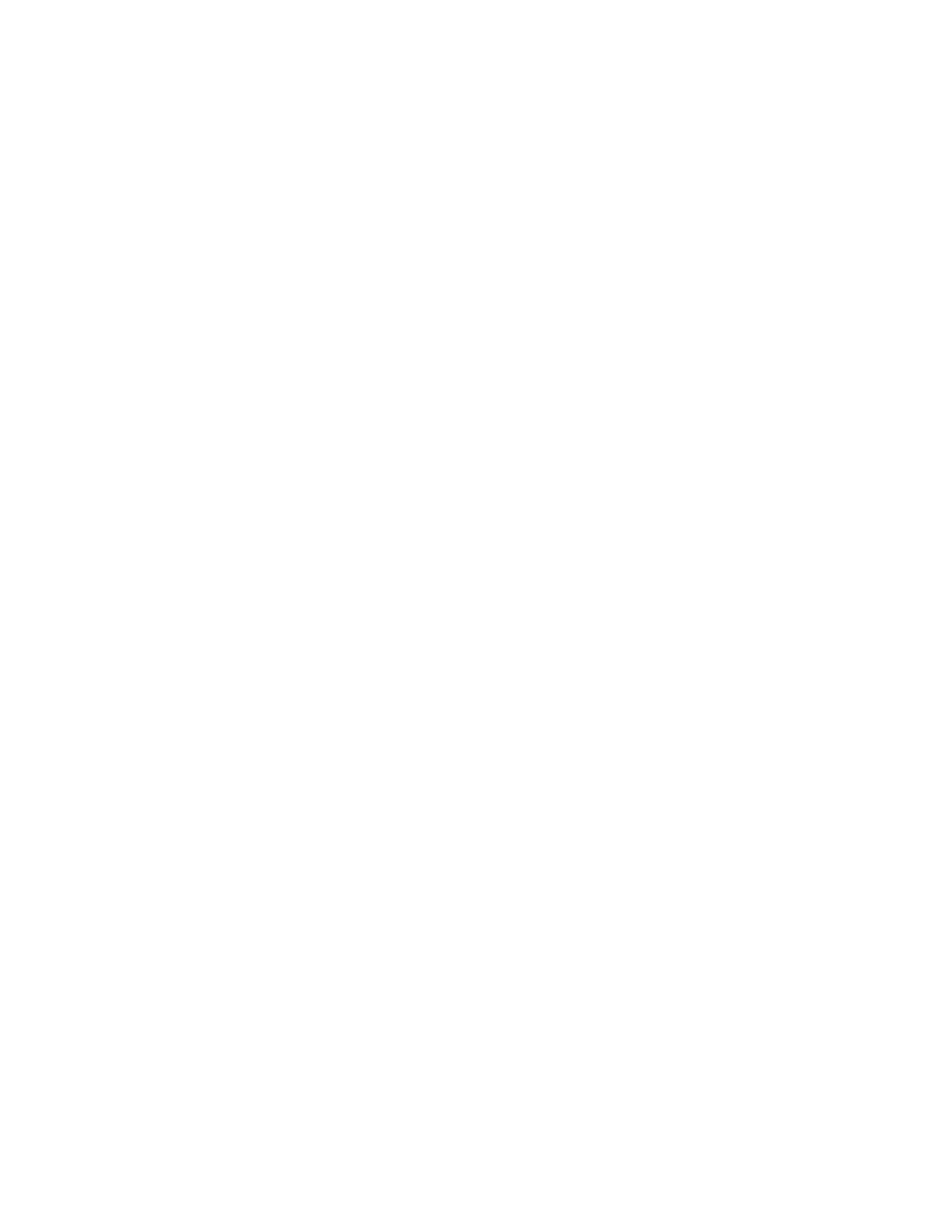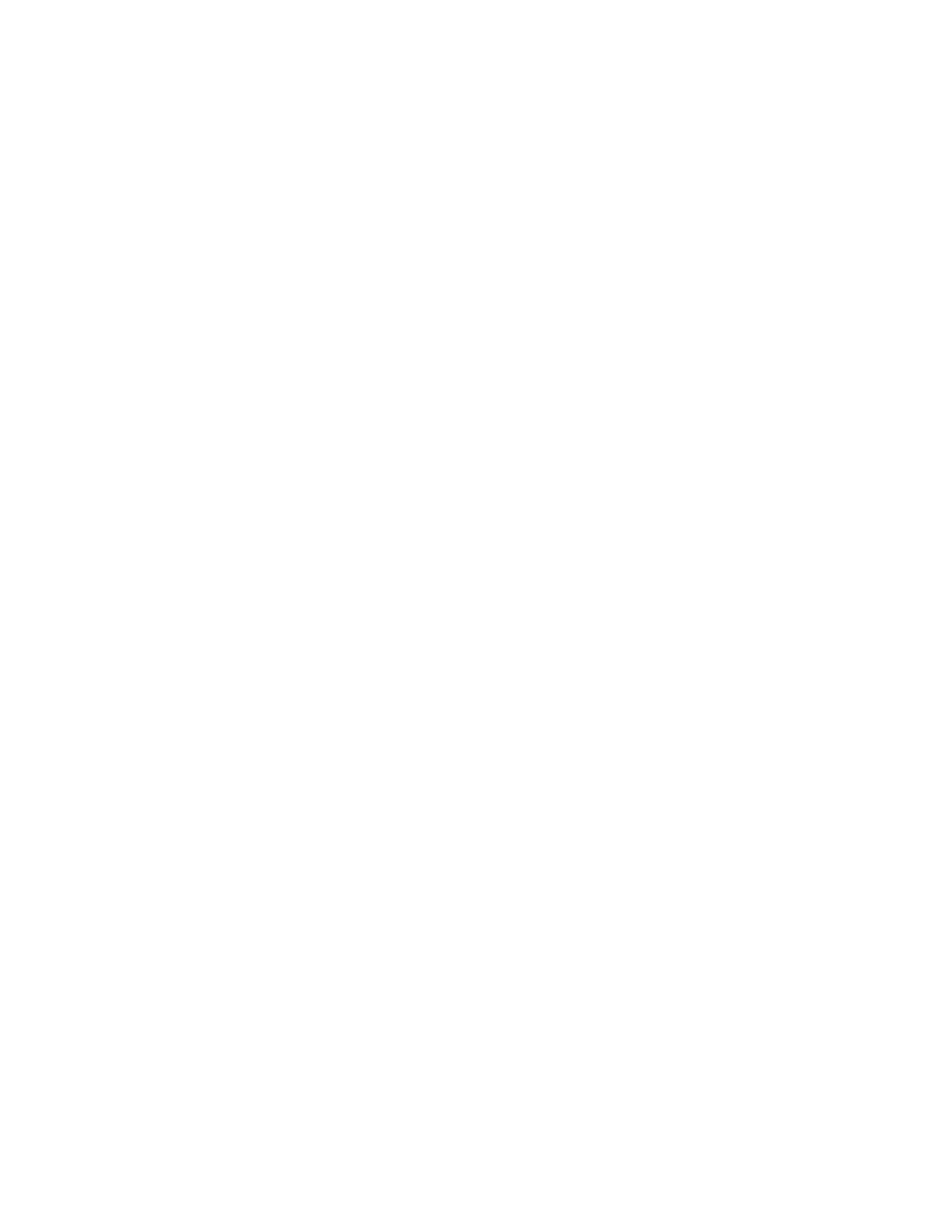
Chapter6.Replacingdevices.....59
Staticelectricityprevention..........59
Disablingthebuilt-inbattery.........59
InstallingorreplacingtheSIMcard.......60
Replacingthebasecoverassembly......61
Replacingtheharddiskdriveorsolid-statedrive.62
Replacingamemorymodule.........64
ReplacinganM.2wirelessLANcard......65
ReplacinganM.2wirelessWANcard......68
Replacingthebackupbattery.........71
Replacingthekeyboard...........72
Chapter7.Enhancingyour
computer...............79
FindingThinkPadoptions..........79
ThinkPadportreplicatorsanddockingstations..79
Frontview...............80
Rearview...............82
AttachingaThinkPadportreplicatoror
dockingstation.............84
DetachingaThinkPadportreplicatoror
dockingstation.............86
Securityfeature............87
Usingthesystemlockkey........88
Chapter8.Advancedconguration..89
Installinganewoperatingsystem.......89
Beforeyoubegin............89
InstallingtheWindows7operatingsystem..90
InstallingtheWindows8operatingsystem..91
Installingdevicedrivers...........91
Installingthedriverforthe4-in-1mediacard
reader................91
InstallingthedriverforUSB3.0(forWindows
7)..................91
InstallingtheThinkPadmonitorlefor
Windows2000/XP/Vista/7/8(forWindows
7)..................92
Installingotherdriversandsoftware(for
Windows7)..............92
ThinkPadSetup..............92
Mainmenu..............93
Congmenu..............93
DateandTimemenu..........99
Securitymenu.............99
Startupmenu.............103
Restartmenu.............105
UpdatingyoursystemUEFIBIOS.....106
Usingsystemmanagement..........106
Systemmanagement..........106
Settingmanagementfeatures.......107
Chapter9.Preventingproblems..109
Generaltipsforpreventingproblems......109
Makingsuredevicedriversarecurrent.....110
Takingcareofyourcomputer.........111
Cleaningthecoverofyourcomputer....112
Chapter10.Troubleshooting
computerproblems.........115
Diagnosingproblems............115
Troubleshooting..............115
Computerstopsresponding.......115
Spillsonthekeyboard..........116
Errormessages............116
Errorswithoutmessages.........118
Beeperrors..............119
Memorymoduleproblems........119
Networkingproblems..........120
Problemswiththekeyboardandotherpointing
devices................121
Problemswiththedisplayandmultimedia
devices................122
Fingerprintreaderproblems........127
Batteryandpowerproblems.......127
Problemswithdrivesandotherstorage
devices................130
Asoftwareproblem...........131
Problemswithportsandconnectors....131
Chapter11.Gettingsupport....133
BeforeyoucontactLenovo..........133
Gettinghelpandservice...........134
Usingdiagnosticprograms........134
LenovoSupportWebsite.........134
CallingLenovo.............134
FindingThinkPadoptions........135
Purchasingadditionalservices........135
AppendixA.Regulatory
information.............137
Wirelessrelatedinformation.........137
LocationsoftheUltraConnectwireless
antennas...............138
Locatingwirelessregulatorynotices....139
Exportclassicationnotice..........139
Electronicemissionnotices..........139
FederalCommunicationsCommission
DeclarationofConformity........139
IndustryCanadaClassBemissioncompliance
statement...............139
EuropeanUnion-Compliancetothe
ElectromagneticCompatibilityDirective...140
GermanClassBcompliancestatement...140
iiUserGuide