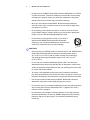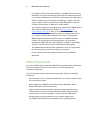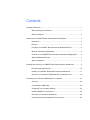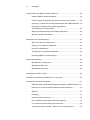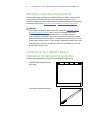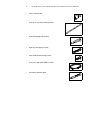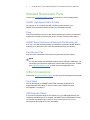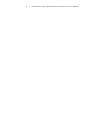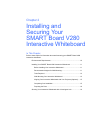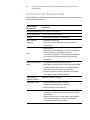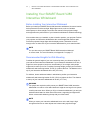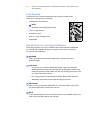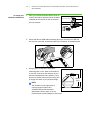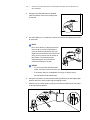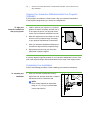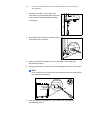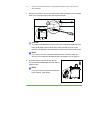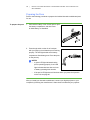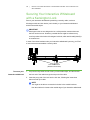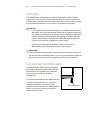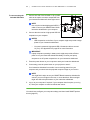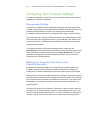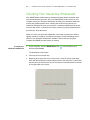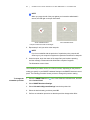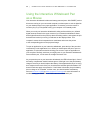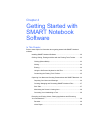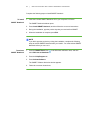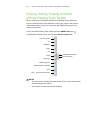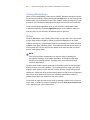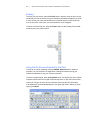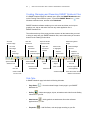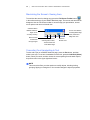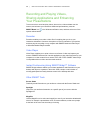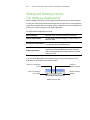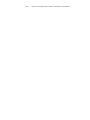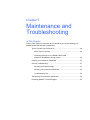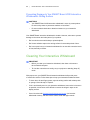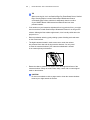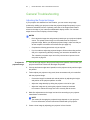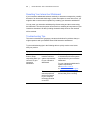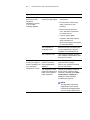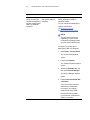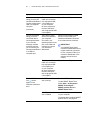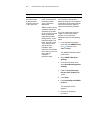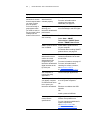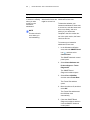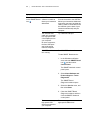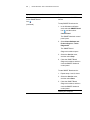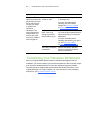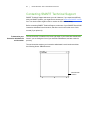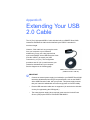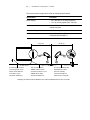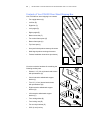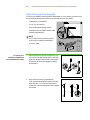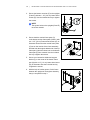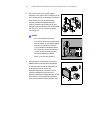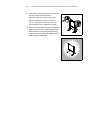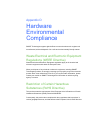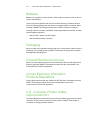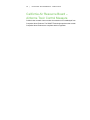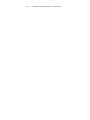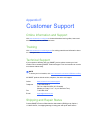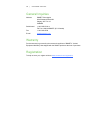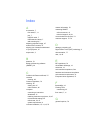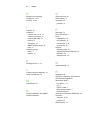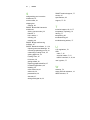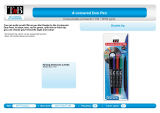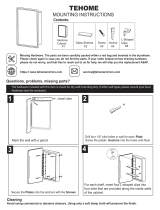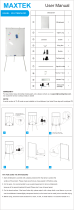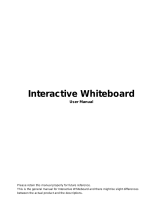SMART Technologies V280 User manual
- Category
- Whiteboards
- Type
- User manual
This manual is also suitable for

PLEASE THINK BEFORE YOU PRINT
SMART Board™ V280
Interactive Whiteboard
Installation and User’s Guide

Product Registration
If you register your SMART product, we’ll notify you of new features and software
upgrades.
Register online at www.smarttech.com/registration
.
Keep the following information available in case you need to contact
SMART Technical Support.
Serial Number: ___________________________________________________
Date of Purchase: ___________________________________________________
FCC Warning
This equipment has been tested and found to comply with the limits for a Class A digital device, pursuant to Part 15 of the
FCC Rules. These limits are designed to provide reasonable protection against harmful interference when the equipment is
operated in a commercial environment. This equipment generates, uses and can radiate radio frequency energy and, if not
installed and used in accordance with the manufacturer’s instructions, may cause harmful interference to radio
communications. Operation of this equipment in a residential area is likely to cause harmful interference in which case the
user will be required to correct the interference at his own expense.
Trademark Notice
SMART Board, DViT, AirLiner, SMART Bridgit, smarttech and the SMART logo are trademarks of SMART Technologies
ULC in the U.S. and/or other countries. Windows, Microsoft, Excel, PowerPoint, Windows Media, Visio and OneNote
are either registered trademarks or trademarks of Microsoft Corporation in the U.S. and/or other countries. Kensington
is a trademark of the Kensington Computer Products Group (KTG). Adobe, Acrobat and Flash are either registered
trademarks or trademarks of Adobe Systems Incorporated in the U.S. and/or other countries. Phillips is a registered
trademark of Phillips Screw Company. Sanford and Expo are registered U.S. trademarks of SANFORD or its Affiliates.
All other third-party product and company names may be the trademarks of their respective owners.
Copyright Notice
© 2008–2009 SMART Technologies ULC. All rights reserved. No part of this publication may be reproduced, transmitted,
transcribed, stored in a retrieval system or translated into any language in any form by any means without the prior written
consent of SMART Technologies ULC. Information in this manual is subject to change without notice and does not
represent a commitment on the part of SMART.
Portions of the software that ships with this product are copyrighted by Intel Corporation.
Portions of the software that ships with this product are copyrighted by ParaGraph, a business unit of Vadem.
Patent No. US5448263; US6141000; US6320597; US6326954; US6337681; US6540366; US6741267; US6747636;
US6803906; US6919880; US6947032; US6954197; US7151533; US7184030; US7236162; US7283126; US7289113;
US7499033; CA2058219; CA2252302; EP1297488; DE60124549; CN1310126; ES2279823 and ZL0181236.0.
Other patents pending.
09/2009

Important
Information
Before you install and use your SMART Board™ V280 interactive whiteboard,
read and understand the safety warnings and precautions in this user’s guide and
the included warnings document. These safety warnings and precautions describe
the safe and correct operation of your SMART Board interactive whiteboard and
its accessories, helping you to prevent injuries and equipment damage.
NOTE
In this document, the term “interactive whiteboard” refers to your interactive
whiteboard and its accessories and options.
Safety Warnings and Cautions
WARNINGS
• Failure to follow the installation instructions included with your interactive
whiteboard, or found in this guide, could result in personal injury or
product damage.
• Read the safety warnings, precautions and other important information
published by your projector’s manufacturer. Do not stare (or allow children
to stare) directly into your projector’s beam of light. Do not touch (or allow
children to touch) your projector because it can become extremely hot during
normal operation.
• Two people are required to safely mount your interactive whiteboard on a wall
or floor stand because it might be too large for one person to safely maneuver
alone. When you lift your interactive whiteboard, you and your assistant
should stand on either side of the screen, supporting its weight at the bottom
corners while balancing the top with your other hands.
• Do not leave cables on the floor where they can be a tripping hazard. If you
must run a cable over the floor, lay it in a flat, straight line and secure it to the
floor with tape or a cable management strip of a contrasting color. Handle
cables carefully and avoid excessive bending.

ii | IMPORTANT INFORMATION
• Do not mount your SMART Board V280 interactive whiteboard on an FS670
or FS570 floor stand. These floor stands do not provide the correct locking
mechanisms to properly secure your interactive whiteboard. Using these
stands could result in personal injury and product damage.
• Move your floor stand-mounted SMART Board interactive whiteboard
with care. Quick stops, excessive force and uneven surfaces might cause
your product to overturn.
• Do not stand (or allow children to stand) on a chair to touch the surface
of your SMART product. Instead, remount your product at the appropriate
height, or use an FSV280 height-adjustable floor stand.
• Do not climb (or allow children to climb) on your wall- or
stand-mounted SMART Board interactive whiteboard.
Climbing on your interactive whiteboard or projector boom
could result in personal injury or product damage.
CAUTIONS
• Avoid exposing your SMART product to extreme heat or cold. SMART Board
V280 interactive whiteboards can operate in the temperature range of
41°F to 95°F (5°C to 35°C) with up to 80% humidity (non-condensing).
The shipping and storage temperature range is from -40°F to 120°F
(-40°C to 50°C).
• Do not lean your interactive whiteboard against a wall. Your interactive
whiteboard’s frame and pen tray brackets are not designed to continuously
sustain the product’s weight. Make sure that you carefully place it face down
on a clean, flat surface instead.
• To ensure a safe installation and to prevent your interactive whiteboard
from being accidentally knocked off the wall, make sure that you secure your
interactive whiteboard to the wall with the included wall anchors and screws.
• Use only the screws included with your SMART Board V280 interactive
whiteboard. Using other screws might damage your product.
• Do not let the top of your interactive whiteboard contact the wall because the
caps covering the interactive whiteboard’s DViT™ (Digital Vision Touch)
cameras could be damaged.
• Do not add any extra weight or excessive pressure to your wall-mounted
interactive whiteboard or its pen tray. SMART designed the wall mounting
bracket to support only the weight of your interactive whiteboard during
normal use.

iii | IMPORTANT INFORMATION
• For operating safety and to avoid damage to your SMART Board interactive
whiteboard, use only the included high-speed USB 2.0 cable that came with
your interactive whiteboard to connect it to a computer that has a high-speed
USB 2.0 compliant port and that bears the USB logo. In addition, the USB
source computer must be compliant with CSA/UL/EN 60950 and bear the
CE mark and CSA and/or UL Mark(s) for CAS/UL 60950.
• Your computer requires the processing power specified in the SMART Board
V280 Interactive Whiteboard Specifications (document 121618
at
www.smarttech.com/support
) when you use your SMART Board V280
interactive whiteboard with a standard projector. If you add accessories to
your computer, including but not limited to an AirLiner™ wireless slate,
SMART Response interactive response system or a SMART Document
Camera, you must increase the processing power of your computer
substantially. SMART will not be held responsible or liable for any damage
caused or loss suffered as a result of insufficient processing power.
• Your SMART Board V280 interactive whiteboard is not a dry-erase product.
Do not use dry-erase or permanent markers on its surface.
• Do not use harsh chemicals or abrasive cleaners on your interactive
whiteboard.
Other Precautions
If you own a SMART product other than a SMART Board V280 interactive whiteboard,
refer to the installation manual for your product for relevant warnings and
maintenance instructions.
To ensure operating safety and to avoid product damage, observe the following
precautions.
• Don’t set up and use your interactive whiteboard in an area with excessive levels
of dust, humidity or smoke.
• Before installing your SMART Board V280 interactive whiteboard, ensure
that the USB cable connections are secure.
• Laptop computers operating in power save battery mode might not provide
sufficient power to run your interactive whiteboard reliably. Plug your laptop
computer into an AC power receptacle to run your interactive whiteboard.
• Be aware that connecting a webcam to your computer might prevent
your SMART Board V280 interactive whiteboard from operating reliably.

iv | IMPORTANT INFORMATION
• Connect an external power supply (not included) to your SMART Board V280
interactive whiteboard when using a bus powered hub, such as the SMART Active
USB Extension Cable, with your product. The external power supply
(when required) must meet the Limited Power Source (LPS) requirements
of CSA/UL/IEC/EN 60950-1.
• Before your clean your interactive whiteboard, shut down or disconnect
the connected computer.
• If your SMART Board interactive whiteboard requires replacement parts,
make sure that the service technician uses replacement parts specified by
SMART Technologies.
• Be aware that Kensington® locks aren't designed to be a solid protection measure
because the lock can be torn out. However, potential thieves might be reluctant
to try to sell a product with a broken Kensington lock hole, which would readily
identify it as a stolen item.

Contents
Important Information.....................................................................................................i
Safety Warnings and Cautions .........................................................................i
Other Precautions........................................................................................... iii
Introducing Your SMART Board V280 Interactive Whiteboard.................................... 1
Introduction ..................................................................................................... 2
Features.......................................................................................................... 2
How Does Your SMART Board Interactive Whiteboard Work? ...................... 3
Minimum Computer Requirements ................................................................. 4
Contents of Your SMART Board Interactive Whiteboard Shipping Box ......... 4
Standard Replaceable Parts........................................................................... 7
Other Accessories .......................................................................................... 7
Installing and Securing Your SMART Board V280 Interactive Whiteboard ................. 9
Environmental Requirements ....................................................................... 10
Installing Your SMART Board V280 Interactive Whiteboard ........................ 11
Securing Your Interactive Whiteboard with a Kensington Lock .................... 19
Connecting Your Interactive Whiteboard to a Computer ........................................... 21
Overview....................................................................................................... 22
Connecting the USB Cable........................................................................... 22
Configuring Your Computer Settings ............................................................ 24
Installing SMART Product Drivers ................................................................ 25
Orienting Your Interactive Whiteboard.......................................................... 26
Using the Interactive Whiteboard Pen as a Mouse....................................... 28

vi | CONTENTS
Getting Started with SMART Notebook Software ...................................................... 29
Installing SMART Notebook Software .......................................................... 30
Clicking, Writing, Erasing and More with the Floating Tools Toolbar ........... 32
Capturing Your Notes and Creating Presentations with SMART Notebook . 36
Recording and Playing Videos, Sharing Applications
and Enhancing Your Presentations .............................................................. 39
Writing and Drawing Directly into Software Applications .............................. 40
Where to Find More Information ................................................................... 41
Maintenance and Troubleshooting ............................................................................ 43
Tips for Trouble-Free Performance .............................................................. 44
Cleaning Your Interactive Whiteboard .......................................................... 45
General Troubleshooting .............................................................................. 47
Transporting Your Interactive Whiteboard .................................................... 60
Contacting SMART Technical Support ......................................................... 61
Specification Drawings .............................................................................................. 63
Wall-Mounted Cut Away View ...................................................................... 63
Wall-Mounted Side View............................................................................... 63
Wall-Mounted Front View ............................................................................. 64
Extending Your USB 2.0 Cable ................................................................................. 65
Mounting Your Interactive Whiteboard on a Floor Stand........................................... 67
Hardware Environmental Compliance ....................................................................... 73
Waste Electrical and Electronic Equipment Regulations (WEEE Directive) . 73
Restriction of Certain Hazardous Substances (RoHS Directive) .................. 73
Batteries........................................................................................................ 74
Packaging ..................................................................................................... 74
Covered Electronics Devices........................................................................ 74
China’s Electronic Information Products Regulations................................... 74
U.S. Consumer Product Safety Improvement Act ........................................ 74
California Air Resource Board – Airborne Toxic Control Measure ............... 75

vii | CONTENTS
Customer Support...................................................................................................... 77
Online Information and Support.................................................................... 77
Training......................................................................................................... 77
Technical Support......................................................................................... 77
Shipping and Repair Status .......................................................................... 77
General Inquiries .......................................................................................... 78
Warranty ....................................................................................................... 78
Registration................................................................................................... 78
Index ................................................................................................................... 79

viii | CONTENTS

Chapter 1
Introducing Your
SMART Board V280
Interactive
Whiteboard
In This Chapter
Refer to these topics to learn more about your SMART Board V280 interactive
whiteboard and its parts and accessories.
Introduction ..................................................................................................... 2
Features.......................................................................................................... 2
How Does Your SMART Board Interactive Whiteboard Work? ...................... 3
Minimum Computer Requirements ................................................................. 4
Contents of Your SMART Board Interactive Whiteboard Shipping Box ......... 4
Standard Replaceable Parts........................................................................... 7
Other Accessories .......................................................................................... 7

2| INTRODUCING YOUR SMART BOARD V280 INTERACTIVE WHITEBOARD
Introduction
Your SMART product is a wall-mounted, pen-only front projection interactive
whiteboard. It enables you to do everything that you can do at your computer—
open and close applications, scroll through files, conference with others, create
new documents or edit existing ones, visit websites, play video clips and more—
by touching the screen with the included pen. When you connect your interactive
whiteboard to a computer and a projector, your computer image displays on the
screen. You can write over any application in digital ink, and then save these notes
to a SMART Notebook file for future reference and distribution.
Your SMART Board V280 interactive whiteboard is a high-speed USB 2.0 bus
powered device, with no external power supply. Since USB is the primary connectivity
mode, your interactive whiteboard receives power from the computer via the included
16' (5 m) high-speed USB 2.0 cable. There’s no power switch on your interactive
whiteboard. It’s always running when your computer is turned on.
Features
Your SMART Board V280 interactive whiteboard
is durable and reliable. It features a rugged,
hardened writing surface, a damage-resistant pen
and SMART’s proprietary DViT (Digital Vision
Touch) technology. Your interactive whiteboard
measures 77" diagonally and has a 4:3 aspect
ratio. A pen tray spans the width of the product.
Feature Highlights
DViT Technology
Two digital cameras located in each corner of the upper valance track the position
of the reflective tip of the pen as it moves across the display surface.
Pens
Each interactive whiteboard pen provides an intuitive tip switch interface for power
management. These battery-operated pens function equally well for adults and
children of all ages, and are designed to withstand the rigors of daily use.
Durable Surface
The hard laminate surface is puncture resistant and optimized for projection.
Kensington Lock Feature
This security feature enables you to lock your interactive whiteboard with a security
cable to help safeguard it from theft.

3| INTRODUCING YOUR SMART BOARD V280 INTERACTIVE WHITEBOARD
How Does Your SMART Board Interactive
Whiteboard Work?
Your SMART Board interactive whiteboard and pen function as input devices
for your computer, just like a mouse, enabling you to work in any application available
on your connected computer from your interactive whiteboard’s screen.
When you connect your interactive whiteboard to a computer running SMART product
drivers, the following actions occur:
• The computer runs an
application, and then sends
the image to your projector.
• Your projector casts the image
onto your interactive whiteboard.
• Your interactive whiteboard acts
both as your computer’s monitor
and its input devices, i.e., mouse
and keyboard, enabling you
to control any application
by touching the screen with
your pen.
When you install SMART Notebook software on your computer, a Floating Tools
toolbar floats over your desktop and any open application. By default, SMART
Notebook interprets your pen presses as left mouse clicks. When you select a pen
button on the Floating Tools toolbar, SMART Notebook interacts with the computer's
mouse driver to change the pointer into a colored pen, which enables you to write over
your desktop or any open application with digital ink. You can change pen settings,
including the transparency, color or width of the ink. You can then save your notes
to a SMART Notebook file, or directly into any Ink Aware application. You can also
select and customize other tools, such as the width of the eraser tool you use to erase
your notes.

4| INTRODUCING YOUR SMART BOARD V280 INTERACTIVE WHITEBOARD
Minimum Computer Requirements
To successfully power your interactive whiteboard and run SMART product drivers,
your computer must meet certain minimum operating specifications. For your
interactive whiteboard’s system requirements, see the SMART Board V280 Interactive
Whiteboard Specifications (document 121618
at www.smarttech.com/support).
CAUTION
Your computer requires the processing power specified in document 121618
at www.smarttech.com/support
when you use your SMART Board V280
interactive whiteboard with a standard projector. If you add accessories
to your computer, including but not limited to an AirLiner wireless slate, SMART
Response interactive response system or a SMART Document Camera, you must
increase the processing power of your computer substantially. SMART will not be
held responsible or liable for any damage caused or loss suffered as a result of
insufficient processing power.
Contents of Your SMART Board
Interactive Whiteboard Shipping Box
You’ll find the following parts in your interactive whiteboard shipping box:
• a SMART Board V280 interactive
whiteboard
• an interactive whiteboard valance

5| INTRODUCING YOUR SMART BOARD V280 INTERACTIVE WHITEBOARD
• three L-shaped tabs
• a 32" (81.3 cm) wall-mounting bracket
• eight self-tapping wall anchors
• eight long self-tapping screws
• three small thread-forming screws
• a 16' (5 m) high-speed USB 2.0 cable
• two battery-operated pens

6| INTRODUCING YOUR SMART BOARD V280 INTERACTIVE WHITEBOARD
• two AAA alkaline batteries
• two software CDs
• four replacement pen nibs
• four replacement pen tips
• a limited warranty document
• a product registration card
• textless installation instructions

7| INTRODUCING YOUR SMART BOARD V280 INTERACTIVE WHITEBOARD
Standard Replaceable Parts
Contact your authorized SMART reseller to purchase any of the following items.
SMART High-Speed USB 2.0 Cable
An included 16' (5 m) high-speed USB 2.0 cable provides power to your
SMART Board interactive whiteboard from your Windows® computer.
Pens
Two LEDs embedded in the tip of each battery-powered pen enable your interactive
whiteboard’s cameras to track the pen tip as it moves across the screen surface.
SMART Board Interactive Whiteboard Wall-Mounting Kit
A 32" (81.3 cm) wall-mounting bracket comes with five screws and drywall anchors,
enabling you to wall-mount your interactive whiteboard simply and securely.
Pen Nibs and Tips
Your interactive whiteboard comes with four replacement pen nibs and tips.
NOTE
You can also replace the detachable valance and the USB hub. Additionally, you
can replace your interactive whiteboard’s cameras without special tools. Contact
your authorized SMART reseller
to order these field replaceable units.
Other Accessories
Contact your authorized SMART reseller to order any of the following accessory parts.
Floor Stand
You can also mount your SMART Board V280 interactive whiteboard on a
height-adjustable floor stand. To learn more about the FSV280 floor stand,
see Appendix C on page 67.
USB Extender Cables
If you wish to extend the length of the included 16' (5 m) USB cable between your
interactive whiteboard and your computer, the SMART Active USB Extension Cable
can increase this distance by an extra 16' (5 m) to a maximum of 32' (10 m).
See Appendix B on page 65 for more information.

8| INTRODUCING YOUR SMART BOARD V280 INTERACTIVE WHITEBOARD

Chapter 2
Installing and
Securing Your
SMART Board V280
Interactive Whiteboard
In This Chapter
Refer to these topics for information about wall-mounting your SMART Board V280
interactive whiteboard.
Environmental Requirements ....................................................................... 10
Installing Your SMART Board V280 Interactive Whiteboard ........................ 11
Before Installing Your Interactive Whiteboard ........................................ 11
Recommended Heights for Wall-Mounting............................................. 11
Tools Required....................................................................................... 12
Wall-Mounting Your Interactive Whiteboard........................................... 12
Aligning Your Interactive Whiteboard with Your Projector (Optional)..... 15
Completing Your Installation .................................................................. 15
Preparing the Pens ................................................................................ 18
Securing Your Interactive Whiteboard with a Kensington Lock .................... 19

10 | INSTALLING AND SECURING YOUR SMART BOARD V280 INTERACTIVE
WHITEBOARD
Environmental Requirements
Before installing your SMART Board V280 interactive whiteboard, review the following
environmental requirements.
Environmental
Requirement
Parameter
Operating temperature 41°F to 95°F (5°C to 35°C)
Storage temperature -40°F to 120°F (-40°C to 50°C)
Humidity 5–80% relative humidity, non-condensing
Water and fluid
resistance
• Intended for indoor use
• Don’t pour or spray liquids directly on the electronic
components
Dust
• Moderate dust
• Designed for pollution degree 1 (P1) as per EN61558-1,
which is defined as “No pollution or only dry
non-conductive pollution.” Refer to page 45 for detailed
instructions on periodically cleaning your interactive
whiteboard.
Electrostatic discharge
(ESD)
• Designed to withstand electrostatic shock
• EN61000-4-2 severity level 4 for direct and indirect ESD
• No malfunction or damage up to 15kV (both polarities)
with a 330 ohm, 150 pF probe (air discharge)
• Unmated connectors meet no malfunction or damage
up to 8kV for direct (contact) discharge
Conducted and
radiated emissions
EN55022/CISPR 22, Class B
Flammability rating • Electronics and connectors: UL 94-V0
• USB enclosure (hub plastics): UL94-HB
• USB 2.0 cable: UL VW-1/CSA FT4
Quality assembly • USB cable: IPC/WHMA-A-620 Class 2 workmanship
standards for Requirements & Acceptance for Cable &
Wire Harness
• Digital cameras: IPC-A-610 standards for Acceptability
of Electronic Assemblies, to Class 2 specifications
(Dedicated Service Electronic Parts)
Page is loading ...
Page is loading ...
Page is loading ...
Page is loading ...
Page is loading ...
Page is loading ...
Page is loading ...
Page is loading ...
Page is loading ...
Page is loading ...
Page is loading ...
Page is loading ...
Page is loading ...
Page is loading ...
Page is loading ...
Page is loading ...
Page is loading ...
Page is loading ...
Page is loading ...
Page is loading ...
Page is loading ...
Page is loading ...
Page is loading ...
Page is loading ...
Page is loading ...
Page is loading ...
Page is loading ...
Page is loading ...
Page is loading ...
Page is loading ...
Page is loading ...
Page is loading ...
Page is loading ...
Page is loading ...
Page is loading ...
Page is loading ...
Page is loading ...
Page is loading ...
Page is loading ...
Page is loading ...
Page is loading ...
Page is loading ...
Page is loading ...
Page is loading ...
Page is loading ...
Page is loading ...
Page is loading ...
Page is loading ...
Page is loading ...
Page is loading ...
Page is loading ...
Page is loading ...
Page is loading ...
Page is loading ...
Page is loading ...
Page is loading ...
Page is loading ...
Page is loading ...
Page is loading ...
Page is loading ...
Page is loading ...
Page is loading ...
Page is loading ...
Page is loading ...
Page is loading ...
Page is loading ...
Page is loading ...
Page is loading ...
Page is loading ...
Page is loading ...
Page is loading ...
Page is loading ...
Page is loading ...
Page is loading ...
-
 1
1
-
 2
2
-
 3
3
-
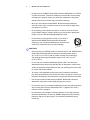 4
4
-
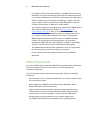 5
5
-
 6
6
-
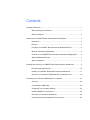 7
7
-
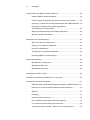 8
8
-
 9
9
-
 10
10
-
 11
11
-
 12
12
-
 13
13
-
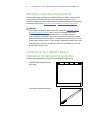 14
14
-
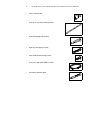 15
15
-
 16
16
-
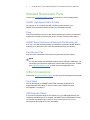 17
17
-
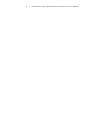 18
18
-
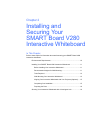 19
19
-
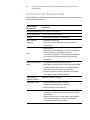 20
20
-
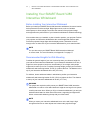 21
21
-
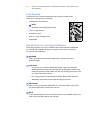 22
22
-
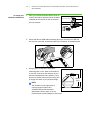 23
23
-
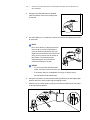 24
24
-
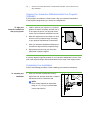 25
25
-
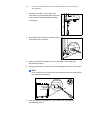 26
26
-
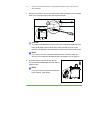 27
27
-
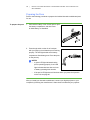 28
28
-
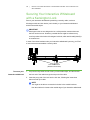 29
29
-
 30
30
-
 31
31
-
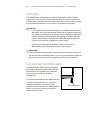 32
32
-
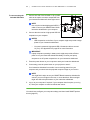 33
33
-
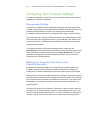 34
34
-
 35
35
-
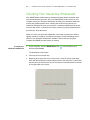 36
36
-
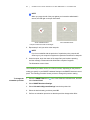 37
37
-
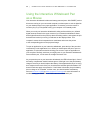 38
38
-
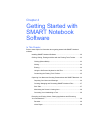 39
39
-
 40
40
-
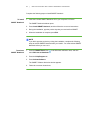 41
41
-
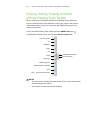 42
42
-
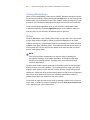 43
43
-
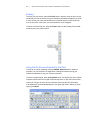 44
44
-
 45
45
-
 46
46
-
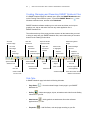 47
47
-
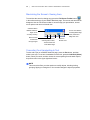 48
48
-
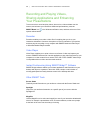 49
49
-
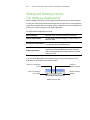 50
50
-
 51
51
-
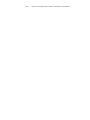 52
52
-
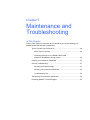 53
53
-
 54
54
-
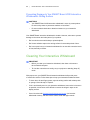 55
55
-
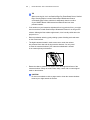 56
56
-
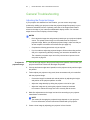 57
57
-
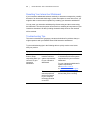 58
58
-
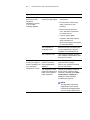 59
59
-
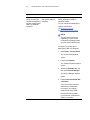 60
60
-
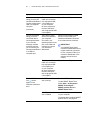 61
61
-
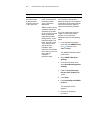 62
62
-
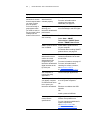 63
63
-
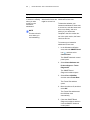 64
64
-
 65
65
-
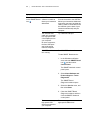 66
66
-
 67
67
-
 68
68
-
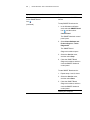 69
69
-
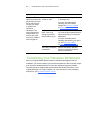 70
70
-
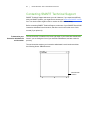 71
71
-
 72
72
-
 73
73
-
 74
74
-
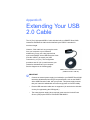 75
75
-
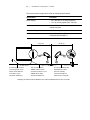 76
76
-
 77
77
-
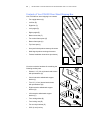 78
78
-
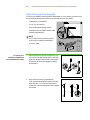 79
79
-
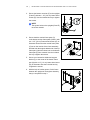 80
80
-
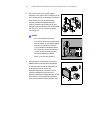 81
81
-
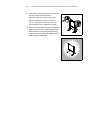 82
82
-
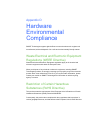 83
83
-
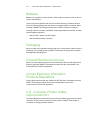 84
84
-
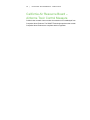 85
85
-
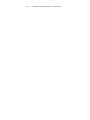 86
86
-
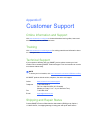 87
87
-
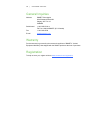 88
88
-
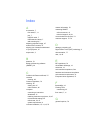 89
89
-
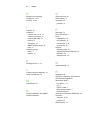 90
90
-
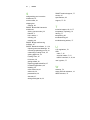 91
91
-
 92
92
-
 93
93
-
 94
94
SMART Technologies V280 User manual
- Category
- Whiteboards
- Type
- User manual
- This manual is also suitable for
Ask a question and I''ll find the answer in the document
Finding information in a document is now easier with AI
Related papers
-
SMART Technologies Board 600 and D600 Reference guide
-
SMART Technologies Smart Board Quick Reference Manual
-
SMART Technologies Board 600 and D600 Reference guide
-
SMART Technologies Floor and table stands Installation guide
-
SMART Technologies Board 500 Reference guide
-
SMART Technologies Notebook 10 Reference guide
-
SMART Technologies Board 500 Reference guide
-
SMART Technologies Ink 2 User guide
-
SMART Technologies Ink 1 User guide
-
SMART Technologies Board 400 frame Installation guide
Other documents
-
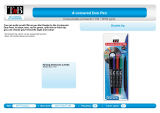 T'nB MFPCD04C2 Datasheet
T'nB MFPCD04C2 Datasheet
-
DeLOCK 87461 Datasheet
-
DeLOCK 61857 Datasheet
-
 SMART Board SBX885-open-box User manual
SMART Board SBX885-open-box User manual
-
Smart Smart Board 480 User manual
-
Smart Board 600 Series Basic Functionality
-
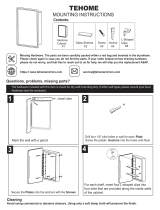 TEHOME GC00457 User manual
TEHOME GC00457 User manual
-
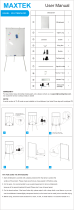 MAXTEK Easel Whiteboard - Magnetic Portable Dry Erase Easel Board 36 x 24 Tripod Whiteboard Height Adjustable Flipchart Easel Stand White Board for Office or Teaching at Home & Classroom Installation guide
MAXTEK Easel Whiteboard - Magnetic Portable Dry Erase Easel Board 36 x 24 Tripod Whiteboard Height Adjustable Flipchart Easel Stand White Board for Office or Teaching at Home & Classroom Installation guide
-
Sharp PN-ZC01 Datasheet
-
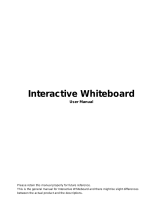 Qomo QWB388 F1 User manual
Qomo QWB388 F1 User manual