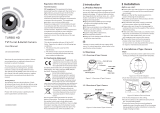1 Introduction
1.1 Product Features
1.2 Overview
2 Installation
Before you start:
Thank you for purchasing our product. If there
are any questions, or requests, please do not
hesitate to contact the dealer.
This manual applies to DS-2CE56C5T-VFIT3 and
DS-2CE16C5T-(A)VFIR3.
This manual may contain several technical
incorrect places or printing errors, and the
content is subject to change without notice.
The updates will be added to the new version of
this manual. We will readily improve or update
the products or procedures described in the
manual.
DISCLAIMER STATEMENT
Underwriters Laboratories Inc. (”UL” has not)
tested the performance or reliability of the
security or signaling aspects of this product.
UL has only tested for fire, shock or casualty
hazards as outlined in Ul’s Standard(s) for Safety,
UL60950-1. UL Certification does not cover the
performance or reliability of the security or
signaling aspects of this product. UL MAKES NO
REPRESENTATIONS, WARRANTIES OR
CERTIFICATIONS WHATSOEVER REGARDING
0100001040603
Regulatory Information
FCC Information
FCC compliance: This equipment has been
tested and found to comply with the limits for a
digital device, pursuant to part 15 of the FCC
Rules. These limits are designed to provide
reasonable protection against harmful
interference when the equipment is operated in
a commercial environment. This equipment
generates, uses, and can radiate radio
frequency energy and, if not installed and used
in accordance with the instruction manual, may
cause harmful interference to radio
communications. Operation of this equipment in
a residential area is likely to cause harmful
interference in which case the user will be
required to correct the interference at his own
expense.
FCC Conditions
This device complies with part 15 of the FCC
Rules. Operation is subject to the following two
conditions:
1. This device may not cause harmful
interference.
2. This device must accept any interference
received, including interference that may
cause undesired operation.
EU Conformity Statement
2006/66/EC (battery directive):
This product contains a battery
that cannot be disposed of as
unsorted municipal waste in the
European Union.
See the product documentation for specific
battery information. The battery is marked with
this symbol, which may include lettering to
indicate cadmium (Cd), lead (Pb), or mercury (Hg).
For proper recycling, return the battery to your
supplier or to a designated collection point. For
more information see:www.recyclethis.info.
THE PERFORMANCE OR RELIABILITY OF ANY
SECURITY OR SIGNALING RELATED FUNCTIONS
OF THIS PRODUCT.
This camera adopts new generation sensor with
high sensitivity and advanced circuit board design
technology. It possesses the features of high
resolution, low distortion, and low noise, etc. It is
extremely suitable for supervisory system and
image processing system.
The main features are as follows:
Figure 2-1 The Drill Template
UD.6L0201D1454A01
TURBO HD
720P Turret &Bullet Camera
User Manual
This product and - if applicable -
the supplied accessories too are
marked with "CE" and comply
therefore with the applicable harmonized
European standards listed under the Low Voltage
Directive 2006/95/EC, the EMC Directive 2004/
108/EC, the RoHS Directive 2011/65/EU.
upon the purchase of equivalent new equipment,
or dispose of it at designated collection points.
For more information see:www.recyclethis.info.
2012/19/EC (WEEE directive):
Products marked with this symbol
cannot be disposed of as unsorted
municipal waste in the European
Union. For proper recycling, return
this product to your local supplier
1.2.1 Overview of Type I Camera
l Please make sure that the device in the package
is in good condition and all the assembly parts
are included.
l Make sure that all the related equipment is
power-off during the installation.
l Check the specification of the products for the
installation environment.
l Check whether the power supply is matched
with your power output to avoid damage.
l Please make sure the wall is strong enough to
withstand three times the weight of the camera
and the mounting.
l If the wall is the cement wall, you need to insert
expansion screws before you install the camera.
If the wall is the wooden wall, you can use
self-tapping screw to secure the camera.
l If the product does not function properly,
please contact your dealer or the nearest
service center. Do not disassemble the camera
for repair or maintenance by yourself.
2.1 Installation of Type CameraI
l High performance CMOS sensor and high
resolution bring high-quality image;
l Low illumination, 0.01 Lux @ (F1.2, AGC ON),
0 Lux with IR;
l Support IR cut filter with auto switch;
l OSD menu, parameters are configurable;
l Support auto white balance, auto gain control,
electronic shutter control and internal
synchronization;
l Advanced Engineering Design and patent
universal adjustable structure provides
convenient adjustment and high reliability;
lSMART IR mode;
l Unit transmission control;
l Advanced 3-axis design meets different
installation requirements;
l Ingress protection: IP66.
1.Drill the screw holes and the cable hole on the
ceiling according to the supplied drill template.
2 Push the lock button to disassemble the camera
.
from the mounting base.
3.Fix the mounting base to the ceiling.
Figure 2-2 Release The Lock Screw
Steps:
PUSH
The HD video output mode is set as the default.
You can short the white and black line-end of the
control switch cable or press the dip switch to
switch the mode as CVBS output.
Figure 1-2 Overview of Type CameraII
Figure 1-1 Overview of Type I Camera
1.2.2 Overview of Type Camera
HD Video Cable
CVBS Cable
Switch Cable
Enclosure
Zoom & Focus
Lock ButtonLock Button
Mounting Base
Camera
Power Cable
Mounting Base
Sun Shield
Main Body
Lens
IR LED
HD Video Cable
CVBS Cable
Power Cable
Adjusting Sheet
Focus
Zoom
Dip Switch
Menu Button