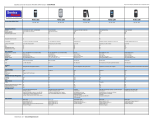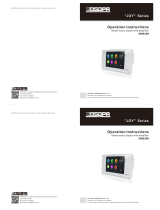Nokia N95-1

DECLARATION OF CONFORMITY
Hereby, NOKIA CORPORATION declares that this RM-159 product is in compliance
with the essential requirements and other relevant provisions of Directive 1999/5/
EC. A copy of the Declaration of Conformity can be found at http://www.nokia.com/
phones/declaration_of_conformity/.
© 2008 Nokia. All rights reserved.
Nokia, Nokia Connecting People, Nseries, N95, and Visual Radio are trademarks or
registered trademarks of Nokia Corporation. Nokia tune is a sound mark of Nokia
Corporation. Other product and company names mentioned herein may be
trademarks or tradenames of their respective owners.
Reproduction, transfer, distribution, or storage of part or all of the contents in this
document in any form without the prior written permission of Nokia is prohibited.
This product includes software licensed from Symbian
Software Ltd (c) 1998-2008. Symbian and Symbian OS are
trademarks of Symbian Ltd.
Java and all Java-based marks are trademarks or registered trademarks
of Sun Microsystems, Inc.
US Patent No 5818437 and other pending patents. T9 text input software Copyright
(C) 1997-2008. Tegic Communications, Inc. All rights reserved.
Portions of the Maps software are copyright © 2008 The FreeType Project. All rights
reserved.
This product is licensed under the MPEG-4 Visual Patent Portfolio License (i) for
personal and noncommercial use in connection with information which has been
encoded in compliance with the MPEG-4 Visual Standard by a consumer engaged
in a personal and noncommercial activity and (ii) for use in connection with
MPEG-4 video provided by a licensed video provider. No license is granted or shall
be implied for any other use. Additional information, including that related to
promotional, internal, and commercial uses, may be obtained from MPEG LA, LLC.
See <http://www.mpegla.com>.
Nokia operates a policy of ongoing development. Nokia reserves the right to make
changes and improvements to any of the products described in this document
without prior notice.
TO THE MAXIMUM EXTENT PERMITTED BY APPLICABLE LAW, UNDER NO
CIRCUMSTANCES SHALL NOKIA OR ANY OF ITS LICENSORS BE RESPONSIBLE FOR
ANY LOSS OF DATA OR INCOME OR ANY SPECIAL, INCIDENTAL, CONSEQUENTIAL
OR INDIRECT DAMAGES HOWSOEVER CAUSED.
THE CONTENTS OF THIS DOCUMENT ARE PROVIDED ‘AS IS’. EXCEPT AS REQUIRED
BY APPLICABLE LAW, NO WARRANTIES OF ANY KIND, EITHER EXPRESS OR IMPLIED,
INCLUDING, BUT NOT LIMITED TO, THE IMPLIED WARRANTIES OF
MERCHANTABILITY AND FITNESS FOR A PARTICULAR PURPOSE, ARE MADE IN
RELATION TO THE ACCURACY, RELIABILITY OR CONTENTS OF THIS DOCUMENT.
NOKIA RESERVES THE RIGHT TO REVISE THIS DOCUMENT OR WITHDRAW IT AT ANY
TIME WITHOUT PRIOR NOTICE.
The availability of particular products and applications and services for these
products may vary by region. Please check with your Nokia dealer for details, and
availability of language options.
Export controls
This device may contain commodities, technology or software subject to export
laws and regulations from the US and other countries. Diversion contrary to law is
prohibited.
FCC/INDUSTRY CANADA NOTICE
Your device may cause TV or radio interference (for example, when using a
telephone in close proximity to receiving equipment). The FCC or Industry Canada
can require you to stop using your telephone if such interference cannot be
eliminated. If you require assistance, contact your local service facility. This device
complies with part 15 of the FCC rules. Operation is subject to the following two
conditions: (1) This device may not cause harmful interference, and (2) this device
must accept any interference received, including interference that may cause
undesired operation. Any changes or modifications not expressly approved by Nokia
could void the user's authority to operate this equipment.
The third-party applications provided with your device may have been created and
may be owned by persons or entities not affiliated with or related to Nokia. Nokia
does not own the copyrights or intellectual property rights to the third-party
applications. As such, Nokia does not take any responsibility for end-user support,
functionality of the applications, or the information in the applications or these
materials. Nokia does not provide any warranty for the third-party applications.
BY USING THE APPLICATIONS YOU ACKNOWLEDGE THAT THE APPLICATIONS ARE
PROVIDED AS IS WITHOUT WARRANTY OF ANY KIND, EXPRESS OR IMPLIED, TO THE

MAXIMUM EXTENT PERMITTED BY APPLICABLE LAW. YOU FURTHER
ACKNOWLEDGE THAT NEITHER NOKIA NOR ITS AFFILIATES MAKE ANY
REPRESENTATIONS OR WARRANTIES, EXPRESS OR IMPLIED, INCLUDING BUT NOT
LIMITED TO WARRANTIES OF TITLE, MERCHANTABILITY OR FITNESS FOR A
PARTICULAR PURPOSE, OR THAT THE APPLICATIONS WILL NOT INFRINGE ANY
THIRD-PARTY PATENTS, COPYRIGHTS, TRADEMARKS, OR OTHER RIGHTS.
Issue 3 EN, 9205513

Contents
For your safety...........................................7
Support.....................................................10
Help ........................................................................................10
Nokia support and contact information .......................10
Get started ............................................................................10
Additional applications......................................................10
Your Nokia N95.......................................11
Software updates ................................................................11
Settings ..................................................................................11
Welcome................................................................................11
Transfer content from another device...........................11
Essential indicators.............................................................13
Fast downloading................................................................14
Volume and loudspeaker control ....................................14
Multimedia menu................................................................14
Keypad lock (keyguard)......................................................15
Gameplay...............................................................................15
Headset ..................................................................................16
Memory card.........................................................................16
File manager ........................................................................18
Download! ............................................................................19
Web browser ...........................................20
Connection security............................................................20
Bookmarks view...................................................................20
Browse the web...................................................................21
End connection.................................................................... 24
Settings..................................................................................24
Connections..............................................26
Wireless LAN ........................................................................ 26
Connection manager ......................................................... 28
Bluetooth connectivity ..................................................... 28
Infrared connection ...........................................................32
USB ........................................................................................32
PC connections ....................................................................33
Synchronisation .................................................................. 33
Device manager ..................................................................33
Modem ..................................................................................34
Media applications ..................................35
Music player ........................................................................ 35
Radio .....................................................................................39
Nokia Podcasting ...............................................................41
Nokia Video centre ............................................................44

RealPlayer .............................................................................47
Adobe .....................................................................................48
Nokia Lifeblog .....................................................................48
Camera..................................................... 51
Take pictures.........................................................................51
Take pictures in a sequence..............................................56
You in the picture—self-timer .........................................56
Record videos........................................................................57
Gallery ..................................................... 60
View and browse files ........................................................60
Print Basket...........................................................................62
Albums....................................................................................62
Edit images............................................................................63
Edit video clips .....................................................................64
Slide show .............................................................................64
TV out mode..........................................................................64
Presentations........................................................................65
Image print............................................................................65
Print online............................................................................66
Share online..........................................................................67
Home network .....................................................................67
Positioning............................................... 71
GPS receiver..........................................................................72
About satellite signals .......................................................72
Position requests.................................................................73
Maps ......................................................................................73
Landmarks ............................................................................79
GPS data ...............................................................................80
Personalise your device ...........................82
Profiles—set tones ..............................................................82
3-D tones .............................................................................83
Change the look of your device .....................................84
Active standby mode..........................................................85
Time management ...................................86
Clock ......................................................................................86
Calendar ...............................................................................86
Messaging ...............................................89
Write text..............................................................................90
Write and send messages .................................................90
Inbox—receive messages ..................................................91
Mailbox .................................................................................92
View messages on a SIM card.........................................94
Messaging settings.............................................................94
Make calls ................................................99
Voice calls .............................................................................99
Video calls ...........................................................................101

Video sharing..................................................................... 103
Answer or decline a call................................................. 105
Log ....................................................................................... 106
Contacts (Phonebook) ......................... 108
Save and edit names and numbers ............................. 108
Copy contacts.................................................................... 109
Add ringing tones for contacts..................................... 110
Create contact groups .................................................... 110
Office..................................................... 111
Quickoffice ........................................................................ 111
Notes ................................................................................... 112
Recorder ............................................................................. 112
Adobe Reader ................................................................... 112
Calculator .......................................................................... 113
Converter ........................................................................... 113
Zip manager ...................................................................... 113
Wireless Keyboard ........................................................... 114
Barcode reader ................................................................. 114
Tools....................................................... 116
Application manager .......................................................116
Digital rights management ...........................................118
Voice commands ..............................................................119
Settings ................................................ 120
General ................................................................................120
Phone ..................................................................................125
Connection ........................................................................127
Applications .......................................................................131
Troubleshooting: Q&A ......................... 132
Battery information ............................. 136
Charging and discharging...............................................136
Nokia battery authentication guidelines ...................137
Care and maintenance ......................... 138
Additional safety information............. 139

7
For your safety
Read these simple guidelines. Not following them may be
dangerous or illegal. Read the complete user guide for
further information.
SWITCH ON SAFELY Do not switch the device
on when wireless phone use is prohibited or
when it may cause interference or danger.
ROAD SAFETY COMES FIRST Obey all local
laws. Always keep your hands free to operate
the vehicle while driving. Your first
consideration while driving should be road
safety.
INTERFERENCE All wireless devices may be
susceptible to interference, which could affect
performance.
SWITCH OFF IN HOSPITALS Follow any
restrictions. Switch the device off near medical
equipment.
SWITCH OFF IN AIRCRAFT Follow any
restrictions. Wireless devices can cause
interference in aircraft.
SWITCH OFF WHEN REFUELING Do not use
the device at a refueling point. Do not use near
fuel or chemicals.
SWITCH OFF NEAR BLASTING Follow any
restrictions. Do not use the device where
blasting is in progress.
USE SENSIBLY Use only in the normal
position as explained in the product
documentation. Do not touch the antenna
unnecessarily.
QUALIFIED SERVICE Only qualified personnel
may install or repair this product.
ENHANCEMENTS AND BATTERIES Use only
approved enhancements and batteries. Do not
connect incompatible products.
WATER-RESISTANCE Your device is not
water-resistant. Keep it dry.
BACK-UP COPIES Remember to make back-
up copies or keep a written record of all
important information stored in your device.

8
CONNECTING TO OTHER DEVICES When
connecting to any other device, read its user
guide for detailed safety instructions. Do not
connect incompatible products.
EMERGENCY CALLS Ensure the phone
function of the device is switched on and in
service. Press the end key as many times as
needed to clear the display and return to the
standby mode. Enter the emergency number,
then press the call key. Give your location. Do
not end the call until given permission to do so.
About your device
The wireless device described in this guide is approved for
use on the (E)GSM 850, 900, 1800, and 1900 and UMTS
2100 networks. Contact your service provider for more
information about networks.
When using the features in this device, obey all laws and
respect local customs, privacy and legitimate rights of
others, including copyrights.
Copyright protections may prevent some images, music
(including ringing tones), and other content from being
copied, modified, transferred, or forwarded.
Your device supports internet connections and other
methods of connectivity. Like computers, your device may
be exposed to viruses, malicious messages and
applications, and other harmful content. Exercise caution
and open messages, accept connectivity requests,
download content, and accept installations only from
trustworthy sources. To increase the security of your
device, consider installing antivirus software with a regular
update service and using a firewall application.
Warning: To use any features in this device, other
than the alarm clock, the device must be switched on.
Do not switch the device on when wireless device use
may cause interference or danger.
The office applications support common features of
Microsoft Word, PowerPoint, and Excel (Microsoft Office
2000, XP, and 2003). Not all file formats can be viewed or
modified.
During extended operation, such as an active video sharing
session or high-speed data connection, the device may feel
warm. In most cases, this condition is normal. If you
suspect the device is not working properly, take it to the
nearest authorised service facility.
Your device may have preinstalled bookmarks and links for
third-party internet sites. You may also access other third-
party sites through your device. Third-party sites are not
affiliated with Nokia, and Nokia does not endorse or
assume liability for them. If you choose to access such
sites, you should take precautions for security or content.

9
The images in this guide may differ from your device
display.
Network services
To use the phone you must have service from a wireless
service provider. Many of the features require special
network features. These features are not available on all
networks; other networks may require that you make
specific arrangements with your service provider before
you can use the network services. Your service provider can
give you instructions and explain what charges will apply.
Some networks may have limitations that affect how you
can use network services. For instance, some networks may
not support all language-dependent characters and
services.
Your service provider may have requested that certain
features be disabled or not activated in your device. If so,
these features will not appear on your device menu. Your
device may also have a special configuration such as
changes in menu names, menu order, and icons. Contact
your service provider for more information.
This device supports WAP 2.0 protocols (HTTP and SSL) that
run on TCP/IP protocols. Some features of this device, such
as MMS, browsing, and e-mail require network support for
these technologies.
Enhancements, batteries, and
chargers
Always switch the device off and disconnect the charger
before removing the battery.
Check the model number of any charger before use with
this device. This device is intended for use when supplied
with power from a DC-4, AC-4, or AC-5 charger and from
an AC-1, ACP-8, ACP-9, ACP-12, or LCH-12 charger when
used with the CA-44 charger adapter.
The battery intended for use with this device is BL-5F.
Warning: Use only batteries, chargers, and
enhancements approved by Nokia for use with this
particular model. The use of any other types may
invalidate any approval or warranty, and may be
dangerous.
For availability of approved enhancements, please check
with your dealer. When you disconnect the power cord of
any enhancement, grasp and pull the plug, not the cord.

Support
10
Support
Model number: Nokia N95-1
Hereinafter referred to as Nokia N95.
Help
Your device has context-sensitive help. When an
application is open, select Options > Help to access help
for the current view.
When you are reading the instructions, to switch between
help and the application that is open in the background,
press and hold .
To open help from the main menu, select Tools >
Utilities > Help. Select the desired application to view its
help topics.
Nokia support and contact
information
Check www.nseries.com/support or your local Nokia
website for the latest version of this guide, additional
information, downloads, and services related to your Nokia
product.
On the website, you can get information on the use of
Nokia products and services. If you need to contact
customer service, check the list of local Nokia contact
centers at www.nokia.com/customerservice.
For maintenance services, check your nearest Nokia service
center at www.nokia.com/repair.
Get started
See the Get started guide for keys and parts information
and instructions for setting up the device for use.
Additional applications
There are various applications provided by Nokia and
different third-party software developers to help you do
more with your Nokia N95. These applications are
explained in the Additional applications leaflet which is
available at the Nokia N95 product support pages at
www.nseries.com/support or your local Nokia web site.

Your Nokia N95
11
Your Nokia N95
Software updates
Nokia may produce software updates that may offer new
features, enhanced functions, or improved performance.
You may be able to request these updates through the
Nokia Software Updater PC application. To update the
device software, you need the Nokia Software Updater
application and a compatible PC with Microsoft Windows
2000, XP, or Vista operating system, broadband internet
access, and a compatible data cable to connect your device
to the PC.
To get more information and to download the Nokia
Software Updater application, visit www.nokia.com/
softwareupdate or your local Nokia web site.
Settings
Your device normally has MMS, GPRS, streaming, and
mobile internet settings automatically configured in the
device, based upon your wireless service provider
information. You may have settings from your service
providers already installed in your device, or you may
receive or request the settings from the service providers
as a special message.
Welcome
When you switch on your device for the first time,
Welcome opens. Select from the following:
• Sett. wizard—to configure various settings. See the
Additional applications leaflet.
• Phone switch—to transfer content, such as contacts
and calendar entries, from a compatible Nokia device.
See ‘Transfer content from another device’, p. 11.
To open the Welcome later, press , and select Tools >
Utilities > Welcome. You can also access the individual
applications in their own menu locations.
For more information on Settings wizard, see the guides
for your device at www.nseries.com/support or your local
Nokia website.
Transfer content from
another device
You can transfer content, such as contacts, from a
compatible Nokia device to your Nokia N95 using
Bluetooth connectivity or infrared. Your device notifies you
if the other device is not compatible.

Your Nokia N95
12
The type of content that can be transferred depends on the
model of the device from which you want to transfer
content. If the other device supports synchronisation, you
can also synchronise data between the other device and
your Nokia N95.
If the other device cannot be powered on without a SIM
card, you can insert your SIM card in it. When Nokia N95
is switched on without a SIM card, the offline profile is
automatically activated.
Transfer content
1 To use the application for the first time, on your Nokia
N95, select it in the Welcome application, or press ,
and select Tools > Utilities > Switch. If you have used
the application before and want to start a new transfer,
select Phone switch.
2 Select whether you want to use Bluetooth connectivity
or infrared to transfer the data. Both devices must
support the selected connection type.
3 If you select Bluetooth connectivity:
To have Nokia N95 search for devices with Bluetooth
connectivity, select Continue. Select the device from
which you want to transfer content from the list. You
are asked to enter a code on your Nokia N95. Enter a
code (1-16 digits), and select OK. Enter the same code
on the other device, and select OK. The devices are now
paired. See ‘Pair devices’, p. 30.
For some phone models, the Phone switch application
is sent to the other device as a message. To install
Phone switch on the other device, open the message,
and follow the instructions on the display.
If you select infrared, connect the two devices. See
‘Infrared connection’, p. 32.
4 From your Nokia N95, select the content you want to
transfer from the other device.
Content is transferred from the memory of the other device
to the corresponding location in your Nokia N95.
Transferring time depends on the amount of data to be
transferred. You can cancel transferring and continue
later.
If the other device supports synchronisation, you can keep
the data up-to-date in both devices. To start a
synchronisation with a compatible Nokia device, select
Phones, scroll to the device, and select Options >
Synchronise. Follow the instructions on the display.
The synchronisation is two-way, and the data in both
devices is made the same. If an item is deleted from either
device, it is deleted from the other device as well when
synchronising; you cannot restore deleted items with
synchronisation.
To view the log of a previous transfer, select Transfer log.

Your Nokia N95
13
Essential indicators
The device is being used in a GSM network.
The device is being used in a UMTS network (network
service).
You have one or more unread messages in the Inbox
folder in Messaging.
You have received new e-mail in the remote mailbox.
There are messages waiting to be sent in the Outbox
folder.
You have missed calls.
Shown if Ringing type is set to Silent and Message
alert tone, and E-mail alert tone are set to Off.
The device keypad is locked.
A clock alarm is active.
The second phone line is being used (network service).
All calls to the device are diverted to another
number. If you have two phone lines (network service), a
number indicates the active line.
A compatible headset is connected to the device.
A compatible TV out cable is connected to the device.
A compatible Text phone is connected to the device.
A data call is active.
A GPRS packet data connection is active. indicates
the connection is on hold and that a connection is
available.
A packet data connection is active in a part of the
network that supports EGPRS. indicates the connection
is on hold and that a connection is available. The icons
indicate that EGPRS is available in the network, but your
device is not necessarily using EGPRS in the data transfer.
A UMTS packet data connection is active. indicates
the connection is on hold and that a connection is
available.
You have set the device to scan for wireless LANs, and
a wireless LAN is available. See ‘Wireless LAN’, p. 26.
A wireless LAN connection is active in a network that
has encryption.
A wireless LAN connection is active in a network that
does not have encryption.
Bluetooth connectivity is on.
Data is being transmitted using Bluetooth
connectivity. When the indicator is blinking, your device is
trying to connect with another device.
A USB connection is active.

Your Nokia N95
14
An infrared connection is active. If the indicator is
blinking, the device is trying to connect to the other device
or the connection has been lost.
Fast downloading
You can activate or deactivate support for high-speed
downlink packet access (HSDPA, also called 3.5G) in the
device settings. See ‘Packet data’, p. 130.
HSDPA is a network service in UMTS networks and it
provides high data download speed. When HSDPA support
in the device is activated and the device is connected to a
UMTS network that supports HSDPA, downloading data
such as messages, e-mail, and browser pages through the
cellular network may be faster.
For availability and subscription to data connection
services, contact your service provider.
HSDPA only affects the download speed; sending data to
the network, such as sending messages and e-mail, is not
affected.
Volume and loudspeaker control
To increase or decrease the
volume level when you have
an active call or are listening to a sound, press the volume
key.
The built-in loudspeaker allows you to speak and listen
from a short distance without having to hold the device to
your ear.
Warning: Do not hold the device near your ear when
the loudspeaker is in use, because the volume may be
extremely loud.
To use the loudspeaker during a call, select Options >
Activate loudspeaker.
To turn off the loudspeaker, select Options > Activate
handset.
Multimedia menu
The multimedia menu provides quick access to multimedia
content and predefined applications.
To open the
multimedia menu,
press , or when
the device is in the
standby mode, open
the media keys under
the 2-way slide.

Your Nokia N95
15
To scroll in the multimedia menu, use the scroll key. To
scroll faster, press and hold the key. To open an application,
press .
To change the shown shortcuts, select Options > Menu
items. You can delete, add, or rearrange shortcuts to
applications, browser bookmarks, and radio channels
defined in Visual Radio.
You can customise the appearance of the multimedia
menu. To change the images shown in the background,
select Options > Background images and the desired
option. To set zooming and panning on or off, select
Options > Image effects. To set sounds on or off, select
Options > Menu sounds.
Keypad lock (keyguard)
To lock the keys, press , then .
To unlock the keys, open the 2-way slide, or press ,
then
When the keys are locked, opening the camera lens cover
unlocks the keys.
You can have the keypad lock activated automatically after
a time-out or when the 2-way slide is closed. See
‘Security’, p. 122
When the keypad lock is on, calls may be possible to the
official emergency number programmed into your device.
Gameplay
Your device is compatible with the N-Gage™ gaming
experience. With N-Gage, you can download and play
high-quality multiplayer games.
Your device includes either one of the following
applications:
• Discover N-Gage application—With this preview
application you can get information about the
upcoming N-Gage gameplay experience, try out game
demos, and download and install the full N-Gage
application when it becomes available
• N-Gage application-The full featured application gives
you access to the complete N-Gage experience
replacing the Discover N-Gage application in the menu.
You can find new games, try and buy games, find other
players, and access scores, events, chat, and more.
For the full N-Gage experience, you need internet access
on your device, either through the cellular network or
wireless LAN. Contact your service provider for more
information on data services.
For more information, visit www.n-gage.com.

Your Nokia N95
16
Headset
You can connect a
compatible headset or
compatible headphones to
the Nokia AV Connector
(3.5 mm) of your device.
You may need to select
the cable mode.
Do not connect products that create an output signal as
this may cause damage to the device. Do not connect any
voltage source to the Nokia AV Connector.
When connecting any external device or any headset,
other than those approved by Nokia for use with this
device, to the Nokia AV Connector, pay special attention to
volume levels.
Warning: When you use the headset, your ability to
hear outside sounds may be affected. Do not use the
headset where it can endanger your safety.
To use a headset or headphones with a remote control unit,
for example, the Nokia Audio Controller AD-43, connect
the unit to the connector in the device, then connect the
headset or headphones to the unit.
Some headsets do not include a microphone. For phone
calls, use such a headset with a remote control unit or the
microphone of the device.
When using certain headset enhancements, for example,
the Nokia Audio Controller AD-43, to adjust the volume
during a call, use the volume key in the device. The Nokia
Audio Controller AD-43 has multimedia volume controls
that are used to adjust the volume only for music or video
playback.
Memory card
Use only compatible microSD cards
approved by Nokia for use with this
device. Nokia uses approved industry
standards for memory cards, but
some brands may not be fully compatible with this device.
Incompatible cards may damage the card and the device
and corrupt data stored on the card.
Keep all memory cards out of the reach of small children.

Your Nokia N95
17
Insert the memory card
1 Place your finger
in the recess
below the door of
the memory card
slot, and lift the
door. Pull the
door to the right
to reveal the
hinge, and swing
the door to the
side.
2 Insert a compatible
memory card in the
slot. Make sure that
the contact area on
the card is facing up
and towards the slot.
3 Push the card in. You
can hear a click when the card
locks into place.
4 Push the hinge back in, and close
the door. Ensure that the door is
properly closed.
Eject the memory card
Important: Do not remove the
memory card in the middle of an
operation when the card is being accessed. Removing the
card in the middle of an operation may damage the
memory card as well as the device, and data stored on the
card may be corrupted.
1 Before you eject the card, press , and select
Remove memory card. All applications are closed.
2 When Removing memory card will close all open
applications. Remove anyway? is displayed, select
Yes.
3 When Remove memory card and press 'OK' is
displayed, open the door of the memory card slot.
4 Press the memory card to release it from the slot.
5 Pull out the memory card. If the device is switched on,
select OK.
Memory card tool
Press , and select Tools > Utilities > Memory.
To back up information from the device memory to a
compatible memory card (if available), select Options >

Your Nokia N95
18
Back up phone memory. The device notifies you if the
memory card does not have enough free space to create a
back-up.
To restore information from the compatible memory card
to the device memory, select Options > Restore from
card.
When a memory card is reformatted, all data on the card
is permanently lost. Some memory cards are supplied
preformatted and others require formatting. Consult your
retailer to find out if you must format the memory card
before you can use it.
To format a memory card, select Options > Format
memory card. Select Yes to confirm.
File manager
To browse files and folders in the device memory or on a
compatible memory card (if inserted), press , and select
Tools > File mgr.. The device memory view ( ) opens.
Press to open the memory card view ( ), if available.
To mark several files, press and hold while you press
, , or . To move or copy the files to a folder, select
Options > Move to folder or Copy to folder.
To find a file, select Options > Find and the memory from
which to search. Enter a search text that matches the file
name.
To view what types of data you have in the device and how
much memory the different data types consume, select
Options > Memory details. The amount of available free
memory is shown in Free memory.
Memory low—free memory
Many features of the device use memory to store data. The
device notifies you if the device or the memory card
memory is low.
To free device memory, transfer data to a compatible
memory card (if available) or to a compatible PC.
To remove data to free memory, use File mgr. to delete
files you no longer need, or go to the respective
application. For example, you can remove the following:
• Messages in the folders in Messaging and retrieved
e-mail messages from the mailbox
• Saved web pages
• Contact information
• Calendar notes
• Applications shown in App. mgr. that you do not need
• Installation files (.sis) of applications you have installed
to a compatible memory card; first back up the
installation files to a compatible PC

Your Nokia N95
19
Download!
With Download! (network service) you can discover;
preview; buy; download; and upgrade content, services,
and applications that work with your Nokia N95. Games,
ringing tones, wallpapers, applications, and much more are
easily accessible.
Press , and select Download!. The items are categorized
under catalogs and folders provided by different service
providers. The available content depends on your service
provider. Some items may be chargeable, but you can
usually preview them free of charge.

Web browser
20
Web browser
Press , and select Web (network service).
Shortcut: To start Web, press and hold in the
standby mode.
With Web, you can view hypertext markup language
(HTML) web pages on the internet as originally designed.
You can also browse web pages that are designed
specifically for mobile devices, and use extensible
hypertext markup language (XHTML), or the wireless
markup language (WML).
With Web, you can zoom in and out on a page, use Mini
map and Page overview to navigate on pages, read web
feeds and blogs, bookmark web pages, and download
content, for example.
Check the availability of services, pricing, and fees with
your service provider. Service providers will also give you
instructions on how to use their services.
To use Web, you need an access point to connect to
internet. See ‘Access points’, p. 128.
Connection security
If the security indicator is displayed during a
connection, the data transmission between the device and
the internet gateway or server is encrypted.
The security icon does not indicate that the data
transmission between the gateway and the content server
(or place where the requested resource is stored) is secure.
The service provider secures the data transmission
between the gateway and the content server.
Security certificates may be required for some services,
such as banking services. You are notified if the identity of
the server is not authentic or if you do not have the correct
security certificate in your device. For more information,
contact your service provider. See also ‘Certificate
management’, p. 123 for more information on the
certificates and certificate details.
Bookmarks view
The bookmarks view allows you to select web addresses
from a list or from a collection of bookmarks in the Auto.
Bookmarks folder. You can also enter the URL address of
the web page you want to visit directly into the field ( ).
Page is loading ...
Page is loading ...
Page is loading ...
Page is loading ...
Page is loading ...
Page is loading ...
Page is loading ...
Page is loading ...
Page is loading ...
Page is loading ...
Page is loading ...
Page is loading ...
Page is loading ...
Page is loading ...
Page is loading ...
Page is loading ...
Page is loading ...
Page is loading ...
Page is loading ...
Page is loading ...
Page is loading ...
Page is loading ...
Page is loading ...
Page is loading ...
Page is loading ...
Page is loading ...
Page is loading ...
Page is loading ...
Page is loading ...
Page is loading ...
Page is loading ...
Page is loading ...
Page is loading ...
Page is loading ...
Page is loading ...
Page is loading ...
Page is loading ...
Page is loading ...
Page is loading ...
Page is loading ...
Page is loading ...
Page is loading ...
Page is loading ...
Page is loading ...
Page is loading ...
Page is loading ...
Page is loading ...
Page is loading ...
Page is loading ...
Page is loading ...
Page is loading ...
Page is loading ...
Page is loading ...
Page is loading ...
Page is loading ...
Page is loading ...
Page is loading ...
Page is loading ...
Page is loading ...
Page is loading ...
Page is loading ...
Page is loading ...
Page is loading ...
Page is loading ...
Page is loading ...
Page is loading ...
Page is loading ...
Page is loading ...
Page is loading ...
Page is loading ...
Page is loading ...
Page is loading ...
Page is loading ...
Page is loading ...
Page is loading ...
Page is loading ...
Page is loading ...
Page is loading ...
Page is loading ...
Page is loading ...
Page is loading ...
Page is loading ...
Page is loading ...
Page is loading ...
Page is loading ...
Page is loading ...
Page is loading ...
Page is loading ...
Page is loading ...
Page is loading ...
Page is loading ...
Page is loading ...
Page is loading ...
Page is loading ...
Page is loading ...
Page is loading ...
Page is loading ...
Page is loading ...
Page is loading ...
Page is loading ...
Page is loading ...
Page is loading ...
Page is loading ...
Page is loading ...
Page is loading ...
Page is loading ...
Page is loading ...
Page is loading ...
Page is loading ...
Page is loading ...
Page is loading ...
Page is loading ...
Page is loading ...
Page is loading ...
Page is loading ...
Page is loading ...
Page is loading ...
Page is loading ...
Page is loading ...
Page is loading ...
Page is loading ...
Page is loading ...
Page is loading ...
Page is loading ...
Page is loading ...
Page is loading ...
-
 1
1
-
 2
2
-
 3
3
-
 4
4
-
 5
5
-
 6
6
-
 7
7
-
 8
8
-
 9
9
-
 10
10
-
 11
11
-
 12
12
-
 13
13
-
 14
14
-
 15
15
-
 16
16
-
 17
17
-
 18
18
-
 19
19
-
 20
20
-
 21
21
-
 22
22
-
 23
23
-
 24
24
-
 25
25
-
 26
26
-
 27
27
-
 28
28
-
 29
29
-
 30
30
-
 31
31
-
 32
32
-
 33
33
-
 34
34
-
 35
35
-
 36
36
-
 37
37
-
 38
38
-
 39
39
-
 40
40
-
 41
41
-
 42
42
-
 43
43
-
 44
44
-
 45
45
-
 46
46
-
 47
47
-
 48
48
-
 49
49
-
 50
50
-
 51
51
-
 52
52
-
 53
53
-
 54
54
-
 55
55
-
 56
56
-
 57
57
-
 58
58
-
 59
59
-
 60
60
-
 61
61
-
 62
62
-
 63
63
-
 64
64
-
 65
65
-
 66
66
-
 67
67
-
 68
68
-
 69
69
-
 70
70
-
 71
71
-
 72
72
-
 73
73
-
 74
74
-
 75
75
-
 76
76
-
 77
77
-
 78
78
-
 79
79
-
 80
80
-
 81
81
-
 82
82
-
 83
83
-
 84
84
-
 85
85
-
 86
86
-
 87
87
-
 88
88
-
 89
89
-
 90
90
-
 91
91
-
 92
92
-
 93
93
-
 94
94
-
 95
95
-
 96
96
-
 97
97
-
 98
98
-
 99
99
-
 100
100
-
 101
101
-
 102
102
-
 103
103
-
 104
104
-
 105
105
-
 106
106
-
 107
107
-
 108
108
-
 109
109
-
 110
110
-
 111
111
-
 112
112
-
 113
113
-
 114
114
-
 115
115
-
 116
116
-
 117
117
-
 118
118
-
 119
119
-
 120
120
-
 121
121
-
 122
122
-
 123
123
-
 124
124
-
 125
125
-
 126
126
-
 127
127
-
 128
128
-
 129
129
-
 130
130
-
 131
131
-
 132
132
-
 133
133
-
 134
134
-
 135
135
-
 136
136
-
 137
137
-
 138
138
-
 139
139
-
 140
140
-
 141
141
-
 142
142
-
 143
143
-
 144
144
-
 145
145
-
 146
146
Ask a question and I''ll find the answer in the document
Finding information in a document is now easier with AI
Related papers
Other documents
-
Karbonn AURA User manual
-
321 Studios 9356130 User manual
-
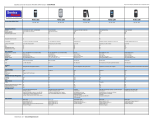 Sentra 1208 User manual
Sentra 1208 User manual
-
Hama 00108150 Owner's manual
-
Hama 00108113 Owner's manual
-
KeySonic KSK-3202 BT User manual
-
Samsung C6625 User manual
-
Miranda EdgeVision User manual
-
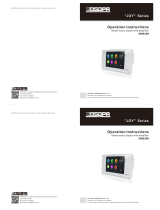 DSPPA DM836N Operation Instructions Manual
DSPPA DM836N Operation Instructions Manual
-
Vodafone Net Locator User manual