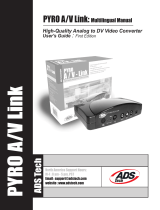Page is loading ...

Manual (English)
Version: 29.10.04

CE Declaration
We:
TerraTec Electronic GmbH, Herrenpfad 38, D-41334 Nettetal, Germany
hereby declare that the product:
VideoSystem Grabster AV 400
to which this declaration refers is in compliance with the following standards or standardizing
documents:
1. EN 55022 Class B
2. EN 55024
The following are the stipulated operating and environmental conditions for said compliance:
residential, business and commercial environments and small-company environments.
This declaration is based on:
Test report(s) of the EMC testing laboratory
The information in this document is subject to change without notice and shall not be deemed as a warranty by the
seller. No warranties, express or implied, are made with regard to the quality, suitability or accuracy of this
document. The manufacturer reserves the right to change the contents of this document and/or the associated
products at any time without the provision of prior notice to specific persons or organizations. The manufacturer
shall not be held liable for damages of any kind arising from the use, or the inability to use this product or its
documentation, even if the possibility of such damage is known. The information in this document is subject to
copyright. All rights are reserved. No part of this manual may be reproduced or transmitted in any form or for any
purpose without the express written permission of the copyright holders. Product and brand names contained in
this document are used for identification purposes only. All registered trademarks, product designations or brand
names used in this document are the registered property of their respective owners.
©TerraTec
®
Electronic GmbH, 1994 - 2004. All rights reserved (29.10.04).
2 Grabster AV 400 (English)

Contents
Preface ................................................................................................................................. 4
Scope of delivery .................................................................................................................. 4
Product description ...............................................................................................................5
Product illustration ................................................................................................................5
Setting up your Grabster AV 400 ........................................................................................... 6
Installing the drivers..............................................................................................................7
Digital signature in Windows XP and 2000............................................................................ 9
Installing the Ulead video/DVD authoring software..............................................................10
The software in detail ..........................................................................................................10
Advanced Settings............................................................................................................... 11
Service at TerraTec...............................................................................................................12
Hotline, Internet...................................................................................................................12
Broken?! .............................................................................................................................. 13
General terms and conditions of service ..............................................................................14
Glossary .............................................................................................................................. 15
Grabster AV 400 (English) 3

Preface
Thank you for choosing a TerraTec product. Congratulations on your decision to buy this
sophisticated piece of state-of-the-art technology, the Grabster AV 400. This is one of the
most powerful products for video applications. We are convinced that the Grabster AV 400
will be both very useful and a lot of fun for you for a long time to come.
Scope of delivery
Grabster AV 400 ·
·
·
·
·
·
·
·
·
USB cable
Composite cable
S video cable
Stereo audio cinch cable
Scart-composite/S video/audio cinch (RCA) adapter
Software CD
Hardware and software manual
Registration card with the serial number
4 Grabster AV 400 (English)

Product description
Product illustration
u S video input This input is used to connect analog video sources
such as video recorders and satellite receivers. We
recommend using this input if your device features an
S video output. Audio is not transferred via this
connection, only video data.
v Stereo audio input If you are connecting analog video sources using the
Composite or S-video input terminal, you also have to
establish an audio connection. Use this connector to
do so.
w Composite video input This input is used to connect external devices like
video recorders and satellite receivers. We recom-
mend using this input if your device features an S
video output.
Grabster AV 400 (English) 5

Setting up your Grabster AV 400
The Grabster is extremely simple to install. The installation can be completed without shutting
down your computer. Connect the USB cable
to the Grabster AV 400. Insert the included
installation CD into your CD drive. Connect the Grabster AV 400 to a free USB port on your
computer with the USB cable. Your computer will recognize the new hardware and launch the
installation wizard.
6 Grabster AV 400 (English)

Installing the drivers
Driver installation under Windows XP
Please choose “Install from a list or specific location (Advanced)”. Click “Next”.
Select the upper item and browse your installation CD.
Grabster AV 400 (English) 7

Driver installation under Windows 2000
Let your system search for a suitable driver. Confirm by clicking “Next”.
Choose your CD-ROM drive and confirm with “Next”.
8 Grabster AV 400 (English)

Digital signature in Windows XP and 2000
Continue the installation. The driver can be installed despite the lack of signature. The
missing signature has no effect on the quality or functionality of the driver.
Grabster AV 400 (English) 9

Installing the Ulead video/DVD authoring software
Install VideoStudio and DVD MovieFactory from the installation CD. Simply follow the
instructions provided.
The software in detail
A detailed software manual is included in the package. We will only be covering the special
features of the Grabster AV 400 at this point.
Go to the MovieFactory capture window. If the Grabster AV 400 is not selected as the source,
please select the capture plug-in manually. Go to “Settings”
, “Advanced Settings” ->
“Change Capture Plug-in…” and select “Grabster AV 400 Capture Plug-in”.
You can also select the capture format you prefer (various DVD formats or (S)VCD) in the
settings of the Video Capture window. These formats are sufficient for the vast majority of
cases. However, should you ever need to customize your settings further, no problem...
10 Grabster AV 400 (English)

Advanced Settings
Video Color Manager
Use the Video Color Manager to manually adjust brightness, contrast, hue, saturation and
sharpness.
Capture Properties
Here you can select composite video or S video as the connection for your analog video
source.
You can also configure all of the settings relevant to recording. Here you can determine
whether your captures will be in DVD / (S)VCD format, or in custom-configured MPEG1 or
MPEG2 files. You can also specify your TV system (PAL or NTSC) and your preferred resolution
and audio settings.
We recommend selecting the format and bit rate on a case-by-case basis, as the video file
sizes increase with the quality.
Grabster AV 400 (English) 11

Service at TerraTec.
“Rien ne va plus—Nothing's working” can happen to the best systems. If this happens to you,
the TerraTec team is happy to offer its service and support.
Hotline, Internet.
Your first move should be to check our website http://www.terratec.com/ for current answers
to frequently asked questions and the latest drivers.
If these options do not provide the necessary help, please contact our phone helpline or
contact us online at http://supporten.terratec.net/
. In either case, please have the following
information handy:
your registration number, ·
·
·
·
this documentation,
the manual of your motherboard, and
a screen shot of your BIOS configuration (if possible).
In addition, it would be helpful to our technicians if you are at your computer during the
phone call so that you can carry out our tips and tricks directly. Please do not forget to write
down the name of the respective support technician if you contact our Support Team.
You will need this name if a defect is present and your card needs to be mailed to us.
12 Grabster AV 400 (English)

Broken?!
Before you send your card back, be sure to contact us! Make a note of the name of your
support contact and follow these simple instructions:
Please fill out the service request form provided with your card clearly and completely.
The more clearly and detailed you describe the problem, the faster we will be able to help.
Cards sent in without a description of the problem cannot be processed and will be re-
turned to you at your expense.
·
·
·
·
Be sure to include a copy of your purchase receipt (not the original) with the package. If
we do not receive a copy of a receipt, we will assume that the warranty for the product has
expired and will bill you for the repair.
Please use a sufficiently strong and padded mailing package. We recommend using the
original package. Remember that the card is a sensitive electronic component.
Be sure to include enough postage—we will cover for the postage for the return to you.
Grabster AV 400 (English) 13

General terms and conditions of service
1. General
By purchasing and receiving the goods, you accept our general terms and conditions of
service.
2. Proof of guarantee
You will require a copy of the purchase receipt or delivery slip as proof of warranty. If you
do not supply proof of warranty, we will charge for repairing the goods.
3. Description of problem
Shipments that do not include a description of the fault or an insufficient description
('defective' or 'for repair' is insufficient) will be returned for a processing fee, because this
makes repair more difficult and could have been avoided.
4. Invalid returns
In the event of an unfounded complaint (no fault could be detected, probable operating
error), we will return the goods and a processing fee will be charged.
5. Packaging
If possible, please use the original packaging for return shipment. Any warranty claim will
be jeopardized by improper packaging. The warranty will not apply to damage caused by
improper packaging.
6. Foreign manufactured products
Devices that are not manufactured or distributed by TerraTec Electronic GmbH will be
returned and a processing fee will be charged.
7. Repairs liable to your expense
Repairs out of the warranty period are liable to your expense.
8. Transportation costs
The dispatcher pays all costs associated with shipping and insurance for the goods for
repair to TerraTec Electronic GmbH. If the goods are covered by warranty, TerraTec Elec-
tronic GmbH will pay the shipping costs for returning repaired goods. COD shipments will
not be accepted for organizational reasons.
9. Final regulation
TerraTec Electronic GmbH reserves the right to change or supplement the general terms
and conditions of service at any time.
Otherwise the General Terms and Conditions of Business of TerraTec Electronic GmbH are
considered to be accepted.
14 Grabster AV 400 (English)

Glossary
AVI—A Windows video format.
Bit rate—The bit rate indicates the volume of the data stream per second. A higher bit rate results in
higher quality. A distinction is made between constant bit rates (e.g. for -> VCD) and variable bit rates,
e.g. for -> SVCD and -> DVD. Unlike constant bit rates, variable bit rates adjust the size of the data stream
according to the video material.
Blue screen—A variation of -> Chroma keying
Capture—Recording.
Chroma keying—Chroma keying uses a surface with a single color in front of which an actor, for
example, is filmed. This color area is then made transparent during subsequent editing and can be
replaced by a different background.
Chrominance—Chrominance refers to the color signal in -> YUV, which is comprised of two color
components: U, the balance between red and cyan, and V, the balance between yellow and blue.
Clip—A short piece of video material.
Composite video—Composite video is a transmission method common in the consumer sector that is
generally realized using cinch connectors and which is frequently used, for example, on TVs. In this
process, all signals (chrominance and luminance) share a single cable. The quality of composite video is
lower than that of -> S video, in which chrominance and luminance are transferred separately.
CPU—Central processing unit. The part of your computer (processor, e.g. Pentium or Athlon), that does
the actual computing.
D8—Digital 8 is the successor to the Hi8 and VHS-C camcorder formats. Hi8 or D8 cassettes are still
used, but the video data is recorded digitally in DV format.
Data throughput—see Data transfer rate
Data transfer rate—The data transfer rate describes the speed at which a hard drive can read or write
data over a sustained period. The data transfer rate is usually measured in seconds, e.g. 7 MB/s.
Device control—In DV terms, this refers to the ability to control your camcorder from your PC.
DirectDraw—DirectDraw is a graphics standard initiated by Microsoft. Its features include the capability
to write graphics data directly to the memory of the graphics board for the fluid display of video
material.
Dropped frames—These are individual images missing from the video data stream, usually due to a slow
hard drive.
DVD—abbreviation for Digital Versatile Disk. The diameter of a DVD is the same as that of a CD-ROM.
Storage capacities of 4.7 GB (DVD-5) to 17 GB (DVD-18) and data rates between 600 and 1300 KByte/s
are currently specified. In addition, distinctions are made between a variety of formats such as DVD
Video, DVD Audio, DVD-ROM, DVD-R, DVD-RW and DVD-RAM.
DV—DV stands for Digital Video. The DV standard uses a compression rate of 5:1. This corresponds to a
data rate of 3.125 MB/s, which can be handled by virtually any modern hard drive. The quality of the DV
standard is very high; it is therefore frequently used in professional productions. A number of different
cassette types exist in the DV sector, which vary in size and maximum playing time, but which are
compatible with one another in terms of video data. MiniDV is designed for the consumer sector and
Grabster AV 400 (English) 15

supports playing times of up to one hour. The DV format used in the professional sector supports
playing times of up to three hours.
DV-In—Usually, the DV jack of a camcorder can transport video data in both directions— to and from the
camcorder. Many camcorders in Europe do not feature DV-In, however. Also see -> Enabling.
Enabling—Due to European import duties, imported digital video recorders are more expensive than
imported digital video playback devices. For this reason, manufacturers of camcorders have begun to
modify their products for the European market and to disable the digital input -> DV-In. Needless to say,
clever developers found a way around this restriction very quickly. This is known as “enabling”. Enabling
the DV camcorder is a precondition for sending video material back to the camcorder. Enablers are
available for almost all camcorders and can be purchased freely.
Fading—Fades are soft transitions, often involving special effects, from one clip to the next.
Fields—Rather than displaying 25 frames per second (as per the PAL standard), 50 fields are displayed
per second to reduce TV display flicker. These fields consist of either the odd-numbered rows (these are
sent first) or the even rows of the image being displayed.
FireWire™—Apple's name for -> IEEE -1394
Frame rate—The number of frames within a given period of time. The frame rate is frequently stated in
frames per second (FPS).
Hi8—Analog video recording system that separates color and brightness information, thus offering
quality better than that of VHS-C, for example.
Hosiden connector—a small connector with four conductors used for -> S video signals.
IEEE-1394—This is a universal bus system originally developed by Apple for digital data communica-
tions. The devices are connected by cables with a maximum length of 4.5 m. The system supports
transfer rates of up to 400 Mbps. However, a standard has not been established for video data due to
the lack of specifications for the format of video data using this bus. Sony got down to brass tacks and
closed this gap by installing FireWire™ sockets in its digital camcorders and developing its own
protocol. Thanks to FireWire™ and the Sony protocol, the dream of loss-free video editing has finally
come true.
iLink—Sony's name for -> IEEE -1394
Interlacing—see Fields.
Linear editing—The origins of linear video editing date back to analog video. The original video data is
generally present in the same sequence as the edited video clips. A simple form of linear video editing
would be to copy material from an analog video camera to a VCR and discard a number of clips in the
process. However, if you would like to insert a new clip in the middle, it would be necessary to copy all
of the following clips again.
Luma keying—Unlike chroma keying, the transparency of the video is determined on the basis of
brightness in luma keying.
Luminance—Luminance refers to brightness in -> YUV. (Y)
Main memory—see RAM
16 Grabster AV 400 (English)

MiniDVD—This is a process in which -> DVD data, including the DVD directory structure and navigation
menu, is burned onto a blank conventional CD. Due to their lower capacity, MiniDVDs can only store
around 18 minutes of video data. Unfortunately, not many DVD players can play MiniDVDs, making them
mainly suitable for PC playback.
MiniDV—The consumer version of the DV format. Also see –> DV.
MJPEG—Motion JPEG is a compression process in which every single frame in the video data stream is
compressed individually.
MPEG—The Motion Picture Experts Group is a consortium of leading manufacturers and developers of
video technology that determines new standards such as MPEG-1 or MPEG-2.
Nonlinear editing—Unlike -> linear editing, individual clips can be edited without affecting subsequent
clips. For example, with nonlinear editing, you can shorten or remove a clip at the beginning of a video
project without having to edit the following clips as a result.
NTSC—NTSC is a video standard used in the USA and Japan. NTSC has a higher frame rate than PAL (30
frames or 60 -> fields per second), but a lower resolution (525 rows, with 480 visible). Color depiction in
NTSC is realized in -> YIQ.
PAL—This is the most common video standard in Europe. PAL displays 25 frames (or 50 -> fields) per
second and has a resolution of 625 rows, of which 576 are visible. Color depiction in PAL is realized in ->
YUV.
Preview— The preview offers you a quick overview of your work. The final quality is normally considera-
bly higher than that of the preview.
RAM—Random Access Memory is the main memory of your PC. Since video editing with effects is very
memory-intensive, the old rule applies: you can never have enough RAM!
Rendering—this refers to the processing of video or audio clips after an editing operation has been
completed, for example after the application of an effect or filter.
RGB color space—In the RGB color space, each visible pixel is made up of the three components R(ed),
G(reen) and B(lue). To achieve the natural display of colors on a computer, each of these components
must have at least 256 values. This corresponds to exactly one byte for each color component. A single
complete video image would thus require 768 pixels x 576 pixels x 3 bytes = 1,327,104 bytes. This
corresponds to around 1.2 MB per frame! One second of video in the RGB color space would therefore
require around 31.6 MB of storage space. Using this process, a 2 GB hard drive would have a video
capacity of around one minute. No current hard drive can deliver this volume of data in real time, but a
number of options are available to reduce the data volume of the video signal substantially through
transformation to a different color space (usually YUV) and compression (usually MJPEG).
S video—Unlike -> Composite video, chrominance and luminance are transmitted separately in S video,
resulting in higher quality.
Saturation—Describes the ratio of color in the picture.
Storyboard—Unlike the -> timeline, the storyboard offers a thematic overview of your video project.
Individual scenes can be identified easily, but it does not deliver a sense of the actual length of the
project.
Grabster AV 400 (English) 17

SVCD—Abbreviation for Super Video CD. SVCDs are similar to -> VCDs, but they have a great advantage
in that their data is in MPEG-2 format with a -> variable bit rate. In addition, the resolution of 480 x 576
pixels is higher than that of the VCD. An SVCD generally can contain 45-50 minutes of video material.
The bit rate (audio and video) of an SVCD may not exceed 2.6 Mbps. SVCDs can be viewed using many
standalone DVD players.
Timeline—The timeline is the time axis upon which you position and edit your video clips.
Transition—see Fading
Trimming—This refers to adjusting the length of a video clip at the beginning and/or end.
VCD—Abbreviation for Video CD. The Video CD has a PAL resolution of 352 X 288 pixels and stores audio
and video data in MPEG-1 format. VCDs use a constant -> bit rate of 1.15 Mbps for video and 224 kbps for
audio data. VCDs can be viewed in virtually any DVD player.
Video filter—Video filters let you influence your video material in a wide range of ways. For example, you
can manipulate the colors of your video film or use complex filters to degrade your new, top-quality film
to look like an old, silent movie.
Video for Windows—This is an old, but still commonly used, video concept for Windows.
YIQ—YIQ is a color space related to -> YUV. It is also characterized by a brightness component ->
luminance (Y), but also by different color components, I (cyan-orange balance) and Q (magenta-green
balance). YIQ is used -> for NTSC, for example.
YUV—YUV is the designation for a color space characterized by a brightness component
-> luminance (Y) and two color components -> chrominance (U, V).
18 Grabster AV 400 (English)

Grabster AV 400 (English) 19

20 Grabster AV 400 (English)
*TT200143*
/