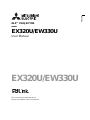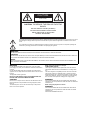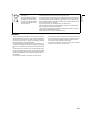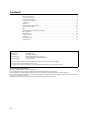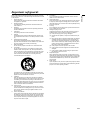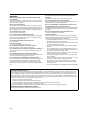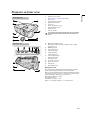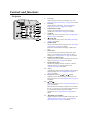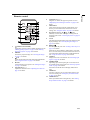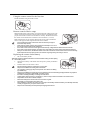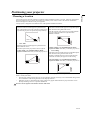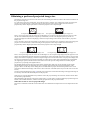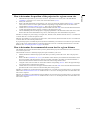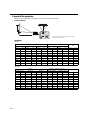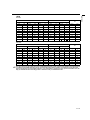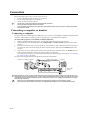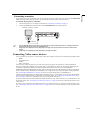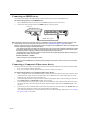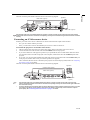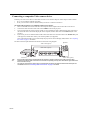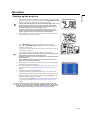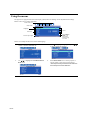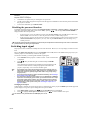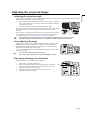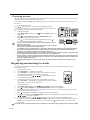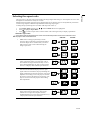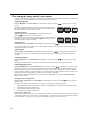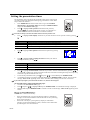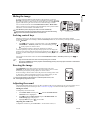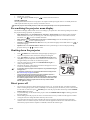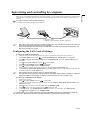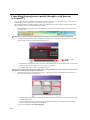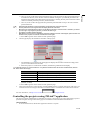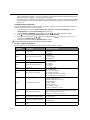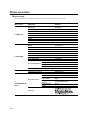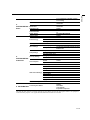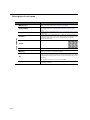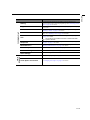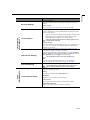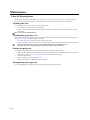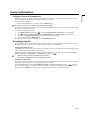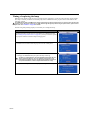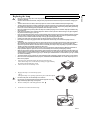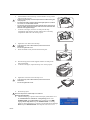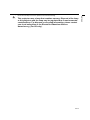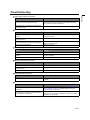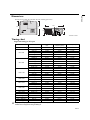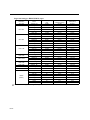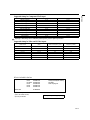Mitsubishi Electric EX320U User manual
- Category
- Data projectors
- Type
- User manual
This manual is also suitable for

EX320U/EW330U
ENGLISH
DLP™ PROJECTOR
MODEL
EX320U/EW330U
User Manual
This User Manual is important to you.
Please read it before using your projector.

EN-2
The lightning flash with arrowhead symbol within an equilateral triangle is intended to alert the user to the presence of uninsu-
lated "dangerous voltage" within the product’s enclosure that may be of sufficient magnitude to constitute a risk of electric
shock.
The exclamation point within an equilateral triangle is intended to alert the user to the presence of important operating and
maintenance (servicing) instructions in the literature accompanying the appliance.
WARNING
Use the attached specified power supply cord. If you use another
power supply cord, it may cause interference with radio and television
reception.
Use the attached RGB cable and the shielded LAN cable with this
equipment so as to keep interference within the limits of an FCC Class
B device.
This apparatus must be grounded.
DO NOT LOOK DIRECTLY INTO THE LENS WHEN THE
PROJECTOR IS IN THE POWER ON MODE.
CAUTION
Not for use in a computer room as defined in the Standard for the Pro-
tection of Electronic Computer/Data Processing Equipment, ANSI/
NFPA 75.
The attached power cord is to be used exclusively for this product.
Never use it for other products.
When using the projector in Europe:
COMPLIANCE NOTICE
This Projector complies with the requirements of the EC Directive
2004/108/EC "EMC Directive" and 2006/95/EC "Low Voltage Direc-
tive".
The electro-magnetic susceptibility has been chosen at a level that
gains proper operation in residential areas, on business and light
industrial premises and on small-scale enterprises, inside as well as
outside of the buildings. All places of operation are characterized by
their connection to the public low voltage power supply system.
WARNING
Use the attached RGB cable and the shielded LAN cable with this
equipment so as to keep interference within the limits of an EN55022
Class B device.
When using the projector in Korea:
WARNING
Use the attached RGB cable and the shielded LAN cable with this
equipment so as to keep interference within the limits of a K00022
Class B device.
Please follow WARNING instructions.
WARNING:
TO PREVENT FIRE OR SHOCK HAZARD, DO NOT EXPOSE THIS APPLIANCE TO RAIN OR MOISTURE.
CAUTION:
TO PREVENT ELECTRIC SHOCK, DO NOT USE THIS (POLARIZED) PLUG WITH AN EXTENSION CORD, RECEPTACLE OR OTHER OUT-
LET UNLESS THE BLADES CAN BE FULLY INSERTED TO PREVENT BLADE EXPOSURE.
NOTE:
SINCE THIS PROJECTOR IS PLUGGABLE EQUIPMENT, THE SOCKET-OUTLET SHALL BE INSTALLED NEAR THE EQUIPMENT AND
SHALL BE EASILY ACCESSIBLE.
CAUTION: TO REDUCE THE RISK OF ELECTRIC
SHOCK,
DO NOT REMOVE COVER (OR BACK)
NO USER-SERVICEABLE PARTS INSIDE
REFER SERVICING TO QUALIFIED
SERVICE PERSONNEL.
CAUTION
RISK OF ELECTRIC SHOCK
DO NOT OPEN

EN-3
ENGLISH
WARNING
• The lens cap is for protecting the lens. If you leave the lens cap on
the lens with the projector turned on, it may be deformed because of
heat build-up. Remove the lens cap when you turn on the projector.
• One of power cords for the U.S., Europe, U.K./Singapore, Australia,
Korea and Argentina is provided appropriately.
• This projector uses the power plug of three-pin grounding type. Do
not remove the grounding pin from the power plug. If the power plug
doesn’t fit your wall outlet, ask an electrician to change the wall out-
let.
• In case that the power cord for the U.S. is provided with this projec-
tor, never connect this cord to any outlet or power supply using other
voltages or frequencies than rated. If you want to use a power sup-
ply using other voltage than rated, prepare an appropriate power
cord separately.
• Use 100-240 V AC 50/60 Hz to prevent fire or electric shock.
• Do not place any objects on the power cord or do not place the pro-
jector near heat sources to prevent damage to the power cord. If the
power cord should be damaged, contact your dealer for replace-
ment because it may cause fire or electric shock.
• Do not modify or alter the power cord. If the power cord is modified
or altered, it may cause fire or electric shock.
Note: This symbol mark is for EU
countries only.
This symbol mark is according to
the directive 2002/96/EC Article 10
Information for users and Annex
IV, and/or to the directive 2006/66/
EC Article 20 Information for end-
users and Annex II.
Your MITSUBISHI ELECTRIC product is designed and manufactured with high quality
materials and components which can be recycled and/or reused.
This symbol means that electrical and electronic equipment, batteries and accumula-
tors, at their end-of-life, should be disposed of separately from your household waste.
If a chemical symbol is printed beneath the symbol shown above, this chemical sym-
bol means that the battery or accumulator contains a heavy metal at a certain concen-
tration. This will be indicated as follows:
Hg: mercury (0,0005%), Cd: cadmium (0,002%), Pb: lead (0,004%)
In the European Union there are separate collection systems for used electrical and
electronic products, batteries and accumulators.
Please, dispose of this equipment, batteries and accumulators correctly at your local
community waste collection/recycling centre.
Please, help us to conserve the environment we live in!

EN-4
Contents
Important safeguards ............................................................................................................................. 5
Projector exterior view .......................................................................................................................... 7
Controls and functions........................................................................................................................... 8
Positioning your projector ................................................................................................................... 11
Connection........................................................................................................................................... 16
Operation ............................................................................................................................................. 21
Adjusting the projected image ............................................................................................................. 25
Optimizing the image .......................................................................................................................... 29
3D ........................................................................................................................................................ 35
Supervising and controlling by computer............................................................................................ 37
Menu operation.................................................................................................................................... 42
Maintenance......................................................................................................................................... 48
Lamp information ................................................................................................................................ 49
Indicators ............................................................................................................................................. 54
Troubleshooting................................................................................................................................... 55
Specifications....................................................................................................................................... 56
Trademark, Registered trademark
Macintosh is registered trademark of Apple Computer Inc.
DLP™, Digital Micromirror Device, DMD, and BrilliantColor™ are all trademarks of Texas Instruments.
HDMI, the HDMI logo and High-Definition Multimedia Interface are trademarks or registered trademarks of HDMI Licensing LLC.
Microsoft, Windows, Windows XP, Windows Vista, and Internet Explorer are registered trademarks, trademarks, or trade names of Microsoft Corpo-
ration in the U.S. and/or other countries.
Other brand or product names are trademarks or registered trademarks of their respective holders.
Declaration of Conformity
Model Number: EX320U/EW330U
Trade Name: MITSUBISHI ELECTRIC
Responsible party: Mitsubishi Digital Electronics America, Inc.
9351 Jeronimo Road, Irvine, CA 92618 U.S.A
Telephone number: +1-(949) 465-6000
This device complies with Part 15 of the FCC Rules. Operation is subject to the following two conditions:
(1) this device may not cause harmful interference, and
(2) this device must accept any interference received, including interference that may cause undesired operation.

EN-5
ENGLISH
Important safeguards
Please read all these instructions regarding your projector and retain
them for future reference. Follow all warnings and instructions marked
on the projector.
1. Read instructions
All the safety and operating instructions should be read before
the appliance is operated.
2. Retain instructions
The safety and operating instructions should be retained for
future reference.
3. Warnings
All warnings on the appliance and in the operating instructions
should be adhered to.
4. Instructions
All operating instructions must be followed.
5. Cleaning
Unplug this projector from the wall outlet before cleaning it. Do
not use liquid aerosol cleaners. Use a damp soft cloth for clean-
ing.
6. Attachments and equipment
Never add any attachments and/or equipment without the
approval of the manufacturer as such additions may result in the
risk of fire, electric shock or other personal injury.
7. Water and moisture
Do not use this projector near water or in contact with water.
8. Accessories
Do not place this projector on an unstable cart, stand, tripod,
bracket or table. Use only with a cart, stand, tripod bracket, or
table recommended by the manufacturer or sold with the projec-
tor. Any mounting of the appliance should follow the manufac-
turer’s instructions and should use a mounting accessory
recommended by the manufacturer.
An appliance and cart combination should be moved with care.
Quick stops, excessive force and uneven surfaces may cause the
appliance and cart combination to overturn.
9. Ventilation
Slots and openings in the cabinet are provided for ventilation,
ensuring reliable operation of the projector and to protect it from
overheating. Do not block these openings or allow them to be
blocked by placing the projector on a bed, sofa, rug, or bookcase.
Ensure that there is adequate ventilation and that the manufac-
turer’s instructions have been adhered to.
10. Power sources
This projector should be operated only from the type of power
source indicated on the marking label. If you are not sure of the
type of power, please consult your appliance dealer or local
power company.
11. Power-cord protection
Power-supply cords should be routed so that they are not likely to
be walked on or pinched by items placed upon or against them.
Pay particular attention to cords at plugs, convenience recepta-
cles, and points where they exit from the appliance. Do not put
the power cord under a carpet.
12. Overloading
Do not overload wall outlets and extension cords as this can
result in a fire or electric shock.
13. Objects and liquids
Never push objects of any kind through openings of this projector
as they may touch dangerous voltage points or short-out parts
that could result in a fire or electric shock. Never spill liquid of any
kind on the projector.
14. Servicing
Do not attempt to service this projector yourself. Refer all servic-
ing to qualified service personnel.
15. Damage requiring service
Unplug this projector from the wall outlet and refer servicing to
qualified service personnel under the following conditions:
(a) If the power-supply cord or plug is damaged.
(b) If liquid has been spilled, or objects have fallen into the pro-
jector.
(c) If the projector does not operate normally after you follow the
operating instructions. Adjust only those controls that are
covered by the operating instructions. An improper adjust-
ment of other controls may result in damage and may often
require extensive work by a qualified technician to restore
the projector to its normal operation.
(d) If the projector has been exposed to rain or water.
(e) If the projector has been dropped or the cabinet has been
damaged.
(f) If the projector exhibits a distinct change in performance -
this indicates a need for service.
16. Replacement parts
When replacement parts are required, be sure that the service
technician has used replacement parts specified by the manufac-
turer or parts having the same characteristics as the original part.
Unauthorized substitutions may result in fire, electric shock or
other hazards.
17. Safety check
Upon completion of any service or repair to this projector, ask the
service technician to perform safety checks determining that the
projector is in a safe operating condition.

EN-6
WARNING:
Unplug immediately if there is something wrong with
your projector.
Do not operate if smoke, strange noise or odor comes out of your pro-
jector. It may cause fire or electric shock. In this case, unplug immedi-
ately and contact your dealer.
Never remove the cabinet.
This projector contains high voltage circuitry. An inadvertent contact
may result in an electric shock. Except as specifically explained in User
Manual, do not attempt to service this product by yourself. Please con-
tact your dealer when you want to fix, adjust, or inspect the projector.
Do not modify the projector.
It can lead to fire or electric shock.
Do not keep using the damaged projector.
If the projector is dropped and the cabinet is damaged, unplug the pro-
jector and contact your dealer for inspection. It may lead to fire if you
keep using the damaged projector.
Do not face the projection lens to the sun.
It can lead to fire.
Use correct voltage.
If you use incorrect voltage, it can lead to fire.
Do not place the projector on uneven surface.
Place the projector on a level and stable surface only.
Do not look into the lens when the projector is operating.
It may hurt your eyes. Never let children look into the lens when the
projector is on.
Do not unplug the power cord during operation.
It can lead to lamp breakage, fire, electric shock or other trouble. Wait
for the fan to stop before unplugging the power cord.
Do not touch the air outlet grilles and bottom plate.
Do not touch them or put other equipment close to the air outlet grilles
because they become hot during operation. The heated air outlet
grilles and bottom plate may cause injury or damage to other equip-
ment. Also, do not put the projector on a desk that is easily affected by
heat.
Do not look into the air outlet grilles when projector is
operating.
Heat, dust, etc. may blow out of them and hurt your eyes.
Do not block the air inlet and outlet grilles.
If they are blocked, heat may be generated inside the projector, caus-
ing deterioration in the projector quality and fire.
Do not use flammable solvents (benzene, thinner, etc.)
and flammable aerosols near the projector.
Flammable substances may ignite causing fire or breakdown because
the temperature inside the projector rises very high while the lamp is
illuminating.
Do not use the projector with condensation on it.
It can lead to breakdown or other failure.
Place of installation
For safety’s sake, do not use the projector at any place subjected to
high temperature and high humidity. Please maintain an operating tem-
perature, humidity, and altitude as specified below.
• Operating temperature: between +41°F (+5°C) and +95°F (+35°C)
• Operating humidity: between 30% and 90%
• Never put any heat-producing device under the projector to prevent
the projector from being overheated.
• Do not install the projector at a place that is unstable or subject to
vibration.
• Do not install the projector near any equipment that produces a
strong magnetic field. Also refrain from installing the projector near
any cable carrying a large amount of current.
• Place the projector on a solid, vibration-free surface. Otherwise it
may fall, causing serious injury or damage.
• Do not stand the projector on its end. It may fall, causing serious
injury or damage.
• Slanting the projector more than ±10° (right and left) or ±15° (front
and rear) may cause trouble or explosion of the lamp.
• Do not place the projector near air-conditioning unit, heater, or
humidifier to avoid hot or moist air to the exhaust and ventilation
hole of the projector.
• Be sure to use this projector at an altitude of less than 1500 meters.
COMPLIANCE NOTICE OF FCC
This equipment has been tested and found to comply with the limits for a Class B digital device, pursuant to Part 15 of the FCC Rules. These
limits are designed to provide reasonable protection against harmful interference in a residential installation. This equipment generates, uses
and can radiate radio frequency energy and, if not installed and used in accordance with the instructions, may cause harmful interference to
radio communications. However, there is no guarantee that interference will not occur in a particular installation. If this equipment does cause
harmful interference to radio or television reception, which can be determined by turning the equipment off and on, the user is encouraged to try
to correct the interference by one or more of the following measures:
• Reorient or relocate the receiving antenna.
• Increase the separation between the equipment and receiver.
• Connect the equipment into an outlet on a circuit different from that to which the receiver is connected.
• Consult the dealer or an experienced Radio / TV technician for help.
Changes or modifications not expressly approved by Mitsubishi could void the user’s authority to operate this equipment.
COMPLIANCE NOTICE OF INDUSTRY CANADA
This Class B digital apparatus complies with Canadian ICES-003.

EN-7
ENGLISH
Projector exterior view
1. External control panel
(See "Projector" on page 8 for details.)
2. Lamp cover
3. Vent (heated air exhaust)
4. Quick-release button
5. Lens cover
6. Focus ring and Zoom ring
7. Front IR remote sensor
8. Projection lens
9. Vent (air intake)
Do not replace the lamp immediately after using the projector
because the lamp would be extremely hot and it may cause
burns.
10. RGB signal output socket
11. RGB (PC)/Component Video (YPbPr/ YCbCr) signal
input socket x 2
12. HDMI input port
13. Serial control port
14. LAN (RJ-45) port
15. Audio input jack
Audio output jack
16. S-Video input socket
Video input socket
17. Kensington lock
18. AC power cord inlet
19. Quick-release foot
20. Security bar
21. Rear adjuster foot
Kensington Lock
This projector has a Kensington Security Standard connector
for use with Kensington MicroSaver Security System.
Refer to the information that came with the Kensington System
for instructions on how to use it to secure the projector. Please
contact Kensington Technology Group below.
Kensington Technology Group
2855 Campus Drive
San Mateo, CA 94403, U.S.A.
Phone: +1- (650)572-2700 Fax: +1- (650)572-9675
Front/upper side
8
7
1
3
4
5
6
2
9
Rear/lower side
15
20
1611
19
17
18
21
14
12
13
10

EN-8
Controls and functions
Projector
1. Focus ring
Adjusts the focus of the projected image. See "Fine-
tuning the image size and clarity" on page 25 for details.
2. Zoom ring
Adjusts the size of the image. See "Fine-tuning the
image size and clarity" on page 25 for details.
3. POWER indicator light
Lights up or flashes when the projector is under
operation. See "Indicators" on page 54 for details.
4. SOURCE
Displays the source selection bar. See "Switching input
signal" on page 24 for details.
5. Left/BLANK
Used to hide the screen picture. See "Hiding the image"
on page 33 for details.
6. MODE/ENTER
Selects an available picture setup mode. See "Selecting a
picture mode" on page 29 for details.
Enacts the selected On-Screen Display (OSD) menu
item.
7. MENU/EXIT
Turns on the On-Screen Display (OSD) menu. Goes
back to previous OSD menu, exits and saves menu
settings. See "Using the menus" on page 22 for details.
8. TEMPerature indicator light
Lights up red if the projector's temperature becomes too
high. See "Indicators" on page 54 for details.
9. LAMP indicator light
Indicates the status of the lamp. Lights up or flashes
when the lamp has developed a problem. See
"Indicators" on page 54 for details.
10. AUTO
Automatically determines the best picture timings for the
displayed image. See "Auto-adjusting the image" on
page 25 for details.
11. Keystone/Arrow keys ( / Up, / Down)
Manually corrects distorted images resulting from an
angled projection. See "Correcting keystone" on page 26
for details.
12. Right/
Activates panel key lock. See "Locking control keys" on
page 33 for details.
When the On-Screen Display (OSD) menu is activated,
the #5, #11, and #12 keys are used as directional arrows
to select the desired menu items and to make
adjustments. See "Using the menus" on page 22 for
details.
13. POWER (ON/STANDBY)
Toggles the projector between standby mode and on. See
"Starting up the projector" on page 21 and "Shutting
down the projector" on page 34 for details.
4
5
6
7
1
2
9
10
11
12
13
8
3
11
I
I

EN-9
ENGLISH
Remote control
1. POWER (ON/STANDBY)
Toggles the projector between standby mode and on. See
"Starting up the projector" on page 21 and "Shutting
down the projector" on page 34 for details.
2. FREEZE
Freezes the projected image. See "Freezing the image"
on page 33 for details.
3. Left
Selects the desired menu items and makes adjustments.
See "Using the menus" on page 22 for details.
4. BLANK
Used to hide the screen picture. See "Hiding the image"
on page 33 for details.
5. VOLUME keys (+, -)
Adjusts the sound level. See "Adjusting the sound" on
page 33 for details.
6. MAGNIFY keys (+, -)
Magnifies or reduces the projected picture size. See
"Magnifying and searching for details" on page 26 for
details.
7. MENU/EXIT
Turns on the On-Screen Display (OSD) menu. Goes
back to previous OSD menu, exits and saves menu
settings. See "Using the menus" on page 22 for details.
8. Keystone/Arrow keys ( / Up, / Down)
Manually corrects distorted images resulting from an
angled projection. See "Correcting keystone" on page 26
for details.
9. AUTO
Automatically determines the best picture timings for the
displayed image. See "Auto-adjusting the image" on
page 25 for details.
10. Right/
Activates panel key lock. See "Locking control keys" on
page 33 for details.
When the On-Screen Display (OSD) menu is activated,
the #3, #8 and #10 keys are used as directional arrows to
select the desired menu items and to make adjustments.
See "Using the menus" on page 22 for details.
11. SOURCE
Displays the source selection bar. See "Switching input
signal" on page 24 for details.
12. MODE/ENTER
Depending upon which input signal is selected, selects
an available picture setup mode. See "Selecting a picture
mode" on page 29 for details.
Enacts the selected On-Screen Display (OSD) menu
item.
13. TIMER ON
Activates or displays an on-screen timer based on your
own timer setting. See "Setting the presentation timer"
on page 32 for details.
14. TIMER SET UP
Enters presentation timer setting directly. See "Setting
the presentation timer" on page 32 for details.
1
11
2
3
4
5
10
14
7
8
8
12
9
13
6
I
I

EN-10
Using the remote control for the first time
Pull the tab before using the remote control.
Remote control effective range
Infra-Red (IR) remote control sensor is located on the front of the projector. The
remote control must be held at an angle within 30 degrees perpendicular to the
projector's IR remote control sensor to function correctly. The distance between
the remote control and the sensor should not exceed 8 meters (~ 26 feet).
Make sure that there are no obstacles between the remote control and the IR
sensor on the projector that might obstruct the infra-red beam.
• Do not let the IR transmitter of the remote control be shined by sunlight or
fluorescent lamps directly.
• Please keep the remote controller away from fluorescent lamps for over 2 m or
the remote controller might become malfunction.
• If the remote control is close to Inverter-Type fluorescent lamps, it might become ineffective from time to time.
• If the remote control and the projector are within a very short distance, the remote control might become ineffective.
• When you aim at the screen, the effective distance is less than 5 m from the remote control to the screen and reflecting
the IR beams back to the projector. However, the effective range might change according to screens.
Replacing the remote control battery
1. Pull out the battery holder.
Please follow the illustrated instructions. Push and hold the locking arm while pulling
out the battery holder.
2. Insert the new battery in the holder. Note the positive polarity should face
outward.
3. Push the holder into the remote control.
• Risk of explosion if battery is replaced by an incorrect type.
• Dispose of used batteries according to the instructions.
• Use of a battery of wrong type may cause explosion. Use Lithium coin battery,
type CR2025 only.
• Dispose of used batteries according to your local regulations. Discard used battery promptly. Batteries may explode if
mistreated. Do not recharge, disassemble, or dispose of in fire.
• Be careful in handling the battery according to the instructions.
• Load the battery with its positive (+) and negative (-) sides correctly oriented as indicated on the remote control.
• Keep batteries out of reach of children and pets.
• Remove the battery if the remote control is not used for a long time.
• Keep battery in original package until ready to use.
• Never put battery in mouth for any reason as it can easily be accidentally swallowed. If battery is accidentally swallowed,
contact your physician or your poison control center.
• Dispose of the used battery with cellophane tape wrapping both ends of it.
A
p
p
r
o
x
.
1
5
°

EN-11
ENGLISH
Positioning your projector
Choosing a location
Your room layout or personal preference will dictate which installation location you select. Take into consideration
the size and position of your screen, the location of a suitable power outlet, as well as the location and distance
between the projector and the rest of your equipment.
Your projector is designed to be installed in one of the possible installation locations:
For ceiling mounting, you need the ceiling mount kit designed for this projector. Ask a specialist for installation.For
details, consult your dealer.
• The warranty on this projector does not cover any damage caused by use of any non-recommended ceiling mount
kit or installation of the ceiling mount kit in an improper location.
• When the projector is mounted on the ceiling, images may appear darker than those projected in the case of
tabletop mounting. This isn’t a product malfunction.
Be sure to use this projector at an altitude of less than 1500 meters.
1. Front Table
Select this location with the projector placed near the
floor in front of the screen. This is the most common way
to position the projector for quick setup and portability.
2. Rear Table
Select this location with the projector placed near the
floor behind the screen.
Note that a special rear projection screen is required.
Set Rear Table in the SYSTEM SETUP: Basic >
Projector Position menu after you turn the projector on.
3. Rear Ceiling
Select this location with the projector suspended upside-
down from the ceiling behind the screen.
Note that a special rear projection screen and qualified
projector ceiling mount kit are required for this
installation location.
Set Rear Ceiling in the SYSTEM SETUP: Basic >
Projector Position menu after you turn the projector on.
4. Front Ceiling
Select this location with the projector suspended upside-
down from the ceiling in front of the screen.
Purchase a qualified projector ceiling mount kit from
your dealer to mount your projector on the ceiling.
Set Front Ceiling in the SYSTEM SETUP: Basic >
Projector Position menu after you turn the projector on.

EN-12
Obtaining a preferred projected image size
The distance from the projector lens to the screen, the zoom setting (if available), and the video format each factors in
the projected image size.
4:3 is the native aspect ratio of EX320U. To be able to project a complete 16:9 (widescreen) aspect ratio image, the
projector can resize and scale a widescreen image to the projector's native aspect width. This will result in a
proportionally smaller height equivalent to 75% of the projector's native aspect height.
Thus, a 16:9 aspect image will not utilize 25% of the height of a 4:3 aspect image displayed by this projector. This
will be seen as darkened (unlit) bars along the top and bottom (vertical 12.5% height respectively) of the 4:3
projection display area whenever displaying a scaled 16:9 aspect image in the vertical center of the 4:3 projection
display area.
16:10 is the native aspect ratio of EW330U. To be able to project a complete 16:9 (widescreen) aspect ratio image, the
projector can resize and scale a widescreen image to the projector's native aspect width. This will result in a
proportionally smaller height equivalent to 90% of the projector's native aspect height.
Thus, a 16:9 aspect image will not utilize 10% of the height of a 16:10 aspect image displayed by this projector. This
will be seen as darkened (unlit) bars along the top and bottom (vertical 5% height respectively) of the 16:10 projection
display area whenever displaying a scaled 16:9 aspect image in the vertical center of the 16:10 projection display area.
The projector should always be placed horizontally level (like flat on a table), and positioned directly perpendicular
(90° right-angle square) to the horizontal center of the screen. This prevents image distortion caused by angled
projections (or projecting onto angled surfaces).
The modern digital projector does not project directly forward (like older style reel-to-reel film projectors did).
Instead, digital projectors are designed to project at a slightly upward angle above the horizontal plane of the
projector. This is so that they can be readily placed on a table and will project forward and upwards onto a screen
positioned so that the bottom edge of the screen is above the level of the table (and everyone in the room can see the
screen).
You can see from the diagram on page 14, that this type of projection causes the bottom edge of the projected image to
be vertically offset from the horizontal plane of the projector.
If the projector is positioned further away from the screen, the projected image size increases, and the vertical offset
also increases proportionately.
When determining the position of the screen and projector, you will need to account for both the projected image size
and the vertical offset dimension, which are directly proportional to the projection distance.
When fine streaks are seen on projected images
This is due to interference with the screen surface and is not a mal-function. Replace the screen or displace the focus a
little.
4:3 aspect image in a 4:3 aspect display area 16:9 aspect image scaled to a 4:3 aspect display area
4:3 aspect image in a 16:10 aspect display area 16:9 aspect image scaled to a 16:10 aspect display area

EN-13
ENGLISH
How to determine the position of the projector for a given screen size
1. Determine the aspect ratio of your screen, 16:9 or 4:3. If you have a 4:3 screen, refer to the table labeled
"(Standard)". If you have a 16:9 screen, refer to the table labeled "(16:9)".
2. Select your screen size.
3. Refer to the table and find the closest match to your screen size in the left columns labeled "Screen". Using this
value, look across this row to the right to find the corresponding average distance from screen value in the
column labeled "Distance from the screen: L". This is the projection distance.
4. On that same row, look across to the right column and make note of the "Hd" value. This will determine the final
vertical offset placement of the projector in relation to the edge of the screen.
5. The recommended position for the projector is aligned perpendicular to the horizontal center of the screen, at the
distance from the screen determined in step 3 above, and offset by the value determined in step 4 above.
EX320U: For example, if you are using a 4:3 aspect ratio, 100-inch screen, distance from the screen is 3.1 m and with
a vertical offset of 11 cm at Zoom position wide.
EW330U: For example, if you are using a 4:3 aspect ratio, 100-inch screen, distance from the screen is 2.6 m and with
a vertical offset of 3 cm at Zoom position wide.
If you place the projector in a different position (to that recommended), you will have to tilt it down or up to center the
image on the screen. In these situations, some image distortion will occur. Use the Keystone function to correct the
distortion. See "Correcting keystone" on page 26 for details.
How to determine the recommended screen size for a given distance
This method can be used for situations where you have purchased this projector and would like to know what screen
size will fit in your room.
The maximum screen size is limited by the physical space available in your room.
1. Measure the distance between the projector and where you want to position the screen. This is the projection
distance.
2. Refer to the table "(Standard)" or "(16:9)", and find the closest match to your measurement in the distance from
the screen column. If the min and max values are available on the table, check that your measured distance is
between the min and max distances listed on either side of the average distance value.
3. Using this value, look across that row to the left to find the corresponding "Screen". That is the projected image
size of the projector at that projection distance.
4. On that same row, look across to the right column and make note of the "Hd" value. This will determine the final
placement of the screen in relation to the horizontal plane of the projector.
EX320U: For example, if your measured projection distance was 3.5 m and your screen aspect ratio is 4:3, the closest
match in the "Distance from the screen: L" column is from 3.1 m to 4.0 m. Looking across this row shows that a 100-
inch screen is required.
EW330U: For example, if your measured projection distance was 4.5 m and your screen aspect ratio is 4:3, the closest
match in the "Distance from the screen: L" column is from 3.9 m to 5.1 m. Looking across this row shows that a 150-
inch screen is required.

EN-14
Layout of the projector
Image size varies depending on the distance between the screen and the projector.
Front projection
(Standard)
EX320U
EW330U
Screen Distance from the screen: L
Hd
Diagonal Size Width: W Height: H Shortest (Wide) Longest (Tele)
inch cm inch cm inch cm inch m inch m inch cm
40 102 32 81 24 61 48 1.2 63 1.6 2 5
60 152 48 122 36 91 73 1.8 94 2.4 3 7
80 203 64 163 48 122 97 2.5 126 3.2 4 9
100 254 80 203 60 152 121 3.1 157 4.0 5 11
120 305 96 244 72 183 145 3.7 189 4.8 5 14
150 381 120 305 90 229 182 4.6 236 6.0 7 17
200 508 160 406 120 305 242 6.2 315 8.0 9 23
250 635 200 508 150 381 303 7.7 394 10.0 11 29
300 762 240 610 180 457 363 9.2 472 12.0 14 34
Screen Distance from the screen: L
Hd
Diagonal Size Width: W Height: H Shortest (Wide) Longest (Tele)
inch cm inch cm inch cm inch m inch m inch cm
40 102 34 86 21 54 41 1.0 54 1.4 1 1
60 152 51 129 32 81 62 1.6 80 2.0 1 2
80 203 68 172 42 108 82 2.1 107 2.7 1 3
100 254 85 215 53 135 103 2.6 134 3.4 1 3
120 305 102 258 64 162 124 3.1 161 4.1 2 4
150 381 127 323 79 202 154 3.9 201 5.1 2 5
200 508 170 431 106 269 206 5.2 268 6.8 3 7
250 635 212 538 132 337 257 6.5 335 8.5 3 8
300 762 254 646 159 404 309 7.8 401 10.2 4 10
W
L
Hd
H
BA
A=B
L: Between the screen and the front edge of the projector
H: Height of the projected image

EN-15
ENGLISH
(16:9)
EX320U
EW330U
The above figures are approximate and may be slightly different from the actual measurements. Mitsubishi recommends that if
you intend to permanently install the projector, you should physically test the projection size and distance using the actual
projector in suit before you permanently install it, so as to make allowance for this projector's optical characteristics. This will
help you determine the exact mounting position so that it best suits your installation location.
Screen Distance from the screen: L
Hd
Diagonal Size Width: W Height: H Shortest (Wide) Longest (Tele
inch cm inch cm inch cm inch m inch m inch cm
40 102 35 89 20 50 52 1.3 68 1.7 5 13
60 152 52 133 29 75 78 2.0 102 2.6 8 20
80 203 70 177 39 100 105 2.7 136 3.5 10 26
100 254 87 221 49 125 131 3.3 170 4.3 13 33
120 305 105 266 59 149 157 4.0 204 5.2 16 40
150 381 131 332 74 187 196 5.0 255 6.5 19 49
200 508 174 443 98 249 261 6.6 340 8.6 26 66
250 635 218 553 123 311 327 8.3 425 10.8 32 82
300 762 261 664 147 374 392 10.0
39 99
Screen Distance from the screen: L
Hd
Diagonal Size Width: W Height: H Shortest (Wide) Longest (Tele)
inch cm inch cm inch cm inch m inch m inch cm
40 102 35 89 20 50 42 1.1 54 1.4 2 4
60 152 52 133 29 75 63 1.6 82 2.1 3 6
80 203 70 177 39 100 84 2.1 109 2.8 3 8
100 254 87 221 49 125 105 2.7 136 3.5 4 11
120 305 105 266 59 149 126 3.2 163 4.1 5 13
150 381 131 332 74 187 157 4.0 204 5.2 6 16
200 508 174 443 98 249 209 5.3 272 6.9 8 21
250 635 218 553 123 311 261 6.6 340 8.6 10 26
300 762 261 664 147 374 314 8.0 408 10.4 13 32

EN-16
Connection
When connecting a signal source to the projector, be sure to:
1. Turn all equipment off before making any connections.
2. Use the correct signal cables for each source.
3. Ensure the cables are firmly inserted.
• See the owner’s guide of each device for details about its connections.
• Contact your dealer for details about its connections.
• In the connections shown below, some cables may not be included with the projector. They are commercially available
from electronics stores.
Connecting a computer or monitor
Connecting a computer
The projector provides a RGB input socket that allows you to connect it to both IBM® compatibles and Macintosh®
computers. A Mac adapter is needed if you are connecting legacy version Macintosh computers.
To connect the projector to a notebook or desktop computer:
1. Take the supplied RGB cable and connect one end to the D-Sub output socket of the computer.
2. Connect the other end of the RGB cable to the COMPUTER-1 or COMPUTER-2 signal input socket of the
projector.
3. If you wish to make use of the projector speaker in your presentations, take a suitable audio cable and connect
one end of the cable to the audio output jack of the computer, and the other end to the AUDIO IN jack of the
projector.
4. If you wish, you can use another suitable audio cable and connect one end of the cable to the AUDIO OUT jack
of the projector, and the other end to your external speakers (not supplied).
Once connected, the audio can be controlled by the projector On-Screen Display (OSD) menus. See "Adjusting
the sound" on page 33 for details.
The final connection path should be like that shown in the following diagram:
Many notebooks do not turn on their external video ports when connected to a projector. Usually a key combo like FN + F3 or
CRT/LCD key turns the external display on/off. Locate a function key labeled CRT/LCD or a function key with a monitor symbol
on the notebook. Press FN and the labeled function key simultaneously. Refer to your notebook's documentation to find your
notebook's key combination.
• When you use a longer RGB cable instead of the provided cable, the image may not be projected correctly.
• Some computers require additional connectors or analog RGB output adapters to be connected with this projector.
Notebook or desktop computer
RGB cable
or
Audio cable (option)
Speakers
Audio cable
(option)

EN-17
ENGLISH
Connecting a monitor
If you want to view your presentation close-up on a monitor as well as on the screen, you can connect the MONITOR
OUT signal output jack on the projector to an external monitor following the instructions below:
To connect the projector to a monitor:
1. Connect the projector to a computer as described in "Connecting a computer" on page 16.
2. Connect the RGB cable from the monitor to the MONITOR OUT jack of the projector.
• Once the Standby Monitor Out function is on, the projector can output a VGA signal when it is in standby mode and an
appropriate D-Sub input is made to the COMPUTER-1 jack.
• Images may not be displayed correctly depending on the type of the input signal. See the instruction manual of the
monitor.
• Images may not be displayed correctly depending on the type of the cable.
Connecting Video source devices
You can connect your projector to various Video source devices that provide any one of the following output sockets:
• HDMI
• Component Video
•S-Video
• Video (composite)
You need only connect the projector to a Video source device using just one of the above connecting methods,
however each provides a different level of video quality. The method you choose will most likely depend upon the
availability of matching terminals on both the projector and the Video source device as described below:
HDMI (High-Definition Multimedia Interface) supports uncompressed video data transmission between compatible
devices like DTV tuners, DVD players and displays over a single cable. It provides pure digital viewing experience.
See "Connecting an HDMI device" on page 18" for how to connect the projector to an HDMI device.
Digital TV tuner and DVD players output Component Video natively, so if available on your devices, this should be
your connection method of choice in preference to (composite) Video. See "Connecting a Component Video source
device" on page 18 for how to connect the projector to a component video device.
If you have both composite Video and S-Video output terminals on your Video source device, you should elect to use
the S-Video option. See "Connecting an S-Video source device" on page 19 for how to connect the projector to an S-
Video device.
If you have only composite Video output terminals on your Video source device, connect to Composite Video input.
See "Connecting a composite Video source device" on page 20 for how to connect the projector to a composite Video
device.
Notebook or desktop computer
RGB cable

EN-18
Connecting an HDMI device
You should use an HDMI cable when making connection between the projector and HDMI devices.
To connect the projector to an HDMI device:
1. Take an HDMI cable and connect one end to the HDMI output port of the video device.
2. Connect the other end of the cable to the HDMI input port on the projector.
In the unlikely event that you connect the projector to a DVD player via the projector's HDMI input and the projected picture
displays wrong colors, please change the color space to YUV. See "Changing Color Space" on page 24 for details.
When you connect this projector and a Digital device (such as a DVD player) via the HDMI terminal, black color may appear dark
and deep, depending on the type of the connected device.
• This depends on the black level setting of the connected device. There are two kinds of methods to digitally transfer image
data, in which different black level settings are employed respectively. Therefore, the specifications of the signals output
from DVD players differ, depending on the type of the digital data transfer method they use.
• Some DVD players are provided with a function to switch the methods to output digital signals. When your DVD player is
provided with such function, set it as follows.
EXPAND or ENHANCED -> NORMAL
• See the users guide of your DVD player for details.
• When you switch to HDMI input, the projected picture may display wrong colors for about 1 second. This is not product
malfunction.
Connecting a Component Video source device
Examine your Video source device to determine if it has a set of unused Component Video output sockets available:
• If so, you can continue with this procedure.
• If not, you will need to reassess which method you can use to connect to the device.
To connect the projector to a Component Video source device:
1. Take a Component Video to RGB (D-Sub) adaptor cable and connect the end with 3 RCA type connectors to the
Component Video output sockets of the Video source device. Match the color of the plugs to the color of the
sockets; green to green, blue to blue, and red to red.
2. Connect the other end of the Component Video to RGB (D-Sub) adaptor cable (with a D-Sub type connector) to
the COMPUTER-1 or COMPUTER-2 socket on the projector.
3. If you wish to make use of the projector speaker in your presentations, take a suitable audio cable and connect
one end of the cable to the audio output jack of the computer, and the other end to the AUDIO IN jack of the
projector.
4. If you wish, you can use another suitable audio cable and connect one end of the cable to the AUDIO OUT jack
of the projector, and the other end to your external speakers (not supplied).
Once connected, the audio can be controlled by the projector On-Screen Display (OSD) menus. See "Adjusting
the sound" on page 33 for details.
AV device
HDMI cable (option)

EN-19
ENGLISH
The final connection path should be like that shown in the following diagram:
If the selected video image is not displayed after the projector is turned on and the correct video source has been selected,
check that the Video source device is turned on and operating correctly. Also check that the signal cables have been connected
correctly.
Connecting an S-Video source device
Examine your Video source device to determine if it has an unused S-Video output socket available:
• If so, you can continue with this procedure.
• If not, you will need to reassess which method you can use to connect to the device.
To connect the projector to an S-Video source device:
1. Take an S-Video cable and connect one end to the S-Video output socket of the Video source device.
2. Connect the other end of the S-Video cable to the S-VIDEO socket on the projector.
3. If you wish to make use of the projector speaker in your presentations, take a suitable audio cable and connect
one end of the cable to the audio output jack of the computer, and the other end to the AUDIO IN jack of the
projector.
4. If you wish, you can use another suitable audio cable and connect one end of the cable to the AUDIO OUT jack
of the projector, and the other end to your external speakers (not supplied).
Once connected, the audio can be controlled by the projector On-Screen Display (OSD) menus. See "Adjusting
the sound" on page 33 for details.
The final connection path should be like that shown in the following diagram:
• If the selected video image is not displayed after the projector is turned on and the correct video source has been
selected, check that the Video source device is turned on and operating correctly. Also check that the signal cables have
been connected correctly.
• If you have already made a Component Video connection between the projector and this S-Video source device, you need
not connect to this device using an S-Video connection as this makes an unnecessary second connection of poorer
picture quality. See "Connecting Video source devices" on page 17 for details.
AV de v i c e
Component Video to
RGB (D-Sub) adaptor
cable (option)
or
Audio cable (option)
Speakers
Audio cable (option)
AV de v i c e
S-Video cable (option)
Speakers
Audio cable (option)
Audio cable
(option)

EN-20
Connecting a composite Video source device
Examine your Video source device to determine if it has a set of unused composite Video output sockets available:
• If so, you can continue with this procedure.
• If not, you will need to reassess which method you can use to connect to the device.
To connect the projector to a composite Video source device:
1. Take a Video cable and connect one end to the composite Video output socket of the Video source device.
2. Connect the other end of the Video cable to the VIDEO socket on the projector.
3. If you wish to make use of the projector speaker in your presentations, take a suitable audio cable and connect
one end of the cable to the audio output jack of the computer, and the other end to the AUDIO IN jack of the
projector.
4. If you wish, you can use another suitable audio cable and connect one end of the cable to the AUDIO OUT jack
of the projector, and the other end to your external speakers (not supplied).
Once connected, the audio can be controlled by the projector On-Screen Display (OSD) menus. See "Adjusting
the sound" on page 33 for details.
The final connection path should be like that shown in the following diagram:
• If the selected video image is not displayed after the projector is turned on and the correct video source has been
selected, check that the Video source device is turned on and operating correctly. Also check that the signal cables have
been connected correctly.
• You need only connect to this device using a composite Video connection if Component Video and S-Video inputs are
unavailable for use. See "Connecting Video source devices" on page 17 for details.
AV device
Speakers
Video cable (option)
Audio cable (option)
Audio cable (option)
Page is loading ...
Page is loading ...
Page is loading ...
Page is loading ...
Page is loading ...
Page is loading ...
Page is loading ...
Page is loading ...
Page is loading ...
Page is loading ...
Page is loading ...
Page is loading ...
Page is loading ...
Page is loading ...
Page is loading ...
Page is loading ...
Page is loading ...
Page is loading ...
Page is loading ...
Page is loading ...
Page is loading ...
Page is loading ...
Page is loading ...
Page is loading ...
Page is loading ...
Page is loading ...
Page is loading ...
Page is loading ...
Page is loading ...
Page is loading ...
Page is loading ...
Page is loading ...
Page is loading ...
Page is loading ...
Page is loading ...
Page is loading ...
Page is loading ...
Page is loading ...
Page is loading ...
Page is loading ...
-
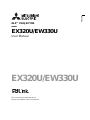 1
1
-
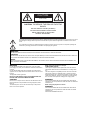 2
2
-
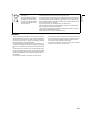 3
3
-
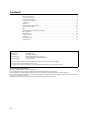 4
4
-
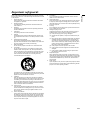 5
5
-
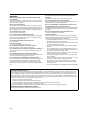 6
6
-
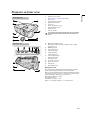 7
7
-
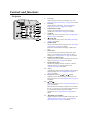 8
8
-
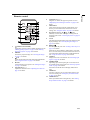 9
9
-
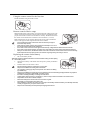 10
10
-
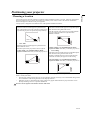 11
11
-
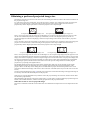 12
12
-
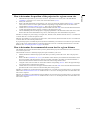 13
13
-
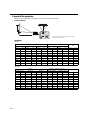 14
14
-
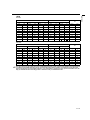 15
15
-
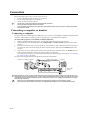 16
16
-
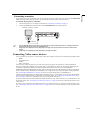 17
17
-
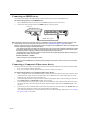 18
18
-
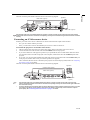 19
19
-
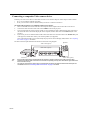 20
20
-
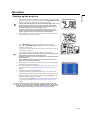 21
21
-
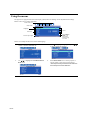 22
22
-
 23
23
-
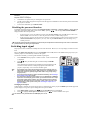 24
24
-
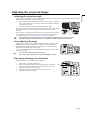 25
25
-
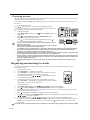 26
26
-
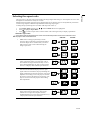 27
27
-
 28
28
-
 29
29
-
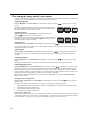 30
30
-
 31
31
-
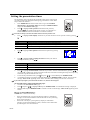 32
32
-
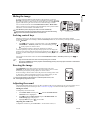 33
33
-
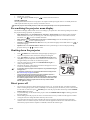 34
34
-
 35
35
-
 36
36
-
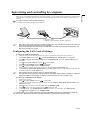 37
37
-
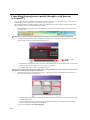 38
38
-
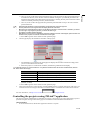 39
39
-
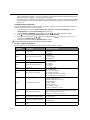 40
40
-
 41
41
-
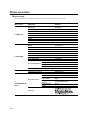 42
42
-
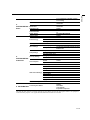 43
43
-
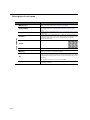 44
44
-
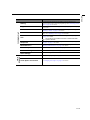 45
45
-
 46
46
-
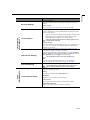 47
47
-
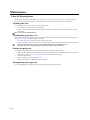 48
48
-
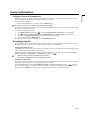 49
49
-
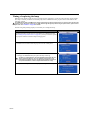 50
50
-
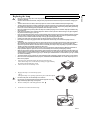 51
51
-
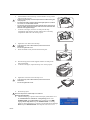 52
52
-
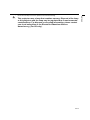 53
53
-
 54
54
-
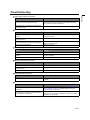 55
55
-
 56
56
-
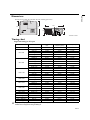 57
57
-
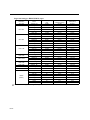 58
58
-
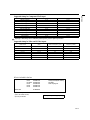 59
59
-
 60
60
Mitsubishi Electric EX320U User manual
- Category
- Data projectors
- Type
- User manual
- This manual is also suitable for
Ask a question and I''ll find the answer in the document
Finding information in a document is now easier with AI
Related papers
-
Mitsubishi Mitsubishi EX321U User manual
-
Mitsubishi Electric EX220U User manual
-
Mitsubishi XD95U User manual
-
Mitsubishi Electric XD211U User manual
-
Mitsubishi Electric XD210U User manual
-
Mitsubishi XD590U User manual
-
Mitsubishi XD221U XGA User manual
-
Mitsubishi Mitsubishi XD221U-ST User manual
-
Mitsubishi HC9000D User manual
-
Mitsubishi DLP EW331U-ST User manual