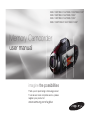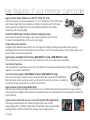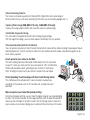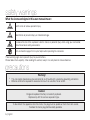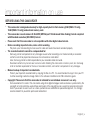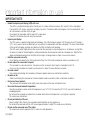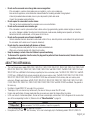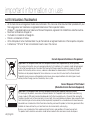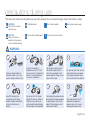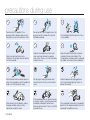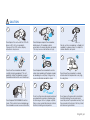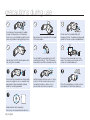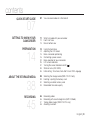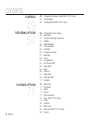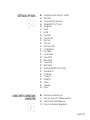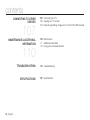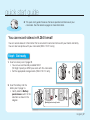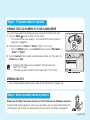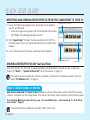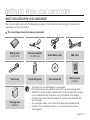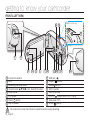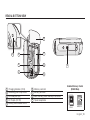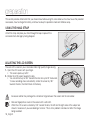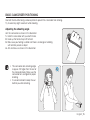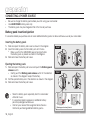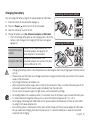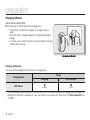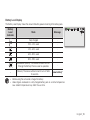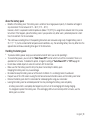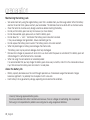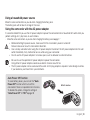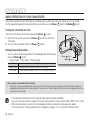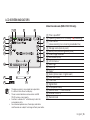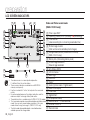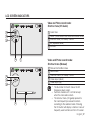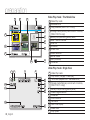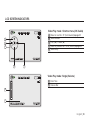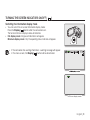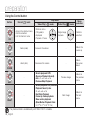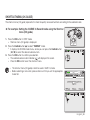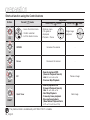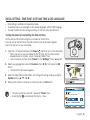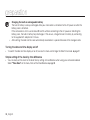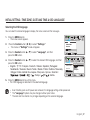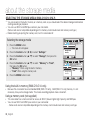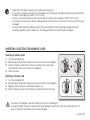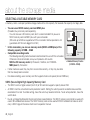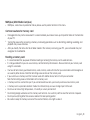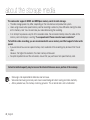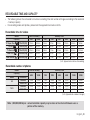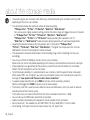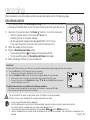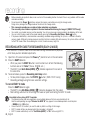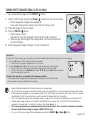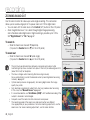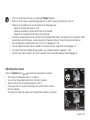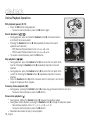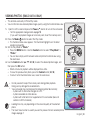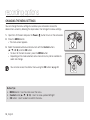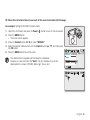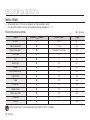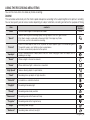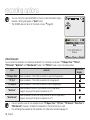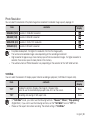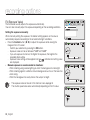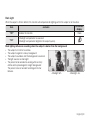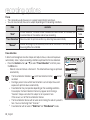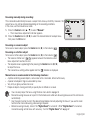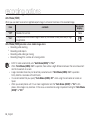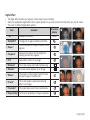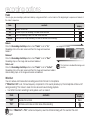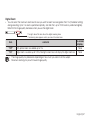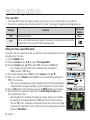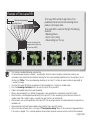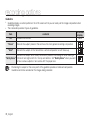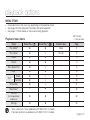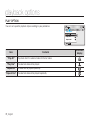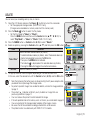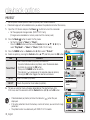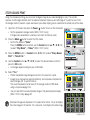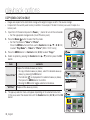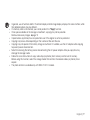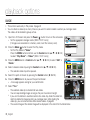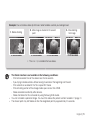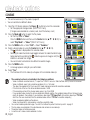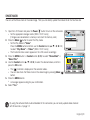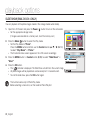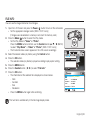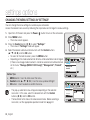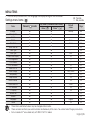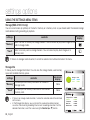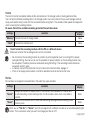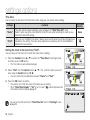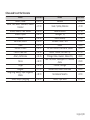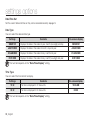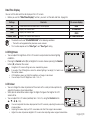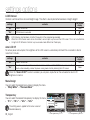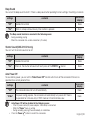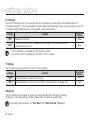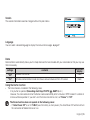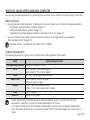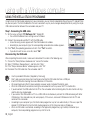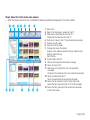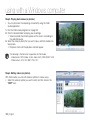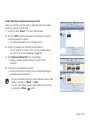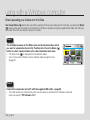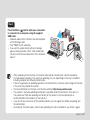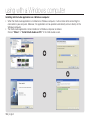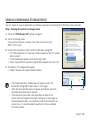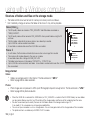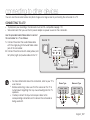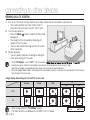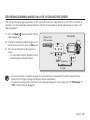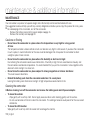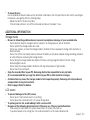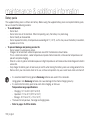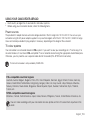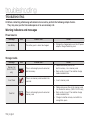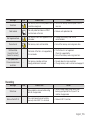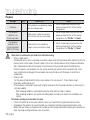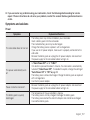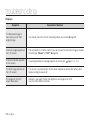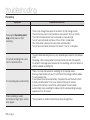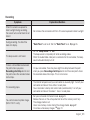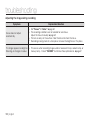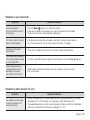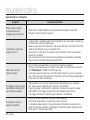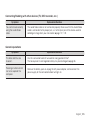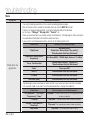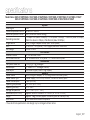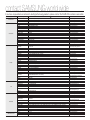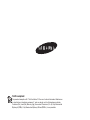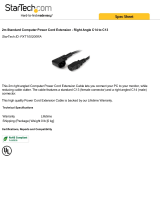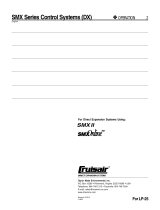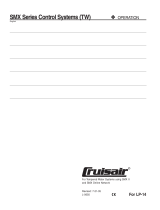Memory Camcorder
user manual
imagine the possibilities
Thank you for purchasing a Samsung product.
To receive a more complete service, please
register your product at
www.samsung.com/register
SMX- C10RP/SMX- C10LP/SMX- C10GP/SMX- C10FP
SMX- C13RP/SMX- C13LP/SMX-C13GP
SMX-C14RP/SMX-C14LP/SMX-C14GP
SMX- C100RP/SMX- C100LP/SMX- C100GP

key features of your memory camcorder
High-resolution Colour Widescreen LCD (2.7” WIDE TFT LCD)
The Samsung memory camcorder features a 2.7-inch Widescreen LCD of 230k pixels
which allows bright and clear monitoring. In addition, the reinforced LCD Enhancer
adjusting colour and brightness to the screen lighting conditions allows better
monitoring under strong sunlight.
H.264/AVC (MPEG4 part 10/Advanced Video Coding) Encoding
latest video compression technology, uses a high compression rate to sharply
increase the recordable time with the same size storage.
Simple & Easy User Interface
Designed to provide optimised and easy use with ergonomic design including customisable button layout for
recording/playback functions and frequently used functions. And, the improved Graphics User Interface offers a new
and fresh look as well as easy operation.
High-capacity embedded Flash Memory (8GB (SMX-C13 only), 16GB (SMX-C14 only))
The camcorder has a built-in high capacity flash memory that allows you to record videos (or photos).
User-friendly Functions
User-friendly EASY Q optimises your memory camcorder to the recording conditions automatically, providing
beginners with the best performance.
Twice the memory options (8GB (SMX-C13 only), 16GB (SMX-C14 only))
The memory camcorder’s external memory slot accepts both high capacity SDHC and MMCplus.
Play and transfer videos, quickly and easily using the memory type of your choice. In addition to
this slot the memory camcorder has the built-in flash memory.
High-resolution image through Mobile DNIe
The Samsung memory camcorder includes features such as 3DNR (3-dimensional noise reduction), high-sensitivity
colour expression
(intelligent colour expression), High performance Anti-Shake (Hyper DIS), and automatic face detection
(Face Detection)
.
Capture Visions farther than the eye can see (10x Optical/1200x Digital Zoom)
Samsung's powerful optical zoom lenses bring the world closer without
losing image quality. In addition, Digital Zoom Interpolation makes extreme digital
zooming clearer, with less distortion than previous types of digital zooms.
~GGGG{
~
{
ii_English

Various Recording Features
The memory camcorder supports Anti-Shake (HDIS), Digital Effect and a wide range of
other functions that you can select according to the scene you are recording.
➥
pages 56~70
Capturing Photo Image (8GB (SMX-C13 only), 16GB (SMX-C14 only))
Captures a moving subject instantly and saves the scene as a photo image.
Comfortable, Ergonomic Design
This camcorder is designed for comfort when making long recordings.
With this ergonomic design, you can shoot subjects comfortably from any position.
Time Lapse Recording Catches the Moment
You can record a long scene in short intervals. Record artistic, documentary videos including the passage of clouds,
blooming fl owers etc. Use this function to make UCC (user created contents) videos, educational programs or for
other various purposes.
Direct upload of your videos to the Web!
The built-in editing software Intelli-studio installs directly from this camcorder
to your PC, when you simply connect your camcorder to a PC via USB cable.
Intelli-studio also allows direct uploading of your contents to YouTube or
Flickr. Sharing the contents with your friends is simpler than ever before.
Direct Uploading Your Recordings with One-Touch Sharing button
This method uses the software built in your camcorder to upload your
recordings to the website such as the YouTube with a simple one-touch
operation.
Make a digest of your video! Storyboard printing!
Using the storyboard printing, you can make the digest image of your video abridging
its story. This function captures 16 still images arbitrarily from the selected video and
makes up one still image of 16-splits to save it into the storage media. It presents a
quick overview of your video, helping you to understand the whole story of the video.
~GGGG{
~
{
English_iii

safety warnings
What the icons and signs in this user manual mean :
WARNING
Death or risk of serious personal injury.
CAUTION
Potential risk of personal injury or material damage.
CAUTION
To reduce the risk of fire, explosion, electric shock, or personal injury when using your camcorder,
follow these basic safety precautions:
Hints or referential pages that may be helpful when operating the camcorder.
These warning signs are to prevent injury to you and others.
Please follow them explicitly. After reading this section, keep it in a safe place for future reference.
precautions
Warning!
This camcorder should always be connected to an AC outlet with a protective grounding connection.
Batteries shall not be exposed to excessive heat such as sunshine, fire or similar.
•
•
Caution
Danger of explosion if battery is incorrectly replaced.
Replace only with the same or equivalent type.
To disconnect the apparatus from the mains, the plug must be pulled out from the mains socket,
therefore the mains plug shall be readily operable.
iv_English

BEFORE USING THIS CAMCORDER
This camcorder is designed exclusively for high-capacity built-in flash memory (8GB (SMX-C13 only),
16GB (SMX-C14 only)) and external memory card.
This camcorder records video in H.264/AVC (MPEG4 part 10/Advanced Video Coding) format compliant
with Standard resolution (SD-VIDEO) format.
Please note that this camcorder is not compatible with other digital video formats.
Before recording important video, make a trial recording.
- Play back your trial recording to make sure the video and audio have been recorded properly.
The recorded contents cannot be compensated for:
- Samsung cannot compensate for any damages caused when recording is not made normally or recorded
contents cannot be played back because of a camcorder or card defect.
Also, Samsung cannot be held responsible for your recorded video and audio.
-
Recorded contents may be lost due to an error when handling this camcorder or memory card, etc. Samsung
shall not be held responsible for the loss of recorded contents, and cannot compensate for any damages.
Make a backup of important recorded data.
- Protect your important recorded data by copying the files to a PC. It is recommended to copy it from your PC
to other recording media for storage. Refer to the software installation and USB connection guide.
Copyright: Please note that this camcorder is intended for an individual consumer’s use only.
- Data recorded on the card in this camcorder using other digital/analogue media or devices is protected by the
copyright act and cannot be used without permission of the copyright owner, except for personal enjoyment.
Even if you record an event such as a show, performance or exhibition for personal enjoyment, it is strongly
recommended that you obtain permission beforehand.
•
•
•
•
•
•
•
important information on use
English_v

IMPORTANT NOTE
Handle the liquid crystal display (LCD) with care:
- The LCD is a very delicate display device: Do not press its surface with excessive force, hit it or prick it with a sharp object.
- If you push the LCD surface, unevenness in display may occur. If unevenness does not disappear, turn the camcorder off, wait
for a few moments, and then turn it on again.
- Do not place the camcorder with the open LCD screen down.
- Close the LCD monitor when not using the camcorder.
Liquid crystal display:
- The LCD screen is a product of high precision technology. Out of the total pixels (approx. 230,000 pixels of an LCD monitor ),
0.01% or less pixels may be out (black dots) or may remain lit as coloured dots (red, blue, and green). This shows the limitations
of the current technology, and does not indicate a fault that will interfere with recording.
- The LCD screen will be slightly dimmer than usual when the camcorder is at low temperature, as in cold areas, or right after
the power is turned on. Normal brightness will be restored when the temperature inside the camcorder rises. Note that the
above mentioned phenomena have no effect on the image in a storage media, so there is no cause for concern.
Hold the camcorder correctly:
- Do not hold the camcorder by the LCD monitor when lifting it: the LCD monitor could detach and the camcorder may fall.
Do not subject the camcorder to impact:
- This camcorder is a precision machine. Take great care that you do not strike it against a hard object or let it fall.
-
Do not use the camcorder on a tripod in a place where it is subject to severe vibrations or impact.
No sand or dust!
- Fine sand or dust entering the camcorder or AC power adaptor could cause malfunctions or defects.
No water or oil!
- Water or oil entering the camcorder or AC power adaptor could cause electric shock, malfunctions or defects.
Heat on surface of product:
- The surface of the camcorder will be slightly warm when used, but this does not indicate a fault.
Be careful of unusual ambient temperature:
-
Using the camcorder in a place where the temperature is over 104°F (40°C) or lower than 32°F (0°C)
may result in abnormal
recording/playback.
- Do not leave the camcorder on a beach or in a closed vehicle where the temperature is very high for a long time:
This could cause malfunctions.
Do not point directly at the sun:
- If direct sunlight strikes the lens, the camcorder could malfunction or a fire could occur.
- Do not leave the camcorder with the LCD screen exposed to direct sunlight: This could cause malfunction.
Do not use the camcorder near TV or radio:
- This could cause noise to appear on the TV screen or in radio broadcasts.
•
•
•
•
•
•
•
•
•
•
important information on use
vi_English

Do not use the camcorder near strong radio waves or magnetism:
- If the camcorder is used near strong radio waves or magnetism, such as near a radio wave
tower or electric appliances, noise could enter video and audio that are being recorded. During playback
of normally recorded video and audio, noise may also be present in photo and sound.
At worst the camcorder could malfunction.
Do not expose the camcorder to soot or steam:
- Thick soot or steam could damage the camcorder case or cause malfunctions.
Do not use the camcorder near corrosive gas:
- If the camcorder is used in a place where there is dense exhaust gas generated by gasoline or diesel engines, or corrosive
gas such as hydrogen sulphide, the external or internal terminals could corrode, disabling normal operation, or the battery
connection terminals could corrode, so that power will not turn on.
Do not use the camcorder near ultrasonic humidifier:
- Calcium and other chemicals dissolved in water could scatter in the air, and white particles could adhere to the optical head of
the camcorder, which could cause it to operate abnormally.
Do not clean the camcorder body with benzene or thinner:
- The coating of exterior could peel off or the case surface could deteriorate.
- When using a chemical cleaning cloth, follow the instructions.
Keep the memory card out of reach of children to prevent swallowing.
To disconnect the apparatus from the mains, the plug must be pulled out from the mains socket, therefore the mains
plug shall be readily operable.
•
•
•
•
•
•
•
ABOUT THIS USER MANUAL
This User Manual covers models SMX-C10RP, SMX-C10LP, SMX-C10GP, SMX-C10FP, SMX-C13RP, SMX-C13LP, SMX-C13GP,
SMX-C14RP, SMX-C14LP, SMX-C14GP, SMX-C100RP, SMX-C100LP and SMX-C100GP. The SMX-C13RP, SMX-C13LP and
SMX-C13GP have a 8GB built in flash memory respectively but also use memory cards. The SMX-C14RP, SMX-C14LP and SMX-
C14GP have a 16GB built in flash memory respectively but also use memory cards. The SMX-C10RP, SMX-C10LP, SMX-C10GP,
SMX-C10FP, SMX-C100RP, SMX-C100LP and SMX-C100GP does not have built-in flash memory and uses memory cards
exclusively. Although some features of SMX-C10RP, SMX-C10LP, SMX-C10GP, SMX-C10FP, SMX-C13RP, SMX-C13LP, SMX-
C13GP, SMX-C14RP, SMX-C14LP, SMX-C14GP, SMX-C100RP, SMX-C100LP and SMX-C100GP are different, they operate in
the same way.
Illustrations of model SMX-C10P are used in this user manual.
The displays in this user manual may not be exactly the same as those you see on the LCD screen.
Designs and specifications of storage media and other accessories are subject to change without any notice.
In this user manual’s function descriptions, the icon on the on-screen display section means that it will appear on the screen when
you set the corresponding function. Ex) Submenu item of “Video Resolution”
page 58
(If set, corresponding icon ( ) will appear on the screen.)
Descriptions of the “Photo” and “built-in memory” in this user manual apply only to the following models: SMX-C13, SMX-C14
•
•
•
•
•
•
item contents on-screen display
"TV Super Fine" Videos recorded in 720x576(50i) resolution at super-fine image quality.
English_vii

Correct Disposal of This Product
(Waste Electrical & Electronic Equipment)
(Applicable in the European Union and other European countries with separate collection systems)
This marking on the product, accessories or literature indicates that the product and its electronic accessories (e.g.
charger, headset, USB cable) should not be disposed of with other household waste at the end of their working life.
To prevent possible harm to the environment or human health from uncontrolled waste disposal, please separate these
items from other types of waste and recycle them responsibly to promote the sustainable reuse of material resources.
Household users should contact either the retailer where they purchased this product, or their local government office,
for details of where and how they can take these items for environmentally safe recycling.
Business users should contact their supplier and check the terms and conditions of the purchase contract.
This product and its electronic accessories should not be mixed with other commercial wastes for disposal.
Correct disposal of batteries in this product
(Applicable in the European Union and other European countries with separate battery return systems)
This marking on the battery, manual or packaging indicates that the batteries in this product should not be disposed
of with other household waste at the end of their working life. Where marked, the chemical symbols Hg, Cd or Pb
indicate that the battery contains mercury, cadmium or lead above the reference levels in EC Directive 2006/66.
If batteries are not properly disposed of, these substances can cause harm to human health or the environment.
To protect natural resources and to promote material reuse, please separate batteries from other types of waste
and recycle them through your local, free battery return system.
NOTES REGARDING TRADEMARKS
All the trade names and registered trademarks mentioned in this manual or other documentation provided with your
Samsung product are trademarks or registered trademarks of their respective holders.
Windows
®
is registered trademark or trademark of Microsoft Corporation, registered in the United States and other countries.
Macintosh is trademark of Apple Inc.
YouTube
®
is a trademark of Google Inc.
Flickr
®
is a trademark of Yahoo.
All the other product names mentioned herein may be the trademark or registered trademarks of their respective companies.
Furthermore, “TM” and “
®
” are not mentioned in each case in this manual.
•
•
•
•
•
•
•
important information on use
viii_English

English_ix
precautions during use
WARNING
Do not overload outlets or
extension cords as this may
result in abnormal heat or fire.
Using the camcorder at
temperatures over 140°F (60°
C) may result in fire. Keeping the
battery at a high temperature
may cause an explosion.
~GGGG{
~
{
Do not allow water or metal
and inflammable matter to
enter the camcorder or AC
power adaptor. Doing so may
pose a fire hazard.
~GGGG{
~
{
No sand or dust! Fine sand or
dust entering the camcorder
or AC power adaptor could
cause malfunctions or defects.
SAND
~GGGG{
~
{
The safety precautions illustrated below are to prevent personal injury or material damage. Heed all instructions carefully.
Unplug from power supply.Do not touch product.Prohibited action.WARNING
Death or risk of serious
personal injury.
This precaution must be kept.Do not disassemble product.CAUTION
Means that there is a
potential risk of personal
injury or material damage.
Do not bend the power-cord or
damage the AC power adaptor
by pressing on it with a heavy
object. There may be a risk of
fire or electric shock.
Do not disconnect the AC
adaptor by pulling on its
power-cord, as this could
damage the power-cord.
Do not aim the LCD screen
directly into the sun. Doing so
could cause eye injuries, as
well as lead to malfunctioning
of internal parts of the
product.
~GGGG{
~
{
No oil! Oil entering the
camcorder or AC power
adaptor could cause electric
shock, malfunctions or
defects.
~GGGG{
~
{
L
I
O

x_English
Do not plug or unplug the power cord
with wet hands. There is a risk of electric
shock.
Do not attempt to disassemble, repair, or
reform the camcorder or the AC adaptor to
avoid a risk of fire or electric shock.
Keep the power-cord unplugged when
not in use or during lightning storms to
prevent fire hazard.
When cleaning the AC adaptor, unplug
the power-cord to avoid a risk of a
malfunction or electric shock.
If the camcorder makes an abnormal sound,
or smells or smokes, unplug the power-cord
immediately and request service from a
Samsung service centre. There is a risk of fire
or personal injury.
W
4
4
W
Do not use the AC adaptor if it has
damaged, split or broken cords or wires.
Doing so may cause fire or electric shock.
Do not connect the AC adaptor unless the
plug can be fully inserted with no part of
the blades exposed.
Keep the used lithium battery or memory
card out of the reach of children. If the
lithium battery or memory card is swallowed
by children, consult physician
immediately.
Keep the camcorder away from water
when used near the beach or pool or
when it rains. There is a risk of malfunction
or electric shock.
W
4
4
W
If the camcorder malfunctions, immediately
detach the AC adaptor or battery from the
camcorder to avoid fire or injury.
W
4
4
W
precautions during use
Do not dispose of battery pack in a fire as
it may explode.
Never use cleaning fluid or similar
chemicals. Do not spray cleaners directly
on the camcorder.
~GGGG{
~
{
d
i
u
l
f
g
n
i
n
a
e
l
c

English_xi
CAUTION
Do not drop or expose the camcorder,
battery pack, AC adaptor or other
accessories to severe vibrations or impact.
This may cause a malfunction or injury.
~GGGG{
~
{
Do not use the camcorder on a tripod (not
supplied) in a place where it is subject to
severe vibrations or impact.
Do not use the camcorder near direct
sunlight or heating equipment. This will
especially shorten the operation range of
the remote control which uses infrared rays.
Do not expose the camcorder to sand or
water when recording at the beach or pool,
or recording on a rainy day. Doing so may
cause a malfunction or electric shock.
Do not leave the camcorder in a closed
vehicle where the temperature is very high
for a long time.
Do not use the camcorder near dense exhaust
gas generated by gasoline or diesel engines,
or corrosive gas such as hydrogen sulphide.
Doing so may corrode the external or internal
terminals, disabling normal operation.
Do not expose the camcorder to insecticide.
Insecticide entering the camcorder could
cause the product to operate abnormally. Turn
the camcorder off and cover it with vinyl sheet,
etc. before using insecticide.
E
D
I
C
I
T
C
E
S
N
I
Do not press the surface of the LCD with
force, or hit it with a sharp object.
If you push the LCD surface, display
unevenness may occur.
~GGGG{
~
{
Do not expose the camcorder to soot or
steam. Thick soot or steam could damage
the camcorder case or cause a malfunction.
$ONOTEXPOSETHECAMCORDERTOSOOT
ORSTEAM4HICKSOOTORSTEAMCOULD
DAMAGETHECAMCORDERCASEORCAUSE
AMALFUNCTION

xii_English
Use Samsung-approved accessories only. Using
products from other manufacturers may cause
overheating, fire, explosion, electric shock or
personal injuries due to abnormal operation.
w
T
T
w
Do not use the camcorder near strong radio
waves or magnetism such as speakers and
large motors. Noise could enter video or
audio that are being recorded.
W
4
4
W
Place the camcorder on a stable surface
and a place with ventilation openings.
W
4
4
W
Keep important data separately.
Samsung is not responsible for data loss.
Do not wipe the camcorder body with
benzene or thinner. The exterior coating could
peel off or the case surface could
deteriorate.
W
4
4
W
Do not expose the camcorder to sudden
changes in temperature or humid places.
There is also a risk of defect or electric shock
when using outdoors during lightning storms.
W
4
4
W
Do not place the camcorder with the open
LCD screen down.
Do not use the camcorder near TV or
radio. This could cause noise on the TV
screen or to radio broadcasts.
W
4
4
W
Do not leave the LCD monitor open when
not using the camcorder.
Do not hold the camcorder by the LCD
monitor when lifting it. The LCD monitor
could detach and the camcorder may fall.
precautions during use

contents
qUICK START GUIDE
07
GETTING TO KNOW YOUR
CAMCORDER
PREPARATION
14
ABOUT THE STORAGE MEDIA
38
RECORDING
45
07 You can record videos in H.264 format!
11 What's included with your camcorder
12 Front & left view
13 Rear & bottom view
14 Using the hand strap
14
Adjusting the LCD screen
15
Basic camcorder positioning
16
Connecting a power source
24
Basic operation of your camcorder
25 LCD screen indicators
31
Turning the screen indicators on/off ( )
33
Shortcut menu (OK GUIDE)
35
Initial setting : Time Zone, Date And Time & OSD Language
38 Selecting the storage media (SMX-C13/C14 only)
39
Inserting / ejecting the memory card
40
Selecting a suitable memory card
43
Recordable time and capacity
45 Recording videos
46 Recording with ease for beginners (EASY Q Mode)
47 Taking photo images (SMX-C13/C14 only)
48 Zooming in and out
English_03

49 Changing the playback mode (SMX-C13/C14 only)
50 Playing videos
53 Viewing photos (SMX-C13/C14 only)
54
Changing the menu settings
56 Menu items
57 Using the recording menu items
57 iSCENE
58 Video resolution
59 Photo resolution
59 16:9 Wide
60 EV (Exposure Value)
61 Back light
62 Focus
62 Face detection
64 Anti-Shake (HDIS)
65 Digital effect
66 Fader
66 Wind cut
67 Digital zoom
68 Time lapse REC
70 Guideline
71 Menu items
72 Play option
73 Delete
74 Protect
75 Story-board print
76 Copy
(SMX-C13/C14 only)
78 Divide
80 Combine
81
Share
mark
82 Slide show
(SMX-C13/C14 only)
83 File info
PLAYBACK
49
RECORDING OPTIONS
54
PLAYBACK OPTIONS
71
contents
04_English

SETTINGS OPTIONS
84
USING WITH A WINDOWS
COMPUTER
96
84 Changing the menu settings in "settings"
85 Menu items
86 Using the settings menu items
86 Storage (SMX-C13/C14 only)
86 Storage Info
87 Format
87 File No.
88 Time Zone
90 Date/Time Set
90 Date Type
90 Time Type
91 Date/Time Display
91 LCD Brightness
91 LCD Colour
92 LCD Enhancer
92 Auto LCD Off
92 Menu Design
92 Transparency
93 Beep Sound
93 Shutter Sound (SMX-C13/C14 only)
93 Auto Power Off
94 PC Software
94 TV Display
94 Default Set
95 Version
95 Language
95 Demo
96 Checking your computer type
97 What you can do with a Windows computer
98 Using the Intelli-studio programme
105 Using as a removable storage device
English_05

107 Connecting to a TV
108 Viewing on a TV screen
109
Recording (dubbing ) images on a VCR or DVD/HDD recorder
CONNECTING TO OTHER
DEVICES
107
110 Maintenance
111 Additional information
113 Using your camcorder abroad
114 Troubleshooting
127
Specifications
MAINTENANCE & ADDITIONAL
INFORMATION
110
TROUBLESHOOTING
SPECIFICATIONS
contents
06_English

quick start guide
✪
This quick start guide introduces the basic operation and features of your
camcorder. See the reference pages for more information.
1. Insert a memory card.
page 39
• You can use commercially available SDHC
(SD High Capacity) or MMC plus cards with this camcorder.
• Set the appropriate storage media. (SMX-C13/C14 only)
2. Insert the battery into the
battery slot.
page 16
• Gently slide the Battery
pack release switch in the
direction as shown in the
diagram.
You can record videos in H.264 format!
You can record videos in H.264 format that is convenient to email and share with your friends and family.
You can also take photos with your camcorder (SMX-C13/C14 only).
Step1: Get ready
[Battery pack release] Switch
English_07

RECORDING VIDEOS WITH H.264
FORMAT
RECORDING PHOTOS (SMX-C13/C14
ONLY)
• Your camcorder is compatible with H.264 recording format which achieves effi cient coding of high quality video
with less capacity.
• You can record videos with SD (standard defi nition). The default setting is “TV Fine (720x576/50i)”.
page 58
• You cannot record photos while you are recording videos.
Recording start/stop button
LCD screen
Zoom lever
CHG indicator
PHOTO (
) button
(SMX-C13/C14 only)
Step 2: Record with your camcorder
~GGGG{
~
{
quick start guide
Your camcorder uses advanced H.264 compression
technology to realise the clearest video quality.
page 106
1. Open the LCD screen.
2. Press the Power ( ) button.
3. Press the Recording start/stop button.
• To stop recording, press the Recording
start/stop button.
1. Open the LCD screen.
2. Press the Power ( ) button.
3. Press the PHOTO (
) button fully when you are
ready.
08_English
0:00:00 [245Min]

VIEWING ON A TV
• You can enjoy detailed, brilliant quality videos on the connected TV.
page 108
VIEWING THE LCD SCREEN OF YOUR CAMCORDER
You can fi nd your desired recordings quickly by using the thumbnail index view.
1. Press the Mode ( ) button to select the Play mode.
• The thumbnail index view appears. The thumbnail of the latest created or
played fi le is highlighted.
2. Set the Play Mode to “Video” or “Photo”. (SMX-C13/C14 only)
• Press the MENU button. Use the Control button to select “Play Mode”
“Video” or “Photo”.
3. Use the Control button to select a desired video or photo, and then press the
Control button (OK).
Step 3: Play back videos or photos
• Setting the Play Mode menu is available in thumbnail view only.
(SMX-C13/C14 only)
• The photo function is available for the model, SMX-C13/C14 only.
Step 4: Save recorded videos or photos
Simple and fun! Enjoy the various features of Intelli-studio on your Windows computer.
Using the Intelli-studio programme, built in your camcorder, you can import videos/photos into
your computer, edit or share the videos/photos with your friends. For details, see page 98.
(SMX-C13/C14 only)
English_09
~GGGG{
~
{
(SMX-C13/C14 only)
Play Mode
Video
Photo
Exit
Video

SHARING VIDEOS/PHOTOS ON YouTube/Flickr
Share your contents with the world, by uploading photos and videos directly to a web site with a single click.
Click on the “Share”
“Upload to Share Site” tab on the browser.
page 101
The Intelli-studio runs automatically once the camcorder is connected to a Windows computer (when you
specify “PC Software: On”).
page 94
If the storage media is full, you cannot record new videos or photos. Delete videos or photos data that have been
saved on a computer from the storage media. Then you can record new videos or photos on newly freed-up space.
Press the Mode ( ) button to switch the Play mode
Press the MENU button
Control button (
/
/
/
/OK) to
select "Delete."
page 73
If the storage media is full, you cannot record new videos or photos. Delete videos or photos data that have been
Step 5: Delete videos or photos
IMPORTING AND VIEWING VIDEOS/PHOTOS FROM THE CAMCORDER TO YOUR PC
1. Launch the Intelli-studio programme by connecting the camcorder to
your PC via USB cable.
• A new fi le saving screen appears with the Intelli-studio main window.
Click “Yes”, the uploading procedure will start.
2. Click “Import folder” to import the videos or photos from the PC to
the Intelli-studio, and you can see the fi les location on the Intelli-studio
browser.
3. You can double-click on the fi le you would like to start playback.
Imported Files
Folders directory on your PC
“Import folder” button
quick start guide
The photo function is available for the models, SMX-C13/C14 only.
10_English
Page is loading ...
Page is loading ...
Page is loading ...
Page is loading ...
Page is loading ...
Page is loading ...
Page is loading ...
Page is loading ...
Page is loading ...
Page is loading ...
Page is loading ...
Page is loading ...
Page is loading ...
Page is loading ...
Page is loading ...
Page is loading ...
Page is loading ...
Page is loading ...
Page is loading ...
Page is loading ...
Page is loading ...
Page is loading ...
Page is loading ...
Page is loading ...
Page is loading ...
Page is loading ...
Page is loading ...
Page is loading ...
Page is loading ...
Page is loading ...
Page is loading ...
Page is loading ...
Page is loading ...
Page is loading ...
Page is loading ...
Page is loading ...
Page is loading ...
Page is loading ...
Page is loading ...
Page is loading ...
Page is loading ...
Page is loading ...
Page is loading ...
Page is loading ...
Page is loading ...
Page is loading ...
Page is loading ...
Page is loading ...
Page is loading ...
Page is loading ...
Page is loading ...
Page is loading ...
Page is loading ...
Page is loading ...
Page is loading ...
Page is loading ...
Page is loading ...
Page is loading ...
Page is loading ...
Page is loading ...
Page is loading ...
Page is loading ...
Page is loading ...
Page is loading ...
Page is loading ...
Page is loading ...
Page is loading ...
Page is loading ...
Page is loading ...
Page is loading ...
Page is loading ...
Page is loading ...
Page is loading ...
Page is loading ...
Page is loading ...
Page is loading ...
Page is loading ...
Page is loading ...
Page is loading ...
Page is loading ...
Page is loading ...
Page is loading ...
Page is loading ...
Page is loading ...
Page is loading ...
Page is loading ...
Page is loading ...
Page is loading ...
Page is loading ...
Page is loading ...
Page is loading ...
Page is loading ...
Page is loading ...
Page is loading ...
Page is loading ...
Page is loading ...
Page is loading ...
Page is loading ...
Page is loading ...
Page is loading ...
Page is loading ...
Page is loading ...
Page is loading ...
Page is loading ...
Page is loading ...
Page is loading ...
Page is loading ...
Page is loading ...
Page is loading ...
Page is loading ...
Page is loading ...
Page is loading ...
Page is loading ...
Page is loading ...
Page is loading ...
Page is loading ...
Page is loading ...
Page is loading ...
Page is loading ...
-
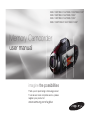 1
1
-
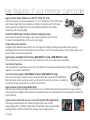 2
2
-
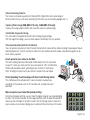 3
3
-
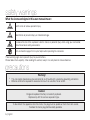 4
4
-
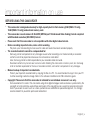 5
5
-
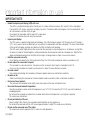 6
6
-
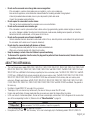 7
7
-
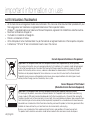 8
8
-
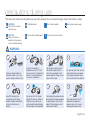 9
9
-
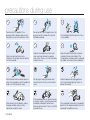 10
10
-
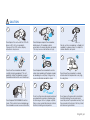 11
11
-
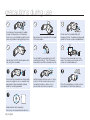 12
12
-
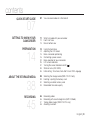 13
13
-
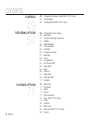 14
14
-
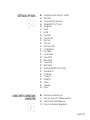 15
15
-
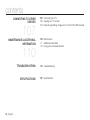 16
16
-
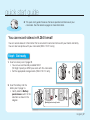 17
17
-
 18
18
-
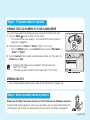 19
19
-
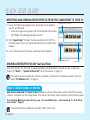 20
20
-
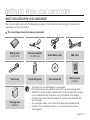 21
21
-
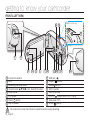 22
22
-
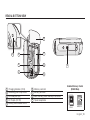 23
23
-
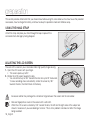 24
24
-
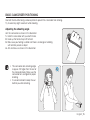 25
25
-
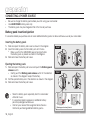 26
26
-
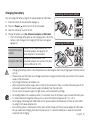 27
27
-
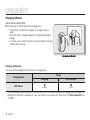 28
28
-
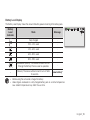 29
29
-
 30
30
-
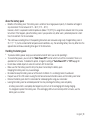 31
31
-
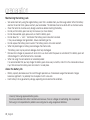 32
32
-
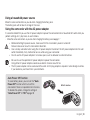 33
33
-
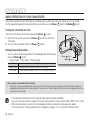 34
34
-
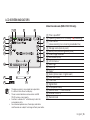 35
35
-
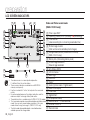 36
36
-
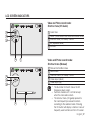 37
37
-
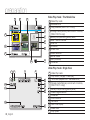 38
38
-
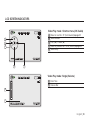 39
39
-
 40
40
-
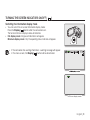 41
41
-
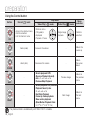 42
42
-
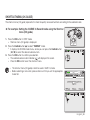 43
43
-
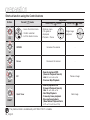 44
44
-
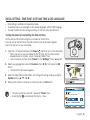 45
45
-
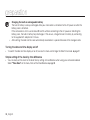 46
46
-
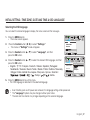 47
47
-
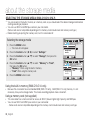 48
48
-
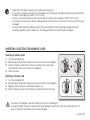 49
49
-
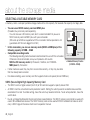 50
50
-
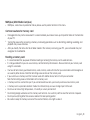 51
51
-
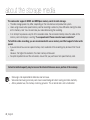 52
52
-
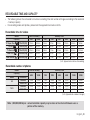 53
53
-
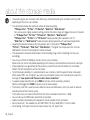 54
54
-
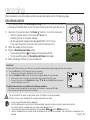 55
55
-
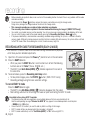 56
56
-
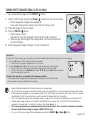 57
57
-
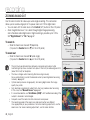 58
58
-
 59
59
-
 60
60
-
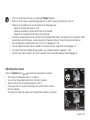 61
61
-
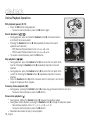 62
62
-
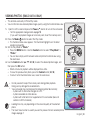 63
63
-
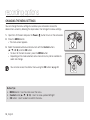 64
64
-
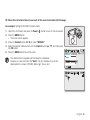 65
65
-
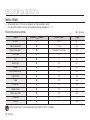 66
66
-
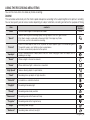 67
67
-
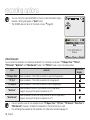 68
68
-
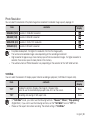 69
69
-
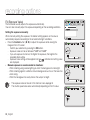 70
70
-
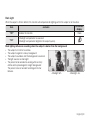 71
71
-
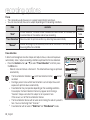 72
72
-
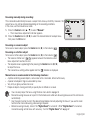 73
73
-
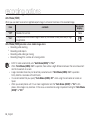 74
74
-
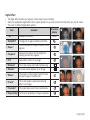 75
75
-
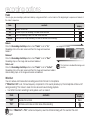 76
76
-
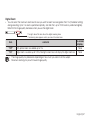 77
77
-
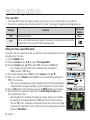 78
78
-
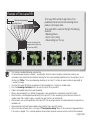 79
79
-
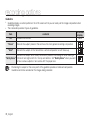 80
80
-
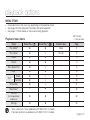 81
81
-
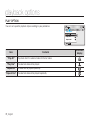 82
82
-
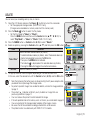 83
83
-
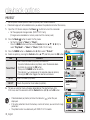 84
84
-
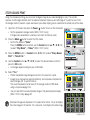 85
85
-
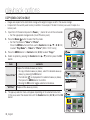 86
86
-
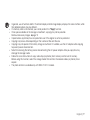 87
87
-
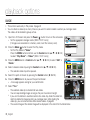 88
88
-
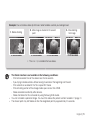 89
89
-
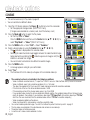 90
90
-
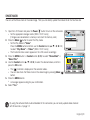 91
91
-
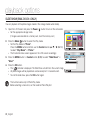 92
92
-
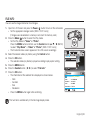 93
93
-
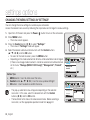 94
94
-
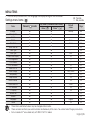 95
95
-
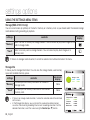 96
96
-
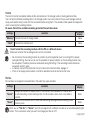 97
97
-
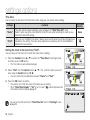 98
98
-
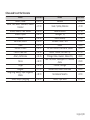 99
99
-
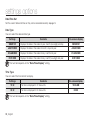 100
100
-
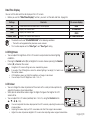 101
101
-
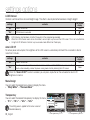 102
102
-
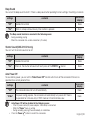 103
103
-
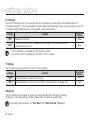 104
104
-
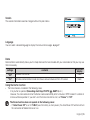 105
105
-
 106
106
-
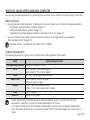 107
107
-
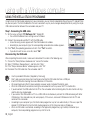 108
108
-
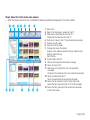 109
109
-
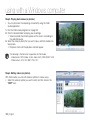 110
110
-
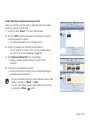 111
111
-
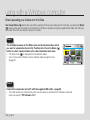 112
112
-
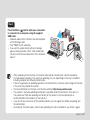 113
113
-
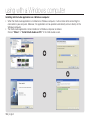 114
114
-
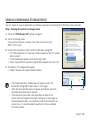 115
115
-
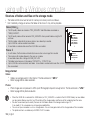 116
116
-
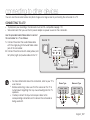 117
117
-
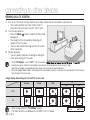 118
118
-
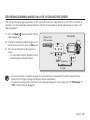 119
119
-
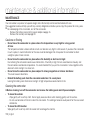 120
120
-
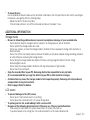 121
121
-
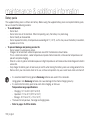 122
122
-
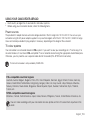 123
123
-
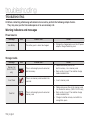 124
124
-
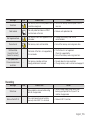 125
125
-
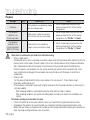 126
126
-
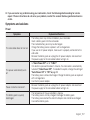 127
127
-
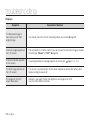 128
128
-
 129
129
-
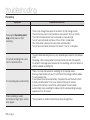 130
130
-
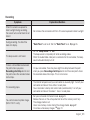 131
131
-
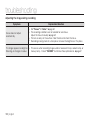 132
132
-
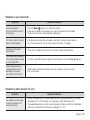 133
133
-
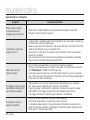 134
134
-
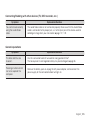 135
135
-
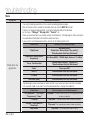 136
136
-
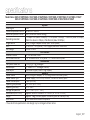 137
137
-
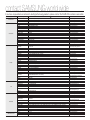 138
138
-
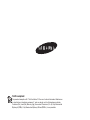 139
139
Ask a question and I''ll find the answer in the document
Finding information in a document is now easier with AI
Related papers
-
Samsung SMX-C100LN User manual
-
Samsung SMX-C14GD Owner's manual
-
Samsung SMX-F700BP User manual
-
Samsung SMX-C20 User manual
-
Samsung SMX-F70BN User manual
-
Samsung SMX-C24 BN User manual
-
Samsung SMX-C24 BN User manual
-
Samsung SMX-C24RP User manual
-
Samsung SMX-C24RP User manual
-
Samsung SMX-F44 RN User manual
Other documents
-
V7 VASDH16GCL10R-2E Datasheet
-
JVC GZ-MS100 User manual
-
Hitachi HDF-7080 User manual
-
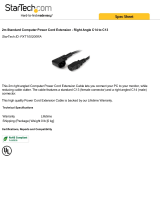 StarTech.com PXT100200RA Datasheet
StarTech.com PXT100200RA Datasheet
-
Medion Life X47006 User manual
-
ViewSonic VC320 User manual
-
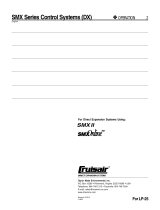 Cruisair SMX II Operating instructions
Cruisair SMX II Operating instructions
-
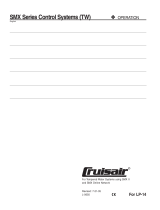 Cruisair SMX Online User manual
Cruisair SMX Online User manual
-
Living Spaces 294421 User manual
-
RCA EZ201 User manual