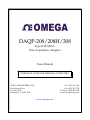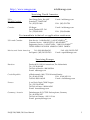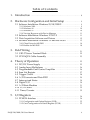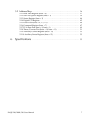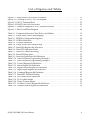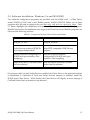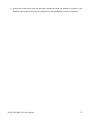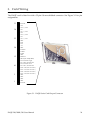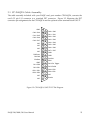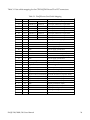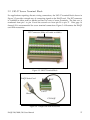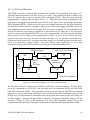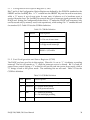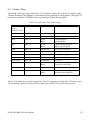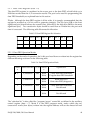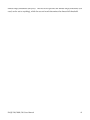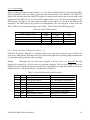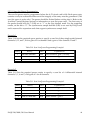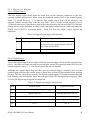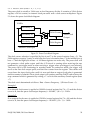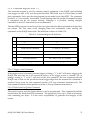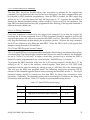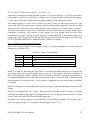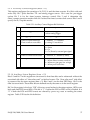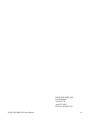DAQP-208/208H/308
Type II PCMCIA
Data Acquisition Adapters
Users Manual
OMEGA ENGINEERING, INC. Tel: (203) 359-1660
One Omega Drive Fax: (203) 359-7700
P.O. Box 4047 Toll free: 1-800-826-6342
Stamford, CT 06907-4047 E-mail: [email protected]
www.dasieee.com
INTERFACE CARDS FOR PERSONAL COMPUTERS

WARRANTY/DISCLAIMER
OMEGA ENGINEERING, INC., warrants this unit to be free of defects in materials and workmanship for a period of 13
months from the date of purchase. OMEGA warranty adds an additional one (1) month grace period to the normal one (1)
year product warranty to cover shipping and handling time. This ensures that OMEGA’s customers receive maximum
coverage on each product. If the unit should malfunction, it must be returned to the factory for evaluation. OMEGA’s
Customer Service Department will issue an Authorized Return (AR) number immediately upon phone or written request.
Upon examination by OMEGA, if the unit is found to be defective it will be repaired or replaced at no charge. OMEGA’s
warranty does not apply to defects resulting from any action of the purchaser, including but not limited to mishandling,
improper interfacing, operation outside design limits, improper repair or unauthorized modification. This WARRANTY is
VOID if the unit shows evidence of having been tampered with or shows evidence of being damaged as a result of excessive
corrosion; or current, heat, moisture or vibration; improper specification; misapplication; misuse or other operating conditions
outside of OMEGA’s control. Components which wear are not warranted, including but not limited to contact points, fuses
and triacs.
OMEGA is pleased to offer suggestions on the use of its various products. However, OMEGA neither
assumes responsibility for any omissions or errors nor assumes liability for any damages that result from
the use of its products in accordance with information provided from OMEGA, either verbal or written.
OMEGA warrants only that the parts manufactured by it will be as specified and free of defects. OMEGA
MAKES NO OTHER WARRANTIES OR REPRESENTATIONS OF ANY KIND WHATSOEVER, EXPRESSED OR
IMPLIED, EXCEPT THAT OF TITLE, AND ALL IMPLIED WARRANTIES INCLUDING ANY WARRANTY OF
MERCHANTABILITY AND FITNESS FOR A PARTICULAR PURPOSE ARE HEREBY DISCLAIMED.
LIMITATION OF LIABILITY: The remedies of purchaser set forth herein are exclusive and the total
liability of OMEGA with respect to this order, whether based on contract, warranty, negligence,
indemnification, strict liability or otherwise, shall not exceed the purchase price of the component upon
which liability is based. In no event shall OMEGA be liable for consequential, incidental or special
damages.
CONDITIONS: Equipment sold by OMEGA is not intended to be used, nor shall it be used: (1) as a “Basic Component” under
10 CFR 21 (NRC), used in or with any nuclear installation or activity, medical application or used on humans. Should any
Product(s) be used in or with any nuclear installation or activity, medical application, used on humans or misused in any way,
OMEGA assumes no responsibility as set forth in our basic WARRANTY/DISCLAIMER language, and additionally, the
purchaser will indemnify OMEGA and hold OMEGA harmless from any liability or damage whatsoever arising out of the use
of the Product(s) in such a manner.
RETURN REQUESTS/INQUIRIES
Direct all warranty and repair requests/inquiries to the OMEGA Customer Service Department. BEFORE RETURNING ANY
PRODUCT(S) TO OMEGA, THE PURCHASER MUST OBTAIN AN AUTHORIZED RETURN (AR) NUMBER FROM OMEGA’S
CUSTOMER SERVICE DEPARTMENT (IN ORDER TO AVOID PROCESSING DELAYS). THE ASSIGNED NUMBER SHOULD
THEN BE MARKED ON THE OUTSIDE OF THE RETURN PACKAGE AND ON ANY CORRESPONDENCE. THE
PURCHASER IS RESPONSIBLE FOR SHIPPING CHARGES, FREIGHT, INSURANCE AND PROPER PACKAGING TO
PREVENT BREAKAGE IN TRANSIT.
FOR WARRANTY RETURNS, please have the following information available BEFORE contacting OMEGA:
(1) P.O. Number under which the product was purchased,
(2) Model and serial number of the product under warranty, and
(3) Repair instructions and/or specific problems relative to the product.
FOR NON-WARRANTY REPAIRS, consult OMEGA for current repair charges. Have the following information available
BEFORE contacting OMEGA:
(1) P.O. Number to cover the cost of the repair,
(2) Model and serial number of the product, and
(3) Repair instructions relative to the product.
OMEGA’s policy is to make running changes, not model changes, whenever an improvement is possible. This affords our
customers the latest in technology and engineering.
OMEGA is a registered trademark of OMEGA ENGINEERING, INC. © Copyright 1999 OMEGA ENGINEERING, INC. All
rights reserved. This document may not be copied, photocopied, reproduced, translated or reduced to any electronic medium
or machine readable form, in whole or in part, without prior written consent of OMEGA ENGINEERING, INC.
OMEGAnet? On-line Service: Internet e-mail:
DAQP-208/208H/308 Users Manual 2

http://www.omega.com
Servicing North America:
USA: One Omega Drive, Box 4047 E-mail: [email protected]
ISO 9001 Certified Stamford, CT 06907-0047
Tel: (203) 359-1660 FAX: (203) 359-7700
Canada: 976 Bergar E-mail: info@omega.com
Laval (Quebec) H7L 5A1
Tel: (514) 856-6928 FAX: (514) 856-6886
For immediate technical or application assistance:
USA and Canada: Sales Service: 1-800-826-6342 / 1-800-TC-OMEGA
SM
Customer Service: 1-800-622-2378/ 1-800-622-BEST
SM
Engineering Service: 1-800-872-9436 / 1-800-USA-WHEN
SM
TELEX: 996404 EASYLINK: 62968934 CABLE: OMEGA
Mexico and Latin America: Tel: (001) 800-826-6342 FAX: (001) 203-359-7807
En Espanol: (001) 203-359-7803 E-mail: [email protected]
Servicing Europe:
Benelux: Postbus 8034, 1180 LA Amstelveen, The Netherlands
Tel: (31) 20 6418405
Toll Free in Benelux: 0800 0993344
E-mail: [email protected]
Czech Republic: ul.Rude armady 1868, 733 01 Karvina-Hraniee
Tel: 42 (69) 6311899 FAX: 42 (69) 6311114
Toll Free: 0800-1-66342 E-mail: [email protected]
France: 9, rue Denis Papin, 78190 Trappes
Tel: (33) 130-621-400
Toll Free in France: 0800-4-06342
E-mail: [email protected]
Germany/Austria: Daimlerstrasse 26, D-75392 Deckenpfronn, Germany
Tel: 49 (07056) 3017
Toll Free in Germany: 0130 11 21 66
E-mail: [email protected]
DAQP-208/208H/308 Users Manual 3

United Kingdom
:
One Omega Drive, River Bend Technology Drive
ISO 9002 Certified Northbank, Irlam, Manchester
M44 5EX, England
Tel: 44 (161) 777-6611
FAX: 44 (161) 777-6622
Toll Free in England: 0800-488-488
E-mail: info@omega.co.uk
It is the policy of OMEGA to comply with all worldwide safety and EMC/EMI regulations that apply.
OMEGA is constantly pursuing certification of it’s products to the European New Approach
Directives. OMEGA will add the CE mark to every appropriate device upon certification.
The information contained in this document is believed to be correct but OMEGA Engineering, Inc.
accepts no liability for any errors it contains, and reserves the right to alter specifications without
notice. WARNING: These products are not designed for use in, and should not be used for, patient
connected applications.
DAQP-208/208H/308 Users Manual 4

N
otice
The information contained in this document cannot be reproduced in any form without the
written consent of Omega Engineering Inc. Any software programs accompanying this
document can be used only in accordance with any licensing agreement(s) between Omega
Engineering Inc. and the purchaser. Omega Engineering Inc. reserves the right to change this
documentation or the product to which it refers at any time and without notice.
The authors have taken due care in the preparation of this document and any associated
software program(s). Every attempt has been made to ensure accuracy and completeness.
Under no circumstances will Omega Engineering Inc. be liable for damages of any kind,
incidental or consequential, in regard to or arising from the performance or form of the
materials presented herein or in any software program(s) that may accompany this document.
Omega Engineering Inc. encourages and appreciates feedback concerning this document.
Please send any written comments to the Technical Support Department at the address listed
on the cover of this document.
Copyright ©2001
by Omega Engineering Inc.
All rights reserved. Printed in the U.S.A.
IBM®, PC® and PC-AT® are trademarks of the International Business Machines Corporation.
Windows®, MS-DOS®, Windows 95®, Windows 98®, Windows NT® and Windows 2000®
are trademarks of the Microsoft Corporation. Other product and company names are
registered trademarks or trademarks of their respective holders.
DAQP-208/208H/308 Users Manual 5

Table of Contents
35
5.1.2 Card Configuration and Status Register (CCSR)
....................
35
5.1.1 Configuration and Option Register (COR)
.........................
34
5.1 PCMCIA Interface
................................................
34
5. I/O Registers
.....................................................
32
4.11 Timer/Counter
.................................................
32
4.10 D/A Circuit
.....................................................
31
4.9 A/D State Machine
..............................................
30
4.8 Digital I/O
.......................................................
30
4.7 Interrupt and Status
..............................................
29
4.6 A/D Converter and Data FIFO
..................................
28
4.5 Trigger Circuit
...................................................
27
4.4 Scan List Register
................................................
26
4.3 Programmable Gain Control Amplifier
..........................
26
4.2 Analog Input Multiplexer
........................................
25
4.1 DC/DC Power Supply
...........................................
25
4. Theory of Operation
............................................
23
3.2
CP-DAQPA
Cable Assembly
....................................
22
3.1 UIO-37 Screw Terminal Block
....................................
21
3. Field Wiring
.......................................................
18
2.4.2 Enabler for MS-DOS
............................................
14
2.4.1 Client Driver for MS-DOS
.......................................
13
2.4 Software Installation: Windows 3.x and MS-DOS®
..............
12
2.3 Data Acquisition Software and Drivers
..........................
11
2.2 Software Installation: Windows NT 4.0 ®
........................
11
2.1.4 Viewing Resources with Device Manager
.........................
10
2.1.3 Windows 95
...................................................
10
2.1.2 Windows 98
...................................................
9
2.1.1 Windows 2000
..................................................
9
2.1 Software Installation: Windows 95/98/2000 ®
....................
9
2. Hardware Configuration and Initial Setup
.................
8
1. Introduction
.......................................................
DAQP-208/208H/308 Users Manual 6

55
6. Specifications
.....................................................
53
5.2.10 Auxiliary Status Register (base + 15)
.............................
53
5.2.9 Auxiliary Control Register (base + 15)
............................
51
5.2.8 Timer/Counter Port (base + 10, base + 11)
........................
49
5.2.7 D/A Data Port (base + 8, base + 9)
...............................
47
5.2.6 Command Register (base + 7)
....................................
46
5.2.5 Pacer Clock (base + 4, + 5, + 6)
...................................
45
5.2.4 Digital I/O Register
............................................
44
5.2.3 Status Register (base + 2)
........................................
39
5.2.2 Scan List Queue Register (base + 1)
..............................
37
5.2.1 Data FIFO Register (base + 0)
....................................
36
5.2 Address Map
.....................................................
DAQP-208/208H/308 Users Manual 7

List of Figures and Tables
54
Table 5-22. Auxiliary Status Register Bit Definition
..................................
53
Table 5-21. Auxiliary Control Register Bit Definition
.................................
51
Table 5-20. Timer/Counter Modes
................................................
50
Table 5-19. D/A Update Modes
...................................................
49
Table 5-18. D/A Data Port Bit Definition
...........................................
48
Table 5-17. Data FIFO Threshold Setting
...........................................
47
Table 5-16. Command Register Bit Definition
.......................................
45
Table 5-15. Digital Input Register Bit Definition
.....................................
45
Table 5-14. Digital Output Register Bit Definition
...................................
44
Table 5-13. Status Register Bit Definition
...........................................
41
Table 5-12. Control Register Bit Definition
..........................................
40
Table 5-11. Scan List Queue Programming Example 2
................................
40
Table 5-10. Scan List Queue Programming Example 1
................................
39
Table 5-9. Scan List Queue Entry Bit Definition
.....................................
39
Table 5-8. Data FIFO Flag Status
..................................................
38
Table 5-7. Data FIFO Threshold Setting
............................................
37
Table 5-6. Data FIFO Operation Mode
.............................................
37
Table 5-5. Data FIFO Register Bit Allocation
........................................
36
Table 5-4. DAQP Series Card Address Map
.........................................
35
Table 5-3. CCSR Bit Definition
....................................................
35
Table 5-2. COR Bit Definition
.....................................................
34
Table 5-1. PCMCIA Configuration Registers
........................................
24
Table 3-1. DAQP Series Card Cable Mapping
.......................................
13
Table 2-1. Comparison Between Client Driver and Enabler
...........................
46
Figure 5-1. Pacer Clock Block Diagram
.............................................
31
Figure 4-1. Transition Diagram of A/D Conversion Process
...........................
24
Figure 3-4. DAQP Card with Accessories
...........................................
23
Figure 3-3. UIO-37 Terminal Block
................................................
22
Figure 3-2.
CP-DAQPA/UIO-37
D37 Pin Diagram
...................................
21
Figure 3-1. DAQP Series Card Output Connector
....................................
DAQP-208/208H/308 Users Manual 8

1. Introduction
DAQP series cards are PCMCIA type II data acquisition adapters with 4 differential or 8
single-ended analog input channels. The number of input channels can be expanded to 128
when used with input expansion cards. DAQP series products include the DAQP-208, the
DAQP-208H and the DAQP-308. Card features include:
? Sampling rate up to 100 kHz with 12 or 16 bit resolution
? 4 differential or 8 single-ended analog input channels, expandable to 128 channels
? Two 12 bit D/A channels with direct or synchronized update
? Bipolar input range up to ±10 volts with programmable gain of 1, 2, 4 or 8
(DAQP-208/308) or gain of 1, 10, 100 or 1000 (DAQP-208H)
? Programmable scan list with up to 2048 channel and gain entries, plus selectable scan
speed of 10, 20 or 40 µs
? Additional 16 bit timer/counter with auto reload, read-out/overflow latches and
internal/external gate control and clock sources
? Software, TTL or analog trigger with
programmable threshold and
pre-trigger capability
Equipped with a 4K data FIFO, the
DAQP card can achieve high speed data
acquisition under various operating
platforms. Also equipped with a 2048
entry scan FIFO, the DAQP supports full
speed, random order channel scanning
and gain selection for all input channels
including expansion channels.
The DAQP card uses a 24-bit pacer clock and a programmable divide-by-2, by-10 or by-100
pre-scaler. The pacer clock can be used with either an internal or external clock source.
DAQP series cards are also equipped with two independent 12 bit D/A output channels with
a bipolar range of -5 to +5 volts. D/A channels can be updated directly when writing the
corresponding D/A port (direct mode) or simultaneously with a synchronization signal.
DAQP-208/208H/308 Users Manual 9

2. Hardware Configuration and Initial Setup
2.1 Software Installation: Windows 95/98/2000 ®
An “INF” file (daqpcard.inf) is included on the root directory of the DaqSuite CD to allow easy
configuration in the Windows environment. Windows uses the “INF” file to determine the
system resources required by the DAQP card, searches for available resources to fill the
requirements and then updates the Windows hardware registry with entries to allocate the
resources. Follow the instructions below to configure your DAQP series card under
Windows.
Card Information Structure (CIS) Differences
DAQP series cards come with 12 and 16 bit versions. Each version may also have different
product names and descriptions depending on the manufacturer or vendor name associated
with the card. This results in differences in the CIS for the specific DAQP card version.
Windows will configure the DAQP card in the same manner regardless of CIS differences. It is
strongly recommended that the DaqSuite CD “INF” file be used to configure the DAQP card
and that it should only be used if Windows 95/98/2000 does not recognize the card upon
insertion. It is not necessary to install the INF file if Windows recognizes the card when
inserted due to the presence of an older INF file in the system. Do not try to modify, merge,
rename or delete the system INF files. If difficulties are encountered during installation,
contact the technical support department at the number shown on the cover of this manual.
2.1.1 Windows 2000
1. Insert the DAQP card into any available PC Card socket. The first time a new PC
Card type is installed the “New Hardware Found” window will open. Click Next
to continue.
2. The New Hardware Found window provides several options to configure the
DAQP card. Select the “Search for a suitable driver for my device” radio button.
Click Next to continue.
3. Insert the DaqSuite CD, select the “CD-ROM drive” check box and click Next to
continue. Windows 2000 will browse the CD until it finds the file ”x:\daqpcard.inf“,
where “x” is the CD-ROM drive letter. Click Next to continue.
4. When Windows finishes the configuration process, click Finish to exit the New
Hardware Found Wizard.
5. Hardware Configuration is not complete until the user has run the desired driver
support installation from the DaqSuite CD demo. This support installation is
required to install Windows 2000 drivers for your DAQP card. Refer to Section 2.3:
Data Acquisition Software and Drivers for a list of driver installation options.
DAQP-208/208H/308 Users Manual 10

2.1.2 Windows 98
1. Insert the DAQP card into any available PC Card socket. The first time a new PC
Card type is installed the “Add New Hardware Wizard” window will open. Click
Next to continue.
2. The Add New Hardware Wizard provides several options to configure the DAQP
card. Select the recommended option radio button: “Search for the best driver for
your device”. Click Next to continue.
3. An Install from Disk dialog box will open. Insert the DaqSuite CD, either type in or
browse for the correct CD-ROM drive letter and then click OK. Windows 98 will
browse the CD until it finds the file ”x:\daqpcard.inf“, where “x” is the CD-ROM
drive letter. Click Next to continue.
4. When Windows finishes the configuration process, click Finish to exit the New
Hardware Found Wizard.
5. Hardware configuration is not complete until the user has run the desired driver
support installation from the DaqSuite CD demo. This support installation is
required to install Windows 98 drivers for your DAQP card. Refer to Section 2.3:
Data Acquisition Software and Drivers for a list of driver installation options.
2.1.3 Windows 95
1. Insert the DAQP card into any available PC Card socket. The first time a new PC
Card type is installed the “New Hardware Found” window will open. Select the
“Driver from disk provided by hardware manufacturer” radio button and click OK
to continue.
2. An Install from Disk dialog box will open. Insert the DaqSuite CD, either type in or
browse for the correct CD-ROM drive letter and then click OK. Windows 95 will
browse the CD until it finds the file ”x:\daqpcard.inf“, where “x” is the CD-ROM
drive letter and then proceed to configure the hardware.
3. Hardware configuration is not complete until the user has run the desired driver
support installation from the DaqSuite CD demo. This support installation is
required to install Windows 95 drivers for your DAQP card. Refer to Section 2.3:
Data Acquisition Software and Drivers for a list of driver installation options.
DAQP-208/208H/308 Users Manual 11

2.1.4 Viewing Resources with Device Manager
Follow the instructions provided here to view resources used by the DAQP card using the
“Device Manager” utility in Windows.
1. Double click the My Computer icon located on the Windows desktop and then
double click the Control Panel icon. Double click the System icon to open the
System Properties window.
2. Click the “Device Manager” tab located at the top of the dialog box. (Windows 2000
users must click the “Hardware” tab and then press the “Device Manager” button).
The Device Manager lists all hardware devices inside the Windows registry.
Additional information is available on any of these devices by clicking on the
device name and then selecting the Properties button.
3. Double click the device group “Data_ Acquisition”. The DAQP card model name
should appear on the list below this category. Double click on the model name to
open the Hardware Properties window.
4. Click the Resources tab located along the top of the dialog box to view the resources
Windows has allocated to the DAQP card.
2.2 Software Installation: Windows NT 4.0 ®
Windows NT 4.0 does not use the “Add New Hardware” wizard to configure new hardware.
Once the DAQP card is installed, run the desired driver support installation from the
DaqSuite CD demo to install Windows NT 4.0 drivers. During the installation process, NT 4.0
registry entries are created to automatically start and run your hardware. Refer to Section 2.3:
Data Acquisition Software and Drivers for a list of driver installation options. After installing
the drivers, the base address and IRQ level must be determined and saved in the
corresponding configuration file for the resources to be assigned to the device. Determine
what I/O Port number and IRQ levels are available from the windows NT diagnostics. Save
these to the device's configuration file (see section 2.2 in the daqdrive manual for a description
on how to use the configuration utility). You must reboot at this point for these setting to take
effect and to determine installation success. To determine if your DAQP card is correctly
installed and to view its assigned resources, follow the instructions listed below.
1. From within Windows NT 4.0 , Select Start | Programs | Administrative Tools
(Common) | Windows NT Diagnostics.
2. When the Windows NT Diagnostics window opens, click the “Resources” tab
located at the top of the dialog box. Press the Devices button located in the bottom
right corner. The DAQP card driver name is “DAQPDRV”. This name should be
listed under the category “Device”.
3. To view the resources assigned to the DAQP card, press the IRQ and I/O Port
buttons at the bottom of the Windows NT Diagnostics window.
DAQP-208/208H/308 Users Manual 12

To remove the DAQP card from your W
indows NT 4.0 system, run the associated driver
support uninstallation program using the Add/Remove Programs icon located in the
Control Panel folder. (This will remove all registry entries applicable to your hardware).
When the uninstallation is complete, shut down your computer and remove the hardware. To
verify these actions, reboot and follow steps 1 and 2 above to ensure the “DAQPDRV” listing
no longer appears under the “Device” category.
DAQP-208/208H/308 Users Manual 13

2
.
3
Data Acquisition Software and Drivers
Data acquisition software and driver support installations are available from the DaqSuite CD
demo main menu.
1. Quatech’s DaqEZ? - This software package was specifically designed to support
all Quatech’s data acquisition adapter functions and is included free of charge with
your hardware. DaqEZ is an easy to use application that requires no programming
knowledge and allows the user to graphically acquire and display real time data
using customized channel labels, charts and displays. (Includes hardware drivers
for Windows 95 or 98).
2. DASYTEC’s DASYLab - DASYLab is designed to solve sophisticated data
acquisition and control tasks quickly. Module symbols representing
inputs/outputs, display instruments or operations to be performed are inserted
into a work sheet and graphically connected. This approach allows complex
applications to be constructed without programming knowledge.
The DaqSuite CD includes a fully functional 30 day evaluation version of DASYLab.
(Includes hardware drivers for Windows 95, 98, 2000 and NT 4.0).
3. 3rd Party Driver Support - Hardware drivers for Windows 95, 98, 2000 and NT
4.0 are available for the following 3rd party data acquisition software packages:
DASYLab from DASYTEC? - Run this installation if DASYLab software is already
installed on the system that will use your Quatech hardware.
LabVIEW? from National Instruments? - Run this installation if LabVIEW
software is already installed on the system that will use your Quatech hardware.
TestPoint? from Capital Equipment Corporation - Run this installation if TestPoint
software is already installed on the system that will use your Quatech hardware.
4. Drivers/Programming Support - Quatech’s Daqdrive? provides hardware
drivers, a hardware configuration utility and data acquisition programming
examples for Microsoft? and Borland? C/C++, Visual Basic? and Borland
Dephi? . (Includes hardware drivers for Windows 95, 98, 2000 and NT 4.0).
DAQP-208/208H/308 Users Manual 14

2.4 Software Installation: Windows 3.x and MS-DOS®
Two software configuration programs are provided with the DAQP card: a Client Driver
named DAQPA_CL.SYS and a card Enabler named DAQPA_EN.EXE. Either one of these
programs may be used to configure the card but only one may be used at a time. Table
2-1 below highlights the differences between the Client Driver and the Enabler programs.
Detailed instructions for installation and usage of the Client Driver and Enabler programs are
discussed the following sections.
Table 2-1. Comparison Between Client Driver and Enabler
Does not require PCMCIA Card and
Socket Services software
Requires PCMCIA Card and Socket
Services software
Does not support automatic
configuration of DAQP card upon
insertion (Hot Swapping)
Allows automatic configuration of
DAQP card upon insertion (Hot
Swapping)
Interfaces directly to Intel 82365SL and
other PCIC compatible PCMCIA host
adapters
Interfaces to PCMCIA Card and
Socket Services software (PCMCIA
host adapter independent)
DAQPA_EN.EXE
DAQPA_CL.SYS
EnablerClient Driver
On systems with Card and Socket Services installed, the Client Driver is the preferred method
of installation. To determine if Card and Socket Services software is installed, install the
DAQP series Client Driver. When loaded, the Client Driver will display an error message if
Card and Socket Services software is not detected.
DAQP-208/208H/308 Users Manual 15

2
.
4
.
1
Client Driver for MS-DOS
For systems using MS-DOS and PCMCIA Card and Socket Services software, a Client Driver
named “DAQPA_CL.SYS” is provided to configure the DAQP series cards. PCMCIA Card
and Socket Services software is not provided with your DAQP card, but is available from your
vendor.
Some versions of Card and Socket Services dated before 1993 do not support general purpose
I/O cards. After careful installation of the Client Driver, if the DAQP card still does not
configure or operate properly, an updated version of Card and Socket Services software may
be required. The following procedures are used to install the DAQP series Client Driver:
1. Copy the file DAQPA_CL.SYS located in the PCMCIA\DOS\CLIENTS directory of the
DaqSuite CD onto the root directory of the system hard drive.
2. Using an ASCII text editor, open the system's CONFIG.SYS file located in the root
directory of the boot drive.
3. Locate the line in the CONFIG.SYS file where Card and Socket Services software is
installed.
4. AFTER the line installing the Card and Socket Services software, add the following line
to the CONFIG.SYS file:
DEVICE = drive:\DAQPA_CL.SYS (options)
where (options) are the DAQP series Client Driver command line options discussed on
the following pages.
5. Save the CONFIG.SYS file and exit the text editor.
6. Insert the DAQP card into one of the system PCMCIA slots.
NOTE: Since the DAQP series Client Driver supports "Hot Swapping", it is not
necessary to have the DAQP card installed when booting the system. By inserting the
card before booting, the Client Driver will report the card configuration during the boot
process and thereby verify changes made to CONFIG.SYS.
7. Reboot the system and note the message displayed when the Client Driver is loaded. If
the Client Driver reports an “invalid command line option”, correct the entry in the
CONFIG.SYS file and reboot the system again. If the Client Driver reports “Card and
Socket Services not found”, then either Card and Socket Services software must be
installed on the system or the DAQP series Enabler program must be used to configure
the card. If the Client Driver reports the desired card configuration, the installation
process is complete and the DAQP card may be removed and inserted from the system
as desired. On each insertion into the PCMCIA socket, the DAQP card will
automatically be reconfigured to the specified settings.
DAQP-208/208H/308 Users Manual 16

2
.
4
.
1
.
1
Client Driver Command Line Options
The DAQP series Client Driver accepts up to eight command line arguments from the user to
determine the configuration of the DAQP card. If any arguments are provided, the Client
Driver will attempt to configure any DAQP card with the options specified in the order they
are entered on the command line. Each argument must be enclosed in parenthesis and must
be separated from other arguments by a space in the command line. Inside an argument, a
comma (no space) should be used to separate the parameters from each other if there are two
or more parameters. Within each argument, any or all of the following parameters may be
specified:
b address Specifies the base I/O address of the DAQP card in hexadecimal. “Address”
must be in the range 100H - 3F8H and must reside on an even 8-byte boundary
(“address” must end in 0 or 8). If this option is omitted, a base address will be
assigned by Card and Socket Services software.
i irq Specifies the interrupt level (IRQ) of the DAQP card in hexadecimal. “Irq” must
be one of the following values: 3, 4, 5, 7, 9, 10, 11, 12, 14, 15 or 0 if no IRQ if
desired. If this option is omitted, an interrupt level will be assigned by Card
and Socket Services software.
s socket Specifies the PCMCIA socket number to configure. “Socket” must be in the
range 0 - 15. If this option is omitted, the configuration argument will be applied
to any available DAQP card inserted into any socket in the system.
2.4.1.2 Client Driver Installation Examples
With the Client Driver, the user may specify a list of selections (in the form of command line
arguments) for the configuration of the DAQP series cards. The Client Driver scans this list
from left to right until it finds a selection that is currently available in the system. If none of the
preferred selections are available, the Client Driver requests a configuration from Card and
Socket Services software.
Example 1 DEVICE = C:\DAQPA_CL.SYS
In example 1, no command line arguments are specified. The Client Driver will configure the
DAQP card into ANY socket with a base address and IRQ level assigned by Card and Socket
Services.
Example 2 DEVICE = C:\DAQPA_CL.SYS (b300)
In this example, a single command line argument is provided. The Client Driver will attempt
to configure a DAQP card inserted into ANY socket with a base address of 300H and an IRQ
level assigned by Card and Socket Services. If the base address 300H is not available, the
DAQP card will NOT be configured.
DAQP-208/208H/308 Users Manual 17

Example 3
DEVICE =
C:\DAQPA_CL.SYS
(s0,b300,i5)
Example 3 is also a single command line argument. The client Driver will attempt to configure
the DAQP card inserted in socket 0 at base address 300H and IRQ level 5. If either address
300H or IRQ level 5 is unavailable, the card will NOT be configured. In addition, the Client
Driver will NOT configure any DAQP card inserted into any socket except socket 0.
Example 4 DEVICE = C:\DAQPA_CL.SYS (b300,i5) (i10) ( )
Three command line arguments are provided in this example. The Client Driver will first
attempt to configure a DAQP card inserted into any socket with a base address 300H and IRQ
level 5. If either address 300H or IRQ level 5 is unavailable, the Client Driver will proceed to
the second command line argument and attempt to configure the card with a base address
assigned by the Card and Socket Services and IRQ level 10. If IRQ level 10 is also unavailable,
the Client Driver will then go to the third command line argument and attempt to configure it
with a base address and an IRQ level assigned by Card and Socket Services.
Example 5 DEVICE = C:\DAQPA_CL.SYS (b300,i5) ( ) (i10)
The difference between example 5 and example 4 is the order of the second and third
command line arguments. The Client Driver will first attempt to configure a DAQP card
inserted into any socket with a base address 300H and IRQ level 5. If either address 300H or
IRQ level 5 is unavailable, the Client Driver will proceed to the second command line
argument and attempt to configure the card with a base address and IRQ level assigned by
Card and Socket Services. Since the second command line argument includes all available
address and IRQ resources, the third command line argument will never be reached by the
Client Driver. The user must ensure command line arguments are placed in a logical order.
Example 6 DEVICE = C:\DAQPA_CL.SYS (s0,b300,i5) (s1,b310,i10)
There are two command line arguments in example 6, which is desirable in systems where
two or more DAQP cards are to be installed. The Client Driver will attempt to configure the
DAQP card in socket 0 with base address 300H and IRQ 5. If there is a DAQP card in socket 1,
it will be configured with base address 310H and IRQ 10. This allows the user to force the card
address and IRQ settings to be socket specific as required by software or cable connections. If
the requested resources are not available, the DAQP cards will not be configured.
DAQP-208/208H/308 Users Manual 18

2.4.1.3 Common Problems
Generic Client Drivers
Many Card and Socket Services packages include a generic client driver (or SuperClient)
which configures standard I/O devices. If one of these generic client drivers is installed, it
may configure the DAQP card and cause the DAQP series Client Driver to fail installation. If
this is the case, try the following:
Modify the operation of the generic client driver so that it will not configure the DAQP
card by placing the DAQP series Client Driver before the generic client driver in the
CONFIG.SYS file. Consult the Card and Socket Services documentation for availability
and details of this feature.
Available Resources
One function of Card and Socket Services software is to track which system resources
(memory addresses, I/O addresses, IRQ levels, etc.) are available for assignment to inserted
PCMCIA cards. Sometimes, however, the Card and Socket Services assumes or incorrectly
determines that a particular resource is unavailable when it actually is available. Most Card
and Socket Services generate a resource table, typically in the form of an “.INI” file, which the
user can modify to adjust the available system resources. Consult the Card and Socket
Services documentation for the availability and details of this feature.
Multiple Configuration Attempts
Some Card and Socket Services have a setting which aborts the configuration process after a
single configuration failure (such as a configuration request for an unavailable resource). The
user should change this setting to allow for multiple configuration attempts. Consult the Card
and Socket Services documentation for the availability and details of this feature.
Older Versions of Card and Socket Services
Some versions of Card and Socket Services dated before 1993 do not support general purpose
I/O cards like the DAQP series PC cards. If after careful installation of the DAQP series Client
Driver the DAQP card still can not be configured or operated properly, an updated version of
Card and Socket Services may be required.
DAQP-208/208H/308 Users Manual 19

2.4.2 Enabler for MS-DOS
For systems that are not operating PCMCIA Card and Socket Services software, the DAQP
series card includes an Enabler program to enable and configure the DAQP card. This
Enabler, DAQPA_EN.EXE, will operate in any DOS system using an Intel 82365SL or PCIC
compatible PCMCIA host adapter.
In order to use the DAQP series Enabler for DOS, the system must NOT be configured with
Card and Socket Services software. If Card and Socket Services software is installed, the
Enabler may interfere with its operation and the devices it controls. Therefore use either the
DAQP series Client Driver or Enabler exclusively.
The DAQP series Enabler does not support automatic configuration of PCMCIA cards upon
insertion, more commonly referred to as “Hot Swapping”. This means the card must be
installed in one of the system's PCMCIA sockets before executing DAQPA_EN.EXE. If more
than one adapter is installed in a system, the Enabler must be executed separately for each
card. Furthermore, DAQPA_EN.EXE should be executed to release the resources used by the
card before it is removed from the PCMCIA socket. Since PCMCIA cards do not retain their
configuration after removal, any card removed from the system must be reconfigured with the
Enabler after being reinserted into it’s PCMCIA socket.
The Enabler requires a region of high DOS memory when configuring the DAQP card. This
region is 1000H (4096) bytes long and by default begins at address D0000H (it may be changed
by the “w” option as described in following sections). If a memory manager such as EMM386,
QEMM or 386MAX is installed on the system, this region of DOS memory must be excluded
from the memory manager’s control (normally by using the “x” switch). Consult the
documentation provided with the memory manager software for instructions on how to
exclude this memory region. Follow the procedures listed here to install the DAQP Enabler:
1. Copy the file DAQPA_EN.EXE located in the PCMCIA\DOS\Enablers directory of the
DaqSuite CD onto the root directory of the system hard drive.
2. Using an ASCII text editor, open the system's CONFIG.SYS file located in the root
directory of the boot drive.
3. Add the following line to the CONFIG.SYS file:
DEVICE = drive:\DAQPA_EN.EXE (options)
where (options) are the DAQP series Enabler command line options discussed on the
following pages. Save the CONFIG.SYS file and exit the text editor.
4. Insert the DAQP card into one of the system PCMCIA slots. NOTE: Since the DAQP
series Enabler does not support "Hot Swapping", it is necessary to have the DAQP card
installed when booting the system.
DAQP-208/208H/308 Users Manual 20
Page is loading ...
Page is loading ...
Page is loading ...
Page is loading ...
Page is loading ...
Page is loading ...
Page is loading ...
Page is loading ...
Page is loading ...
Page is loading ...
Page is loading ...
Page is loading ...
Page is loading ...
Page is loading ...
Page is loading ...
Page is loading ...
Page is loading ...
Page is loading ...
Page is loading ...
Page is loading ...
Page is loading ...
Page is loading ...
Page is loading ...
Page is loading ...
Page is loading ...
Page is loading ...
Page is loading ...
Page is loading ...
Page is loading ...
Page is loading ...
Page is loading ...
Page is loading ...
Page is loading ...
Page is loading ...
Page is loading ...
Page is loading ...
Page is loading ...
Page is loading ...
Page is loading ...
Page is loading ...
Page is loading ...
-
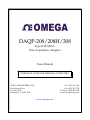 1
1
-
 2
2
-
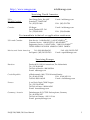 3
3
-
 4
4
-
 5
5
-
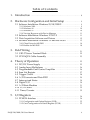 6
6
-
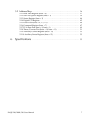 7
7
-
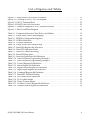 8
8
-
 9
9
-
 10
10
-
 11
11
-
 12
12
-
 13
13
-
 14
14
-
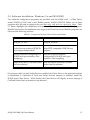 15
15
-
 16
16
-
 17
17
-
 18
18
-
 19
19
-
 20
20
-
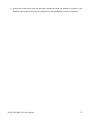 21
21
-
 22
22
-
 23
23
-
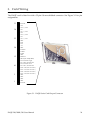 24
24
-
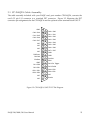 25
25
-
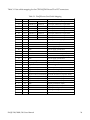 26
26
-
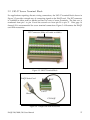 27
27
-
 28
28
-
 29
29
-
 30
30
-
 31
31
-
 32
32
-
 33
33
-
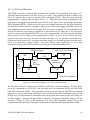 34
34
-
 35
35
-
 36
36
-
 37
37
-
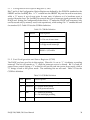 38
38
-
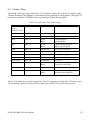 39
39
-
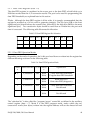 40
40
-
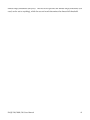 41
41
-
 42
42
-
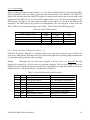 43
43
-
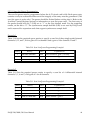 44
44
-
 45
45
-
 46
46
-
 47
47
-
 48
48
-
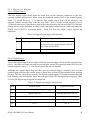 49
49
-
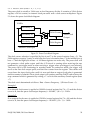 50
50
-
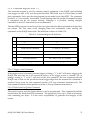 51
51
-
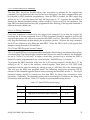 52
52
-
 53
53
-
 54
54
-
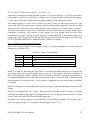 55
55
-
 56
56
-
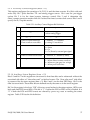 57
57
-
 58
58
-
 59
59
-
 60
60
-
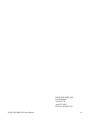 61
61
Omega 308 User manual
- Category
- Networking
- Type
- User manual
Ask a question and I''ll find the answer in the document
Finding information in a document is now easier with AI
Related papers
-
Omega DAQP-12A Owner's manual
-
Omega OM-LMPLC Series Manual Owner's manual
-
Omega DSP-100 Owner's manual
-
Omega Engineering IOP-241 User manual
-
Omega D8000 Series Owner's manual
-
Omega QSP-100 Owner's manual
-
Omega DA8P Owner's manual
-
Omega USB-4751/USB-4751L Owner's manual
-
Omega DSP-200-300 Owner's manual
-
Omega SignalPro Series Owner's manual