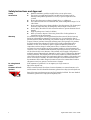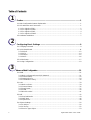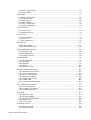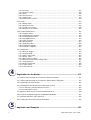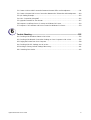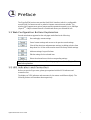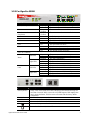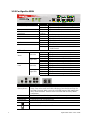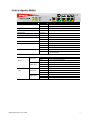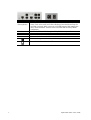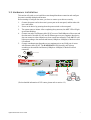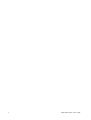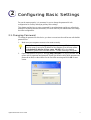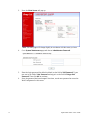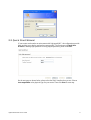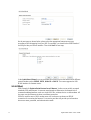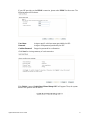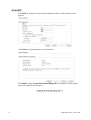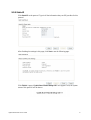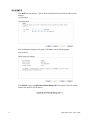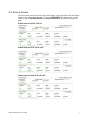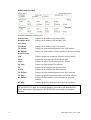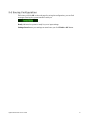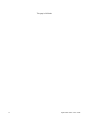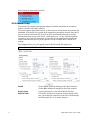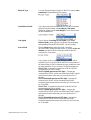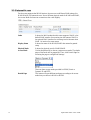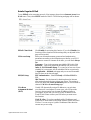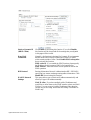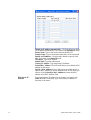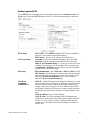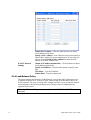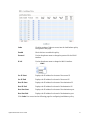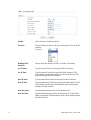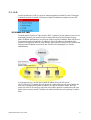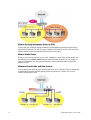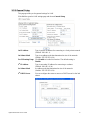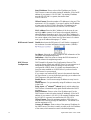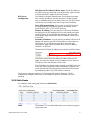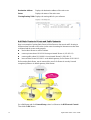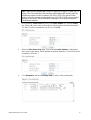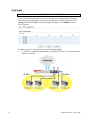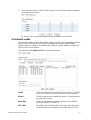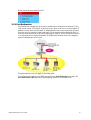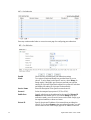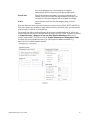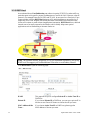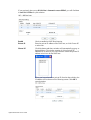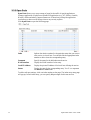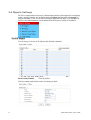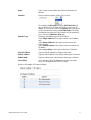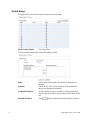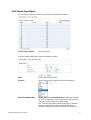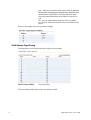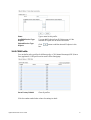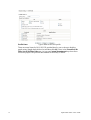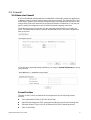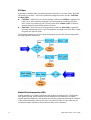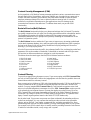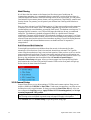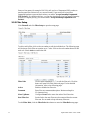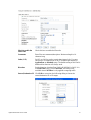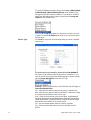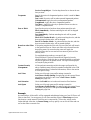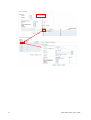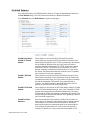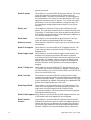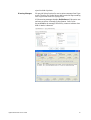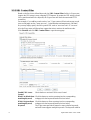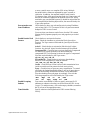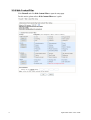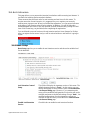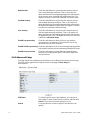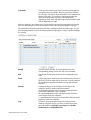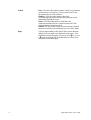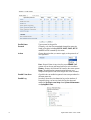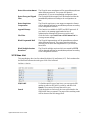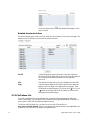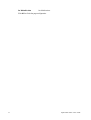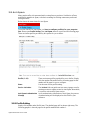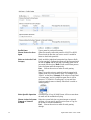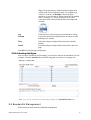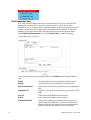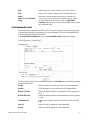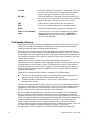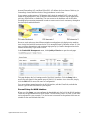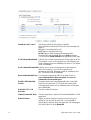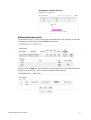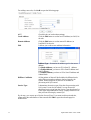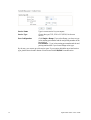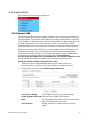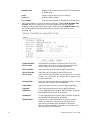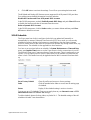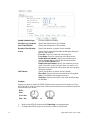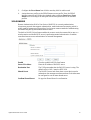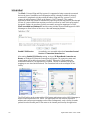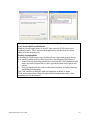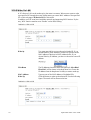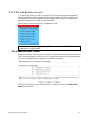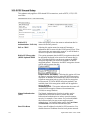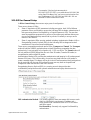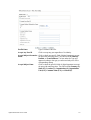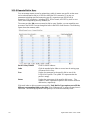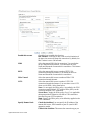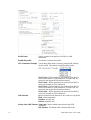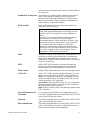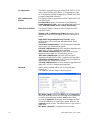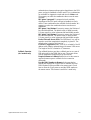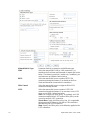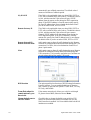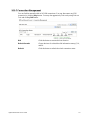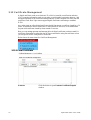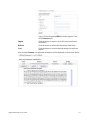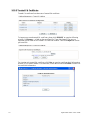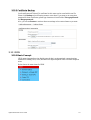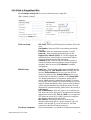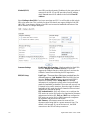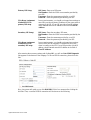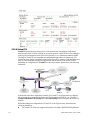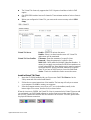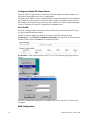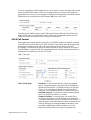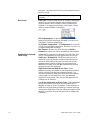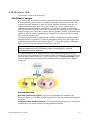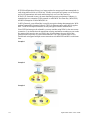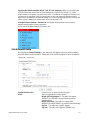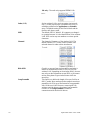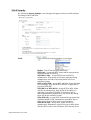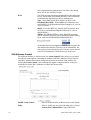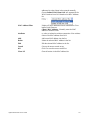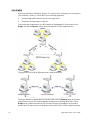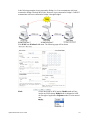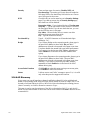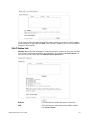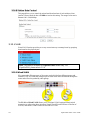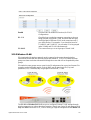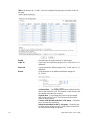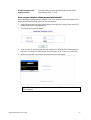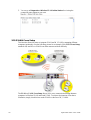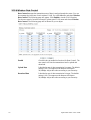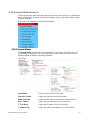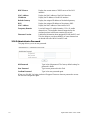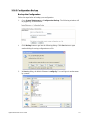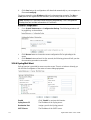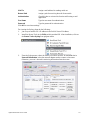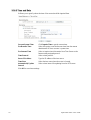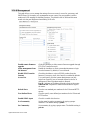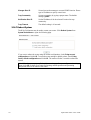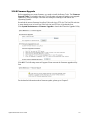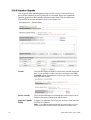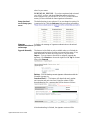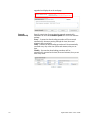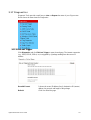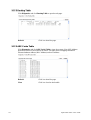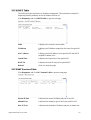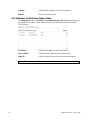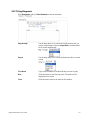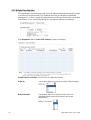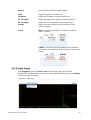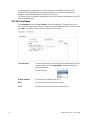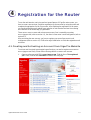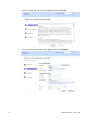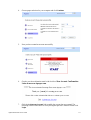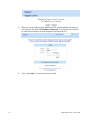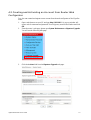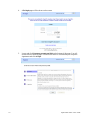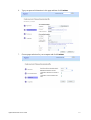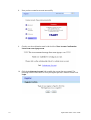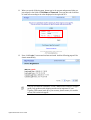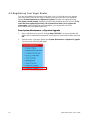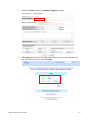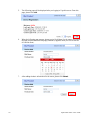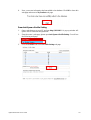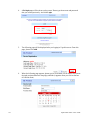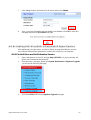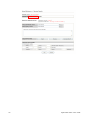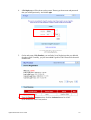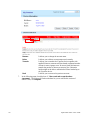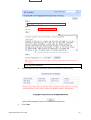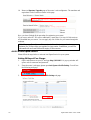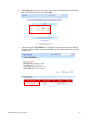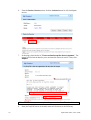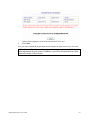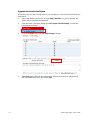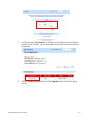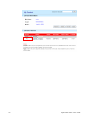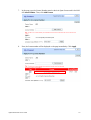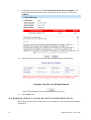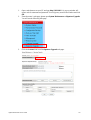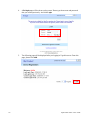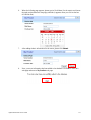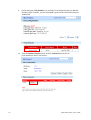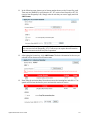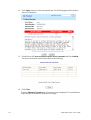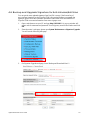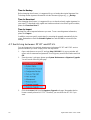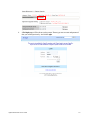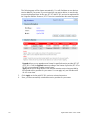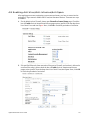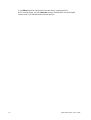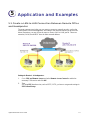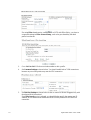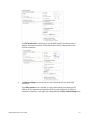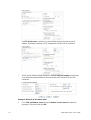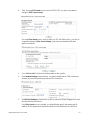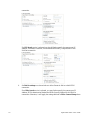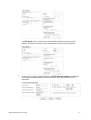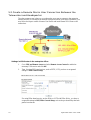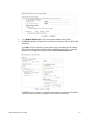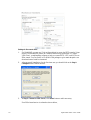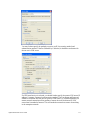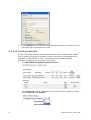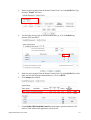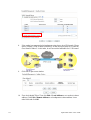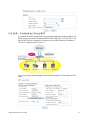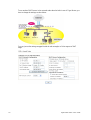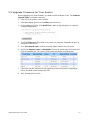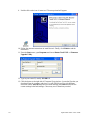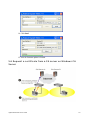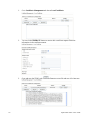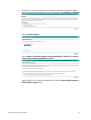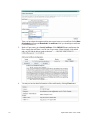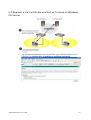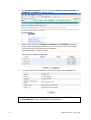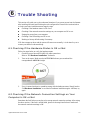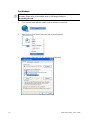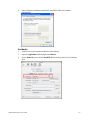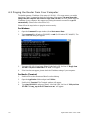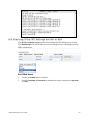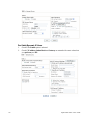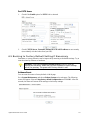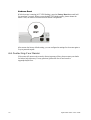Draytek VigorPro 5500 User manual
- Category
- Hardware firewalls
- Type
- User manual
This manual is also suitable for

VigorPro 5500 Series
Unified Security Firewall
User’s Guide
Version: 3.0
Date: 2007/05/02
Copyright 2007 All rights reserved.
This publication contains information that is protected by copyright. No part may be reproduced, transmitted,
transcribed, stored in a retrieval system, or translated into any language without written permission from the copyright
holders. The scope of delivery and other details are subject to change without prior notice.
Microsoft is a registered trademark of Microsoft Corp.
Windows, Windows 95, 98, Me, NT, 2000, XP and Explorer are trademarks of Microsoft Corp.
Apple and Mac OS are registered trademarks of Apple Computer Inc.
Other products may be trademarks or registered trademarks of their respective manufacturers.

VigorPro5500 Series User’s Guide
ii
Safety Instructions and Approval
Safety
Instructions
z Read the installation guide thoroughly before you set up the router.
z The router is a complicated electronic unit that may be repaired only be
authorized and qualified personnel. Do not try to open or repair the router
yourself.
z Do not place the router in a damp or humid place, e.g. a bathroom.
z The router should be used in a sheltered area, within a temperature range of +5 to
+40 Celsius.
z Do not expose the router to direct sunlight or other heat sources. The housing and
electronic components may be damaged by direct sunlight or heat sources.
z Do not deploy the cable for LAN connection outdoor to prevent electronic shock
hazards.
z Keep the package out of reach of children.
z When you want to dispose of the router, please follow local regulations on
conservation of the environment.
Warranty
We warrant to the original end user (purchaser) that the router will be free from any
defects in workmanship or materials for a period of two (2) years from the date of
purchase from the dealer. Please keep your purchase receipt in a safe place as it serves
as proof of date of purchase. During the warranty period, and upon proof of purchase,
should the product have indications of failure due to faulty workmanship and/or
materials, we will, at our discretion, repair or replace the defective products or
components, without charge for either parts or labor, to whatever extent we deem
necessary tore-store the product to proper operating condition. Any replacement will
consist of a new or re-manufactured functionally equivalent product of equal value, and
will be offered solely at our discretion. This warranty will not apply if the product is
modified, misused, tampered with, damaged by an act of God, or subjected to abnormal
working conditions. The warranty does not cover the bundled or licensed software of
other vendors. Defects which do not significantly affect the usability of the product will
not be covered by the warranty. We reserve the right to revise the manual and online
documentation and to make changes from time to time in the contents hereof without
obligation to notify any person of such revision or changes.
Be a Registered
Owner
Web registration is preferred. You can register your Vigor router via
http://www.draytek.com.
Firmware & Tools
Updates
Please consult the DrayTek web site for more information on newest firmware, tools
and documents. For more detailed information, please refer to http://www.draytek.com
Parts of the anti-virus features are powered by Kaspersky Lab ZAO. For more detailed
information, please refer to http://www.kaspersky.com.

VigorPro5500 Series User’s Guide
iii
European Community Declarations
Manufacturer: DrayTek Corp.
Address: No. 26, Fu Shing Road, HuKou County, HsinChu Industrial Park, Hsin-Chu, Taiwan 303
Product: VigorPro 5500
DrayTek Corp. declares that VigorPro 5500 Series is in compliance with the following essential requirements and
other relevant provisions of R&TTE Directive 1999/5/EEC.
The product conforms to the requirements of Electro-Magnetic Compatibility (EMC) Directive 89/336/EEC by
complying with the requirements set forth in EN55022/Class A and EN55024/Class A.
The product conforms to the requirements of Low Voltage (LVD) Directive 73/23/EEC by complying with the
requirements set forth in EN60950.
Regulatory Information
Federal Communication Commission Interference Statement
This equipment has been tested and found to comply with the limits for a Class A digital device, pursuant to Part
15 of the FCC Rules. These limits are designed to provide reasonable protection against harmful interference in a
residential installation. This equipment generates, uses and can radiate radio frequency energy and, if not installed
and used in accordance with the instructions, may cause harmful interference to radio communications. However,
there is no guarantee that interference will not occur in a particular installation. If this equipment does cause
harmful interference to radio or television reception, which can be determined by turning the equipment off and
on, the use is encouraged to try to correct the interference by one of the following measures:
z Reorient or relocate the receiving antenna.
z Increase the separation between the equipment and receiver.
z Connect the equipment into an outlet on a circuit different form that to which the receiver is connected.
z Consult the dealer or an experienced radio/TV technician for help.
This device complies with Part 15 of the FCC Rules. Operation is subject to the following two conditions:
(1) This device may not cause harmful interference, and
(2) This device may accept any interference received, including interference that may cause undesired operation.
Taiwanese BSMI (Bureau of Standards, Metrology and Inspection) A Warning:
Warning: This device might cause interference of radio frequency under the environment of dwelling. In such
condition, the users might be asked to adopt some proper strategies.
Please visit “www.draytek.com/about_us/Regulatory.php”
This product is designed for the 2.4 GHz WLAN network throughout the EC region and Switzerland with
restrictions in France.
This is a class A product. In a domestic environment, this product may cause radio interference in which case the
user may be required to take adequate measures.

VigorPro5500 Series User’s Guide
iv
T
T
a
a
b
b
l
l
e
e
o
o
f
f
C
C
o
o
n
n
t
t
e
e
n
n
t
t
s
s
1
Preface ...............................................................................................................1
1.1 Web Configuration Buttons Explanation................................................................................. 1
1.2 LED Indicators and Connectors.............................................................................................. 1
1.2.1 For VigorPro 5500 ............................................................................................................ 2
1.2.2 For VigorPro 5500G.......................................................................................................... 3
1.2.3 For VigorPro 5500i............................................................................................................ 4
1.2.4 For VigorPro 5500Gi......................................................................................................... 5
1.3 Hardware Installation .............................................................................................................. 7
2
Configuring Basic Settings ..............................................................................9
2.1 Changing Password................................................................................................................ 9
2.2 Quick Start Wizard .................................................................................................................11
2.2.1 PPPoE ............................................................................................................................ 12
2.2.2 PPTP............................................................................................................................... 14
2.2.3 Static IP........................................................................................................................... 15
2.2.4 DHCP.............................................................................................................................. 16
2.3 Online Status......................................................................................................................... 17
2.4 Saving Configuration............................................................................................................. 19
3
Advanced Web Configuration..................................................................................21
3.1 WAN...................................................................................................................................... 21
3.1.1 Basics of Internet Protocol (IP) Network......................................................................... 21
3.1.2 General Setup................................................................................................................. 22
3.1.3 Internet Access............................................................................................................... 24
3.1.4 Load-Balance Policy.......................................................................................................30
3.2 LAN ....................................................................................................................................... 33
3.2.1 Basics of LAN ................................................................................................................. 33
3.2.2 General Setup................................................................................................................. 35
3.2.3 Static Route.................................................................................................................... 37
3.2.4 VLAN............................................................................................................................... 40
3.2.5 Bind IP to MAC............................................................................................................... 41
3.3 NAT ....................................................................................................................................... 42
3.3.1 Port Redirection.............................................................................................................. 43
3.3.2 DMZ Host........................................................................................................................ 46
3.3.3 Open Ports...................................................................................................................... 48
3.4 Objects Settings.................................................................................................................... 50
3.4.1 IP Object......................................................................................................................... 50
3.4.2 IP Group ......................................................................................................................... 52
3.4.3 Service Type Object .......................................................................................................53

VigorPro5500 Series User’s Guide
v
3.4.4 Service Type Group........................................................................................................54
3.4.5 CSM Profile..................................................................................................................... 55
3.5 Firewall.................................................................................................................................. 57
3.5.1 Basics for Firewall........................................................................................................... 57
3.5.2 General Setup................................................................................................................. 60
3.5.3 Filter Setup ..................................................................................................................... 62
3.5.4 DoS Defense .................................................................................................................. 67
3.5.5 URL Content Filter.......................................................................................................... 70
3.5.6 Web Content Filter.......................................................................................................... 72
3.6 Anti-Intrusion......................................................................................................................... 73
3.6.1 Basic Setup..................................................................................................................... 73
3.6.2 Advanced Setup ............................................................................................................. 74
3.7 Anti-Virus............................................................................................................................... 77
3.7.1 Profile Setting ................................................................................................................. 77
3.7.2 Virus List......................................................................................................................... 79
3.7.3 File Pattern List............................................................................................................... 80
3.8 Anti-Spam.............................................................................................................................. 83
3.8.1 Profile Setting ................................................................................................................. 83
3.8.2 Activating Anti-Spam ......................................................................................................85
3.9 Bandwidth Management ....................................................................................................... 85
3.9.1 Sessions Limit................................................................................................................. 86
3.9.2 Bandwidth Limit .............................................................................................................. 87
3.9.3 Quality of Service............................................................................................................ 88
3.10 Applications......................................................................................................................... 95
3.10.1 Dynamic DNS............................................................................................................... 95
3.10.2 Schedule....................................................................................................................... 97
3.10.3 RADIUS........................................................................................................................ 99
3.10.4 UPnP........................................................................................................................... 100
3.10.5 Wake On LAN............................................................................................................. 102
3.11 VPN and Remote Access.................................................................................................. 103
3.11.1 Remote Access Control.............................................................................................. 103
3.11.2 PPP General Setup .................................................................................................... 104
3.11.3 IPSec General Setup.................................................................................................. 105
3.11.4 IPSec Peer Identity..................................................................................................... 106
3.11.5 Remote Dial-in User ................................................................................................... 108
3.11.6 LAN to LAN................................................................................................................. 111
3.11.7 Connection Management ........................................................................................... 119
3.12 Certificate Management.................................................................................................... 120
3.12.1 Local Certificate.......................................................................................................... 120
3.12.2 Trusted CA Certificate ................................................................................................ 122
3.12.3 Certificate Backup....................................................................................................... 123
3.13 ISDN.................................................................................................................................. 123
3.13.1 Basic Concept............................................................................................................. 123
3.13.2 General Settings......................................................................................................... 124
3.13.3 Dial to Single/Dual ISPs.............................................................................................. 125
3.13.4 Virtual TA.................................................................................................................... 128
3.13.5 Call Control................................................................................................................. 131
3.14 Wireless LAN .................................................................................................................... 133
3.14.1 Basic Concepts........................................................................................................... 133
3.14.2 General Setup............................................................................................................. 135

VigorPro5500 Series User’s Guide
vi
3.14.3 Security....................................................................................................................... 137
3.14.4 Access Control............................................................................................................ 138
3.14.5 WDS............................................................................................................................ 140
3.14.6 AP Discovery.............................................................................................................. 142
3.14.7 Station List.................................................................................................................. 143
3.14.8 Station Rate Control ................................................................................................... 144
3.15 VLAN................................................................................................................................. 144
3.15.1 Wired VLAN................................................................................................................ 144
3.15.2 Wireless VLAN............................................................................................................ 145
3.15.3 VLAN Cross Setup...................................................................................................... 148
3.15.4 Wireless Rate Control................................................................................................. 150
3.16 System Maintenance......................................................................................................... 151
3.16.1 System Status............................................................................................................. 151
3.16.2 Administrator Password.............................................................................................. 152
3.16.3 Configuration Backup ................................................................................................. 153
3.16.4 Syslog/Mail Alert......................................................................................................... 154
3.16.5 Time and Date............................................................................................................ 156
3.16.6 Management............................................................................................................... 157
3.16.7 Reboot System........................................................................................................... 158
3.16.8 Firmware Upgrade...................................................................................................... 159
3.16.9 Signature Upgrade...................................................................................................... 160
3.17 Diagnostics........................................................................................................................ 163
3.17.1 Dial-out Trigger........................................................................................................... 163
3.17.2 Routing Table ............................................................................................................. 164
3.17.3 ARP Cache Table....................................................................................................... 164
3.17.4 DHCP Table................................................................................................................ 165
3.17.5 NAT Sessions Table................................................................................................... 165
3.17.6 Wireless VLAN Online Station Table.......................................................................... 166
3.17.7 Ping Diagnosis............................................................................................................ 167
3.17.8 Data Flow Monitor....................................................................................................... 168
3.17.9 Traffic Graph............................................................................................................... 169
3.17.10 Trace Route.............................................................................................................. 170
4
Registration for the Router...........................................................................171
4.1 Creating and Activating an Account from VigorPro Website............................................... 171
4.2 Creating and Activating an Account from Router Web Configurator................................... 175
4.3 Registering Your Vigor Router ............................................................................................ 180
4.4 Activating Anti-Virus/Anti-Intrusion/Anti-Spam Service....................................................... 185
4.4.1 For Anti-Virus and Anti-Intrusion Service..................................................................... 185
4.4.2 For Anti-Spam Service.................................................................................................. 190
4.5 Applying a New License for Anti-Intrusion/Anti-Virus.......................................................... 198
4.6 Backup and Upgrade Signature for Anti-Intrusion/Anti-Virus..................................................... 205
4.7 Switching between DT-DT and DT-KL ................................................................................ 206
4.8 Enabling Anti-Virus/Anti-Intrusion/Anti-Spam...................................................................... 209
5
Application and Examples............................................................................211

VigorPro5500 Series User’s Guide
vii
5.1 Create a LAN-to-LAN Connection Between Remote Office and Headquarter....................211
5.2 Create a Remote Dial-in User Connection Between the Teleworker and Headquarter...... 218
5.3 QoS Setting Example.......................................................................................................... 222
5.4 LAN – Created by Using NAT............................................................................................. 225
5.5 Upgrade Firmware for Your Router..................................................................................... 227
5.6 Request a certificate from a CA server on Windows CA Server......................................... 229
5.7 Request a CA Certificate and Set as Trusted on Windows CA Server............................... 233
6
Trouble Shooting...........................................................................................235
6.1 Checking If the Hardware Status Is OK or Not.................................................................... 235
6.2 Checking If the Network Connection Settings on Your Computer Is OK or Not ................. 235
6.3 Pinging the Router from Your Computer............................................................................. 238
6.4 Checking If the ISP Settings are OK or Not........................................................................ 239
6.5 Backing to Factory Default Setting If Necessary ................................................................ 241
6.6 Contacting Your Dealer....................................................................................................... 242


VigorPro5500 Series User’s Guide
1
1
P
P
r
r
e
e
f
f
a
a
c
c
e
e
The VigorPro5500 series router provides Dual-WAN interface (which is a configurable
second WAN) for Internet access to make the Internet connection more reliable. The
wireless LAN supports more secure features and the transmission speed is up to 108Mbps
(Super G
TM
). Object-oriented firewall is flexible and allows your network be safe.
1
1
.
.
1
1
W
W
e
e
b
b
C
C
o
o
n
n
f
f
i
i
g
g
u
u
r
r
a
a
t
t
i
i
o
o
n
n
B
B
u
u
t
t
t
t
o
o
n
n
s
s
E
E
x
x
p
p
l
l
a
a
n
n
a
a
t
t
i
i
o
o
n
n
Several main buttons appeared on the web pages are defined as the following:
Save and apply current settings.
Cancel current settings and recover to the previous saved settings.
Clear all the selections and parameters settings, including selection from
drop-down list. All the values must be reset with factory default settings.
Add new settings for specified item.
Edit the settings for the selected item.
Delete the selected item with the corresponding settings.
Note: For the other buttons shown on the web pages, please refer to Chapter 3 for
detailed explanation.
1
1
.
.
2
2
L
L
E
E
D
D
I
I
n
n
d
d
i
i
c
c
a
a
t
t
o
o
r
r
s
s
a
a
n
n
d
d
C
C
o
o
n
n
n
n
e
e
c
c
t
t
o
o
r
r
s
s
Before you use the Vigor router, please get acquainted with the LED indicators and
connectors first.
The displays of LED indicators and connectors for the routers are different slightly. The
following sections will introduce them respectively.

VigorPro5500 Series User’s Guide
2
1
1
.
.
2
2
.
.
1
1
F
F
o
o
r
r
V
V
i
i
g
g
o
o
r
r
P
P
r
r
o
o
5
5
5
5
0
0
0
0
LED Status Explanation
Blinking The router is powered on and running normally.ACT (Activity)
Off The router is powered off.
Virus On
(Yellow)
The anti-virus function is enabled.
IDP (Intrusion Detection and
Prevention)
On
(Yellow)
The anti-intrusion function is enabled.
DMZ On DMZ Host is specified in certain site.
Monitor On LAN traffic monitor is active.
On The VPN tunnel is launched. VPN
Off The VPN tunnel is closed.
QoS
On The QoS function is active.
LED on Connector
On The port is connected with 10Mbps.
Off The port is disconnected.
10
(left LED)
Blinking The data is transmitting.
On The port is connected with 100Mbps.
Off The port is disconnected.
WAN
100
(right LED)
Blinking The data is transmitting.
On The port is connected with 100Mbps.
Off The port is disconnected.
100
(left LED)
Blinking The data is transmitting.
On The port is connected with 1000Mbps.
Off The port is disconnected.
LAN/Monitor
LAN
1000
(right LED)
Blinking The data is transmitting.
Interface Description
RST
(Factory Reset)
Restore the default settings.
Usage: Turn on the router (ACT LED is blinking). Press the hole and keep
for more than 5 seconds. When you see the ACT LED begins to blink rapidly
than usual, release the button. Then the router will restart with the factory
default configuration.
WAN(1/2) Connecter for remote networked devices.
LAN/Monitor Connecter for local networked devices.
LAN (1-4) Connecter for local networked devices.
Connecter for a power cord with 100-240VAC (inlet).
Power Switch. “1” is ON; “0” is OFF.

VigorPro5500 Series User’s Guide
3
1
1
.
.
2
2
.
.
2
2
F
F
o
o
r
r
V
V
i
i
g
g
o
o
r
r
P
P
r
r
o
o
5
5
5
5
0
0
0
0
G
G
LED Status Explanation
Blinking The router is powered on and running normally.ACT (Activity)
Off The router is powered off.
Virus On
(Yellow)
The anti-virus function is enabled.
IDP (Intrusion Detection and
Prevention)
On
(Yellow)
The anti-intrusion function is enabled.
DMZ On DMZ Host is specified in certain site.
Monitor On LAN traffic monitor is active.
On The VPN tunnel is launched. VPN
Off The VPN tunnel is closed.
QoS
On The QoS function is active.
On Wireless access point is ready.
Blinking Ethernet packets are transmitting over wireless LAN.
WLAN
Off The WLAN function is inactive.
LED on Connector
On The port is connected with 10Mbps.
Off The port is disconnected.
10
(left LED)
Blinking The data is transmitting.
On The port is connected with 100Mbps.
Off The port is disconnected.
WAN
100
(right LED)
Blinking The data is transmitting.
On The port is connected with 100Mbps.
Off The port is disconnected.
100
(left LED)
Blinking The data is transmitting.
On The port is connected with 1000Mbps.
Off The port is disconnected.
LAN/Monitor
LAN
1000
(right LED)
Blinking The data is transmitting.
Interface Description
RST
(Factory Reset)
Restore the default settings.
Usage: Turn on the router (ACT LED is blinking). Press the hole and keep for
more than 5 seconds. When you see the ACT LED begins to blink rapidly than
usual, release the button. Then the router will restart with the factory default
configuration.
WAN(1/2) Connecter for remote networked devices.
LAN/Monitor Connecter for local networked devices.
LAN (1-4) Connecter for local networked devices.
Connecter for a power cord with 100-240VAC (inlet).
Power Switch. “1” is ON; “0” is OFF.

VigorPro5500 Series User’s Guide
4
1
1
.
.
2
2
.
.
3
3
F
F
o
o
r
r
V
V
i
i
g
g
o
o
r
r
P
P
r
r
o
o
5
5
5
5
0
0
0
0
i
i
LED Status Explanation
Blinking The router is powered on and running normally. ACT (Activity)
Off The router is powered off.
Virus
On (Yellow)
The anti-virus function is enabled.
IDP (Intrusion Detection and
Prevention)
On
(Yellow)
The anti-intrusion function is enabled.
DMZ On DMZ Host is specified in certain site.
Monitor On LAN traffic monitor is active.
On The VPN tunnel is launched. VPN
Off The VPN tunnel is closed.
QoS
On The QoS function is active.
On The ISDN service function is active.
ISDN
Blinking A successful connection on the ISDN BRI
B1/B2 channel.
LED on Connector
On The port is connected with 10Mbps.
Off The port is disconnected.
10
(left LED)
Blinking The data is transmitting.
On The port is connected with 100Mbps.
Off The port is disconnected.
WAN
100
(right LED)
Blinking The data is transmitting.
On The port is connected with 100Mbps.
Off The port is disconnected.
100
(left LED)
Blinking The data is transmitting.
On The port is connected with 1000Mbps.
Off The port is disconnected.
LAN/Monitor
LAN
1000
(right LED)
Blinking The data is transmitting.
Interface Description
RST
(Factory Reset)
Restore the default settings.
Usage: Turn on the router (ACT LED is blinking). Press the hole and keep for
more than 5 seconds. When you see the ACT LED begins to blink rapidly than
usual, release the button. Then the router will restart with the factory default
configuration.
ISDN Connect for NT1 (or NT1+) box provided by ISDN service provider.
WAN(1/2) Connecter for remote networked devices.
LAN/Monitor Connecter for local networked devices.
LAN (1- 4) Connecter for local networked devices.
Connecter for a power cord with 100-240VAC (inlet).
Power Switch. “1” is ON; “0” is OFF.

VigorPro5500 Series User’s Guide
5
1
1
.
.
2
2
.
.
4
4
F
F
o
o
r
r
V
V
i
i
g
g
o
o
r
r
P
P
r
r
o
o
5
5
5
5
0
0
0
0
G
G
i
i
LED Status Explanation
Blinking The router is powered on and running normally. ACT (Activity)
Off The router is powered off.
Virus
On (Yellow)
The anti-virus function is enabled.
IDP (Intrusion Detection and
Prevention)
On
(Yellow)
The anti-intrusion function is enabled.
DMZ On DMZ Host is specified in certain site.
Monitor On LAN traffic monitor is active.
On The VPN tunnel is launched. VPN
Off The VPN tunnel is closed.
QoS
On The QoS function is active.
On Wireless access point is ready.
Blinking Ethernet packets are transmitting over wireless LAN.
WLAN
Off The WLAN function is inactive.
On The ISDN service function is active.
ISDN
Blinking A successful connection on the ISDN BRI
B1/B2 channel.
LED on Connector
On The port is connected with 10Mbps.
Off The port is disconnected.
10
(left LED)
Blinking The data is transmitting.
On The port is connected with 100Mbps.
Off The port is disconnected.
WAN
100
(right LED)
Blinking The data is transmitting.
On The port is connected with 100Mbps.
Off The port is disconnected.
100
(left LED)
Blinking The data is transmitting.
On The port is connected with 1000Mbps.
Off The port is disconnected.
LAN/Monitor
LAN
1000
(right LED)
Blinking The data is transmitting.

VigorPro5500 Series User’s Guide
6
Interface Description
RST
(Factory Reset)
Restore the default settings.
Usage: Turn on the router (ACT LED is blinking). Press the hole and keep for
more than 5 seconds. When you see the ACT LED begins to blink rapidly than
usual, release the button. Then the router will restart with the factory default
configuration.
ISDN Connect for NT1 (or NT1+) box provided by ISDN service provider.
WAN(1/2) Connecter for remote networked devices.
LAN/Monitor Connecter for local networked devices.
LAN (1- 4) Connecter for local networked devices.
Connecter for a power cord with 100-240VAC (inlet).
Power Switch. “1” is ON; “0” is OFF.

VigorPro5500 Series User’s Guide
7
1
1
.
.
3
3
H
H
a
a
r
r
d
d
w
w
a
a
r
r
e
e
I
I
n
n
s
s
t
t
a
a
l
l
l
l
a
a
t
t
i
i
o
o
n
n
This section will guide you to install the router through hardware connection and configure
the router’s settings through web browser.
Before starting to configure the router, you have to connect your devices correctly.
1. Connect the power cord to the router’s power port on the rear panel, and the other side
into a wall outlet.
2. Power on the device by pressing down the power switch on the rear panel.
3. The system starts to initiate. After completing the system test, the ACT LED will light
up and start blinking.
4. Connect one end of an Ethernet cable (RJ-45) to one of the LAN ports of the router and
the other end of the cable (RJ-45) into the Ethernet port on your computer (that device
also can connect to other computers to form a small area network). The LAN LED will
light up according to the network card feature (10Mpbs or 100Mpbs) of the device that
it connected.
5. Connect a modem/router (depends on your requirement) to any WAN port of router
with Ethernet cable (RJ-45). The WAN1/WAN2 LED (down/up) will light up
according to the network card feature ((10Mpbs or 100Mpbs) of the device that it
connected.
1
Power Cord
2
Power Switch
5
3
4
LAN
Cable/DSL Modem
or Media Converter
Internet
(For the detailed information of LED status, please refer to section 1.2.)

VigorPro5500 Series User’s Guide
8

VigorPro5500 Series User’s Guide
9
2
C
C
o
o
n
n
f
f
i
i
g
g
u
u
r
r
i
i
n
n
g
g
B
B
a
a
s
s
i
i
c
c
S
S
e
e
t
t
t
t
i
i
n
n
g
g
s
s
For use the router properly, it is necessary for you to change the password of web
configuration for security and adjust primary basic settings.
This chapter explains how to setup a password for an administrator and how to adjust basic
settings for accessing Internet successfully. Be aware that only the administrator can change
the router configuration.
2
2
.
.
1
1
C
C
h
h
a
a
n
n
g
g
i
i
n
n
g
g
P
P
a
a
s
s
s
s
w
w
o
o
r
r
d
d
To change the password for this device, you have to access into the web browse with default
password first.
1. Make sure your computer connects to the router correctly.
Notice: You may either simply set up your computer to get IP dynamically
from the router or set up the IP address of the computer to be the same subnet
as the default IP address of Vigor router 192.168.1.1. For the detailed
information, please refer to the later section - Trouble Shooting of this guide.
2. Open a web browser on your PC and type http://192.168.1.1. A pop-up window will
open to ask for username and password. Please type default values (both username and
password are Null) on the window for the first time accessing and click OK for next
screen.

VigorPro5500 Series User’s Guide
10
3. Now, the Main Screen will pop up.
Note: The home page will change slightly in accordance with the router you have.
4. Go to System Maintenance page and choose Administrator Password.
5. Enter the login password (the default is blank) on the field of Old Password. Type a
new one in the field of New Password and retype it on the field of Retype New
Password. Then click OK to continue.
6. Now, the password has been changed. Next time, use the new password to access the
Web Configurator for this router.

VigorPro5500 Series User’s Guide
11
2
2
.
.
2
2
Q
Q
u
u
i
i
c
c
k
k
S
S
t
t
a
a
r
r
t
t
W
W
i
i
z
z
a
a
r
r
d
d
If your router can be under an environment with high speed NAT, the configuration provide
here can help you to deploy and use the router quickly. The first screen of Quick Start
Wizard is entering login password. After typing the password, please click Next.
On the next page as shown below, please select the WAN interface that you use. Choose
Auto negotiation as the physical type for your router. Then click Next for next step.

VigorPro5500 Series User’s Guide
12
On the next page as shown below, please select the appropriate Internet access type
according to the information from your ISP. For example, you should select PPPoE mode if
the ISP provides you PPPoE interface. Then click Next for next step.
In the Quick Start Wizard, you can configure the router to access the Internet with different
protocol/modes such as PPPoE, PPTP, Static IP or DHCP. The router supports the DSL
WAN interface for Internet access.
2
2
.
.
2
2
.
.
1
1
P
P
P
P
P
P
o
o
E
E
PPPoE stands for Point-to-Point Protocol over Ethernet. It relies on two widely accepted
standards: PPP and Ethernet. It connects users through an Ethernet to the Internet with a
common broadband medium, such as a single DSL line, wireless device or cable modem. All
the users over the Ethernet can share a common connection.
PPPoE is used for most of DSL modem users. All local users can share one PPPoE
connection for accessing the Internet. Your service provider will provide you information
about user name, password, and authentication mode.
Page is loading ...
Page is loading ...
Page is loading ...
Page is loading ...
Page is loading ...
Page is loading ...
Page is loading ...
Page is loading ...
Page is loading ...
Page is loading ...
Page is loading ...
Page is loading ...
Page is loading ...
Page is loading ...
Page is loading ...
Page is loading ...
Page is loading ...
Page is loading ...
Page is loading ...
Page is loading ...
Page is loading ...
Page is loading ...
Page is loading ...
Page is loading ...
Page is loading ...
Page is loading ...
Page is loading ...
Page is loading ...
Page is loading ...
Page is loading ...
Page is loading ...
Page is loading ...
Page is loading ...
Page is loading ...
Page is loading ...
Page is loading ...
Page is loading ...
Page is loading ...
Page is loading ...
Page is loading ...
Page is loading ...
Page is loading ...
Page is loading ...
Page is loading ...
Page is loading ...
Page is loading ...
Page is loading ...
Page is loading ...
Page is loading ...
Page is loading ...
Page is loading ...
Page is loading ...
Page is loading ...
Page is loading ...
Page is loading ...
Page is loading ...
Page is loading ...
Page is loading ...
Page is loading ...
Page is loading ...
Page is loading ...
Page is loading ...
Page is loading ...
Page is loading ...
Page is loading ...
Page is loading ...
Page is loading ...
Page is loading ...
Page is loading ...
Page is loading ...
Page is loading ...
Page is loading ...
Page is loading ...
Page is loading ...
Page is loading ...
Page is loading ...
Page is loading ...
Page is loading ...
Page is loading ...
Page is loading ...
Page is loading ...
Page is loading ...
Page is loading ...
Page is loading ...
Page is loading ...
Page is loading ...
Page is loading ...
Page is loading ...
Page is loading ...
Page is loading ...
Page is loading ...
Page is loading ...
Page is loading ...
Page is loading ...
Page is loading ...
Page is loading ...
Page is loading ...
Page is loading ...
Page is loading ...
Page is loading ...
Page is loading ...
Page is loading ...
Page is loading ...
Page is loading ...
Page is loading ...
Page is loading ...
Page is loading ...
Page is loading ...
Page is loading ...
Page is loading ...
Page is loading ...
Page is loading ...
Page is loading ...
Page is loading ...
Page is loading ...
Page is loading ...
Page is loading ...
Page is loading ...
Page is loading ...
Page is loading ...
Page is loading ...
Page is loading ...
Page is loading ...
Page is loading ...
Page is loading ...
Page is loading ...
Page is loading ...
Page is loading ...
Page is loading ...
Page is loading ...
Page is loading ...
Page is loading ...
Page is loading ...
Page is loading ...
Page is loading ...
Page is loading ...
Page is loading ...
Page is loading ...
Page is loading ...
Page is loading ...
Page is loading ...
Page is loading ...
Page is loading ...
Page is loading ...
Page is loading ...
Page is loading ...
Page is loading ...
Page is loading ...
Page is loading ...
Page is loading ...
Page is loading ...
Page is loading ...
Page is loading ...
Page is loading ...
Page is loading ...
Page is loading ...
Page is loading ...
Page is loading ...
Page is loading ...
Page is loading ...
Page is loading ...
Page is loading ...
Page is loading ...
Page is loading ...
Page is loading ...
Page is loading ...
Page is loading ...
Page is loading ...
Page is loading ...
Page is loading ...
Page is loading ...
Page is loading ...
Page is loading ...
Page is loading ...
Page is loading ...
Page is loading ...
Page is loading ...
Page is loading ...
Page is loading ...
Page is loading ...
Page is loading ...
Page is loading ...
Page is loading ...
Page is loading ...
Page is loading ...
Page is loading ...
Page is loading ...
Page is loading ...
Page is loading ...
Page is loading ...
Page is loading ...
Page is loading ...
Page is loading ...
Page is loading ...
Page is loading ...
Page is loading ...
Page is loading ...
Page is loading ...
Page is loading ...
Page is loading ...
Page is loading ...
Page is loading ...
Page is loading ...
Page is loading ...
Page is loading ...
Page is loading ...
Page is loading ...
Page is loading ...
Page is loading ...
Page is loading ...
Page is loading ...
Page is loading ...
Page is loading ...
Page is loading ...
Page is loading ...
Page is loading ...
Page is loading ...
Page is loading ...
Page is loading ...
Page is loading ...
Page is loading ...
Page is loading ...
Page is loading ...
Page is loading ...
Page is loading ...
Page is loading ...
Page is loading ...
Page is loading ...
Page is loading ...
Page is loading ...
-
 1
1
-
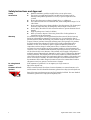 2
2
-
 3
3
-
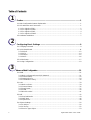 4
4
-
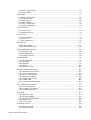 5
5
-
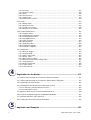 6
6
-
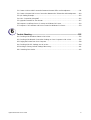 7
7
-
 8
8
-
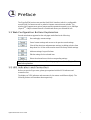 9
9
-
 10
10
-
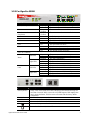 11
11
-
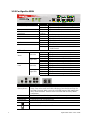 12
12
-
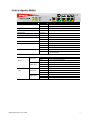 13
13
-
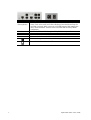 14
14
-
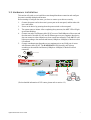 15
15
-
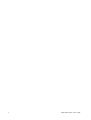 16
16
-
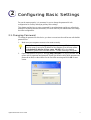 17
17
-
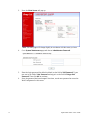 18
18
-
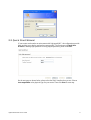 19
19
-
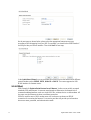 20
20
-
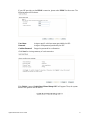 21
21
-
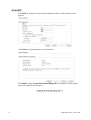 22
22
-
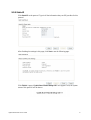 23
23
-
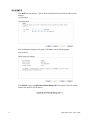 24
24
-
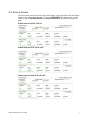 25
25
-
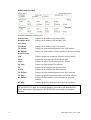 26
26
-
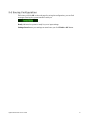 27
27
-
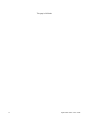 28
28
-
 29
29
-
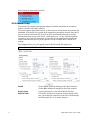 30
30
-
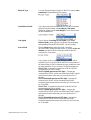 31
31
-
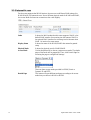 32
32
-
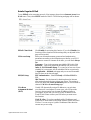 33
33
-
 34
34
-
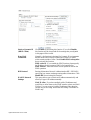 35
35
-
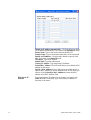 36
36
-
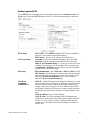 37
37
-
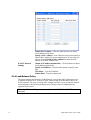 38
38
-
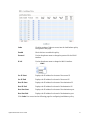 39
39
-
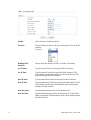 40
40
-
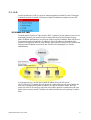 41
41
-
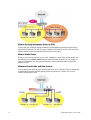 42
42
-
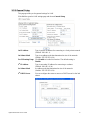 43
43
-
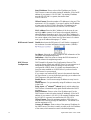 44
44
-
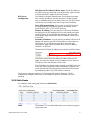 45
45
-
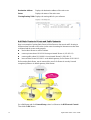 46
46
-
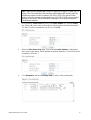 47
47
-
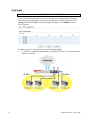 48
48
-
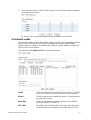 49
49
-
 50
50
-
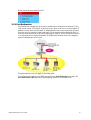 51
51
-
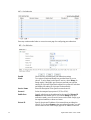 52
52
-
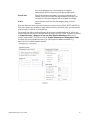 53
53
-
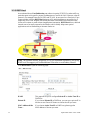 54
54
-
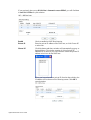 55
55
-
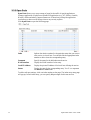 56
56
-
 57
57
-
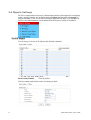 58
58
-
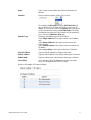 59
59
-
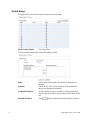 60
60
-
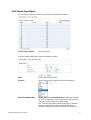 61
61
-
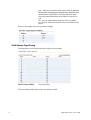 62
62
-
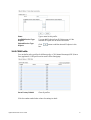 63
63
-
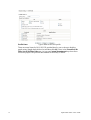 64
64
-
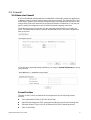 65
65
-
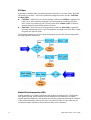 66
66
-
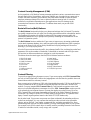 67
67
-
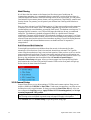 68
68
-
 69
69
-
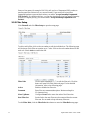 70
70
-
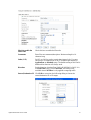 71
71
-
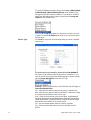 72
72
-
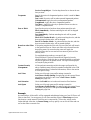 73
73
-
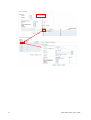 74
74
-
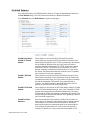 75
75
-
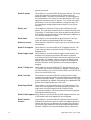 76
76
-
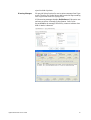 77
77
-
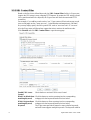 78
78
-
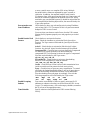 79
79
-
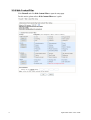 80
80
-
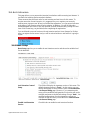 81
81
-
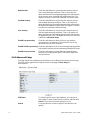 82
82
-
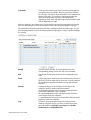 83
83
-
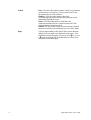 84
84
-
 85
85
-
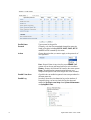 86
86
-
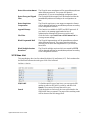 87
87
-
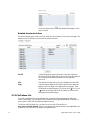 88
88
-
 89
89
-
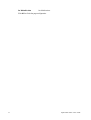 90
90
-
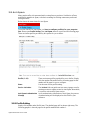 91
91
-
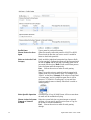 92
92
-
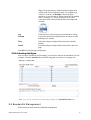 93
93
-
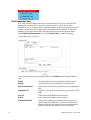 94
94
-
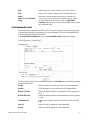 95
95
-
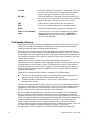 96
96
-
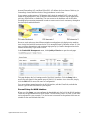 97
97
-
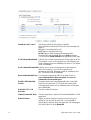 98
98
-
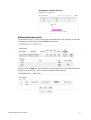 99
99
-
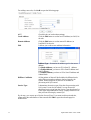 100
100
-
 101
101
-
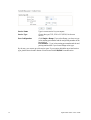 102
102
-
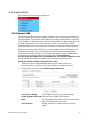 103
103
-
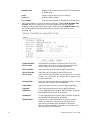 104
104
-
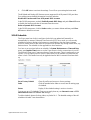 105
105
-
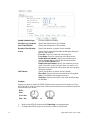 106
106
-
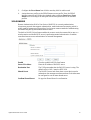 107
107
-
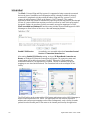 108
108
-
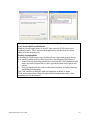 109
109
-
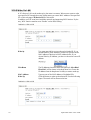 110
110
-
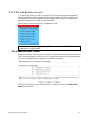 111
111
-
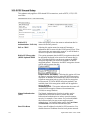 112
112
-
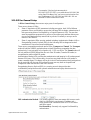 113
113
-
 114
114
-
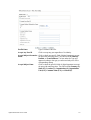 115
115
-
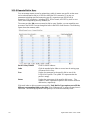 116
116
-
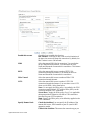 117
117
-
 118
118
-
 119
119
-
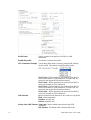 120
120
-
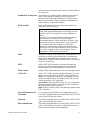 121
121
-
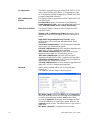 122
122
-
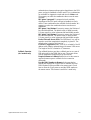 123
123
-
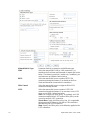 124
124
-
 125
125
-
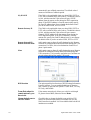 126
126
-
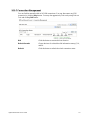 127
127
-
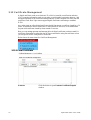 128
128
-
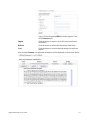 129
129
-
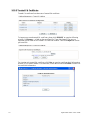 130
130
-
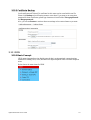 131
131
-
 132
132
-
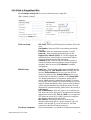 133
133
-
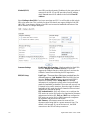 134
134
-
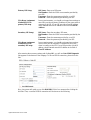 135
135
-
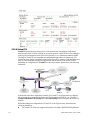 136
136
-
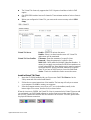 137
137
-
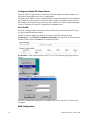 138
138
-
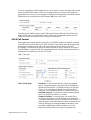 139
139
-
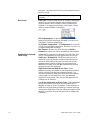 140
140
-
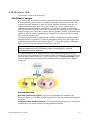 141
141
-
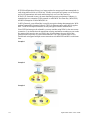 142
142
-
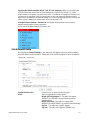 143
143
-
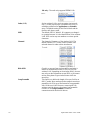 144
144
-
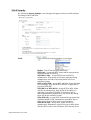 145
145
-
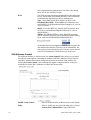 146
146
-
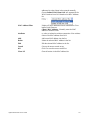 147
147
-
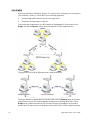 148
148
-
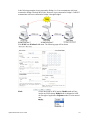 149
149
-
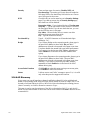 150
150
-
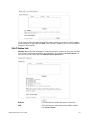 151
151
-
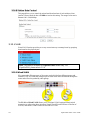 152
152
-
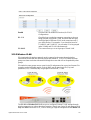 153
153
-
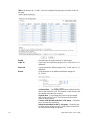 154
154
-
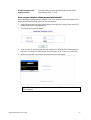 155
155
-
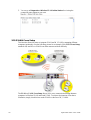 156
156
-
 157
157
-
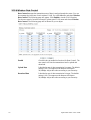 158
158
-
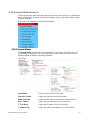 159
159
-
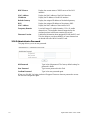 160
160
-
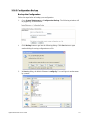 161
161
-
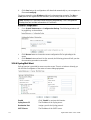 162
162
-
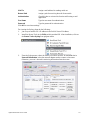 163
163
-
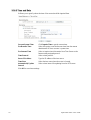 164
164
-
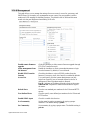 165
165
-
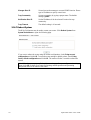 166
166
-
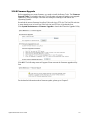 167
167
-
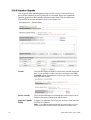 168
168
-
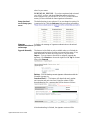 169
169
-
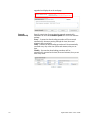 170
170
-
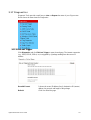 171
171
-
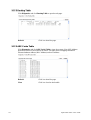 172
172
-
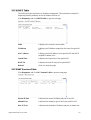 173
173
-
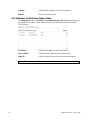 174
174
-
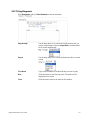 175
175
-
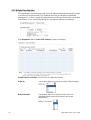 176
176
-
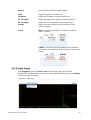 177
177
-
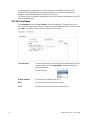 178
178
-
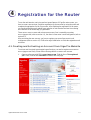 179
179
-
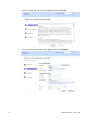 180
180
-
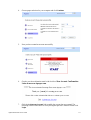 181
181
-
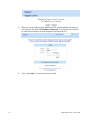 182
182
-
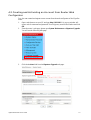 183
183
-
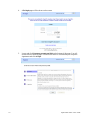 184
184
-
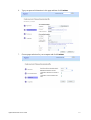 185
185
-
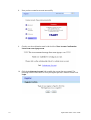 186
186
-
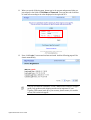 187
187
-
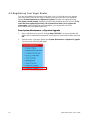 188
188
-
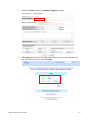 189
189
-
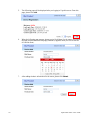 190
190
-
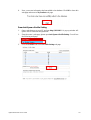 191
191
-
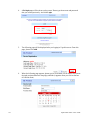 192
192
-
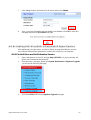 193
193
-
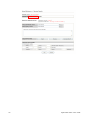 194
194
-
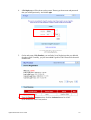 195
195
-
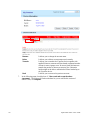 196
196
-
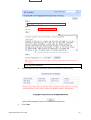 197
197
-
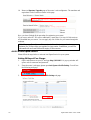 198
198
-
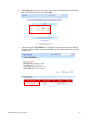 199
199
-
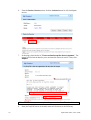 200
200
-
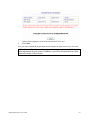 201
201
-
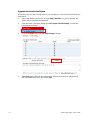 202
202
-
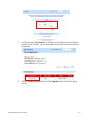 203
203
-
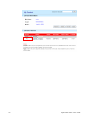 204
204
-
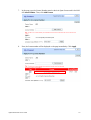 205
205
-
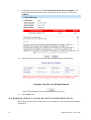 206
206
-
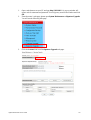 207
207
-
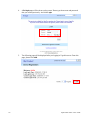 208
208
-
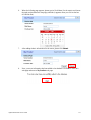 209
209
-
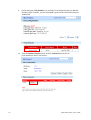 210
210
-
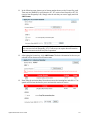 211
211
-
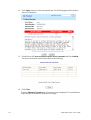 212
212
-
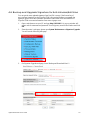 213
213
-
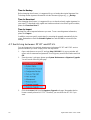 214
214
-
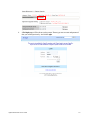 215
215
-
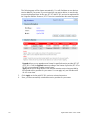 216
216
-
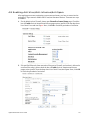 217
217
-
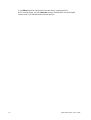 218
218
-
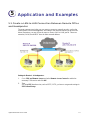 219
219
-
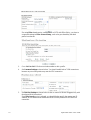 220
220
-
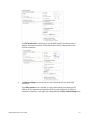 221
221
-
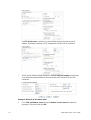 222
222
-
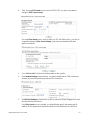 223
223
-
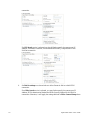 224
224
-
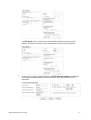 225
225
-
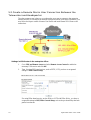 226
226
-
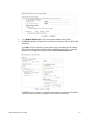 227
227
-
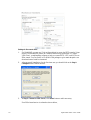 228
228
-
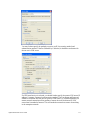 229
229
-
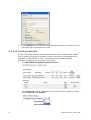 230
230
-
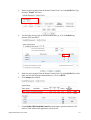 231
231
-
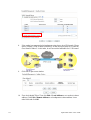 232
232
-
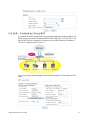 233
233
-
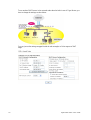 234
234
-
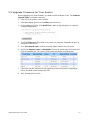 235
235
-
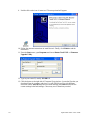 236
236
-
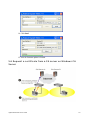 237
237
-
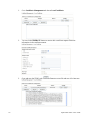 238
238
-
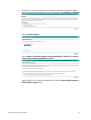 239
239
-
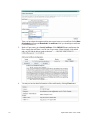 240
240
-
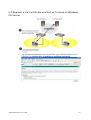 241
241
-
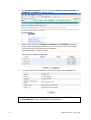 242
242
-
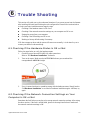 243
243
-
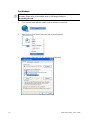 244
244
-
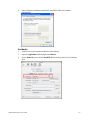 245
245
-
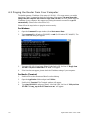 246
246
-
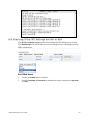 247
247
-
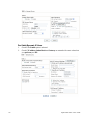 248
248
-
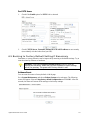 249
249
-
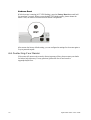 250
250
Draytek VigorPro 5500 User manual
- Category
- Hardware firewalls
- Type
- User manual
- This manual is also suitable for
Ask a question and I''ll find the answer in the document
Finding information in a document is now easier with AI
Related papers
-
Draytek VigorPro 5300n User manual
-
Draytek Vigor 5510Gi User guide
-
Draytek Vigor2960 User manual
-
Draytek Vigor300B Owner's manual
-
Draytek Vigor 2200E-Plus Datasheet
-
Draytek V2600I-A Datasheet
-
Draytek VigorNIC 132 Series User manual
-
Draytek Vigor2925 Series User manual
-
Draytek 2900 User manual
-
Draytek VIGOR2820N User manual
Other documents
-
Trendnet TEW-411BRP Owner's manual
-
Trendnet TEW-411BRPPLUS Owner's manual
-
MicroNet SP880B Owner's manual
-
MicroNet SP883B Quick Installation Guide
-
 BaseWall Dual WAN VPN Firewall VPN 2000 User manual
BaseWall Dual WAN VPN Firewall VPN 2000 User manual
-
Atlantis ISDN Router with 10/100 LAN port ATLMMR MNE01 User manual
-
Planet CS-500 User manual
-
Digisol DG-WU2005V Quick Installation Guide
-
LevelOne GBR-4001 User manual
-
MicroNet SP891 User manual