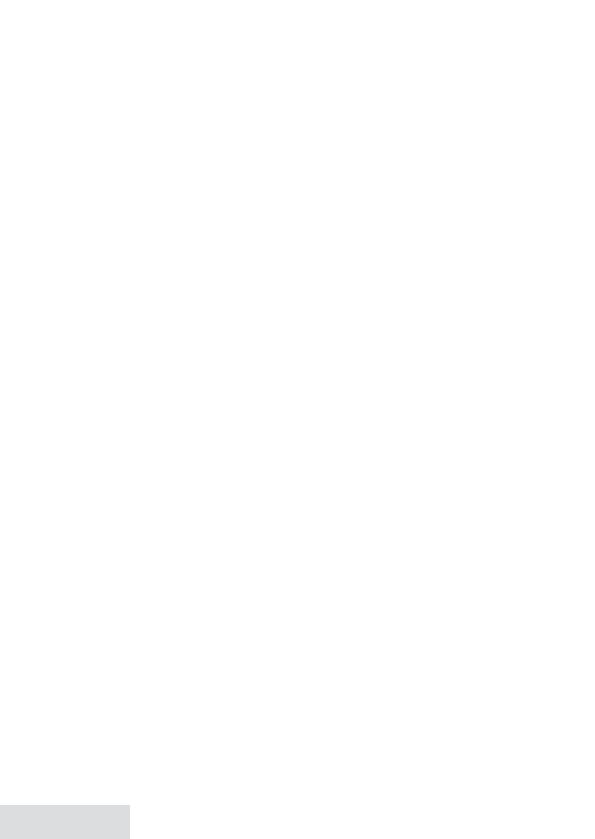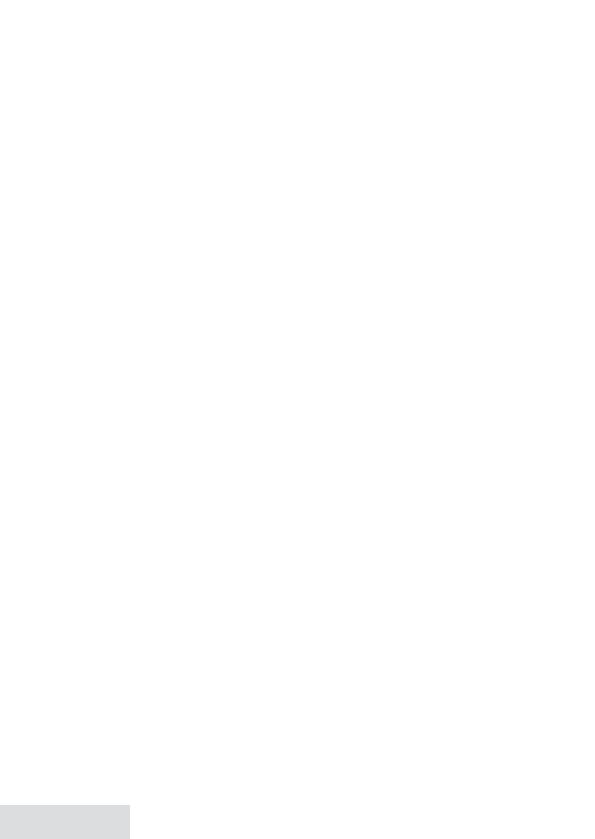
2 - English
Getting Started ........................................ 3
Set Up the Base .............................................3
Set Up the Accessory Handsets ..............4
Setting Up the CellLink™ Bluetooth™
Connection .................................................5
Getting to Know Your Phone .................. 7
Parts of the Handset ...................................8
Using the Menu
..................................10
Using Your Phone ....................................13
Using Your Bluetooth Connection ......13
Changing the Volume ..............................14
Using the Caller ID and Redial Lists .....14
Using Call Waiting ..................................... 16
Using an Optional Headset ................... 16
Using the Phonebooks ........................... 16
Using Special Features .......................... 18
Silent Mode ..................................................18
Call Block .......................................................18
Multistation Features................................19
Chain Dialing .............................................. 21
Voice Message Notication ................... 21
Using Your Phone During a Power
Failure ........................................................ 22
Using the Answering System ............... 22
Answering System Options
(
Answering Setup
) ................................ 22
Personalizing the Greeting.................... 22
Accessing the Answering System ....... 23
Using the System While You're Away
from Home ............................................... 24
Important Information .......................... 25
Solving Problems ...................................... 25
Resetting Stations ..................................... 28
Registering Handsets .............................. 28
Adapter and Battery Information ....... 28
Compliance Information ........................ 28
1-Year Limited Warranty ......................... 30
Important Safety Instructions!
Whenusingyourtelephoneequipment,basicsafetyprecautionsshouldalwaysbe
followedtoreducetheriskoffire,electricshockandinjurytopersons,includingthe
following:
• This unit is NOT waterproof.DONOTexposeittorainormoisture.
• Donotusethisproductnearwater,forexample,nearabathtub,washbowl,
kitchensinkorlaundrytub,inawetbasementornearaswimmingpool.
• Avoidusingatelephone(otherthanacordlesstype)duringanelectricalstorm.
Theremaybearemoteriskofelectricshockfromlightning.
• Donotusethetelephonetoreportagasleakinthevicinityoftheleak.
• Useonlythepowercordandbatteriesindicatedinthismanual.Donotdisposeof
batteriesinafire.Theymayexplode.Checkwithlocalcodesforpossiblespecial
disposalinstructions.
• Donotplacethehandsetinanychargingcradlewithoutthebatteryinstalledand
thebatterycoversecurelyinplace.
SAVE THESE INSTRUCTIONS!
CAUTION! Risk of explosion if battery is replaced by an incorrect type! Dispose of used batteries
according to the instructions. Do not open or mutilate the battery. Disconnect the battery
before shipping this product.
Formoredetails,seetheImportant Informationsection.
What’s in the manual?