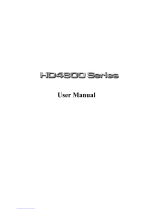Page is loading ...

Radeon
®
X1950 Pro
User’s Guide
P/N 137-41129-20
hightech_maib -- HIGHTECH -- 202.82.32.137
-- Monday, October 30, 2006

ii
Copyright © 2006, ATI Technologies Inc. All rights reserved.
ATI, the ATI logo, and ATI product and product-feature names are trademarks and/or registered
trademarks of ATI Technologies Inc. All other company and/or product names are trademarks and/or
registered trademarks of their respective owners. Features, performance and specifications are subject to
change without notice. Product may not be exactly as shown in diagrams.
Reproduction of this manual, or parts thereof, in any form, without the express written permission of ATI
Technologies Inc. is strictly prohibited.
Disclaimer
While every precaution has been taken in the preparation of this document, ATI Technologies Inc. assumes
no liability with respect to the operation or use of ATI hardware, software or other products and
documentation described herein, for any act or omission of ATI concerning such products or this
documentation, for any interruption of service, loss or interruption of business, loss of anticipatory profits,
or for punitive, incidental or consequential damages in connection with the furnishing, performance, or use
of the ATI hardware, software, or other products and documentation provided herein.
ATI Technologies Inc. reserves the right to make changes without further notice to a product or system
described herein to improve reliability, function or design. With respect to ATI products which this document
relates, ATI disclaims all express or implied warranties regarding such products, including but not limited
to, the implied warranties of merchantability, fitness for a particular purpose, and non-infringement.
Macrovision
Apparatus Claims of U.S. Patent Nos. 4,631,603; 4,819,098; 4,907,093; 5,315,448; and 6,516,132.
Licensed for limited viewing uses only.
This product incorporates copyright protection technology that is protected by US patents and other
intellectual property rights. Use of this copyright protection technology must be authorized by Macrovision,
and is intended for home and other limited viewing uses only unless otherwise authorized by Macrovision.
Reverse engineering or disassembly is prohibited.
Documentation Updates
ATI is constantly improving its product and associated documentation. To maximize the value of your ATI
product, you should ensure that you have the latest documentation. ATI’s documentation contains helpful
installation/configuration tips and other valuable feature information.
hightech_maib -- HIGHTECH -- 202.82.32.137
-- Monday, October 30, 2006

iii
Note: This graphics card is for use only with compatible UL Listed
personal computers that have Installation Instructions detailing user
installation of card cage accessories.
L
IMPORTANT SAFETY INSTRUCTIONS
• Read Instructions - All the safety and operating instructions should
be read before the product is operated.
• Retain Instructions - The safety and operating instructions should be
retained for future reference.
• Heed Warnings - All warnings on the product and the operating
instructions should be adhered to.
• Compatibility - This option card is for use only with IBM AT or
compatible UL Listed personal computers that have Installation
Instructions detailing user installation of card cage accessories.
• Grounding - For continued protection against risk of electric shock
and fire, this accessory should be installed only in products equipped
with a three-wire grounding plug, a plug having a third (grounding) pin.
This plug will only fit into a grounding-type power outlet. This is a
safety feature. If you are unable to insert the plug into the outlet,
contact your electrician to replace the obsolete outlet. Do not defeat
the safety purpose of the grounding-type plug.
• Secure Attachment
- All card securement pins shall be completely
tightened as to provide continuous bonding between the option card
and the PC chassis.
• Lightning - For added protection for this product during a lightning
storm, or when it is left unattended and unused for long periods of
time, unplug it from the wall outlet, and disconnect the antenna or
cable system. This will prevent damage to the product due to lightning
and power-line surges.
• Power Lines - An outside antenna system should not be located in
the vicinity of overhead power lines or other light or power circuits, or
where it can fall into such power lines or circuits.
• Antenna Installation - When installing an outside antenna system,
extreme care should be taken to keep from touching such power lines
or circuits, as contact with them may be fatal.
hightech_maib -- HIGHTECH -- 202.82.32.137
-- Monday, October 30, 2006

iv
hightech_maib -- HIGHTECH -- 202.82.32.137
-- Monday, October 30, 2006

v
Table of Contents
Getting Started. . . . . . . . . . . . . . . . . . . . . . . . . . . . . 1
Installing Your Graphics Cards 2
Using Multiple Displays . . . . . . . . . . . . . . . . . . . . . 3
Display Configurations 3
Using TV Display and Capture Features . . . . . . . . 7
Using TV Out 7
Connecting to HDTV 9
Using Your ATI HDTV Video Cable 11
Using SCART Connectors for European TVs 11
Capturing Video. . . . . . . . . . . . . . . . . . . . . . . . . . . 15
Catalyst
®
Control Center . . . . . . . . . . . . . . . . . . . 19
Launching Catalyst
®
Control Center 19
Help 21
CrossFire™ 22
CrossFire™ FAQ . . . . . . . . . . . . . . . . . . . . . . . . . . 23
Welcome to CrossFire™ . . . . . . . . . . . . . . . . . . . . 27
CrossFire™ Overview 27
CrossFire™ Rendering Modes 27
Reference . . . . . . . . . . . . . . . . . . . . . . . . . . . . . . . . 35
Troubleshooting 35
Product Registration 39
Customer Care 39
Additional Accessories 40
Compliance Information 41
hightech_maib -- HIGHTECH -- 202.82.32.137
-- Monday, October 30, 2006

1
Getting Started
Congratulations on the purchase of your ATI Radeon
®
X1950 Pro graphics
card. We hope that you will enjoy countless hours of trouble-free computing.
System Requirements
External Connections
• Dual-link DVI-I output
• Dual-link DVI-I output
•S-video
Hardware
• Intel
®
Pentium
®
4 or AMD Athlon
®
.
• 512MB of system memory; 1GB or more for best
performance.
• Optical drive for installation software (CD-ROM or
DVD-ROM drive).
Operating
System
•Windows
®
XP with Service Pack 2 (SP2).
•Windows
®
XP Professional x64 Edition.
•Windows
®
2000.
•Windows
®
Vista Ready.
Monitor • High-resolution MultiSync or multi-frequency monitors
or any other type of VGA monitor.
• Digital flat-panel (DFP) displays or digital CRT display.
CrossFire™
Requirements
To implement a CrossFire™ system that includes the
Radeon
®
X1950 Pro, the following are required:
• A CrossFire™ certified motherboard with two (2) PCI
Express
®
x16 slots and correct PCIe™ chipset driver. A
second Radeon
®
X1950 Pro graphics card.
• Two CrossFire™ bridge interconnects.
• A specialized PCI Express
®
550 watt or greater power
supply recommended. Consult your computer system
manual to ensure the power supply is designed to
accommodate a high-end graphics card with a peak
dissipation above 75 watts.
For a list of CrossFire™-certified motherboards and power
supplies, click to
ati.com/crossfire.
hightech_maib -- HIGHTECH -- 202.82.32.137
-- Monday, October 30, 2006

2 Installing Your Graphics Cards
Installing Your Graphics Cards
The instructions that follow assume that the Radeon
®
X1900 family
CrossFire™-ready graphics card has already been successfully installed. If
you have not already done so, see the Getting Started Guide that came with
the graphics card for installation instructions.
For a list of compatible power supplies and the latest information, consult the
CrossFire™ Web site at:
ati.com/crossfire
L
Consult your system builder or OEM to ensure that your system has an
adequate power supply. A 550 watt or greater power supply is
recommended. Consult your computer system manual to verify that the
power supply is designed to accommodate a high-end graphics card with
a peak dissipation above 75 watts.
hightech_maib -- HIGHTECH -- 202.82.32.137
-- Monday, October 30, 2006

Display Configurations 3
Using Multiple Displays
Display Configurations
To ensure the highest possible performance, only one display device is
supported when CrossFire™ is active. When CrossFire™ is active other
display devices connected to the other DVI connections on both graphics
cards are rendered inactive.
If additional displays are required when CrossFire™ is active, please use
either SurroundView™ (for more information see the SurroundView™
manual) or an additional PCI graphics card.
Your Radeon
®
X1950 Pro graphics card provides hardware support for two
DVI-I monitors and a VGA monitor using the supplied DVI-I-to-VGA
adapter. It also provides TV output via the S-video connection in composite,
S-video, and component TV formats.
The following table shows display configurations available when CrossFire™
is not enabled.
Display
Configuration
Connector(s)
Used
Comments
Single CRT
display
DVI-I connector
with DVI-I-to-VGA
adapter
CRT- cathode ray tube analog display.
Single DFP
display
DVI-I connector DFP - digital flat panel display.
Single TV S-video out The S-video out can also support a
composite connection via the S-
Video-to-Composite adapter.
Single HDTV
display
S-video out to
HDTV (YPrPb)
cable
HDTV - High Definition Television
hightech_maib -- HIGHTECH -- 202.82.32.137
-- Monday, October 30, 2006

4 Display Configurations
CRT display +
HDTV
DVI-I connector
with DVI-I to VGA
adapter + S-video
out to HDTV
(YPrPb) cable
DFP display +
TV
DVI-I connector +
S-video out
DFP display +
HDTV
DVI-I connector +
S-Video Out to
HDTV (YPrPb)
cable
CRT display +
DFP display
DVI-I connector
with DVI-I to VGA
adapter + DVI-I
connector
CRT display +
CRT display
DVI-I connector
with DVI-I to VGA
adapter + DVI-I
connector with
DVI-I to VGA
adapter
The DVI-I connector can support a
CRT display using the DVI-I-to-VGA
adapter
CRT display +
DFP display +
TV
DVI-I connector
with DVI-I to VGA
adapter + DVI-I
connector + S-
Video Out
The TV display will “clone” the image
of one of the other two displays
CRT display +
DFP display +
HDTV
DVI-I connector
with DVI-I to VGA
adapter + DVI-I
connector + S-
Video Out to HDTV
(YPrPb) cable
Display
Configuration
Connector(s)
Used
Comments
hightech_maib -- HIGHTECH -- 202.82.32.137
-- Monday, October 30, 2006

Display Configurations 5
Connecting Your Monitors
Note: If you use multiple graphics cards, the Radeon
®
X1950 Pro card
must be the primary graphics card. Normally, the system BIOS
determines which graphics card will be the primary.
Note: Both DVI-I connections are dual-link.
Connections and Adapters for the Radeon
®
X1950 Pro Card
1 Standard VGA Monitor Connector. To connect a VGA monitor
to the DVI-I connection plug the supplied DVI-I-to-VGA adapter
into the DVI-I connector, then plug your monitor cable into the
adapter.
2 DVI-I-to-VGA Adapter.
3 DVI-I Connection. To connect a digital display.
hightech_maib -- HIGHTECH -- 202.82.32.137
-- Monday, October 30, 2006

6 Display Configurations
Note: Some Radeon
®
X1900 graphics cards have one DVI-I connector
and one VGA connector.
To connect your monitors
1 Power off your computer and monitors.
2 Plug the monitor cables into their appropriate connectors.
3 Power on your monitors first, and then restart your computer so that
Windows
®
can detect the new hardware settings.
4 When the New Hardware Found Wizard appears, at the appropriate
prompt insert the ATI Installation CD to load the drivers for your
Radeon
®
X1950 Pro card.
To set up a multi-monitor display
1 From the Start button click Control Panel, then Display. Click the
Settings tab to access the basic multi-monitor configuration settings.
Note: ATI provides Catalyst
®
Control Center software that provides
many additional configuration features. It can be accessed by clicking
the Advanced button from the Display Properties > Settings tab.
2 Select the Monitor icon identified by the number 2.
3 Click Extend my Windows desktop onto this monitor.
4 Set the Screen Resolution and Color Quality as appropriate for the
second monitor. Click Apply or OK to apply these new values.
• Refer to your Windows
®
online help and documentation for further
information on using the Settings tab.
Note: When you use multiple monitors with your card, one monitor will
always be Primary. Any additional monitors will be designated as
Secondary.
hightech_maib -- HIGHTECH -- 202.82.32.137
-- Monday, October 30, 2006

Using TV Out 7
Using TV Display and Capture Features
This chapter describes how to use the TV display and video capture
features of your Radeon
®
X1950 Pro card.
Using TV Out
Your Radeon
®
X1950 Pro has TV Out capability.
Viewing Your PC Display on a TV
You can attach your Radeon
®
X1950 Pro to a TV and a monitor at the same
time. You can also connect it to your VCR and record your monitor’s
display.
Note: A TV can only be connected to one DVI connector.
TV-out display is ideal for giving presentations and watching movies, or
playing games on a screen larger than a typical monitor. The following tips
will help you get the most out of your TV Out feature.
Connecting to a TV or VCR
To connect your Radeon
®
X1950 Pro card to a TV or VCR, use an S-video
cable. Many TVs (and VCRs) have a composite video input, in which case
you can use the supplied S-video-to-composite video adapter. If your TV
has cable input only, you can connect your graphics card to your TV
through your VCR or an RF modulator that is available from most
electronics stores.
L
IMPORTANT INFORMATION for European Customers
Some PC monitors in Europe cannot be used simultaneously with TV
display. When you enable TV display in Europe, the refresh rate for the
monitor and TV is set to 50 Hz. Some monitors may not support this
refresh rate and could be damaged.
• Please check the documentation supplied with your monitor to see if
your monitor supports a refresh rate of 50 Hz.
• If your monitor does not support 50 Hz (or if you are not sure), turn off
your monitor before turning on your PC when using your TV as a
display.
hightech_maib -- HIGHTECH -- 202.82.32.137
-- Monday, October 30, 2006

8 Using TV Out
To connect S-video Out
1 Power off your computer and your TV (or VCR).
2 Determine if your TV (or VCR) supports either an S-video or
composite video connection.
3 Looking at the back of your PC, locate your S-video out. Using an S-
video cable or the supplied adapter cable, attach one end of the cable
to your graphics card and the other to your TV (or VCR). Refer to the
illustration.
4 Power on your TV (or VCR) first, then your computer.
Using a Monitor vs. Using TV Display
Using your TV for your computer’s display can be useful, however, the
display on your monitor may change or looked squashed. This distortion
occurs because the display adjusts to fit the dimensions of your TV. To
correct the monitor’s display, use the monitor’s control buttons to adjust its
display size and position.
Connecting Your S-Video Out to a TV or VCR
1 S-video connection on graphics card
2 TV or VCR
3 S-video cable (with or without S-video-to-composite adapter)
4 Computer
hightech_maib -- HIGHTECH -- 202.82.32.137
-- Monday, October 30, 2006

Connecting to HDTV 9
Some single-frequency monitors may not work with TV display enabled. If
you experience problems when TV display is enabled, disable TV display
to restore your monitor’s display.
Viewing Text on a TV
A TV is designed primarily to show moving images. The large dot pitch of
a TV will yield poor quality static images. The small text sizes commonly
used for PC desktops can appear blurred or unclear on a TV. You can
compensate for this degradation by using larger fonts.
Using a TV as the Only Display
If you plan to move your computer to a place where you are using TV
display only, make sure that you have the TV display feature enabled prior
to removing the monitor.
The maximum display resolution for TV is 1024 x 768. Choosing a
resolution higher than this will cause the TV display to disappear if it is the
only display device.
Using Games and Applications
Some older games and applications may program your Radeon
®
X1950 Pro
directly to run under a specific display mode. This may cause your TV
display to turn off automatically or become scrambled (your PC monitor or
portable LCD display will not be affected). Your TV display will be
restored once you exit the game or if you restart your computer.
Connecting to HDTV
View computer output directly on your High Definition Television
(HDTV) or other component input device. Provide a big-screen experience
for your computer that is ideal for playing games, giving presentations,
watching movies, and browsing the Internet.
HDTV uses YPbPr connectors to receive input. YPbPr stands for the
following:
• Y = Green
• Pb = Blue
•Pr = Red
hightech_maib -- HIGHTECH -- 202.82.32.137
-- Monday, October 30, 2006

10 Connecting to HDTV
The HDTV Component Video Adapter can be used in place of the standard A/
V Output cable to connect to an HDTV or other component input device,
using component video cables.
Note: Input and output cable lengths should not exceed 50 feet (15m).
L
You must have a monitor attached to your computer before installing
the ATI HDTV. For proper operation of your ATI Component Video
Adapter, ATI display drivers must be correctly installed.
ATI HDTV Cable
1 ATI HDTV Video Output Cable
2 Backplate of the ATI Graphics Card
3 Male RCA Patch Cables – available from consumer electronics dealer
4 Typical HDTV Video Input Connections
hightech_maib -- HIGHTECH -- 202.82.32.137
-- Monday, October 30, 2006

Using Your ATI HDTV Video Cable 11
Installing your ATI HDTV video cable
1 Turn on your component input device, and set it to YPbPr input.
Note: See your HDTV or component input device manual for
configuration information specific to your device.
2 Turn on your computer.
Note: Your TV will not display anything until Windows starts. This can
take several minutes.
Using Your ATI HDTV Video Cable
Use the HDTV Video Cable to watch DVD movies and play video games on
your High Definition Television.
For maximum performance when you watch DVD movies or play computer
games on your HDTV, you should find the mode and screen resolution that
provide the best result on your TV, and use those settings exclusively.
Using SCART Connectors for European
TVs
The SCART connector supports only the composite video format, which
means you must use an S-video-to-composite video adapter cable if your
European TV does not support S-video.
If your European TV has S-video in, you can use an S-video cable (available
in most consumer electronic stores) rather than the SCART connector.
The following illustrations show how to connect your PC to a European TV
using a SCART adapter, using either an S-video to composite cable with
adapter, or using a separate S-video to composite adapter, in addition to using
standard audio cables.
L
Copy-protected DVDs restrict playback to 480i and 480p modes.
hightech_maib -- HIGHTECH -- 202.82.32.137
-- Monday, October 30, 2006

12 Using SCART Connectors for European TVs
S-video to composite cable with adapter
S-video to Composite Adapter (Plus Audio Connections)
1 S-video out connection
2 S-video to composite adapter/cable
3 Composite cable
4 SCART adapter
5 Audio mini-jack connection
6 Left and right RCA audio connectors
hightech_maib -- HIGHTECH -- 202.82.32.137
-- Monday, October 30, 2006

Using SCART Connectors for European TVs 13
S-video to composite adapter
S-video to Composite Cable Using an Additional Adapter (Plus Audio
Connections)
1 S-video out connection
2 S-video to composite zdapter/cable
3 Composite cable
4 SCART adapter
hightech_maib -- HIGHTECH -- 202.82.32.137
-- Monday, October 30, 2006

14 Using SCART Connectors for European TVs
5 Audio mini-jack connection
6 Left and right RCA audio connectors
S-video to Composite Cable Using an Additional Adapter (Plus Audio
Connections)
hightech_maib -- HIGHTECH -- 202.82.32.137
-- Monday, October 30, 2006
/