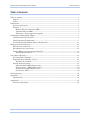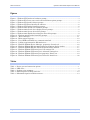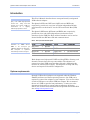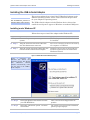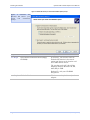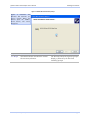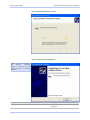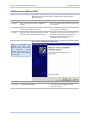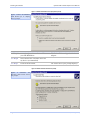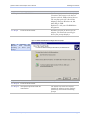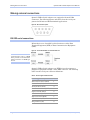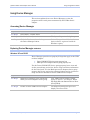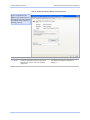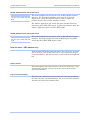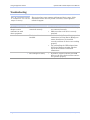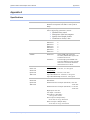Quatech SSU2-400 User manual
- Type
- User manual

CONNECT WITH
RELIABILITY
QUATECH, INC.
5675 Hudson Industrial Parkway
Hudson, Ohio 44236-5012
Toll free: 1-800-553-1170
TEL: (330) 655-9000
FAX: (330) 655-9010
http://www.quatech.com.
SSU2/DSU2/QSU2/ESU2-100/400
User’s Manual P/N: 940-0191-101
USB-to-Serial Adapter
User’s Manual
SSU2/DSU2/QSU2/ESU2 - 100/400
1-, 2-, 4-, and 8 serial ports

Copyright Copyright © 1998 - 2007, Quatech, Inc. All rights are reserved. The
information contained in this document cannot be reproduced in any form
without the written consent of Quatech, Inc. Any software programs that
might accompany this document can be used only in accordance with any
license agreement(s) between the purchaser and Quatech, Inc. Quatech
Inc. reserves the right to change this documentation or the product to
which it refers at any time and without notice.
Trademarks QUATECH® is a registered trademark of Quatech, Inc. Other product
and brand names listed in this manual may be trademarks of their
respective owners.
Disclaimer The information in this manual is believed to be accurate and reliable at
the time of posting. Notwithstanding the foregoing, Quatech assumes no
responsibility for any damage or loss resulting from the use of this
manual, and expressly disclaims any liability or damages for loss of data,
loss of use, and property damage of any kind, direct, incidental or
consequential, in regard to or arising out of the performance or form of
the materials presented herein or in any software program(s) that may
accompany this document.
Changes or modifications to this device not explicitly approved by
Quatech will void the user's authority to operate this device.
Feedback Quatech, Inc. encourages and appreciates feedback concerning this
document. Please send any written comments to the Technical Support
department at the address listed on the cover page of this manual.

Quatech USB-to-Serial Adapter User’s Manual Table of contents
Table of contents
Table of contents------------------------------------------------------------------------------------------------------------------ i
Figures ------------------------------------------------------------------------------------------------------------------------ ii
Tables ------------------------------------------------------------------------------------------------------------------------- ii
Introduction----------------------------------------------------------------------------------------------------------------------- 1
System requirements ----------------------------------------------------------------------------------------------------- 1
Features ---------------------------------------------------------------------------------------------------------------------- 2
Multiple Electrical Interface (MEI) ----------------------------------------------------------------------------- 2
Understanding the LEDs------------------------------------------------------------------------------------------- 2
IND option - surge suppression upgrade ---------------------------------------------------------------------- 2
Installing the USB-to-Serial Adapter -------------------------------------------------------------------------------------- 3
Installing under Windows XP ------------------------------------------------------------------------------------------ 3
Installing under Windows 2000 --------------------------------------------------------------------------------------- 7
Uninstalling under Windows 2000 or Windows XP-------------------------------------------------------------11
Making external connections -----------------------------------------------------------------------------------------------12
RS-232 serial connections ----------------------------------------------------------------------------------------------12
RS-422/485 serial connections-----------------------------------------------------------------------------------------13
Testing DB-9 serial ports in HyperTerminal ---------------------------------------------------------------------14
Running Hyperterminal -------------------------------------------------------------------------------------------14
Using Device Manager--------------------------------------------------------------------------------------------------------15
Accessing Device Manager ---------------------------------------------------------------------------------------------15
Exploring Device Manager screens ----------------------------------------------------------------------------------15
Windows XP and 2000 ---------------------------------------------------------------------------------------------15
Setting advanced options -----------------------------------------------------------------------------------------------21
Operating Mode (MEI adapters only) -------------------------------------------------------------------------21
Receiver active… (MEI adapters only) ------------------------------------------------------------------------22
AuxOut/AuxIn (MEI adapters only)----------------------------------------------------------------------------23
Low-Latency Mode --------------------------------------------------------------------------------------------------23
Troubleshooting-----------------------------------------------------------------------------------------------------------------24
Appendix A -----------------------------------------------------------------------------------------------------------------------25
Specifications---------------------------------------------------------------------------------------------------------------25
Appendix B -----------------------------------------------------------------------------------------------------------------------27
Warranty information ---------------------------------------------------------------------------------------------------27
Page i Rev 1.01 (February 2007)

Table of Contents Quatech USB-to-Serial Adapter User’s Manual
Figures
Figure 1 - Windows XP Found new hardware prompt.............................................................................. 3
Figure 2 - Windows XP Choose your search and installation options prompt ........................................ 4
Figure 3 - Windows XP Searches drivers prompt...................................................................................... 5
Figure 4 - Windows XP Wizard installs the software ............................................................................... 6
Figure 5 - Windows XP Finished installing prompt.................................................................................. 6
Figure 6 - Windows 2000 Found new hardware prompt........................................................................... 7
Figure 7 - Windows 2000 Search for or display drivers prompt............................................................... 8
Figure 8 - Windows 2000 Locate driver files prompt ................................................................................ 8
Figure 9 - Windows 2000 Finished searching for driver files prompt...................................................... 9
Figure 10 - Windows 2000 Finished installing prompt........................................................................... 10
Figure 11 – Device Manager ..................................................................................................................... 11
Figure 12 - DB-9 connector pinout ........................................................................................................... 12
Figure 13 - Use of DTEs and DCEs in a communication link ................................................................ 12
Figure 14 - Cabling requirements for RS-232 devices............................................................................. 13
Figure 15 - Windows XP/2000 Device Manager properties, General tab.............................................. 16
Figure 16 - Windows XP/2000 RS-232/422/485 Advanced Options dialog window............................... 17
Figure 17 - Windows XP/2000 RS-232 Advanced Options dialog window .............................................17
Figure 18 - Windows XP/2000 USB serial port, Port settings box .........................................................18
Figure 19 - Windows XP/2000 USB serial port, Advanced settings box ................................................ 19
Figure 20 - Windows XP/2000 USB serial port properties, Driver box.................................................. 19
Figure 21 - Windows XP/2000 USB serial port, Driver file details box ................................................. 20
Tables
Table 1 - Device port and connection options ............................................................................................1
Table 2 - LED codes..................................................................................................................................... 2
Table 3 - Product series summary .............................................................................................................. 2
Table 4 - RS-232 signals on DB-9 connector ............................................................................................ 12
Table 5 - RS-422/485 signals on DB-9 connector.....................................................................................13
Page ii Rev 1.01 (February 2007)

Quatech USB-to-Serial Adapter User’s Manual Introduction
Introduction
This User’s Manual describes how to setup and install your Quatech
USB-to-Serial Adapter.
The Quatech SSU2-100, DSU2-100, QSU2-100 and ESU2-100,
respectively, provide one, two, four and eight independent RS-232
serial interfaces to the host PC via the Universal Serial Bus (USB)
port.
Note: These products comply
fully with USB Specification
version 2.0. They will also
operate over slower USB 1.1
connections at a slightly
reduced performance level.
The Quatech DSU2-400, QSU2-400 and ESU2-400, respectively,
provide two, four and eight independent asynchronous serial
interfaces via the USB port. Each of these interfaces can be used as
desired for RS-232, RS-422 or RS-485 communications.
Table 1 - Device port and connection options
Device Ports Connection Device Ports Connection
SSU2-100 1 RS-232
DSU2-100 2 RS-232 DSU2-400 2 RS-232/422/485
QSU2-100 4 RS-232 QSU2-400 4 RS-232/422/485
ESU2-100 8 RS-232 ESU2-400 8 RS-232/422/485
Note: The “-400” designation
indicates an “MEI” device.
MEI is an acronym for
“Multiple Electrical Interface.”
The interface is software-
selectable for each serial port.
Each adapter uses high-speed UARTs and deep FIFOs, allowing each
channel to obtain data rates up to 921.6 kbps. The adapters are
powered over their USB connection (bus-powered), eliminating the
need for an external power supply. The adapters are Plug-and-Play
devices and require no hardware configuration.
System requirements
Quatech’s USB-to-Serial adapters are supported under the Windows
2000/XP (and later) and Linux operating systems. One USB port is
required to connect the adapter to your computer. You can use either
a built-in USB port or an add-in USB host adapter. We recommend
the use of a USB 2.0 port for best performance. Contact our sales
department for details on current software offerings. All device
drivers are available for download from the Quatech World Wide Web
site at
http://www.quatech.com/.
Rev 1.01 (February 2007) Page 1

Introduction Quatech USB-to-Serial Adapter User’s Manual
Features
Multiple Electrical Interface (MEI)
MEI adapters (model numbers ending with “-400”) are shipped with a
factory default of all serial ports set for RS-232 connections. Each
port can be individually configured for RS-232, RS-422/485 full-
duplex, or RS-422-485 half-duplex operation.
Understanding the LEDs
The LEDs inform you of the configuration of the adapter’s serial
ports. Each serial port has one associated LED located on the back
panel to the right of the port’s DB-9 connector. The following table
lists the possible states of the LEDs and their meaning.
Table 2 - LED codes
LED color Meaning
Red Port is configured for RS-232.
Green Port is configured for RS-422/485.
IND option - surge suppression upgrade
Quatech offers an IND option, or surge-suppression board upgrade, to
provide improved performance and industrial-grade reliability.
The IND option provides essential protection for reliable use in an
industrial environment. Each communication line has a surge
suppressor capable of sustaining up to 40-A, 20-μs peak transient
surges, a clamping voltage of 30 V (15.1 V for 200/300 units), and a
peak energy dissipation of 0.1 Joules.
Table 3 - Product series summary
Part number IND option Part number IND option
SSU2-100 no
SSU2-100IND yes
DSU2-100 no DSU2-400 no
DSU2-100IND yes DSU2-400IND yes
QSU2-100 no QSU2-400 no
QSU2-100IND yes QSU2-400IND yes
ESU2-100 no ESU2-400 no
ESU2-100IND yes ESU2-400IND yes
Page 2 Rev 1.01 (February 2007)

Quatech USB-to-Serial Adapter User’s Manual Installing the software
Installing the USB-to-Serial Adapter
This section explains how to install the USB-to-Serial adapter under
different operating systems. Please locate and follow the procedure
for your computer’s operating system.
Caution! Be sure to allow
the installation process to
finish without interruption.
The USB-to-Serial adapter includes Windows device drivers that
enable the serial ports to appear to Windows as standard COM ports.
Installing under Windows XP
Follow these steps to install the adapter under Windows XP.
Step Procedure Description
Step 1 Turn on the power to your computer
system.
This is the system in which the device is to
be installed.
Step 2 Plug the wide flat end of the USB cable
into the downstream connector.
This is the connector located on the back of
the computer or USB hub.
Step 3 Plug the square end of the USB cable into
the back of the USB-to-Serial adapter.
Windows tells you that it has found new
hardware and launches the Found New
Hardware Wizard.
Figure 1 - Windows XP Found new hardware prompt
Step Procedure Description
Step 4 Insert the Quatech installation CD into
your CD-ROM drive.
This is the CD that shipped with the
product.
Step 5 Select the “Advanced” option. Click the
Next button.
The Choose your search and installation
options prompt displays.
Figure 1 illustrates the
Windows XP Found new
hardware prompt. The Found
New Hardware Wizard
launches automatically when
you first plug in the USB-to-
Serial adapter.
Rev 1.01 (February 2007) Page 3

Installing the software Quatech USB-to-Serial Adapter User’s Manual
Figure 2 - Windows XP Choose your search and installation options prompt
Step Procedure Description
Step 6 Select Search removable media (floppy,
CD-ROM).
If necessary, you can also select the
Include this location in the search:
option and browse to the location with
the USB-to-Serial drivers.
The complete path is E:\Serial Port
Adapters\Drivers\Windows 98, Me,
2000, XP for USB.
Replace E:\ with your CD-ROM
designation
Step 7 Click the Next button. Windows searches for drivers for the
adapter.
Figure 2 illustrates the
Windows XP Choose your
search and installation
prompt.
Page 4 Rev 1.01 (February 2007)

Quatech USB-to-Serial Adapter User’s Manual Installing the software
Figure 3 - Windows XP Searches drivers prompt
Step Procedure Description
Step 8 The Wizard locates and starts to install
the necessary software.
The Wizard installs the software prompt
displays, followed by the Finished
installing prompt.
Figure 3 illustrates the
Windows XP Searches for
drivers prompt. When the
Wizard finds the USB-to-
Serial drivers, this screen
disappears.
Rev 1.01 (February 2007) Page 5

Installing the software Quatech USB-to-Serial Adapter User’s Manual
Figure 4 - Windows XP Wizard installs the software
Figure 5 - Windows XP Finished installing prompt
Step Procedure Description
Step 11 Press the Finish button to continue. The USB adapter installation is
complete.
Figure 5 shows the Windows
XP Finished installing
prompt. It indicates that the
adapter has been successfully
installed.
Page 6 Rev 1.01 (February 2007)

Quatech USB-to-Serial Adapter User’s Manual Installing the software
Installing under Windows 2000
Follow these steps to install the USB-to-Serial adapter under
Windows 2000.
Step Procedure Description
Step 1 Turn on the power to your computer
system.
This is the system in which the device is to
be installed.
Step 2 Plug the wide flat end of the USB cable
into the downstream connector.
This is the connector located on the back of
the computer of USB hub.
Step 3 Plug the square end of the USB cable into
the back of the USB-to-Serial adapter.
Windows tells you that it has found new
hardware and launches the Add New
Hardware Wizard. The Found new
hardware prompt displays.
Figure 6 - Windows 2000 Found new hardware prompt
Step Procedure Description
Step 4 Click the Next button. The Search for or display drivers
prompt displays.
Figure 6 illustrates the
Windows 2000 Found new
hardware prompt. The Found
New Hardware Wizard
launches automatically when
you first plug in the USB-to-
Serial adapter.
Rev 1.01 (February 2007) Page 7

Installing the software Quatech USB-to-Serial Adapter User’s Manual
Figure 7 - Windows 2000 Search for or display drivers prompt
Figure 7 shows the Windows
2000 Search for or display
drivers prompt.
Step Procedure Description
Step 5 Insert the Quatech installation CD into
your CD-ROM drive.
This is the CD that shipped with the
adapter.
Step 6 Select Search for a suitable driver for
my device (recommended)
Step 7 Click the Next button. The Locate driver files prompt displays.
Figure 8 - Windows 2000 Locate driver files prompt
Figure 8 illustrates the
Windows 2000 Locate driver
files prompt.
Page 8 Rev 1.01 (February 2007)

Quatech USB-to-Serial Adapter User’s Manual Installing the software
Step Procedure Description
Step 8 Select CD-ROM drives. If necessary, you can also select Specify
a location: and browse to the desired
location with the USB-to-Serial drivers.
The complete path is E:\Serial Port
Adapters\Drivers\Windows 98, Me,
2000, XP for USB.
Replace E:\ with your CD-ROM drive
designation.
Step 9 Click the Next button. Windows searches for drivers for the
adapter. The Finished searching for
driver files prompt displays.
Figure 9 - Windows 2000 Finished searching for driver files prompt
Step Procedure Description
Step 10 Click the Next button.
Step 13 The Wizard proceeds with the
installation.
The Please wait while the Wizard
installs the software screen displays,
followed by the Finished installing
prompt.
Figure 9 illustrates the
Windows 2000 Finished
searching for driver files
p
rom
p
t.
Rev 1.01 (February 2007) Page 9

Installing the software Quatech USB-to-Serial Adapter User’s Manual
Figure 10 - Windows 2000 Finished installing prompt
Figure 10 is the Windows 2000
Finished installing prompt. It
indicates that the adapter has
been successfully installed.
Step Procedure Description
Step 14 Press the Finish button to continue. The USB-to-Serial adapter installation
is complete.
Page 10 Rev 1.01 (February 2007)

Quatech USB-to-Serial Adapter User’s Manual Installing the software
Uninstalling under Windows 2000 or Windows XP
Follow these steps in the event that you need to uninstall or reinstall
the USB-to-Serial software.
1. From the Control Panel, select System.
2. Press the Hardware tab.
3. Click on Device Manager.
Figure 11 – Device Manager
4. Scroll down to Multi-port serial adapters and expand.
5. Highlight your Quatech USB-to-Serial adapter; for example,
ESU2-400 Eight RS-232/422/485 Serial Ports (Group ID14).
6. Select the Action menu option.
7. Select Uninstall from the drop down menu.
8. Click OK at the Confirmation screen. Note that this also removes
all the serial ports associated with your USB-to-Serial adapter.
Rev 1.01 (February 2007) Page 11

Making external connections Quatech USB-to-Serial Adapter User’s Manual
Making external connections
Quatech USB-to-Serial adapters are equipped with male DB-9
connectors. The following figures and tables show the serial port
pinouts for RS-232 and RS-232/422/485 applications.
Figure 12 - DB-9 connector pinout
RS-232 serial connections
RS-232 devices are classified by their function as either Data
Terminal Equipment (DTE) or Data Communication Equipment
(DCE).
Figure 13 - Use of DTEs and DCEs in a communication link
Note: A DTE device is the
communication source. A DCE
device provides a communication
channel between two DTE-type
devices.
Quatech USB-to-Serial adapters are DTE devices that connect to
peripheral equipment through a male DB-9 connector. The following
table lists the serial port connector definitions.
Table 4 - RS-232 signals on DB-9 connector
RS-232 signal description DB-9
Data Carrier Detect (DCD) 1
Receive Data (RxD) 2
Transmit Data (TxD) 3
Data Terminal Ready (DTR) 4
Signal Ground (GND) 5
Data Set Ready (DSR) 6
Request To Send (RTS) 7
Clear To Send (CTS) 8
Ring Indicator (RI) 9
Page 12 Rev 1.01 (February 2007)

Quatech USB-to-Serial Adapter User’s Manual l Making external connections
DTE- and DCE-type devices have complementary pinouts that allow
terminals and modems to connect directly using a one-to-one cable as
shown in Figure 14. Two DTE-type devices can be connected by a
null modem cable. A typical null modem cable is also shown in the
figure.
Note: In many applications,
DCEs are unnecessary. This
allows you to use a null modem
cable (modem eliminator cable)
to directly connect two DTE-
type devices.
Figure 14 - Cabling requirements for RS-232 devices
RS-422/485 serial connections
Quatech USB-to-Serial adapters provide four differential
communication signals (either RS-422 or RS-485) per channel.
Transmit Data (TxD) and Auxiliary Output (AuxOut) are the two
output signals. Receive Data (RxD) and Auxiliary Input (AuxIn) are
the two input signals. The adapters also provide a ground signal.
The AuxOut pair can carry the UART’s RTS signal. The AuxIn pair
can carry the UART’s CTS signal. Alternatively, the AuxOut pair can
be configured to internally loopback to the AuxIn pair, with the
UART’s RTS signal also looped back to its CTS signal. The following
table shows the RS-422/485 connector definitions.
Table 5 - RS-422/485 signals on DB-9 connector
RS-422/485 signal description
four-wire mode
DB-9 RS-422/485 signal description
two-wire mode
Auxiliary Input (AuxIn–) 1 DNC
Receive Data (RxD+) 2 DNC
Transmit Data (TxD+) 3 Transmit/Receive Data (Data+)
Auxiliary Output (AuxOut–) 4 DNC
Signal Ground (GND) 5 Signal Ground (GND)
Receive Data (RxD–) 6
DNC
Auxiliary Output (AuxOut+) 7
DNC
Auxiliary Input (AuxIn+) 8
DNC
Transmit Data (TxD–) 9 Transmit/Receive Data (Data–)
Note: Pins labeled DNC (Do
Not Connect) are indeterminate
in two-wire mode and should be
left unconnected.
Note: Refer to Advanced
Options using Device Manager
for details on software-
selectable advanced options.
Figure 14 illustrates the RS-
232 pinouts for typical DTE-
to-DCE and DTE-to-DTE
cables with
9
-
p
in connectors.
Rev 1.01 (February 2007) Page 13

Making external connections Quatech USB-to-Serial Adapter User’s Manual
Testing DB-9 serial ports in HyperTerminal
This section explains how to test the functionality of your USB-to-
Serial adapter using Hyperterminal for RS-232 ports and RS-422/485
ports.
An RS-232 loopback connector is included with the USB-to-Serial
adapter. For MEI models, an RS-422/485 loopback is also included.
Running Hyperterminal
Step Procedure Description
Step 1 Attach the loopback connector to the DB-9
connector.
Be sure to use the correct loopback
connector for RS-232 or RS-422/485.
Step 2 Launch HyperTerminal. In Windows, select Programs/
Accessories/ Communications/
HyperTerminal.
Step 3 Create a new session. When prompted, give the session any
name you wish.
Step 4 Select the COM # associated with port 1
from the drop down list.
You are now set up to test the first serial
port.
Note: Leave all settings at default.
Step 5 With the session open, type any text. If the text you type is echoed on the
screen, the port is functioning properly.
Step 6 Close the session.
Step 7 Repeat steps 3 through 6 for each serial
port.
If the text you type is echoed on the
screen, the port is functioning properly.
Page 14 Rev 1.01 (February 2007)

Quatech USB-to-Serial Adapter User’s Manual Using configuration utilities
Using Device Manager
This section explains how to use Device Manager to view the
properties of the serial ports enumerated by the USB-to-Serial
adapter.
Accessing Device Manager
Step Procedure Description
Step 1 Select Start – Control Panel.
Step 2 Double click the System icon. The System Properties dialog box opens.
Step 3 Click the Hardware tab, and then press
the Device Manager button.
Device Manager lists all the hardware
devices that are registered inside the
Windows registry.
Exploring Device Manager screens
Windows XP and 2000
Device Manager provides two property dialogs that apply to the USB-
to-Serial adapter.
¾ Ports (COM & LPT) device group property box
¾ Multi-port serial adapters device group property box
Use the Ports (COM & LPT) device group property box to view and
set the port settings and to view device usage and driver information
for the serial ports. Use the Multi-port serial adapters device group
property box to view and set the advanced options and to view device
usage and driver information for the USB-to-Serial adapter.
Step Procedure Description
Step 1 With Device Manager open, expand the
Multi-port serial adapters device group.
Your USB-to-Serial adapter should
appear in the list – for example, ESU2-
400 Eight RS-232/422/485 Serial Ports
(Group ID14).
Step 2 Double click the USB-to-Serial adapter. The Properties dialog box opens and
displays the General tab.
Rev 1.01 (February 2007) Page 15

Using configuration utilities Quatech USB-to-Serial Adapter User’s Manual
Figure 15 - Windows XP/2000 Device Manager properties, General tab
Step Procedure Description
Step 3 Click the USB Serial Ports Advanced
Options tab to view the port setting
properties.
The Advanced Options dialog box
displays.
Figure 15 illustrates the
Windows XP/2000 General
Tab, which tells you whether
the USB-to-Serial adapter is
working properly.
Page 16 Rev 1.01 (February 2007)
Page is loading ...
Page is loading ...
Page is loading ...
Page is loading ...
Page is loading ...
Page is loading ...
Page is loading ...
Page is loading ...
Page is loading ...
Page is loading ...
Page is loading ...
-
 1
1
-
 2
2
-
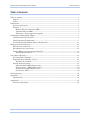 3
3
-
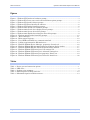 4
4
-
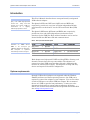 5
5
-
 6
6
-
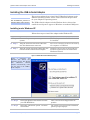 7
7
-
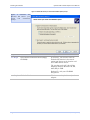 8
8
-
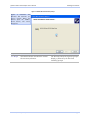 9
9
-
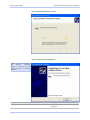 10
10
-
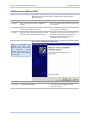 11
11
-
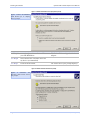 12
12
-
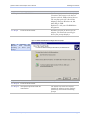 13
13
-
 14
14
-
 15
15
-
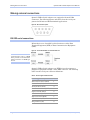 16
16
-
 17
17
-
 18
18
-
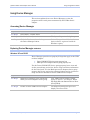 19
19
-
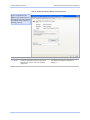 20
20
-
 21
21
-
 22
22
-
 23
23
-
 24
24
-
 25
25
-
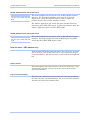 26
26
-
 27
27
-
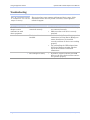 28
28
-
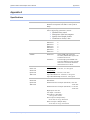 29
29
-
 30
30
-
 31
31
Quatech SSU2-400 User manual
- Type
- User manual
Ask a question and I''ll find the answer in the document
Finding information in a document is now easier with AI
Related papers
Other documents
-
Equip 133382-V2 Datasheet
-
B&B Electronics DSU2-400 User manual
-
Bafo BF-830 User manual
-
Mircom LT-6231-UIMA4 Installation guide
-
Lindy USB to Serial RS485 Converter User manual
-
AeroComm CL4490-1000 User manual
-
Tripp Lite U209-008 User manual
-
DirekTronik 124-0171 Owner's manual
-
AeroComm CL4424 User manual
-
Adlink ND-6530 Owner's manual