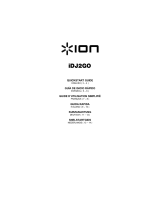Page is loading ...

2
BOX CONTENTS
iPICS2GO
Negative/Slide Tray
Photo Tray (3” x 5” / 4” x 6”)
4 AA Batteries
Quickstart Guide
Safety and Warranty Information Booklet
REGISTRATION
Please go to http://www.ionaudio.com to register your iPICS2GO. Registering your product ensures that we
can keep you up-to-date with any new product developments and provide you with world-class technical
support, should you run into any problems.
COMPATIBLE iOS DEVICES
iPICS2GO is compatible with the following iOS devices (not included):
iPhone 4*
iPhone 4S*

3
USING iPICS2GO
Note: Before using iPICS2GO, download the iPICS2GO app from the App Store to your iPhone 4 or iPhone 4S.
To use the iPICS2GO app:
1. Open the App Store on your iPhone (not included) and download the iPICS2GO app.
2. Open the iPICS2GO app.
3. Turn on iPICS2GO scanner. When the power light illuminates, place iPhone in the iPhone cradle with the
screen facing up.
4. Place your slide, negative, or photo into the appropriate holder.
5. Insert the holder into the scanner. (Make sure the second, unused holder is removed from the scanner.)
6. In the app, touch the button for your film type: Slides, Negatives, 3 x 5, or 4 x 6.
7. Adjust the holder so your image appears in the "crop box" on the camera screen. (4 x 6 uses the whole
screen.) The crop area will differ depending on the film type that is chosen.
See examples of the crop box areas below:
8. You may need to adjust the camera's "white balance." To do this, touch the screen in darker or lighter
areas of the image being scanned. Also, make sure your camera's flash is Off.
9. Touch the camera icon to take the picture. If you are satisfied with the resulting scan, touch Use or touch
Retake to try again.
10. When your scanned image appears in the app, you can then touch: Save (save it to your iPhone Photo
Album), Email (e-mail it to someone), or Facebook (upload it to Facebook). Please note that selecting
Email or Facebook won't save it to your iPhone Photo Album. For more information, visit
www.ionaudio.com/ipics2go.
* iPhone 4S and iPhone 4 are trademarks of Apple Inc., registered in the U.S. and other countries.
Negatives and slides
3 x 5
4 x 6

4
FEATURES
1. Power – This button turns iPICS2GO on/off.
2. iPhone Camera Aperture – Have the
iPhone camera facing this hole to capture
the image source.
3. iPhone Cradle – Place the iPhone here
when you are ready to scan.
4. Battery Compartment – Insert 4 AA
batteries here to power iPICS2GO.
5. Slide/Negative Tray – Insert the
slide/negative tray here.
6. Photo Holder Tray – Insert the included
photo holder here.
SPECIFICATIONS
DIMENSIONS: (W x D x H): 8.25” x 4.75” x 6.1” (210mm x 121mm x 155mm)
WEIGHT: 1 lb (.45 kg)
POWER
i
PICS 2 GO
1
2
4
5
6
3

www.ionaudio.com
MANUAL VERSION 1.1
/