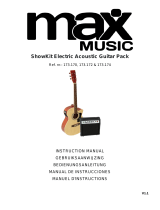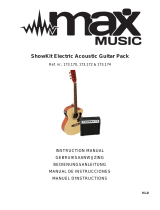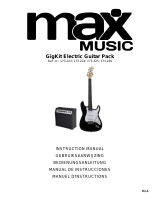6
JAM WITH MUSIC IN iTunes
Follow these steps to jam along with songs in your iTunes library while using the All-Star Guitar app:
1. Connect your iPad or iPhone to ALL-STAR GUITAR, and power both devices on.
2. Open iTunes, and play a song. (If ALL-STAR GUITAR's fret buttons are flashing in their startup pattern, press
one of them to hear iTunes playback. Also, make sure your iPad or iPhone is not in Silent Mode.)
3. Click the Home button once on your iPad or iPhone.
4. Open the All-Star Guitar app.
5. Open its Settings (the wrench icon) and select Free Jam mode.
6. Play ALL-STAR GUITAR and jam along with your iTunes music! Use the volume slider in iTunes to adjust its
volume, and use ALL-STAR GUITAR's volume knob to adjust the volume of both iTunes and your playing.
To switch between iTunes and the All-Star Guitar app, double-click the Home button on your iPad or iPhone, and
tap the desired app at the bottom of the screen.
FEATURES
1. Fret Buttons – Press down on the fret buttons to "fret" the guitar's "strings."
Fretting a string in different places on the fretboard (in other words, pressing
different fret buttons) produces different notes when you strum that string in the
app. If the app is in Tap Mode, pressing a fret button will cause that note to
sound, as if you were tapping the fretboard (other apps may work this way, too).
The fret buttons light up when pressed. In other cases, depending on the app,
they'll light up to indicate which ones to press.
2. Strap Buttons – Attach each end of the included guitar strap to these strap
buttons. With the guitar facing outward and its headstock pointed to your left,
place your right arm and head through the guitar strap so the strap sits on your
left shoulder.
Note: If you play guitar left-handed, you can unscrew the strap button next to the
speaker and screw it onto the opposite "horn" of the guitar body, and then flip the
guitar upside-down. See the LEFT-HANDED MODE section on the previous
page to learn how to use ALL-STAR GUITAR in Left-Handed Mode.
3. Frame – Place your iPad or iPhone (not included) in this frame—and connect it
to the Dock Connector—through the guitar's back panel. See the earlier SET UP
ALL-STAR GUITAR section for instructions.
4. Speaker – Sound from your connected iPad or iPhone plays out of this speaker.
5. Volume Knob – Turn this knob to adjust the volume of ALL-STAR GUITAR's
speaker.
TROUBLESHOOTING
When I play ALL-STAR GUITAR, I don't hear any sound or the app doesn't respond.
• Make sure your iPad or iPhone isn't in Silent Mode. Flip its Ring/Silent switch so the ringer is on.
• Make sure 4 fresh AA batteries are in the battery compartment on its rear panel.
• Make sure your iPad or iPhone is securely connected to the Dock Connector. If it isn't, disconnect and
reconnect it. (Push the buttons on the sides of the connector when connecting or disconnecting it.)
• Always turn on ALL-STAR GUITAR's power before
opening the app.
• Close the app completely (so it's not running in the background, i.e., Multitasking) and reopen it.
I want to play ALL-STAR GUITAR left-handed.
• When using the All-Star Guitar app:
Go to the app's Settings (the wrench icon) and set Lefty Mode to ON.
• When using a different app:
Turn ALL-STAR GUITAR's power off then on again. While the fret buttons' lights
are flashing in their startup pattern, press the two outermost fret buttons closest to the guitar body. This puts
the guitar in Left-Handed Mode. Then, open the All-Star Guitar app.
ALL-STAR GUITAR is in Left-Handed Mode, and I'm right-handed.
• When using the All-Star Guitar app:
Go to the app's Settings (the wrench icon) and set Lefty Mode to OFF.
• When using a different app:
Turn ALL-STAR GUITAR's power off then on again.
1
2
2
3
4
5