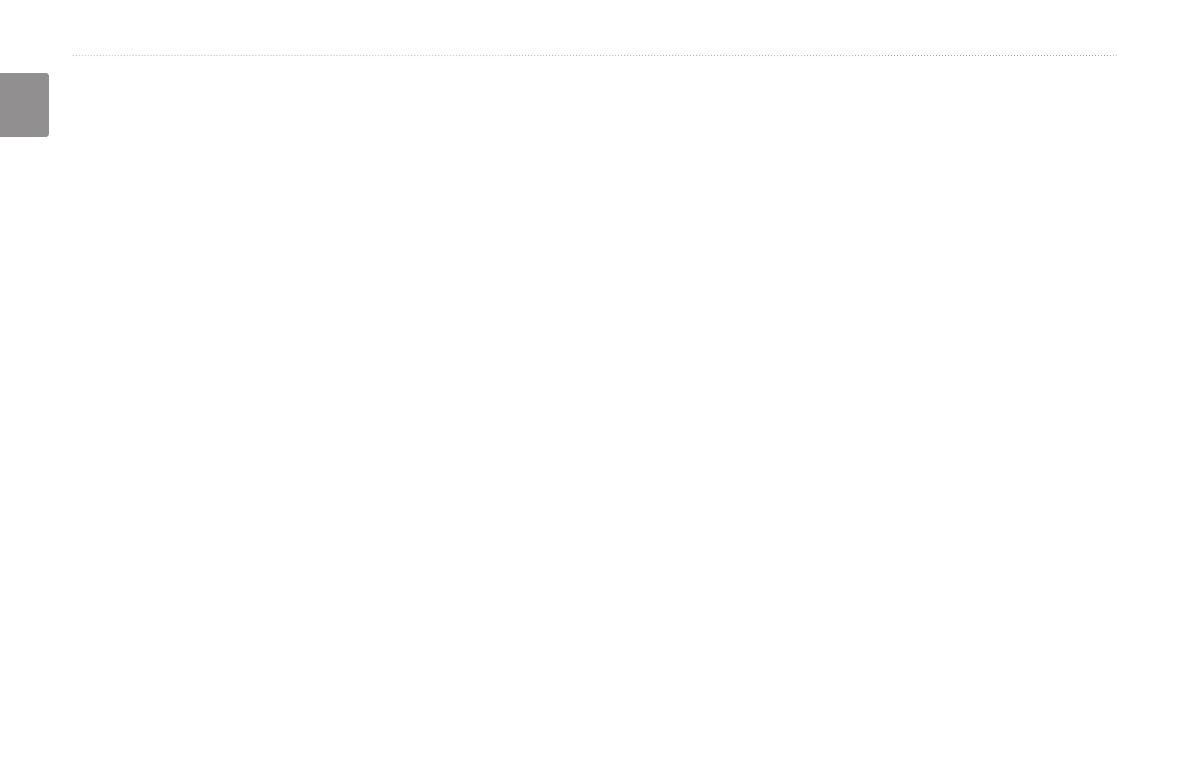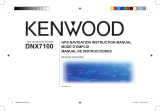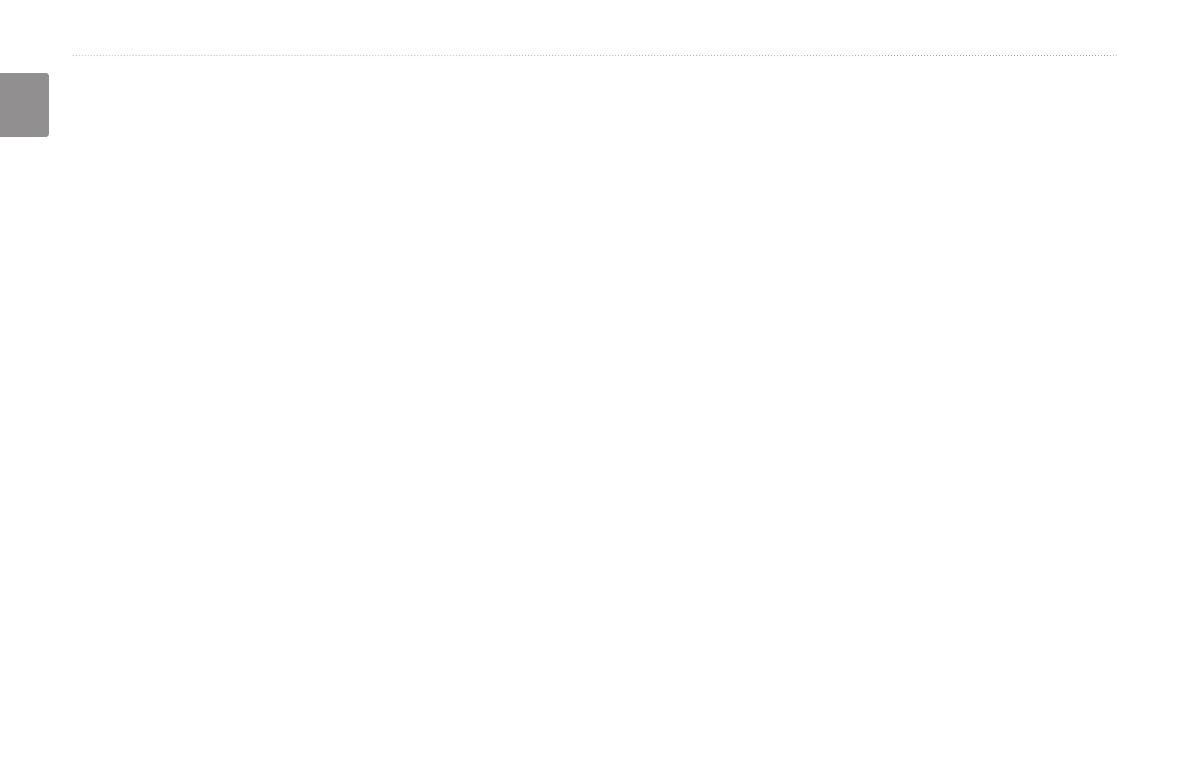
EN-ii DNX7200 GPS Navigation Instruction Manual
English
Table of ConTenTs
Warning ..................................................iii
Caution ...................................................iv
Software License Agreement
..................v
First Time Setup ........................ vi
Product Registration ..............................vi
Find It and Go! ............................ 1
Finding a Restaurant ............................. 1
Following Your Route
............................. 2
Where To? ................................... 3
Finding an Address ............................... 3
Finding a Place Using the Map
.............. 4
Understanding the Information Page
..... 5
Finding Recently Found Places
............ 5
Finding Places in a Different Area
.......... 6
Narrowing Your Search
.......................... 6
My Locations .............................. 7
Saving Places You Find ......................... 7
Saving Your Current Location
................ 7
Setting a Home Location
........................ 8
Finding Saved Places
............................ 8
Editing Saved Places
............................. 9
Deleting a Saved Place
........................ 10
The Map and Other Tools ......... 11
Viewing the Map Page ..........................11
Trip Computer
...................................... 12
Turn List
............................................... 12
GPS Info Page
..................................... 13
Creating and Editing Routes ... 14
Creating a New Saved Route .............. 14
Editing a Saved Route
......................... 15
Adding Stops to Your Route
................. 16
Saving the Active Route
....................... 17
Navigating a Saved Route
................... 17
Recalculating the Route
....................... 17
Deleting All Saved Routes
................... 17
Stopping Your Route
............................ 17
Adding a Detour to a Route
................. 17
Adding Avoidances
.............................. 18
Using The Logs ......................... 19
Adjusting the Track Log ....................... 19
Using the Mileage Logs
....................... 19
Trafc Information .................... 20
Viewing Trafc Events .......................... 20
Avoiding Trafc .................................... 21
Changing the Trafc Settings ............... 22
Adding a Trafc Subscription ............... 23
Changing the Settings ............. 24
Adjusting the Volume ........................... 24
Changing the General Settings
............ 24
Changing the Navigation Settings
........ 28
Viewing Unit Information (About) ......... 29
Appendix ................................... 30
Using the Remote Control .................... 30
Updating Software and Map Data
........ 30
Clearing All User Data
.......................... 30
Custom POIs (Points of Interest) ......... 31
Index ..........................................32
190-00771-00_0A.indb 2 1/10/2007 3:07:50 PM