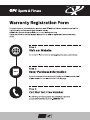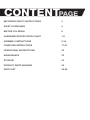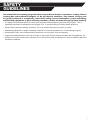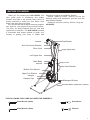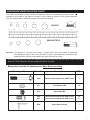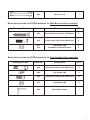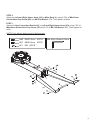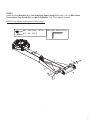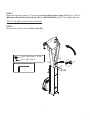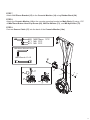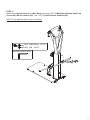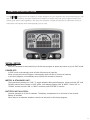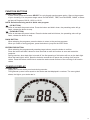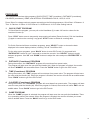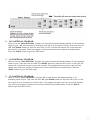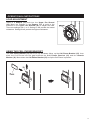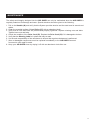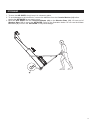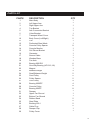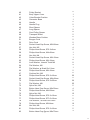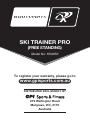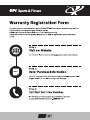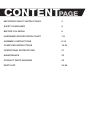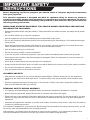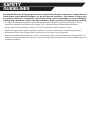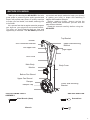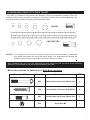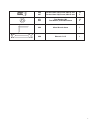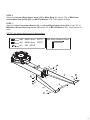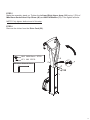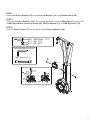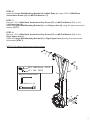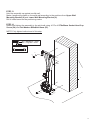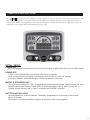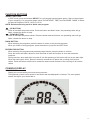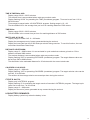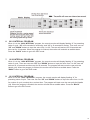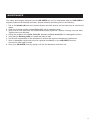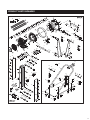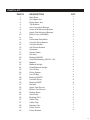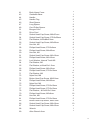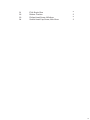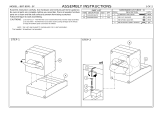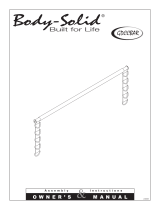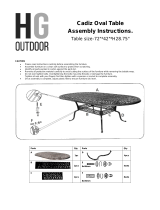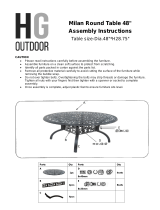Model No: KSX850
SKI TRAINER PRO
(FREE STANDING)
Retain this owner’s manual for future reference. Read and follow all instructions in this owner’s manual.


CONTENT PAGE
IMPORTANT SAFETY INSTRUCTIONS 4
SAFETY GUIDELINES 5
BEFORE YOU BEGIN 6
HARDWARE IDENTIFICATION CHART 7-8
ASSEMBLY INSTRUCTIONS 9-16
COMPUTER INSTRUCTIONS 17-21
OPERATIONAL INSTRUCTIONS 22
MAINTENANCE 23
STORAGE 24
PRODUCT PARTS DRAWING 25
PARTS LIST 26-28

Before beginning any tness program, you should obtain a complete physical examination
from your physician.
This exercise equipment is designed and built for optimum safety for home use. However,
certain precautions always apply whenever you operate any exercise equipment. Be sure to
read the entire manual before assembly and operation of this machine. Also, please note the
following safety precautions.
WHEN USING EXERCISE EQUIPMENT, YOU SHOULD ALWAYS TAKE BASIC PRECAUTIONS
INCLUDING THE FOLLOWING:
• Read all instructions before using the machine. These instructions are written to ensure your safety and to protect
the unit.
• Do not allow children on or near the equipment.
• Use the equipment only for its intended purpose as described in this guide.
• Do not use accessory attachments that are not recommended by the manufacturer. Such attachments might
cause injuries.
• Wear appropriate exercise clothing and shoes for your workout, no loose clothing. Do not wear shoes with
heels or leather soles. Ensure shoes are clean of dirt and embedded stones.
• Use care when getting on or off the unit.
• Do not over exert yourself or work to exhaustion.
• If you feel any pain or abnormal symptoms, stop your workout immediately and consult your physician.
• Never operate the unit after it has been dropped or damaged. Return the equipment to a service center for
examination and repair.
• Never drop or insert objects into any opening in the equipment.
• Always check the unit before each use. Make sure that all fasteners are secure and in good working condition.
• Do not use the equipment outdoors or near water.
• Only one person may use the machine at a time.
CHILDREN AND PETS
• Most exercise equipment is not recommended for small children. Children should not use the equipment
unless they are under strict adult supervision. To ensure safety, keep young children off the machine at all
times.
• Exercise equipment has many moving parts. In the interest of safety, keep others (especially children and
pets) at a safe distance while you exercise.
PERSONAL SAFETY DURING ASSEMBLY
• It is strongly recommended that a qualied dealer assemble the equipment. Assistance is required.
• Before beginning assembly, please take the time to read the instructions thoroughly.
• Read each step in the assembly instructions and follow the steps in sequence. Do not skip ahead. If you skip
ahead, you may learn later that you have to disassemble components and that you may have damaged the
equipment.
• Assemble and operate the machine on a solid, level surface. Locate the unit at least 1 meter from the walls or
furniture to provide easy access.
The machine is designed for your enjoyment. By following these precautions and using common sense, you will
have many safe and pleasurable hours of healthy exercise.
After assembly, you should check all functions to ensure correct operation. If you experience problems, rst
recheck the assembly instructions to locate any possible errors made during assembly.
IMPORTANT SAFETY
INSTRUCTIONS
4

Successful tness training programs have one prominent feature in common...safety. Fitness
training has some inherent dangers, as do all physical activities. The chance of injury can
be greatly reduced or completely removed by using correct techniques, proper breathing,
maintaining equipment in good working condition, and by wearing the appropriate clothing.
• It is highly recommended that you consult your physician before beginning any exercise program. This is
especially important for individuals over the age of 35, or persons with pre-existing health problems.
• Always warm up before starting a workout. Try to do a total body warm up before you start.
• Maintaining equipment in proper operating condition is of utmost importance for a safe training program.
• Keep hands, limbs, loose clothing and long hair well out of the way of all moving parts.
• Inspect the machine before each use for loose or worn parts. Ensure all nuts and bolts are fully tightened. If a
problem is found do not allow the machine to be used until all parts are tightened or worn or defective parts are
repaired or replaced.
SAFETY
GUIDELINES
5

3
BEFORE YOU BEGIN
Thank you for choosing the AIR SKIER. We
take great pride in producing this quality
product and hope it will provide many hours of
quality exercise to make you feel better, look
better, and enjoy life to its fullest.
It's a proven fact that a regular exercise program
can improve your physical and mental health.
Too often, our busy lifestyles limit our time and
opportunity to exercise. The AIR SKIER provides
a convenient and simple method to begin your
journey of getting your body in shape and
achieving a happier and healthier lifestyle.
Before reading further, please review the
drawing below and familiarise yourself with the
parts that are labeled.
Read this manual carefully before using the
AIR SKIER.
THE FOLLOWING TOOLS ARE INCLUDED FOR ASSEMBLY:
Allen Wrench (6mm) Screwdriver
Allen Wrench (5mm) Wrench
Handle
Arm Connection Bracket
Drive Cord
Left Upper Arm
Main Body
Monitor
Top Bracket
Body Cover
Bottom Fan Shroud
Right Upper Arm
U-bar Bracket
Transport Wheels
Wooden Base (Optional Feature)
Upper Fan Shroud
Damper
Damper Cap
6

4
HARDWARE IDENTIFICATION CHART
This chart is provided to help identify the fasteners used in the assembly process. Place the
washers or the ends of the bolts or screws on the circles to check for the correct diameter.
Use the small scale to check the length of the bolts and screws.
NOTICE: The length of all bolts and screws, except those with flat
heads, is measured
from below the head to the end of the bolt or screw. Flat head bolts and screws are
measured from the top of the head to the end of the bolt or screw.
After unpacking the unit, open the hardware bag and make sure that you have all the following
fasteners. Some fasteners may be already attached to the parts.
Below chart include the fasteners for Main Body assembly:
Drawing of Parts
Parts No.
Description
QTY
#82 Button Head Cap Screw, M8x75 mm 1
#71 Flat Washer, M8 13
#72 Nylon Nut, M8 1
#86
#87
Socket Head Cap Screw, M8x12 mm
Socket Head Cap Screw, M8x15 mm
10
2
#89 Allen Wrench 6mm 1
0
1 /2
1
1 /2
2
1 /2
1 /2
1 /2
1 /2
3
4
5
0
10 20 30 40
50
60
70 80
90
100
110
120
130 140
150
in .
mm.
6
8
10
12
3/16"
1 /4 "
5/16"
3 /8 " 1 /2 "
INC HE S
length
MILLINE TE R S
length
7

5
#88 Wrench 13-15 1
Below chart include the EXTRA fasteners for Wall Mounted Style assembly:
Drawing of Parts
Parts No.
Description
QTY
#54 Socket Head Cap Screw, ST8x50mm 4
#53 Socket Head Cap Screw, M8x35 mm 2
#71
#55
Flat Washer, M8
Flat Washer, Φ22xΦ9x2.0mm
2
4
Below chart include the EXTRA fasteners for Free Standing Style assembly:
Drawing of Parts
Parts No.
Description
QTY
#84 Button Head Cap screw, M8x50 mm 2
#85 Arc washer, M8 2
#83 Socket Head Cap Screw, M8x30 mm 6
#71 Flat Washer, M8 6
#90 Allen Wrench 5mm 1
8

ASSEMBLY INSTRUCTIONS
6
ASSEMBLY INSTRUCTIONS
STEP 1
Take out Top Bracket (4) and place it on the ground right next to Box 1 (called Box A in the
drawings), and continue to take out Main Body (1).
NOTE: Fan Shrouds will be easily damaged if it faces down on the ground during the assembly.
NOTE: Do not throw away Styrofoam until the assembly is completed.
9

ASSEMBLY INSTRUCTIONS
7
STEP 2
Attach the Left and Right Upper Arms (2/3) to Main Body (1) using 4 PCs of M8x12mm
Socket Head Cap Screw (86) and M8 Flat Washer (71). Then tighten all bolts.
STEP 3
Attach the Arm Connection Bracket (5) to Left and Right Upper Arms (2/3) using 2 PC of
M8x15mm Socket Head Cap Screw (87) and 2 PC of M8 Flat Washer (71). Then tighten all
bolts.
NOTE: Fully tighten bolts at end of above steps
#87 M8X15mm 2PCS
#71 M8 6PCS
#86 M8X12mm 4PCS
#89 Allen Wrench 6mm
10

ASSEMBLY INSTRUCTIONS
8
STEP 4
Attach the Top Bracket (4) to Left and Right Upper Arms (2/3) using 4 PCs of M8x12mm
Socket Head Cap Screw (86) and M8 Flat Washer (71). Then tighten all bolts.
NOTE: Fully tighten bolts at end of above step.
#86 M8X12mm 4PCS
#71 M8 4PCS
#89 Allen Wrench 6mm
11

ASSEMBLY INSTRUCTIONS
9
STEP 5
Make the assembly stand up. Tighten the Left and Right Upper Arms (2/3) using: 2 PCs of
M8x12mm Socket Head Cap Screw (86) and M8 Flat Washer (71). Then tighten all bolts.
NOTE: Fully tighten bolts at end of this step.
STEP 6
Remove the clicker from the Drive Cord (52).
#86 M8X12mm 2PCS
#71 M8 2PCS
#89 Allen Wrench 6mm
12

COMPUTER INSTRUCTIONS
10
STEP 7
Attach Cell Phone Bracket (15) to the Console Monitor (14) using Rubber Band (34).
STEP 8
Attach the Console Monitor (14) to the console mounting bracket on Main Body (1) using 1 PC
of M8x75mm Button Head Cap Screw (82), M8 Flat Washer (71), and M8 Nylon Nut (72).
STEP 9
Connect Sensor Cable (17) into the back of the Console Monitor (14a).
71
72
14
1
17
#82 M8X75mm 1PC
#71 M8 1PC
#72 M8 1PC
#89 Allen Wrench 6mm
#88 Wrench 13-15
13

COMPUTER INSTRUCTIONS
11
STEP 10
Attach the Main Body (1) to Wooden Base (18) using 4 PCs of M8x30mm Socket Head Screw
(83) and M8 Flat Washer (71).
NOTE: Fully tighten bolts at end of this step.
1
18
83
83
71
83
71
71
71
#83 M8X30mm 4PCS
#71 M8 4PCS
#89 Allen Wrench 6mm
14

COMPUTER INSTRUCTIONS
12
STEP 11
Attach the U-bar Bracket (6) to Main Body (1) using 2 PCs of M8x50mm Button Head Cap
Screw (84), M8 Arc washer (85), and 1 PC of U-bar Bracket Cushion (42).
NOTE: Fully tighten bolts at end of this step.
84
85
6
42
#84 M8X50mm 2PCS
#85 M8 2PCS
#90 Allen Wrench 5mm
15

COMPUTER INSTRUCTIONS
13
STEP 12
Attach the U-bar Bracket (6) to Wooden Base (18) using M8x30mm Socket Head Screw (83)
and M8 Flat Washer (71).
Tighten all screws on the U-bar Bracket (6).
NOTE: Fully tighten bolts at end of this step.
#83 M8X30mm 2PCS
#71 M8 2PCS
#89 Allen Wrench 6mm
83
71
83
71
6
18
16

COMPUTER INSTRUCTIONS
14
COMPUTER INSTRUCTIONS
Your A
IR SKIER utilizes an air fan system to create resistance for your workout. We recommend that you use
this computer console to vary your workout from session to session and note your progress toward your
fitness goals. When used regularly in this way, the computer console can become an important source of
motivation and interest which will help keep you on track.
INITIAL SETUP
POWER ON:
- Move the handlebar to start exercising in Quick start program or press any button to go into IDLE mode.
POWER OFF:
- In IDLE mode, automatically shuts off after 20 seconds of inactivity.
- When running an Interval Program, automatically shuts off after 2 minutes of inactivity
- In all other programs, automatically shuts off after 30 seconds of inactivity.
METRIC & STANDARD UNIT:
- The initial factory setting is in “KM”. To toggle between Miles and Kilometers, press and hold “UP” and
DOWN” buttons when console in IDLE mode, it will display flashing “KM” & “MILE”. Press “UP” or
“DOWN” arrows to select “KM” or “MILE” and then press “ENTER” to confirm.
BATTERY INSTALLATION:
- Console operates on 2 Size C batteries. The battery compartment is on the back of the console.
Battery is included.
- When there’s no batteries installed, console can still work in Quick start program.
17

COMPUTER INSTRUCTIONS
15
FUNCTION BUTTONS
SELECT BUTTON:
- In IDLE mode, press and release SELECT to cycle through each program option. Stop on the program
of your choosing. You can preset target values for DISTANCE, TIME, and CALORIES, GAME, or select
an Interval Program of 20/10, 10/20, or 10/10.
NOTE: Default exercising mode is Quick start program.
(UP BUTTON):
- Press to increase the preset values. Press the button and hold it down, the presetting value will go
faster, release the button to stop.
(DOWN BUTTON):
- Press to decrease the preset values. Press the button and hold it down, the presetting value will go
faster, release the button to stop.
BACK BUTTON:
- When selecting the programs, press the button to return to the previous program.
- When you finish a running program, press the button to jump into the IDLE mode.
ENTER/STOP BUTTON:
- When selecting the programs and presetting target values, press the button to confirm.
- Press the button and hold it down for three seconds to reset all functions to zero and restart the
computer.
- During exercise, when back light is turned off, the first pressing of this button will turn on the back light.
When the back light is still lit, press the button a second time to pause the counting of all function
values. Press the button a third time to restart the workout and continue of the counting of all function
values.
CONSOLE DISPLAY
STROKE RATE:
- Display the current stroke per minute during exercise.
- The lightened up semi-circle equals to the stroke rate that displayed in numbers. The more grids it
shows, the higher your stroke rate is.
18

COMPUTER INSTRUCTIONS
16
TIME & TIME/500m AVG:
- Display range: 00:00 ~ 99:59 minutes.
- The workout time is accumulated when under any workout mode.
- Display flashing “00:00” for presetting the TIME (countdown) program. Time can be set from 1:00 to
99:00 minutes.
- Time cannot be saved under 10/10 INTERVAL program. Setting range is 10 ~ 99.
- The time/500mAVG is the average time per hour for reaching distance of 500 meters.
TIME/500m:
- Display range: 00:00 ~ 99:59 minutes.
- The time/500m is the current time per hour for reaching distance of 500 meters.
WATTS AVG & PULSE:
- Display range for watts AVG: 0 ~ 999 watts.
- Display the average amount of power generated during the workout.
- Display the heart rate from 40 to 220 beats per minute during exercise. To use this function, the user
must wear Heart Rate Chest Strap.
DISTANCE & DIST/30MIN:
- Display range: 0 ~ 9999 meters. It’s accumulated in cycle mode that numbers go back to 0 if the
distance exceeds 9999 meters.
- The workout distance is accumulated when under any workout mode.
- Display flashing “500” for presetting DISTANCE (countdown) program. The target distance value can
be set from 500 to 9999 meters.
- The dist/30min is the estimated distance for 30 minutes with the current stroke rate.
CALORIES & CAL/HOUR:
- Display range: 0 ~ 999 cals.
- Display flashing “100” for presetting CALORIES (countdown) program. The target calories value can be
set from 10 to 999 cals.
- The cal/hour is the average calories consumed per hour during the workout.
CYCLE & WATTS:
- Display only in INTERVAL program.
- Display flashing “8” for presetting the target rounds of exercise in INTERVAL program. The target cycle
value can be set from 1 to 99 rounds.
- Display range: 0 ~ 999 watts.
- Display the amount of power generated at any moment during the workout.
LOW BATTERY REMINDER:
- Display battery symbol only when the battery is low.
19

COMPUTER INSTRUCTIONS
17
PROGRAMS
The Console Monitor has eight programs: QUICK START, TIME (countdown), DISTANCE (countdown),
CALORIES (countdown), GAME, and INTERVAL PROGRAMS of 20/10, 10/20, & 10/10.
Press “Select” to change workout program according to the following sequence: Quick Start → Distance →
Time → Calories → Game → 20/10 Interval → 10/20Interval → 10/10 User Setting Interval
1. QUICK START PROGRAM
- To Quick Start the program, you can pull on the Handlebar (3) to start. All function values for the
console will count up.
- Press “STOP” button once to temporarily stop counting all values (Pause function). Pull the Handlebar
(3) again to continue the counting. Long press “STOP” button to delete all counting data.
- For Quick Start and all three countdown programs, press “SELECT” button to choose the data
displayed in the same display window, including Time & Time/500m AVG.
- For the other seven programs, press “BACK” button to enter IDLE mode. Or press and hold
“ENTER/STOP” button for over 3 seconds to re-start the console. Use “SELECT” button to toggle
between programs. Use “UP” and “DOWN” buttons to adjust the value and press “ENTER/STOP” to
confirm.
2. DISTANCE (Countdown) PROGRAM
- During the workout, the “DISTANCE” program will count down from preset value.
- The program will start once the user pulls the Handle (44). When the program is finished, the monitor
will show “WINNER” with an audible alarm. Press the “BACK” button to go to the IDLE mode.
3. TIME (Countdown) PROGRAM
- During the workout, the “TIME” program will count down from preset value. The program will start once
the user pulls the Handle (44). When the program is finished, the monitor will end with an audible alarm.
Press “BACK” button to go to the IDLE mode.
4. CALORIES (Countdown) PROGRAM
- During the workout, the “CALORIES” program will count down from preset value. The program will start
once the user pulls the Handle (44). When the program is finished, the monitor will show “END” with an
audible alarm. Press “BACK” button to go to the IDLE mode.
5. GAME PROGRAM
- When the “GAME” program is selected, the program will start once the user pulls the Handlebar. There
is no presetting value to be entered. When the program is finished, the monitor will show your score
with an audible alarm. Press the “BACK” button to go to the IDLE mode.
20
Page is loading ...
Page is loading ...
Page is loading ...
Page is loading ...
Page is loading ...
Page is loading ...
Page is loading ...
Page is loading ...
Page is loading ...
Page is loading ...
Page is loading ...
Page is loading ...
Page is loading ...
Page is loading ...
Page is loading ...
Page is loading ...
Page is loading ...
Page is loading ...
Page is loading ...
Page is loading ...
Page is loading ...
Page is loading ...
Page is loading ...
Page is loading ...
Page is loading ...
Page is loading ...
Page is loading ...
Page is loading ...
Page is loading ...
Page is loading ...
Page is loading ...
Page is loading ...
Page is loading ...
Page is loading ...
Page is loading ...
Page is loading ...
-
 1
1
-
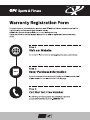 2
2
-
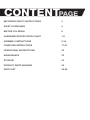 3
3
-
 4
4
-
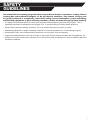 5
5
-
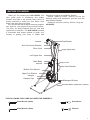 6
6
-
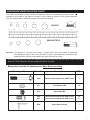 7
7
-
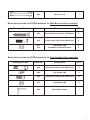 8
8
-
 9
9
-
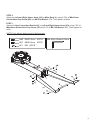 10
10
-
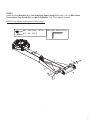 11
11
-
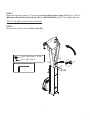 12
12
-
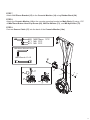 13
13
-
 14
14
-
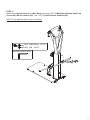 15
15
-
 16
16
-
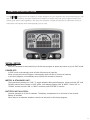 17
17
-
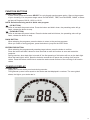 18
18
-
 19
19
-
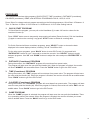 20
20
-
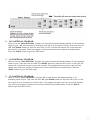 21
21
-
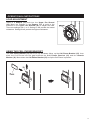 22
22
-
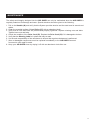 23
23
-
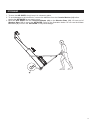 24
24
-
 25
25
-
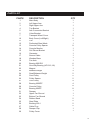 26
26
-
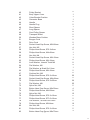 27
27
-
 28
28
-
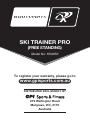 29
29
-
 30
30
-
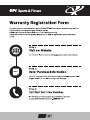 31
31
-
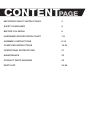 32
32
-
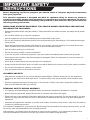 33
33
-
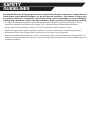 34
34
-
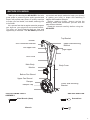 35
35
-
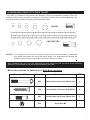 36
36
-
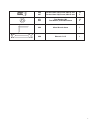 37
37
-
 38
38
-
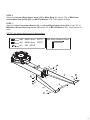 39
39
-
 40
40
-
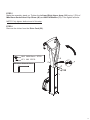 41
41
-
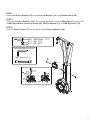 42
42
-
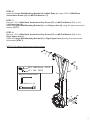 43
43
-
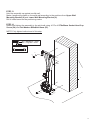 44
44
-
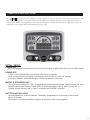 45
45
-
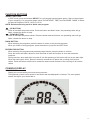 46
46
-
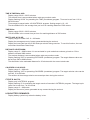 47
47
-
 48
48
-
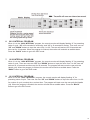 49
49
-
 50
50
-
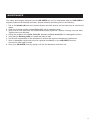 51
51
-
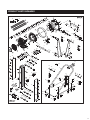 52
52
-
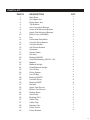 53
53
-
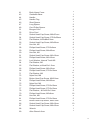 54
54
-
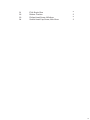 55
55
-
 56
56
Bodyworx KSX850BASE User manual
- Type
- User manual
- This manual is also suitable for
Ask a question and I''ll find the answer in the document
Finding information in a document is now easier with AI
Related papers
Other documents
-
Hillsdale Furniture 6004GTBC Operating instructions
-
Boss Office Products B990-CP Installation guide
-
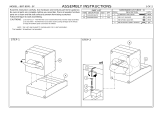 Baxton Studio BBT8070-Maya-Cream-5PC Assembly Instructions
Baxton Studio BBT8070-Maya-Cream-5PC Assembly Instructions
-
Kmart 42619697 User manual
-
Kmart 42986140 User manual
-
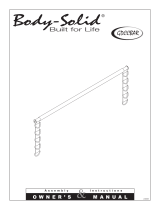 Body-Solid GDCCBAR Owner's manual
Body-Solid GDCCBAR Owner's manual
-
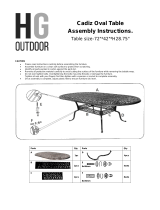 HG Outdoor Cadiz Oval 6 Seater Cast Aluminium Patio Set User manual
HG Outdoor Cadiz Oval 6 Seater Cast Aluminium Patio Set User manual
-
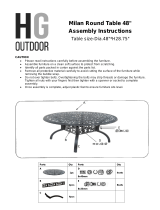 HG Outdoor Milan Round 4 Seater Cast Aluminium Patio Set User manual
HG Outdoor Milan Round 4 Seater Cast Aluminium Patio Set User manual
-
Kmart 42986195 User manual
-
Kmart 43022434 User manual