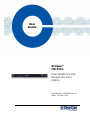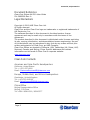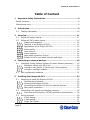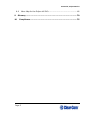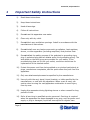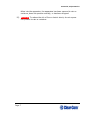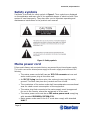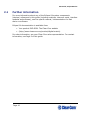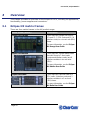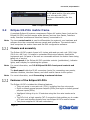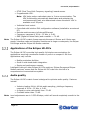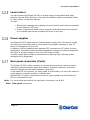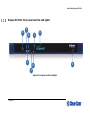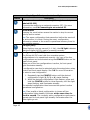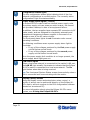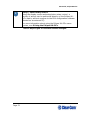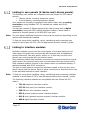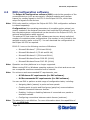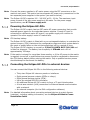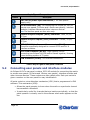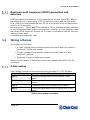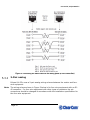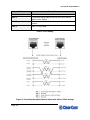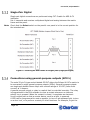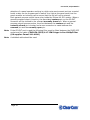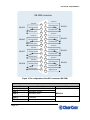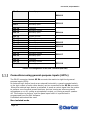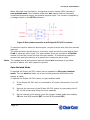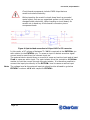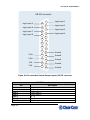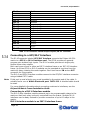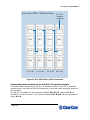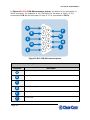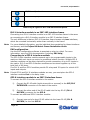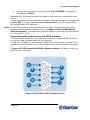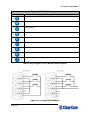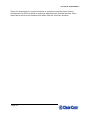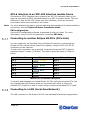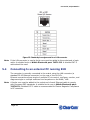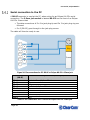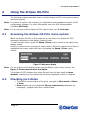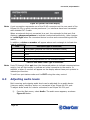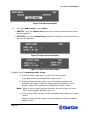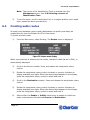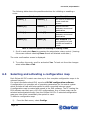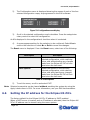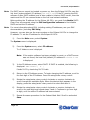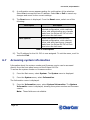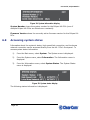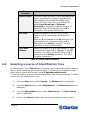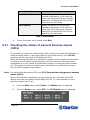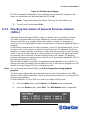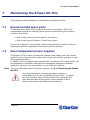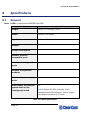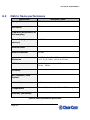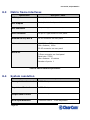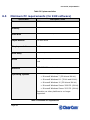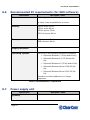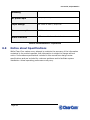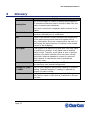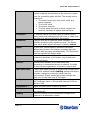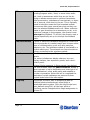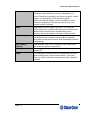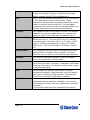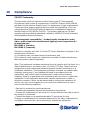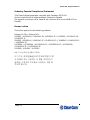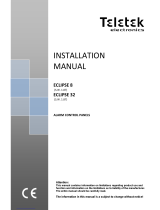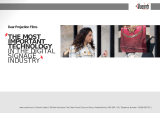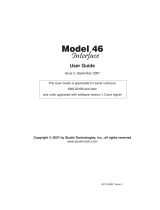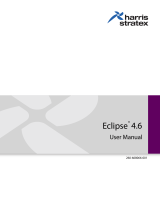Eclipse
®
HX-PiCo
User Guide for the
Eclipse HX-PiCo
matrix
Part Number: 399G299 Rev A
Date: 14 June 2019
User
Guide

User Guide | Eclipse HX-PiCo
Page 2
Document Reference
Clear-Com Eclipse HX-PiCo User Guide
PN: 399G299 Rev: A
Legal Disclaimers
Copyright © 2019 HME Clear-Com Ltd.
All rights reserved.
Clear-Com and the Clear-Com logo are trademarks or registered trademarks of
HM Electronics, Inc.
The software described in this document is furnished under a license
agreement and may be used only in accordance with the terms of the
agreement.
The product described in this document is distributed under licenses restricting
its use, copying, distribution, and decompilation/reverse engineering. No part
of this document may be reproduced in any form by any means without prior
written authorization of Clear-Com, an HME Company.
Clear-Com Offices are located in California, USA; Cambridge, UK; Dubai, UAE,
Montreal, Canada; and Beijing, China. Specific addresses and contact
information can be found on Clear-Com’s corporate website:
www.clearcom.com
Clear-Com Contacts
Americas and Asia-Pacific Headquarters
California, United States
Tel: +1.510.337.6600
Email: CustomerServicesUS@clearcom.com
Europe, Middle East, and Africa Headquarters
Cambridge, United Kingdom
Tel: +44 1223 815000
Email: SalesSupportEMEA@clearcom.com
China Office
Beijing Representative Office
Beijing, P.R.China
Tel: +8610 65811360 / 65815577

User Guide | Eclipse HX-PiCo
Page 3
Table of Content
1 Important Safety Instructions ........................................................ 6
Safety symbols .................................................................................... 8
Mains power cord ................................................................................. 8
2 Introduction ................................................................................... 9
2.1 Further information .................................................................... 10
3 Overview ...................................................................................... 11
3.1 Eclipse HX matrix frames ............................................................ 11
3.2 Eclipse HX-PiCo matrix frame ...................................................... 12
Chassis and assembly ........................................................... 12
Features of the Eclipse HX-PiCo .............................................. 12
Applications of the Eclipse HX-PiCo ......................................... 13
Audio quality ........................................................................ 13
Level control ........................................................................ 14
Power supplies ..................................................................... 14
Rear panel connectors (Ports) ................................................ 14
Eclipse HX-PiCo front panel controls and lights ......................... 15
4 Connecting to external devices ..................................................... 19
4.1 Intelligent linking between Eclipse HX matrix frames (matrices) ....... 19
Intelligent linking with PiCo-Link ............................................. 19
Linking to user panels (V-Series and i-Series panels) ................ 20
Linking to interface modules .................................................. 20
4.2 EHX configuration software ......................................................... 21
5 Installing the Eclipse HX-PiCo ...................................................... 22
5.1 Preparing to install the Eclipse HX-PiCo ......................................... 22
Checking the shipment .......................................................... 22
Powering the Eclipse HX-PiCo ................................................. 23
Connecting the Eclipse HX-PiCo to external devices .................. 23
Rear panel connectors ........................................................... 24
5.2 Connecting user panels and interface modules ............................... 25
Dual tone multi frequency (DTMF) generation and detection ...... 26
5.3 Wiring schemes ......................................................................... 26
4-Pair analog ....................................................................... 26
2-Pair analog ....................................................................... 27
Single-Pair Digital ................................................................. 29

User Guide | Eclipse HX-PiCo
Page 4
Connections using general-purpose outputs (GPO’s) ................. 29
Connections using general-purpose inputs (GPI’s) .................... 32
Connecting to a GPI/RLY Interface .......................................... 36
Connecting to another Eclipse HX-PiCo (PiCo-Link) ................... 44
Connecting to a LAN (Local Area Network) ............................... 44
5.4 Connecting to an external PC running EHX .................................... 45
Serial connection to the PC .................................................... 46
6 Using the Eclipse HX-PiCo ............................................................. 47
6.1 Accessing the Eclipse HX-PiCo menu system .................................. 47
6.2 Checking port status .................................................................. 47
6.3 Adjusting audio levels ................................................................. 48
6.4 Creating audio routes ................................................................. 51
6.5 Selecting and activating a configuration map ................................. 52
6.6 Setting the IP address for the Eclipse HX-PiCo ............................... 53
6.7 Accessing system information ...................................................... 55
6.8 Accessing system status ............................................................. 56
6.9 Selecting a source of Identification Tone ....................................... 57
6.10 Resetting the system ............................................................... 58
6.11 Checking the status of General Purpose Inputs (GPIs) ................. 59
6.12 Checking the status of General Purpose Outputs (GPOs) .............. 60
7 Maintaining the Eclipse HX-PiCo ................................................... 62
7.1 Recommended spare parts .......................................................... 62
7.2 Dual independent power supplies ................................................. 62
8 Specifications ............................................................................... 63
8.1 General .................................................................................... 63
8.2 Matrix frame performance ........................................................... 64
8.3 Matrix frame interfaces ............................................................... 65
8.4 System resolution ...................................................................... 65
8.5 Minimum PC requirements (for EHX software) ............................... 66
8.6 Recommended PC requirements (for EHX software) ....................... 67
8.7 Power supply unit ...................................................................... 67
8.8 Notice about Specifications .......................................................... 68

User Guide | Eclipse HX-PiCo
Page 5
8.9 Menu Map for the Eclipse HX-PiCo ................................................ 69
9 Glossary ....................................................................................... 70
10 Compliance ................................................................................ 75

User Guide | Eclipse HX-PiCo
Page 6
1 Important Safety Instructions
1) Read these instructions.
2) Keep these instructions.
3) Heed all warnings.
4) Follow all instructions.
5) Do not use this apparatus near water.
6) Clean only with dry cloth.
7) Do not block any ventilation openings. Install in accordance with the
manufacturer’s instructions.
8) Do not install near any heat sources such as radiators, heat registers,
stoves, or other apparatus (including amplifiers) that produce heat.
9) Do not defeat the safety purpose of the polarized or grounding-type
plug. A polarized plug has two blades and a third grounding prong. The
wide blade or the third prong are provided for your safety. If the
provided plug does not fit into your outlet, consult an electrician for
replacement of the obsolete outlet.
10) Protect the power cord from being walked on or pinched particularly at
plugs, convenience receptacles, and the point where they exit from the
apparatus.
11) Only use attachments/accessories specified by the manufacturer.
12) Use only with the cart, stand, tripod, bracket, or table specified by the
manufacturer, or sold with the apparatus. When a cart is used, use
caution when moving the cart/apparatus combination to avoid injury
from tip-over.
13) Unplug this apparatus during lightning storms or when unused for long
periods of time.
14) Refer all servicing to qualified service personnel. Servicing is required
when the apparatus has been damaged in any way, such as power-cord
supply or plug is damaged, liquid has been spilled or objects have

User Guide | Eclipse HX-PiCo
Page 7
fallen into the apparatus, the apparatus has been exposed to rain or
moisture, does not operate normally, or has been dropped.
15) Warning: To reduce the risk of fire or electric shock, do not expose
this product to rain or moisture.

User Guide | Eclipse HX-PiCo
Page 8
Safety symbols
Familiarize yourself with the safety symbols in Figure 1. These symbols are displayed
on the apparatus and warn you of the potential danger of electric shock if the
system is used improperly. They also refer you to important operating and
maintenance instructions in the product user manual.
Figure 1: Safety symbols
Mains power cord
Eclipse matrix frames and associated devices are powered by an internal power supply.
The cord to connect the internal power supply to the mains supply must conform to the
following:
• The mains power cord shall have an IEC C13 connector at one end
and a mains power plug at the other end.
• An IEC C13 plug has three pins, the centre pin carrying the earth /
ground. The other two pins carry neutral and live circuits.
• The conductors of the mains cords shall have adequate cross-sectional
area for rated current consumption of the equipment.
• The mains plug that connects to the mains supply must be approved
for use in the country where the equipment is to be used.
• The mains power cord must be an IEC mains power cord complying
with standard IEC60320; IEC320/C13.
• Mains power cords used in the U.S. must also comply with standard
UL817.

User Guide| Eclipse® HX-PiCo
Page 9
2 Introduction
The Eclipse system is system is a digital point-to-point intercom platform,
designed to seamlessly integrate your entire intercom infrastructure (digital,
wireless, IP-based and analog intercom systems). The system comprises
matrices, interface cards and modules, user panels and interface frames.
At the heart of the system is the central matrix, comprising a matrix frame and
the highly intuitive EHX configuration software, run from an external PC.
The Eclipse HX-PiCo User Guide describes how to use the most compact
matrix frame in the Eclipse HX product range, the 1RU Eclipse HX-PiCo.
The guide:
• Provides an overview of the Eclipse HX-PiCo, including intelligent
linking with other Eclipse HX matrices (Eclipse HX-Omega, Eclipse HX-
Median and other Eclipse HX-PiCo matrix frames).
• Describes how to install, use and maintain an Eclipse HX-PiCo.
• Provides detailed specifications for the Eclipse HX-PiCo.
Note: For more detailed information about installing an Eclipse HX system, see the
Eclipse HX Matrix Frame Installation Guide.
For more information about EHX, see your EHX documentation, including EHX Help
(integrated with your software).
Servicing instructions (including hardware installation
instructions) are for use by qualified personnel only. To
reduce the risk of electric shock, do not perform any
servicing other than that described by this guide, unless
qualified to do so. Refer all servicing to qualified service
personnel.

User Guide | Eclipse HX-PiCo
Page 10
2.1 Further information
For more information about any of the Eclipse HX system components
(devices) referenced in this guide (including matrices, intercom cards, interface
modules and software), see the specific manual / documentation for that
device or software.
Eclipse HX documentation is available from:
• Your product DVD-ROM. The Clear-Com website
• (http://www.clearcom.com/product/digital-matrix).
For sales information, see your Clear-Com sales representative. For contact
information, see Page 2 of this guide.

User Guide | Eclipse HX-PiCo
Page 67
3 Overview
This chapter provides an overview of the Eclipse HX-PiCo, including its applications,
functionality, power supplies and connectors.
3.1 Eclipse HX matrix frames
There are four matrix frames in the HX product range:
Matrix frame (matrix)
Description
Eclipse HX-Omega
The Eclipse HX-Omega has slots for
17 cards (1 / 2 CPU cards and 15 / 16
interface cards) in a six rack unit (6RU)
frame.
For more information, see the Eclipse
HX-Omega User Guide.
Eclipse HX-Median
The Eclipse HX- Median matrix frame
has slots for up to 7 client cards
(system and interface cards) and 8
interface modules in six rack units
(6RU).
For more information, see the Eclipse
HX-Median User Guide.
Eclipse HX-Delta
The Eclipse HX-Delta has slots for 2
CPU cards, 4 interface cards and 3
interface modules in a 3 rack unit
(3RU) frame.
For more information, see the Eclipse
HX-Delta User Guide.

User Guide | Eclipse HX-PiCo
Page 67
Eclipse HX-PiCo
The Eclipse HX-PiCo provides up
to 36 panel and/or four-wire ports
in a one rack unit (1RU).
For more information, see this
guide.
Table 1: Eclipse HX matrix frames
3.2 Eclipse HX-PiCo matrix frame
A complete Eclipse HX system comprises an Eclipse HX matrix frame (such as the
Eclipse HX-PiCo) and the remote audio devices (such as User Panels, Interface
cards, Interface modules and Interface frames) connected to it.
Note: The term central matrix is used to differentiate the system’s core hardware and
software from the connected intercom panels and interfaces. The central matrix
itself comprises the matrix frame and the EHX configuration software.
Chassis and assembly
The Eclipse HX-PiCo matrix frame is 19 inches wide and one rack unit (1RU) high
(26.9 cm x 48.3 cm). It installs to a standard Electronics Industry Association
equipment rack. No parts of the unit are removable without the matrix frame being
taken out of service.
The front panel of the Eclipse HX-PiCo provides controls (pushbuttons), indicator
lights, and a display for operating the system.
Note: For more information, see 3.2.8 Eclipse HX-PiCo front panel controls and
lights.
The back panel holds the RJ-45 connectors (ports) for connecting user panels,
interface modules, interface frames, and other matrix frames to the system.
Note: For more information, see 4 Connecting to external devices.
Features of the Eclipse HX-PiCo
The Eclipse HX-PiCo includes the following features:
• Thirty-six ports in one rack unit (1 RU), including four four-wire ports.
• Eight on-board general purpose outputs (GPOs) and eight on-board general
purpose inputs (GPIs).
• Intelligent linking of up to 15 matrices using the four-wire trunks and a
LAN.
• The PiCo-Link, a high capacity CAT-5 connection that enables you to create
a 72-port non-blocking system from two Eclipse HX-PiCo matrix frames.
• Two power supplies for fail-safe redundancy.

User Guide | Eclipse HX-PiCo
Page 67
• DTMF (Dual Tone Multi-Frequency signaling) inward access.
• Programmable VOX.
Note: VOX helps reduce redundant noise in 2-wire communication. The
VOX functionality automatically deactivates and activates the
continuous audio feed, at a determined volume threshold. VOX is
available on all 36 ports.
• Individual level control.
• Controlled with intuitive EHX configuration software (installed to an external
PC).
• Remote matrix access via Internet/Ethernet.
• Frequency response of 30 Hz - 22 kHz, ± 3 dB.
• SNR (Signal-to-Noise Ratio) and crosstalk > -70 dB.
Note: The Eclipse HX-PiCo matrix frame supports the same V-Series and i-Series user
panels, interface cards and interface modules as its larger counterparts, the Eclipse
HX-Omega and the Eclipse HX-Median matrices.
Applications of the Eclipse HX-PiCo
The Eclipse HX-PiCo provides high-quality full-duplex communications for
applications requiring a moderate number of ports in a compact 1-RU form.
Applications may include:
• Mobile production facilities.
• Small to mid-sized studio integration.
• Sports and performance venues.
Intelligent linking to other Eclipse HX-PiCo matrices, Eclipse Omega and Eclipse
Median matrices, means that the Eclipse HX-PiCo can form the hub of a
comprehensive communications system.
Audio quality
The Eclipse HX-PiCo matrix frame is designed to optimize audio quality. Features
include:
• Industry-leading 24-bit, 48 kHz audio sampling, yielding a frequency
response of 30 Hz - 22 kHz, ± 3 dB.
• A signal-to-noise ratio better than -70 dB.
• Crosstalk better than -70 dB.
Note: Level adjustments are in 0.355 dB steps, which will sound completely smooth to the
user.

User Guide | Eclipse HX-PiCo
Page 67
Level control
You can connect the Eclipse HX-PiCo to a wide range of user panels and other
intercom devices either directly or through the interface cards and modules (fitted
to other system or interface frames).
You can:
• Adjust both incoming and outgoing volume levels for each device connected
to an Eclipse HX-PiCo port.
• Create a customized audio mix by using the individual listen-level controls
on connected user panels to adjust the level of each key.
Power supplies
An Eclipse HX-PiCo matrix has two internal power supply units. One power supply
unit can power the entire matrix; the second unit provides a backup in case of
failure or damage to the first unit.
In addition, the two supplies have separate IEC connectors to AC mains, and are
designed for completely automatic and transparent changeover between supplies in
the event of a power outage in one of the AC mains circuits.
A power-supply failure sensor is connected to a warning light, allowing power
anomalies to be diagnosed.
Rear panel connectors (Ports)
The Eclipse HX-PiCo matrix connects to remote devices such as intercom panels,
interfaces, general purpose inputs and outputs, local area networks, and other
matrices through its rear-panel hardware connectors.
A rear-panel RJ-45 connector (to which cable is connected to run from the matrix to
a user panel or interface module) is called a port.
Shielded CAT-5 cable is connected to a port to carry signals from the Eclipse HX-
PiCo to connected devices.
Note: For more information about the rear panel connectors, see 1.1.1
Note: Rear panel connectors.

User Guide| Eclipse® HX-PiCo
Page 15
Eclipse HX-PiCo front panel controls and lights
Figure 2: Front panel controls and lights
1
2
3
4
5
6
8
9
7

User Guide| Eclipse® HX-PiCo
Page 16
Key to Figure 2 Front panel controls and lights
Feature
Description
1
PC null-modem serial connector (3.5mm jack socket,
labeled RS-232)
Connects the matrix to an external computer (PC). For more
information, see 5.4 Connecting to an external PC.
2
Reset button
Pressing the reset button causes the matrix to stop its current
activity and to restart.
Note: The same configuration that was active before the reset will
be active after it is reset. During the reset, configuration
information reloads to the matrix’s operational memory from its
non-volatile memory.
3
OK light (LED)
When flashing once per second (1:1 1Hz), the OK light indicates
that the Eclipse HX-PiCo matrix is running normally.
4
Configuration ( CONFIG ) button
The Eclipse HX-PiCo can hold four complete system
configurations in its operational memory. Any one of the four
configurations can be activated using the CONFIG button on the
matrix front panel.
When one of the four configurations is active, its front-panel
light illuminates steadily.
A configuration can also be selected using the setup/enter rotary
control and front-panel display. See 3-6 for more information.
To select a new configuration
1. Repeatedly tap the CONFIG button until the desired
configuration’s light (1, 2, 3, or 4) starts flashing.
2. While the desired configuration’s light flashes, press and
hold the CONFIG button for three seconds, until the light
stops flashing, and illuminates steadily.
The selected configuration then becomes the system’s active
operational configuration.
Note: Note: If an invalid or blank configuration is chosen all four
configuration lights steadily illuminate at the same time for
about a second. The currently active configuration continues to
operate and its front-panel light steadily illuminates after the
other lights go out.

User Guide | Eclipse HX-PiCo
Page 70
5
Configuration status lights
The four configuration status lights indicate which of the four
onboard configurations is currently active. The currently active
configuration’s light illuminates steadily.
6
Power supply alarm lights (1 and 2)
An Eclipse HX-PiCo matrix has two internal power supply units.
One power supply unit can power an entire matrix; the second
unit provides a backup in case of an equipment failure.
In addition, the two supplies have separate IEC connectors to AC
mains power, and are designed for completely automatic and
transparent changeover between supplies in the event of an
outage on one of the AC mains circuits.
The front-panel alarm lights do not illuminate under normal
operating conditions.
The following conditions cause a power-supply alarm light to
illuminate:
• If any of the voltages produced by the first power supply
unit fall below normal levels.
• If any of the voltages produced by the second power
supply unit fall below normal levels.
Once the power-supply fault condition is no longer present, the
power-supply alarm light goes out.
7
LAN Status lights
When a local area network is connected to the matrix’s LAN port,
the LAN UP light steadily illuminates to indicate that the Eclipse
HX-PiCo matrix is connected to a local area network. The Rx
light flashes when data is being received.
Note: Note: The front-panel System Status screen shows activity when a
LAN is connected and communicating with the matrix.
8
Display (menu) screen
Using the display screen and setup/enter rotary control, a
variety of actions can be performed directly on the Eclipse HX-
PiCo matrix, without recourse to the EHX configuration software
(hosted on an external PC).
For more information about using the Eclipse HX-PiCo menu
system, see 6 Using the Eclipse HX-PiCo.

User Guide | Eclipse HX-PiCo
Page 70
9
Setup / Enter rotary control
Using the display screen and setup/enter rotary control, a
variety of actions can be performed directly on the Eclipse HX-
PiCo matrix, without recourse to the EHX configuration software
(hosted on an external PC).
For more information about using the Eclipse HX-PiCo menu
system, see 6 Using the Eclipse HX-PiCo.
Table 2: Key to Figure 2: Front Panel controls and lights

User Guide | Eclipse HX-PiCo
Page 70
4 Connecting to external devices
4.1 Intelligent linking between Eclipse HX matrix
frames (matrices)
You can use intelligent linking to connect an Eclipse HX-PiCo to an Eclipse HX-
Median, Eclipse HX-Omega, Eclipse HX-Delta and other Eclipse HX-PiCo
matrices. Up to 15 matrices may be connected. The linking between matrices
is achieved using dedicated trunk lines between ports on the linked systems.
Any port within the matrix may be used as a trunk line, creating one full-
duplex communications path between the matrices. Typically, the number of
trunk lines equals the anticipated simultaneous communications between
matrices.
The system intelligently uses and releases these lines to route the
communications traffic between panels connected with the various matrices,
routing the calls through available open trunks.
Note: You cannot connect two Eclipse HX-PiCo matrix frames with a trunk line, if
they have already been connected using a PiCo-Link connection (see section
below). Trunk lines can only be used to connect the combined system to other
Eclipse HX matrix frames.
Intelligent linking with PiCo-Link
You can create a high capacity CAT-5 connection between two Eclipse HX-PiCo
matrix frames using the PiCo-Link connector on each device.
The 36 ports of the first matrix frame are intelligently linked to the 36 ports of
the second, creating a 72-port non-blocking system. For more information,
see 5.3.7 Connecting to another Eclipse HX-PiCo (PiCo-Link).
Hopping is not supported. Within virtual IFB functionality only remote callers
and sources are supported across the PiCo-Link.
DTMF generation and detection is only supported on 16 ports (ports 17 – 32)
on an Eclipse HX-PiCo.
For more information, see 5.2.1 detection. The last four ports on an Eclipse
HX-PiCo matrix frame are four-wire ports, and not available for panel
connections.

User Guide | Eclipse HX-PiCo
Page 70
Linking to user panels (V-Series and i-Series panels)
The following user panels are compatible with the Eclipse HX-PiCo matrix
system:
• I-Series panels, including expansion panels.
• V-Series panels, including expansion panels.
User panels are normally connected to the matrix frame with an analog
connection, using shielded CAT-5 4-twisted pair cables with RJ-45
connectors.
You can also connect V-Series panels to the matrix frame with a digital
connection, using the AES-6 digital interface module. Coaxial cable is
required to connect panels to the AES-6CX rear card.
Note: For each panel, additional connector wiring may be required, depending on the
options and accessories installed.
To find out more about installing, using, maintaining and connecting user
panels to the Eclipse HX-PiCo, see the appropriate product manual / guide.
Linking to interface modules
Interface modules convert the four-wire signals of a central matrix port to
other types of signals that communicate with devices such as telephones,
camera intercoms, two-way radios, and so on. In this way non-four-wire
devices can communicate with the central matrix.
Each interface module has hardware connectors to connect to both the central
matrix and to the external device that communicates with the central matrix.
Most interface modules connect to the central matrix via shielded category-5
cable terminated with RJ-45 connectors.
The type of cable used to connect the interface module to the non-four-wire
device varies with the device. Each of these connections is described more fully
in the individual manual for each interface.
Note: To find out more about installing, using, maintaining and connecting interface
modules to the Eclipse HX-PiCo, see the appropriate product manual / guide.
The following interface modules are compatible with the Eclipse HX-PiCo
matrix:
• TEL-14 telephone interface module.
• CCI-22 dual party-line interface module.
• FOR-22 four-wire interface module.
• GPI-6 general purpose inputs interface module.
• RLY-6 relay (general-purpose outputs) interface module.
• AES-6 digital interface module.
Page is loading ...
Page is loading ...
Page is loading ...
Page is loading ...
Page is loading ...
Page is loading ...
Page is loading ...
Page is loading ...
Page is loading ...
Page is loading ...
Page is loading ...
Page is loading ...
Page is loading ...
Page is loading ...
Page is loading ...
Page is loading ...
Page is loading ...
Page is loading ...
Page is loading ...
Page is loading ...
Page is loading ...
Page is loading ...
Page is loading ...
Page is loading ...
Page is loading ...
Page is loading ...
Page is loading ...
Page is loading ...
Page is loading ...
Page is loading ...
Page is loading ...
Page is loading ...
Page is loading ...
Page is loading ...
Page is loading ...
Page is loading ...
Page is loading ...
Page is loading ...
Page is loading ...
Page is loading ...
Page is loading ...
Page is loading ...
Page is loading ...
Page is loading ...
Page is loading ...
Page is loading ...
Page is loading ...
Page is loading ...
Page is loading ...
Page is loading ...
Page is loading ...
Page is loading ...
Page is loading ...
Page is loading ...
Page is loading ...
Page is loading ...
-
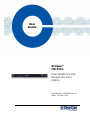 1
1
-
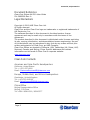 2
2
-
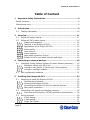 3
3
-
 4
4
-
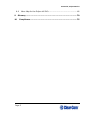 5
5
-
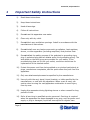 6
6
-
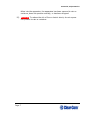 7
7
-
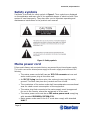 8
8
-
 9
9
-
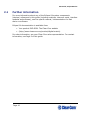 10
10
-
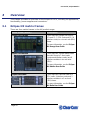 11
11
-
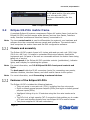 12
12
-
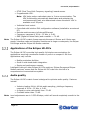 13
13
-
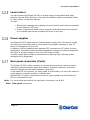 14
14
-
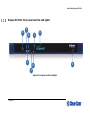 15
15
-
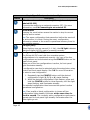 16
16
-
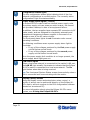 17
17
-
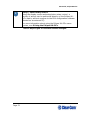 18
18
-
 19
19
-
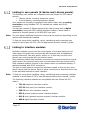 20
20
-
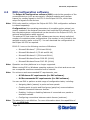 21
21
-
 22
22
-
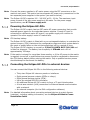 23
23
-
 24
24
-
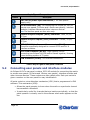 25
25
-
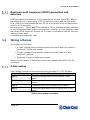 26
26
-
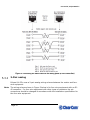 27
27
-
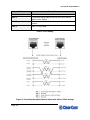 28
28
-
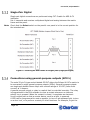 29
29
-
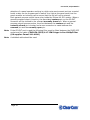 30
30
-
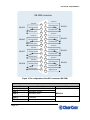 31
31
-
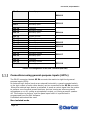 32
32
-
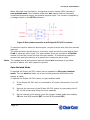 33
33
-
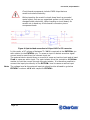 34
34
-
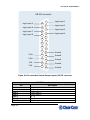 35
35
-
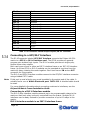 36
36
-
 37
37
-
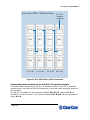 38
38
-
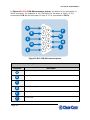 39
39
-
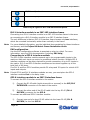 40
40
-
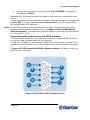 41
41
-
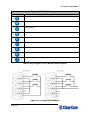 42
42
-
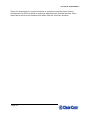 43
43
-
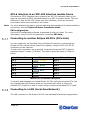 44
44
-
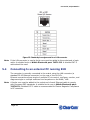 45
45
-
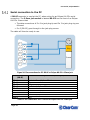 46
46
-
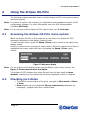 47
47
-
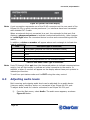 48
48
-
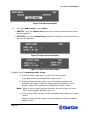 49
49
-
 50
50
-
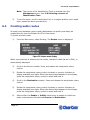 51
51
-
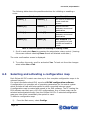 52
52
-
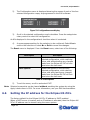 53
53
-
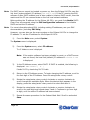 54
54
-
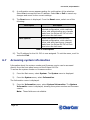 55
55
-
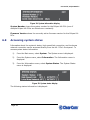 56
56
-
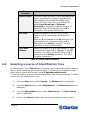 57
57
-
 58
58
-
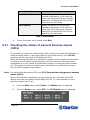 59
59
-
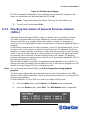 60
60
-
 61
61
-
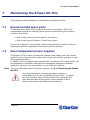 62
62
-
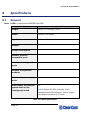 63
63
-
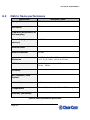 64
64
-
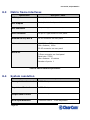 65
65
-
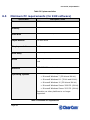 66
66
-
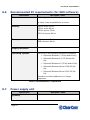 67
67
-
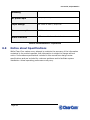 68
68
-
 69
69
-
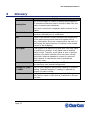 70
70
-
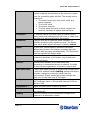 71
71
-
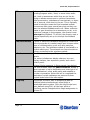 72
72
-
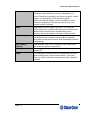 73
73
-
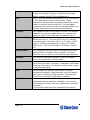 74
74
-
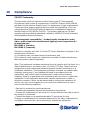 75
75
-
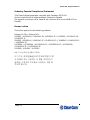 76
76
Clear-Com Eclipse HX-PiCo User manual
- Type
- User manual
- This manual is also suitable for
Ask a question and I''ll find the answer in the document
Finding information in a document is now easier with AI
Related papers
-
Clear-Com Eclipse HX Matrix Installation guide
-
Clear-Com Eclipse HX User guide
-
Clear-Com Eclipse HX EHX User guide
-
Clear-Com Eclipse HX Median User guide
-
Clear-Com Eclipse HX Delta User guide
-
Clear-Com Eclipse HX Omega User guide
-
Clear-Com LQ Series User guide
-
Clear-Com Eclipse HX Dynam-EC User guide
-
Clear-Com Eclipse HX Quick start guide
-
Clear-Com i-Series Panels User guide
Other documents
-
ASTRO Pico Quick start guide
-
 Koolance KIT-1050BK User manual
Koolance KIT-1050BK User manual
-
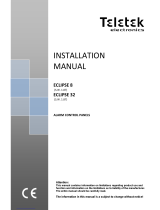 Teletek electronics ECLIPSE 8 Installation guide
Teletek electronics ECLIPSE 8 Installation guide
-
Eclipse SE8355 Installation guide
-
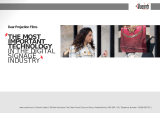 Vueinti CLP-82 User manual
Vueinti CLP-82 User manual
-
RTS Compact intercom matrix a&e User guide
-
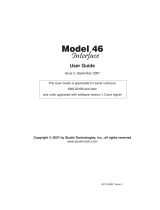 StudioTech M46-00180 User manual
StudioTech M46-00180 User manual
-
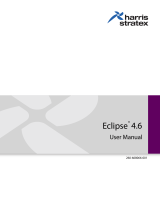 Harris Stratex Eclipse 4.6 User manual
Harris Stratex Eclipse 4.6 User manual
-
Duncan 712 Agvance User manual
-
Eclipse Eclipse V4 User manual