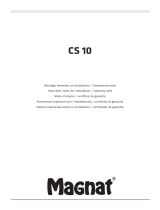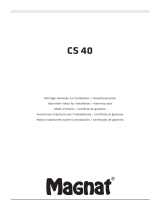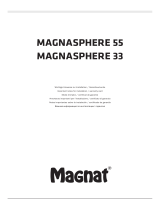Page is loading ...

1) How do I connect my MC 200 to my home network
via LAN cable or Wi-Fi?
a) When you insert a LAN cable and connect it to your router,
the MC 200 will automatically establish a connection within 5 minutes.
b) You can start the "Network Wizard" via the MC 200 (or the remote control) from the
system menu.
This will then automatically trigger a search for existing Wi-Fi networks.
You can now select your desired Wi-Fi network by using the up/down arrows.
Enter your Wi-Fi password in the next step. The
MC 200 will then automatically establish a connection.
c) To integrate the unit into your Wi-Fi network, please proceed as follows:
- Download the Magnat Audio Stream app from the iOS App Store or Google Play
Store and install it on your phone or tablet.
- Switch on the MC 200.
- Then access the wireless settings for your mobile/tablet and search for
new networks. "MC200_XXXX" will be displayed. Select this network.
- Please start the Magnat Audio Stream app now.
- After starting the app and locating your device, click on 'Connect';
the app will then automatically guide you through the installation process.
2) Android
Android version 5.0 or higher is required to use and install the Magnat Audio
Stream app.
3) Windows Phone
Windows phones are not supported, as the Magnat Audio Stream app is only available for
Android and iOS platforms.
4) Software Update (streaming module)
Software updates can be installed via the app. Available updates are displayed, and can be
installed, via the Magnat Audio Stream app.
MC 200 FAQ

5) Internet radio advertisements
It is not possible to switch o advertisements, as they are broadcast by the respective sta-
tion.
6) Playback interference (Internet radio and streaming)
Playback interference and dropouts may occur if there are any LAN or
Wi-Fi connection issues. These do not necessarily have to be in your household, but can
also occur e.g. when data is being transmitted by the Internet radio station. If you experience a
lot of interference for a radio station, restart the audio stream by pressing the Play button. If this
does not help remedy the issue, check to see if other radio stations also have the same problem.
If necessary, contact your Internet service provider to see if there are problems on your line or if
there are any Internet service disruptions.
/