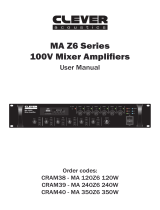RM Series User Manual
The Previous, Next and Play/pause buttons will operate in Bluetooth as remote playback controls. Holding the
Previous track or Next track buttons (29, 31) will adjust the output volume of the player.
The Bluetooth name can be customized to enable identification of individual nearby amplifiers.
To customize the Bluetooth number press and hold the Play/Pause button until adastra 0000 is displayed with
one of the characters flashing. Press Previous or Next buttons to edit the number and Play/Pause to select
another character. Hold Play/Pause to store the ID and exit.
Note: Android devices have the facility to re-name devices within the Bluetooth settings menu.
If the Bluetooth ID has been re-named on the Android device, editing the Bluetooth ID on the media player
will not affect the name displayed on that Android device.
FM Tuner
The FM tuner function operates in the same way as a standard FM radio and benefits from the connection of
an FM antenna to the rear panel ‘F’ type connector.
To auto-tune available stations, press and hold the Play/Pause button to begin auto tuning, which scans
available stations and automatically stores them as channels within the FM tuner.
Alternatively, to tune the station presets manually, press the Play/Pause button briefly to enter manual tuning
mode (MANU). Use Previous/Next track buttons to select the desired frequency and press REPEAT, then use
Previous/Next track buttons to select the preset and press REPEAT again to store the frequency in that preset
(display will show “OK”). Repeat for all ten presets P01 to P10. Press MUTE to exit the manual tuning mode.
To step through pre-set stations, press the Previous or Next buttons.
Hold down the REPEAT button to delete a stored station.
Holding the Previous track or Next track buttons will adjust the output volume of the player.
USB/SD player
When a USB memory stick is inserted into the USB port (36) or SD card into the SD slot (35), the USB or SD
symbol will show in the display and any compressed audio files will start to play automatically. The last
connected media will take priority.
If playback does not start automatically, press the SOURCE select button (28) and Play/Pause button (30) to
check if the player is set to the correct mode. Try Previous track and Next track buttons (29, 31) if the
selected track is unable to play. Check that the audio files are mp3 type.
Turn up USB/LN5 volume control to hear the output from the speakers and increase to the required level.
There are 3 Repeat modes: Repeat all tracks, Repeat single track and Random play.
Pressing the “REPEAT” button (32) will cycle through these modes as shown in the top right of the display.
Pressing the Previous track button (29) briefly steps backwards through tracks on the memory device. Press
and hold this button to decrease the playback volume.
Pressing the Next track button (31) briefly steps forwards through tracks on the memory device.
Press and hold this button to increase the playback volume.
To pause the current track, press the Play/Pause button (30) and press it again to resume playback.
The display shows the track number when a track is selected and then elapsed time during playback
To avoid loud pops through the speakers, turn down the MASTER control before powering down.