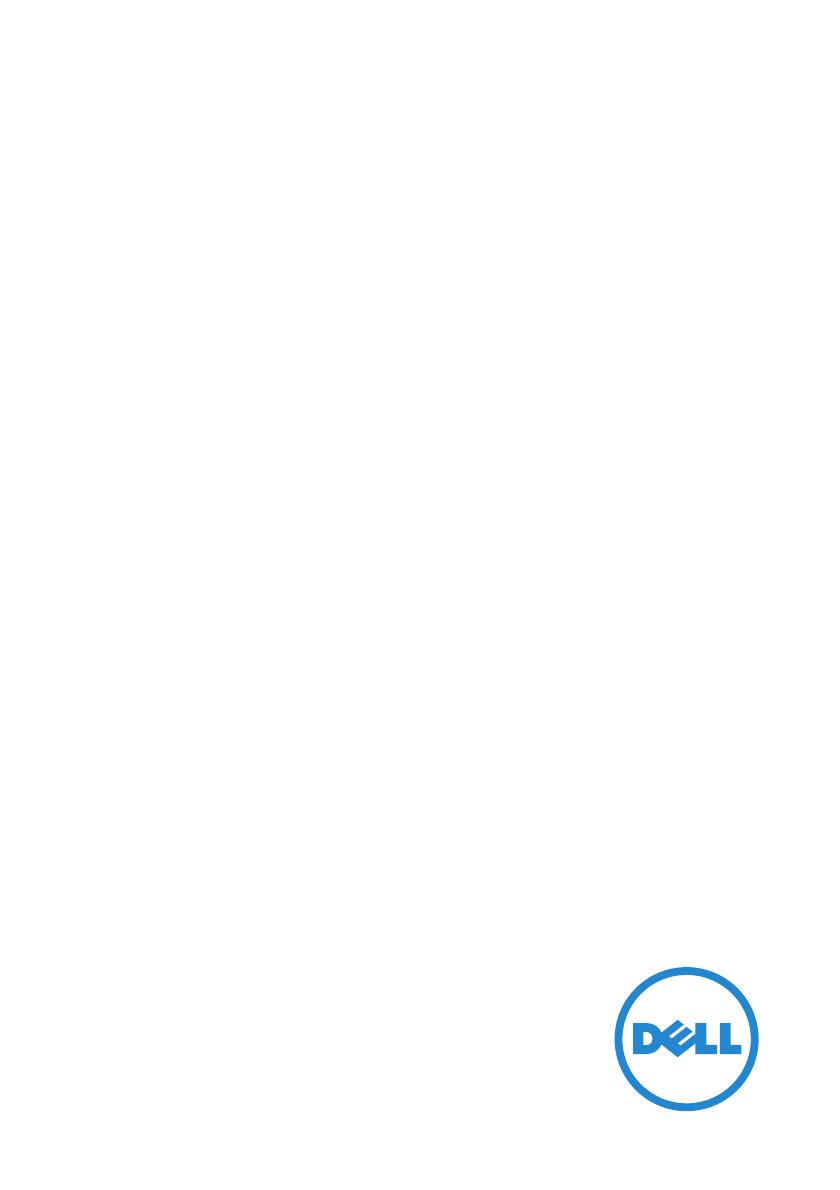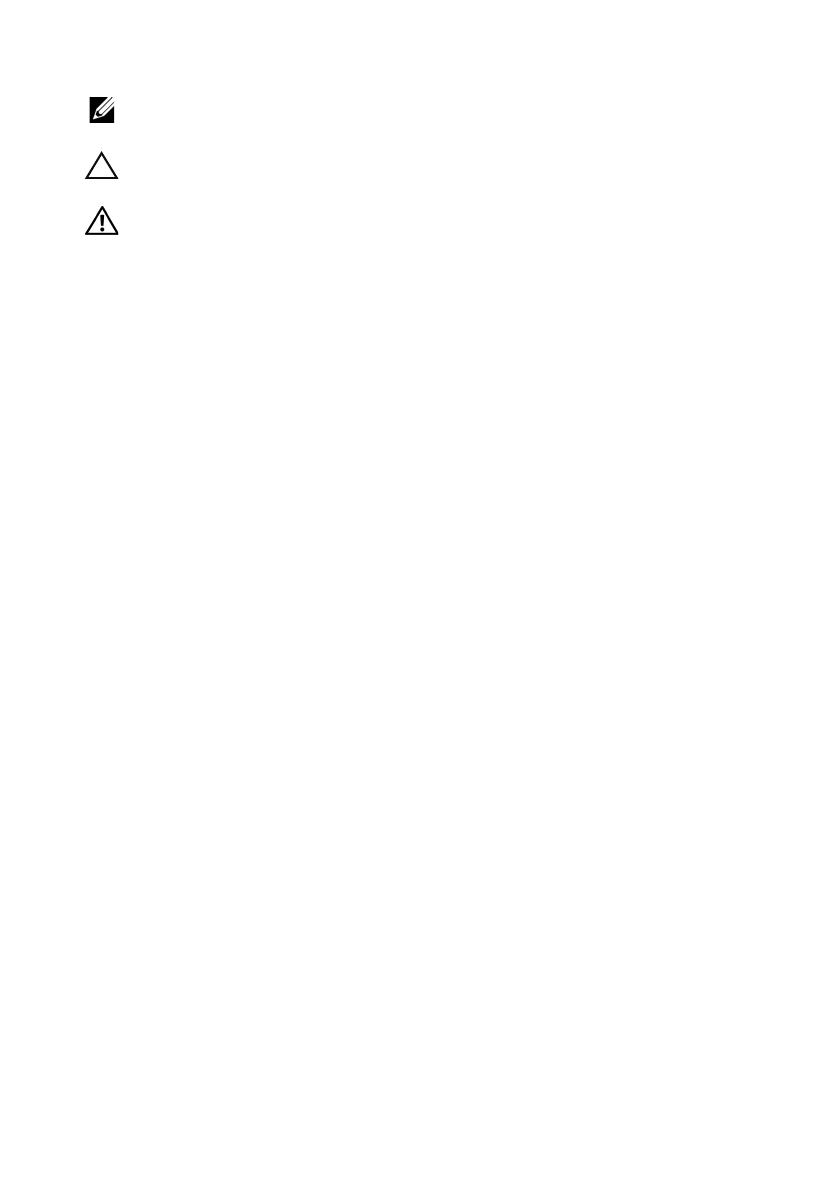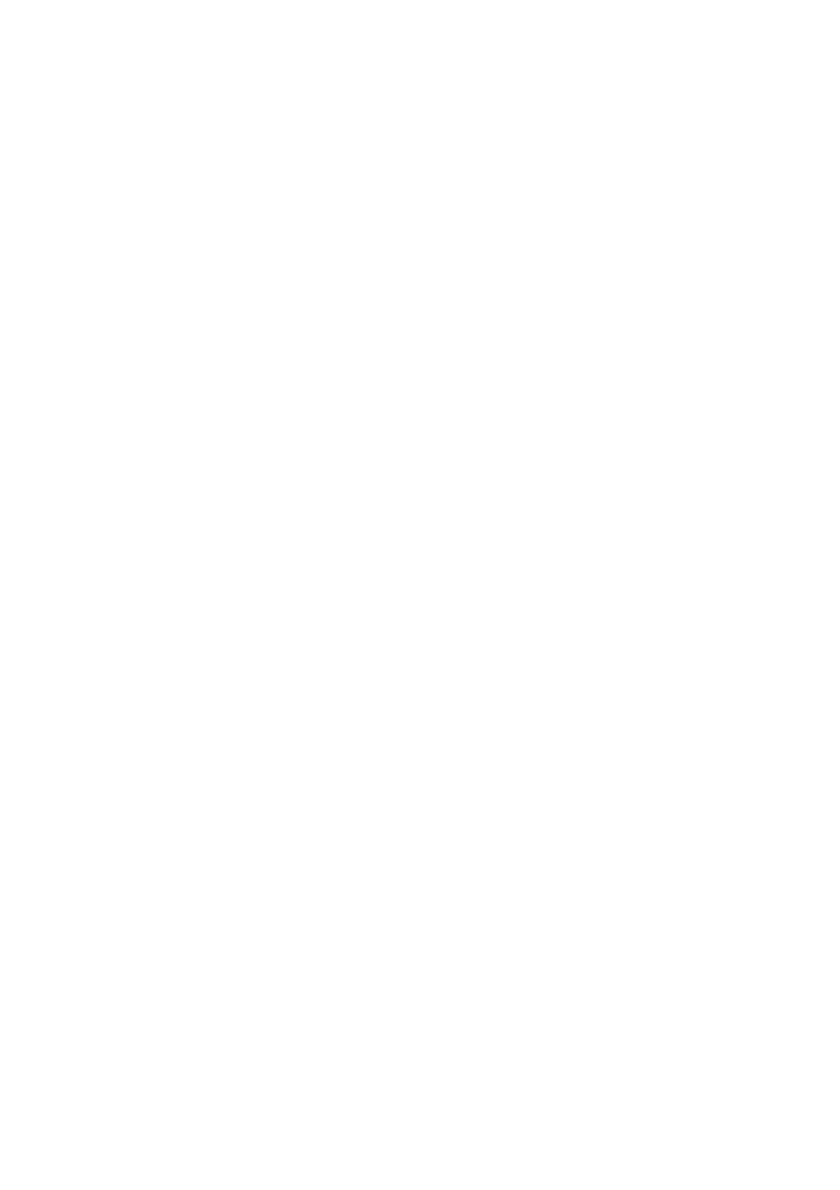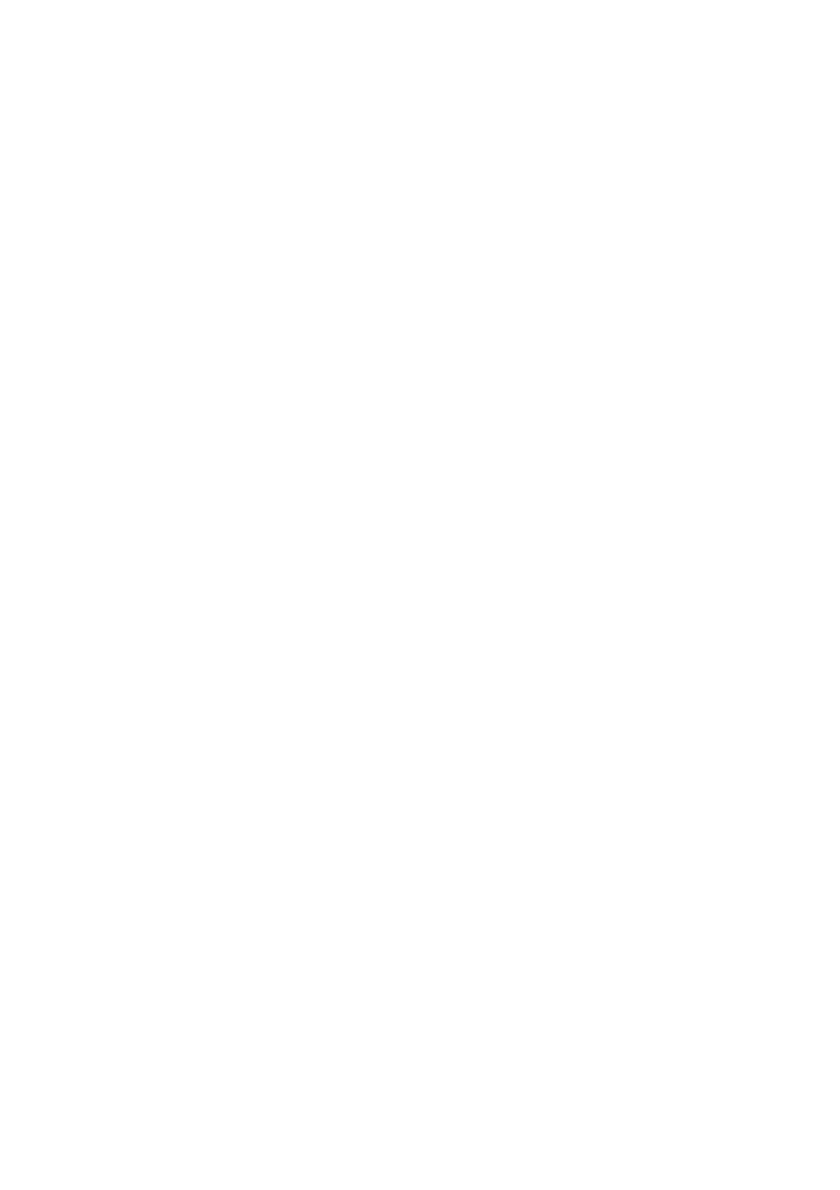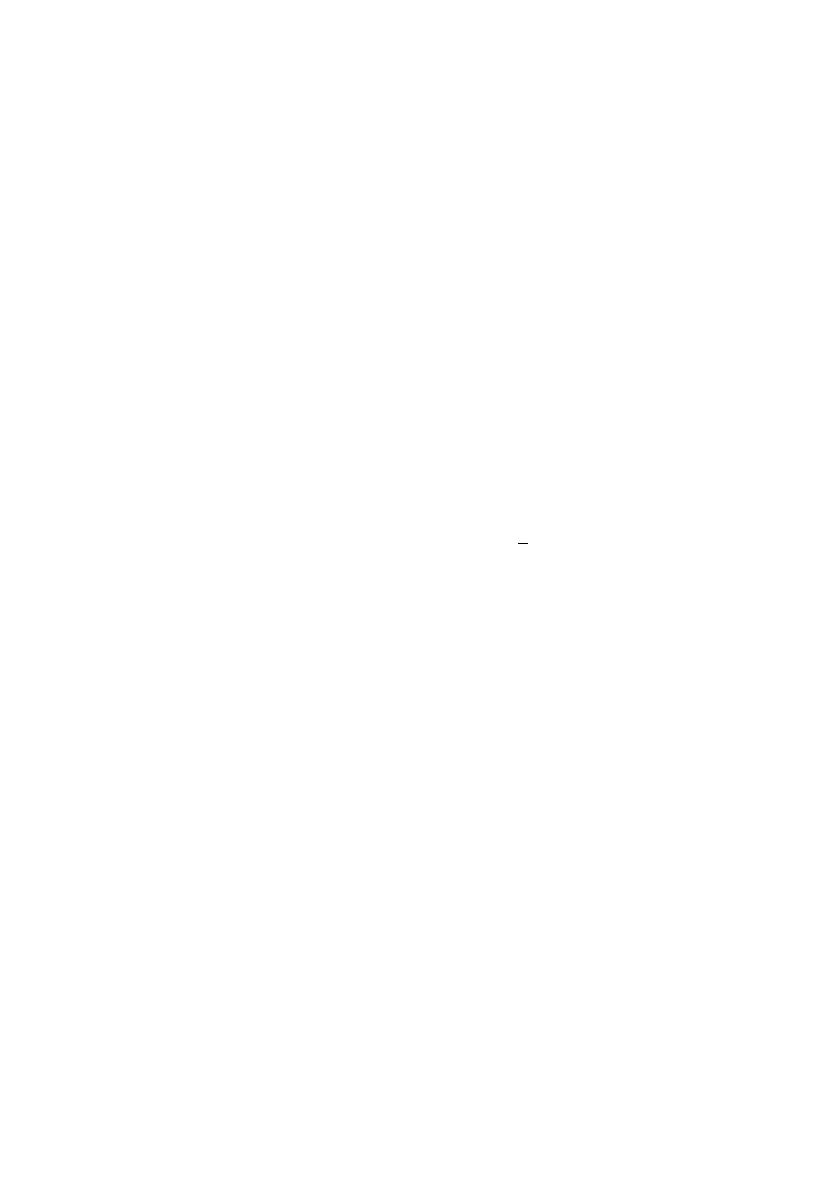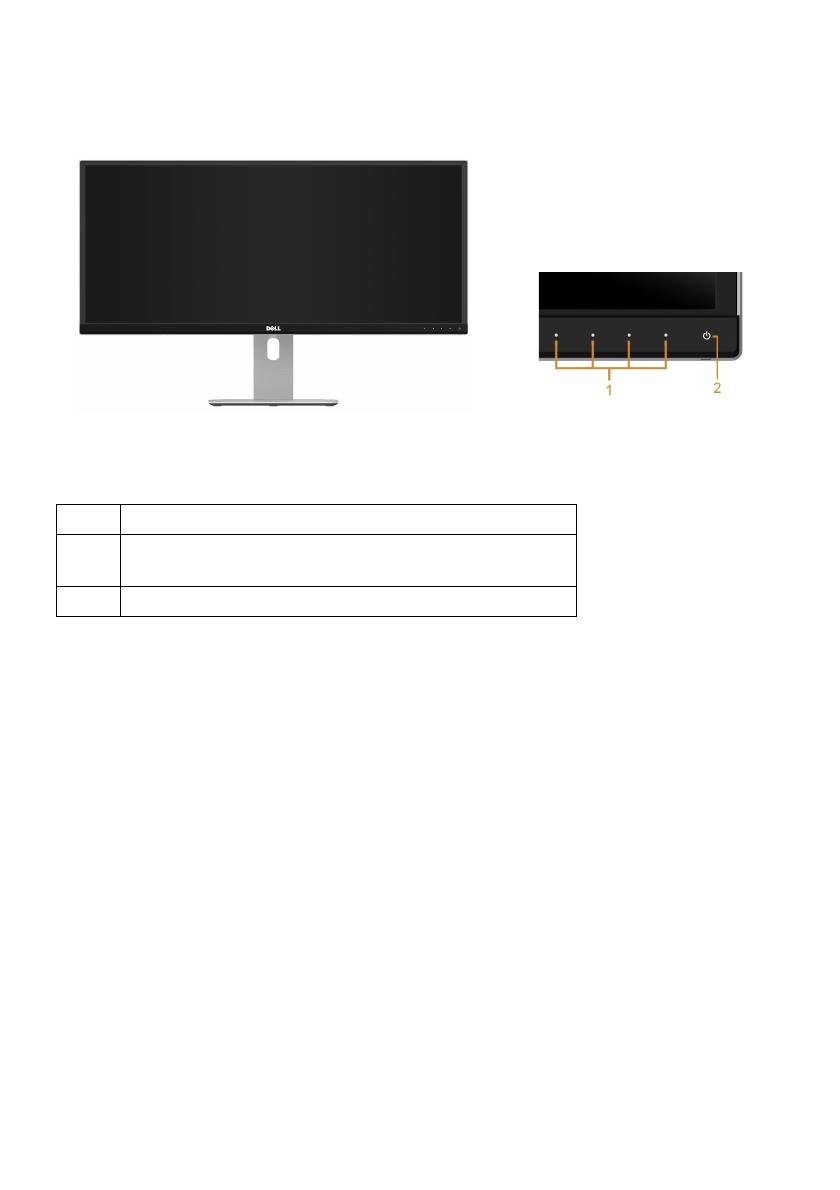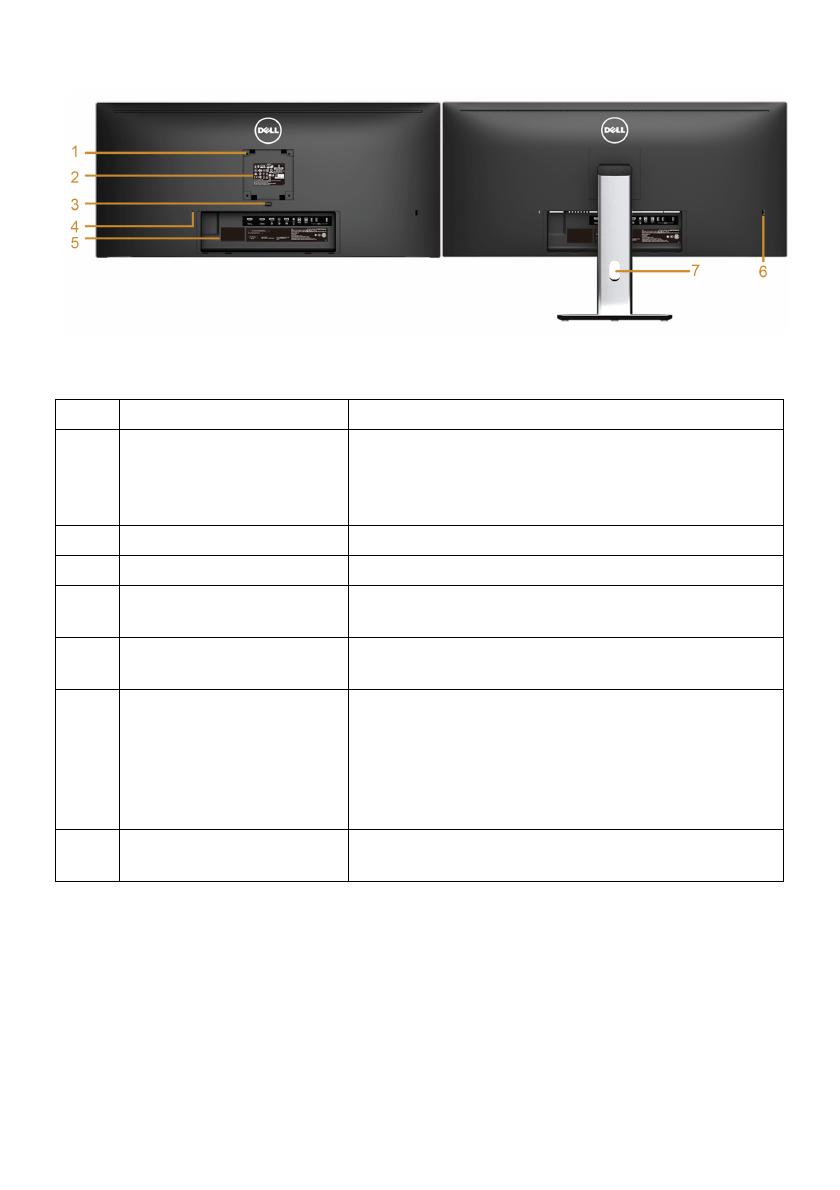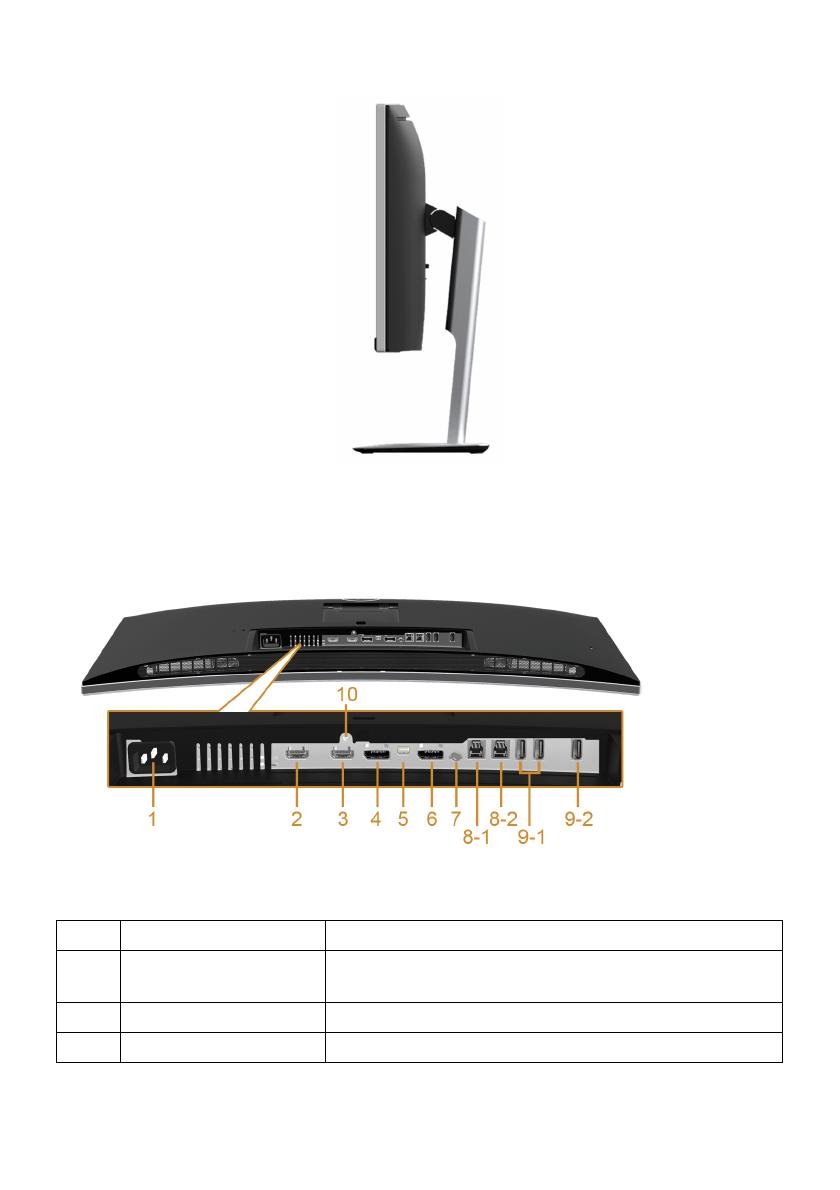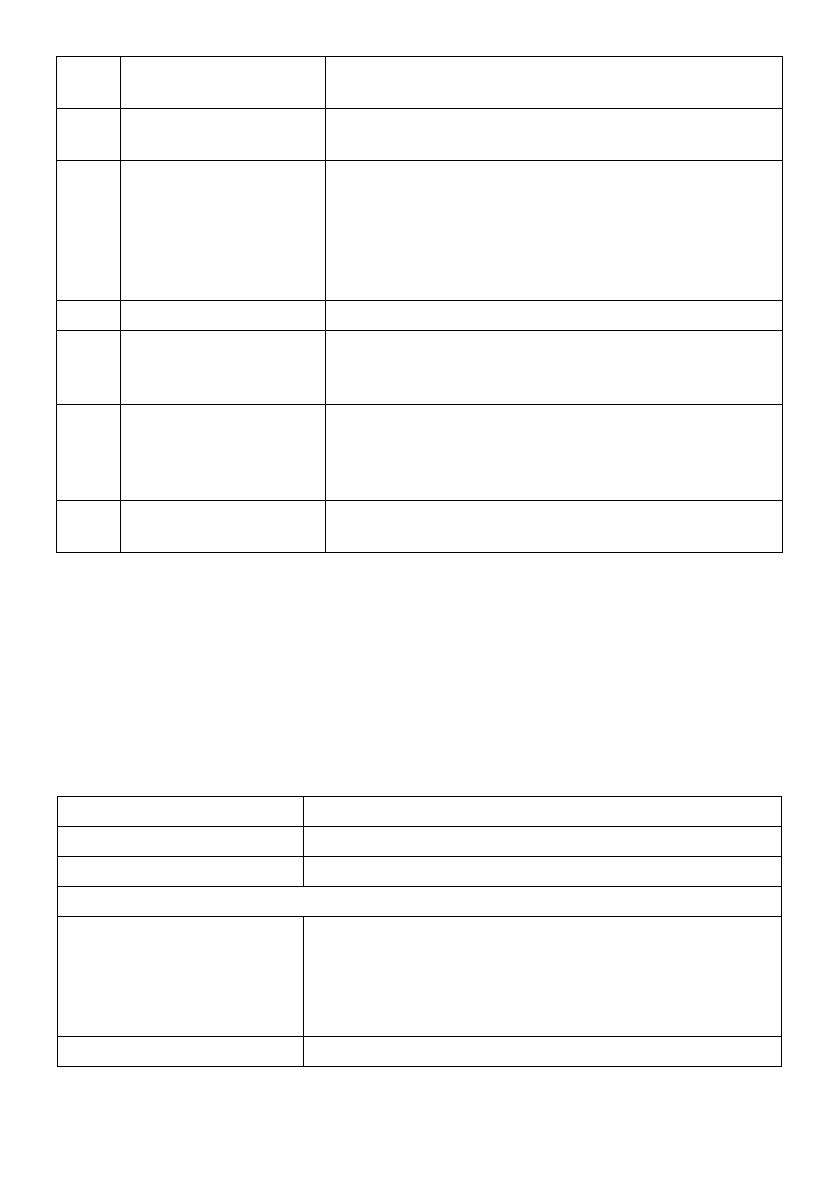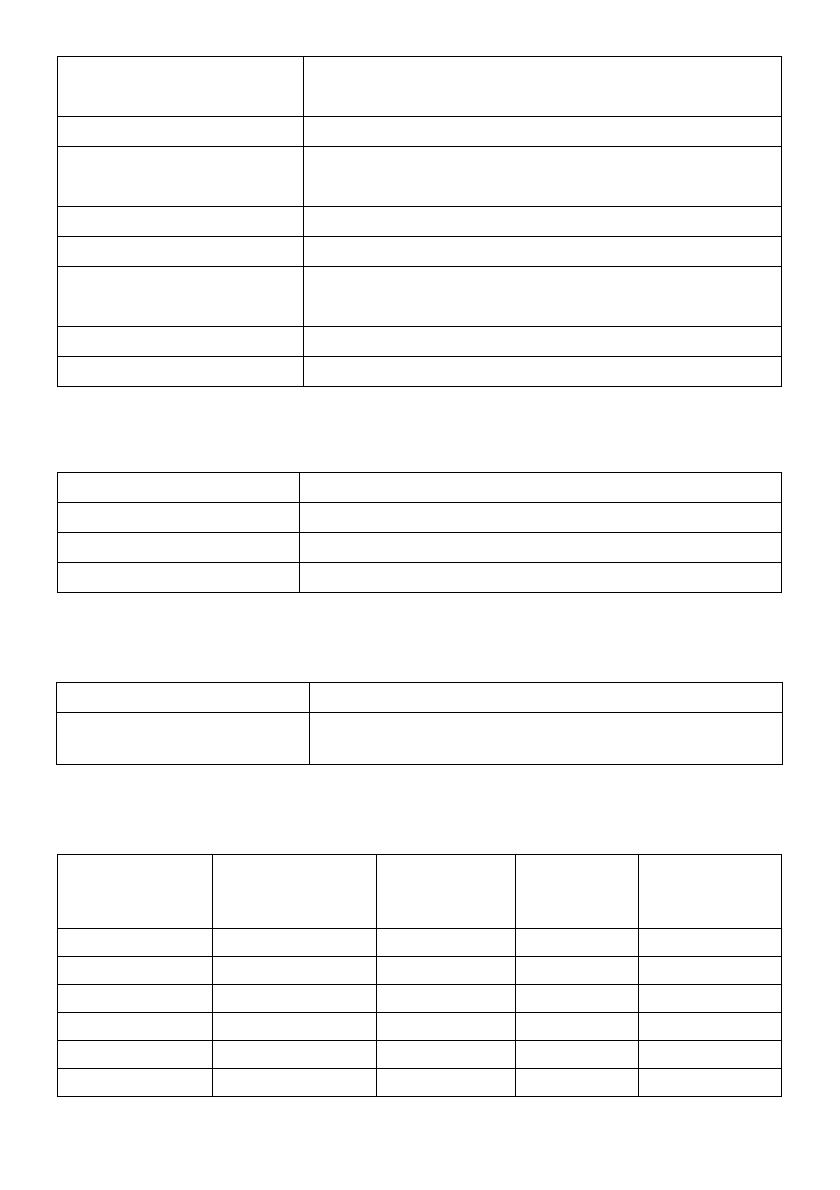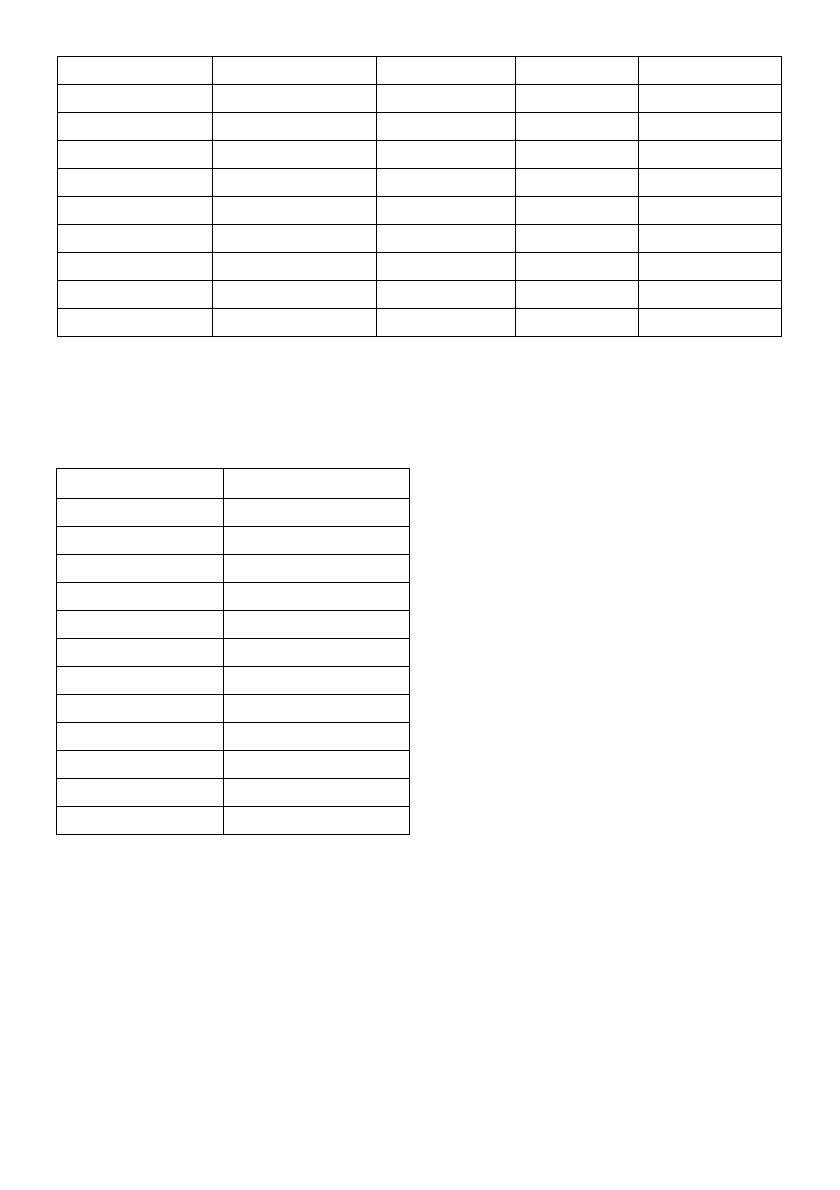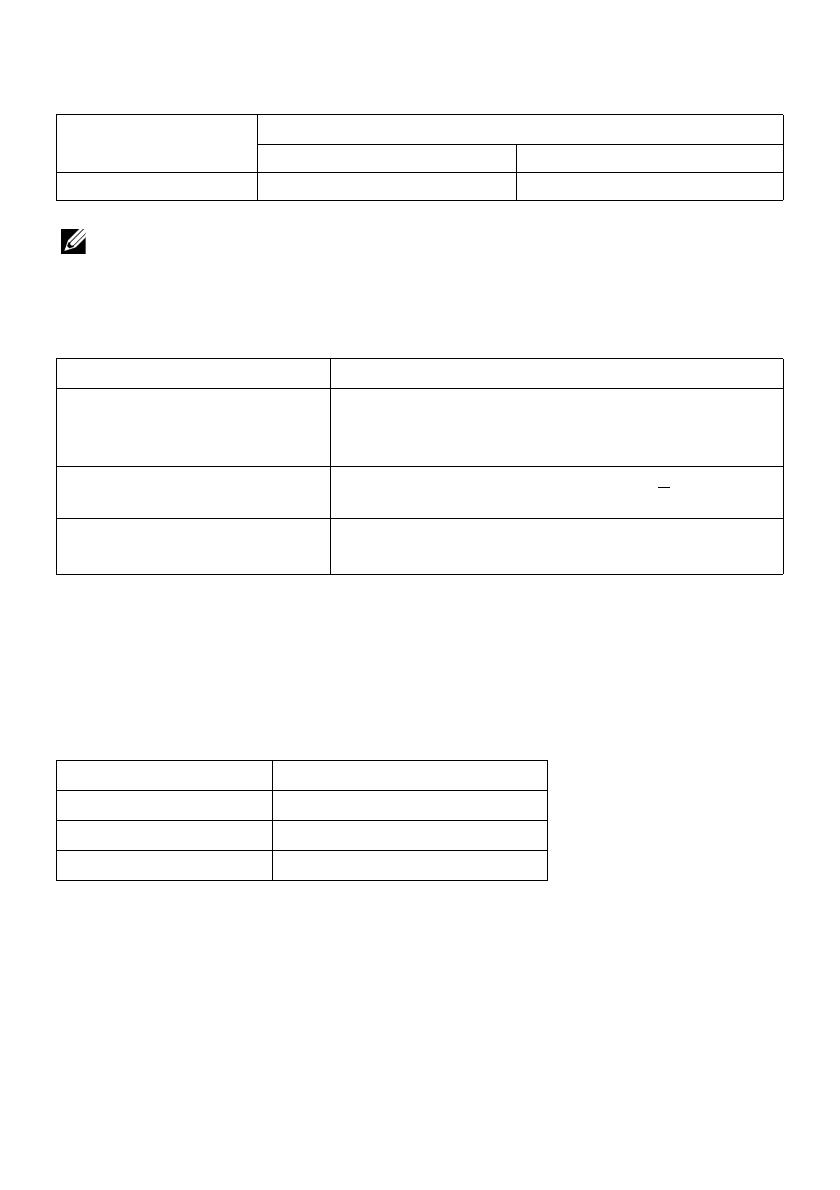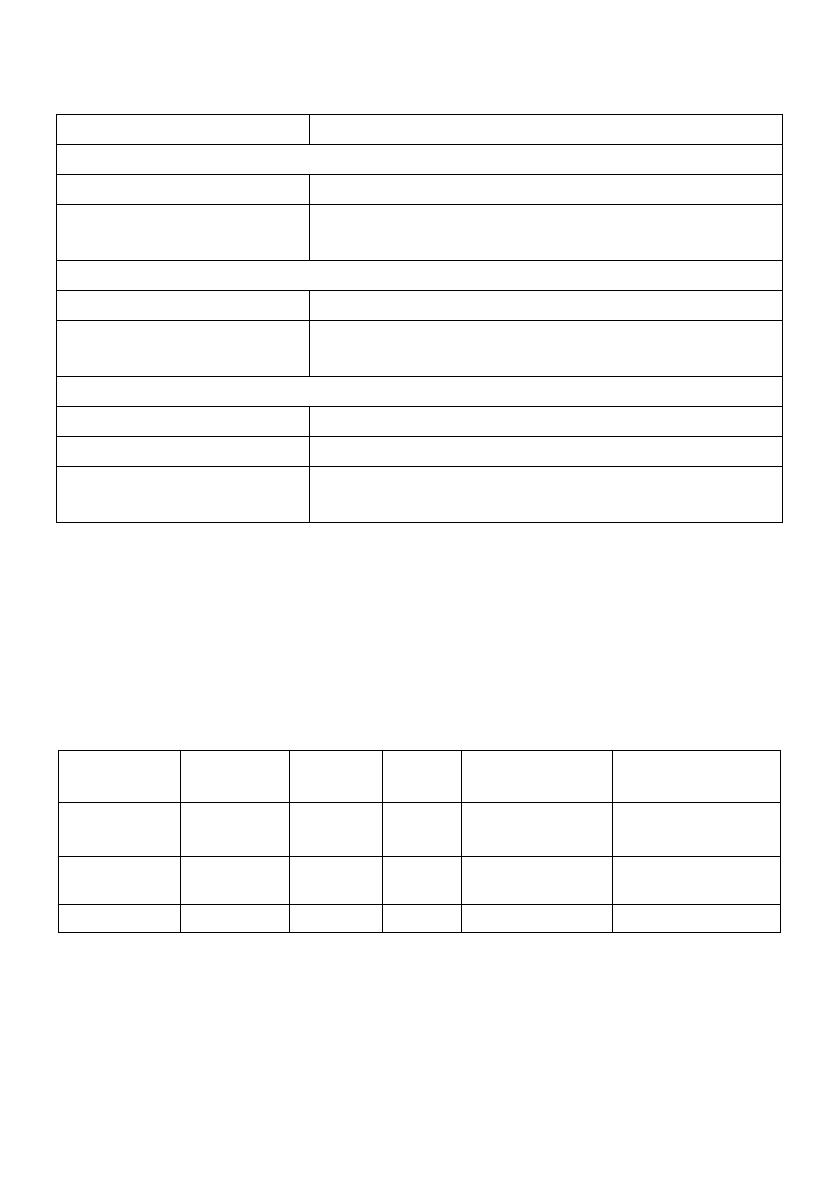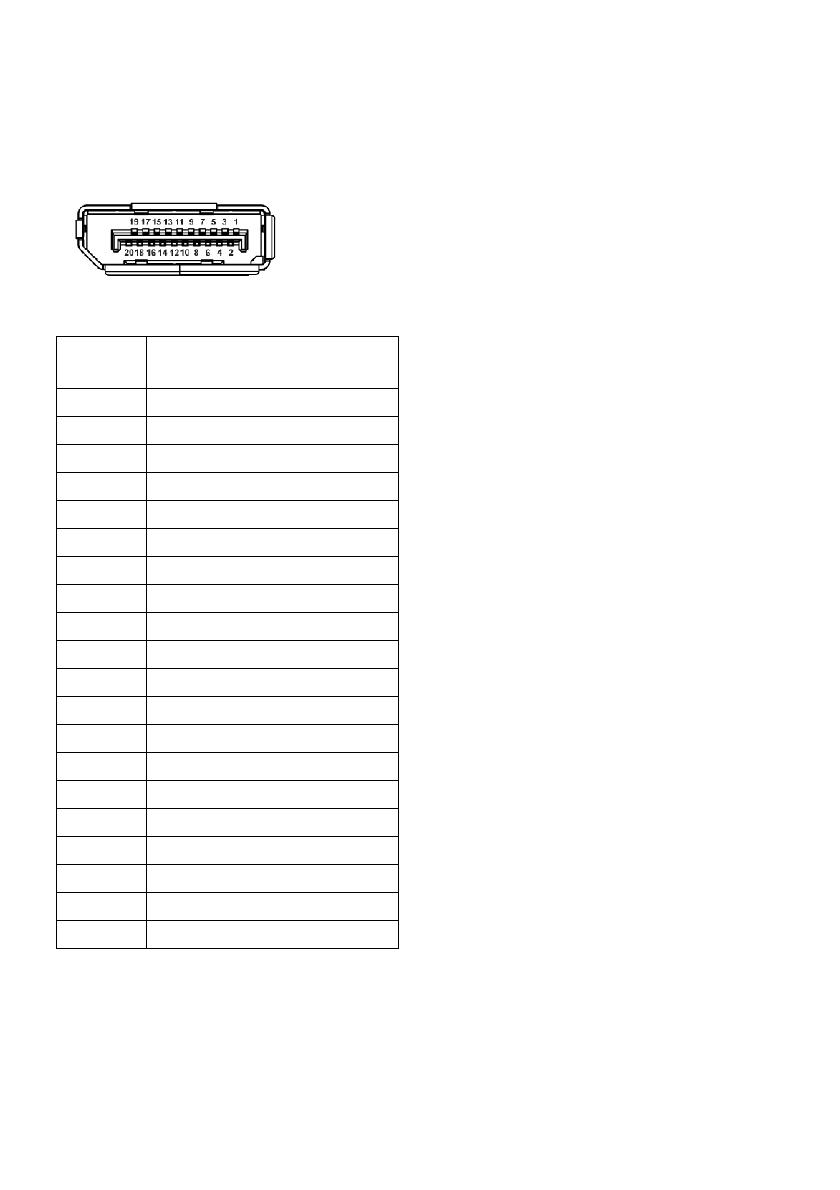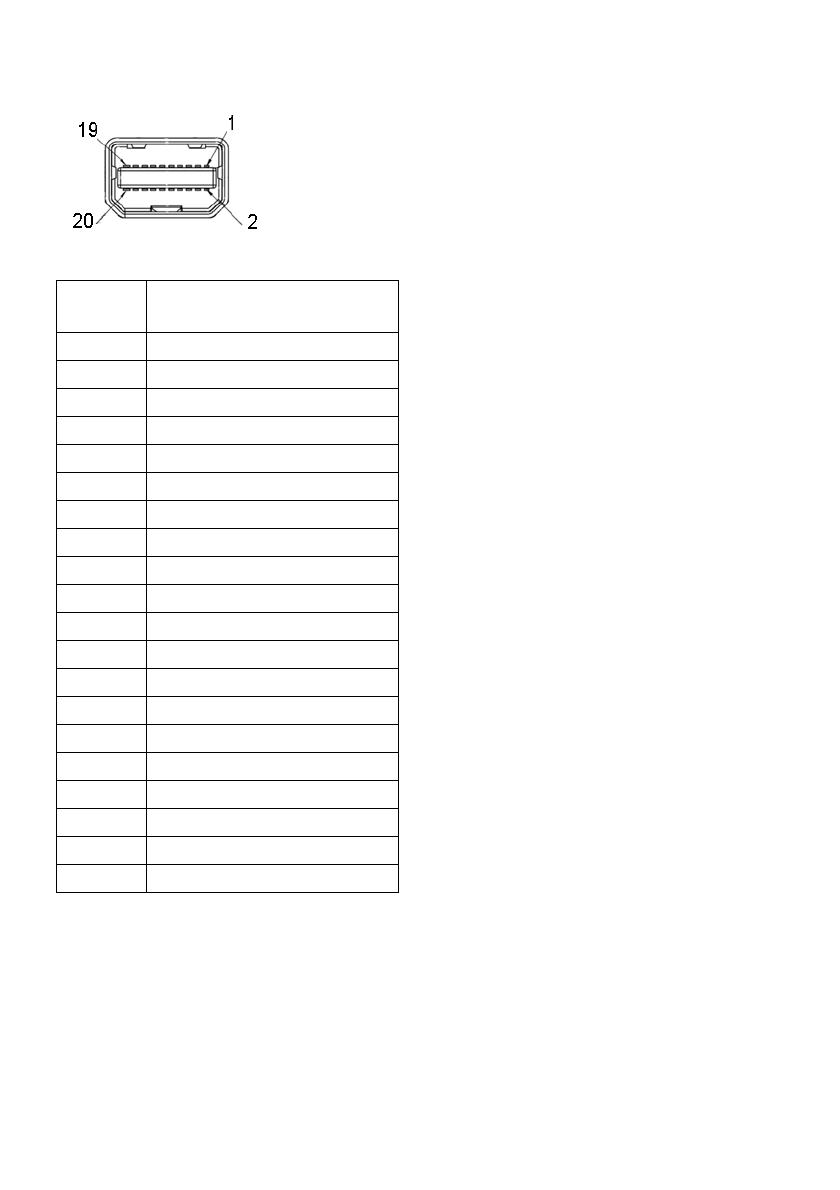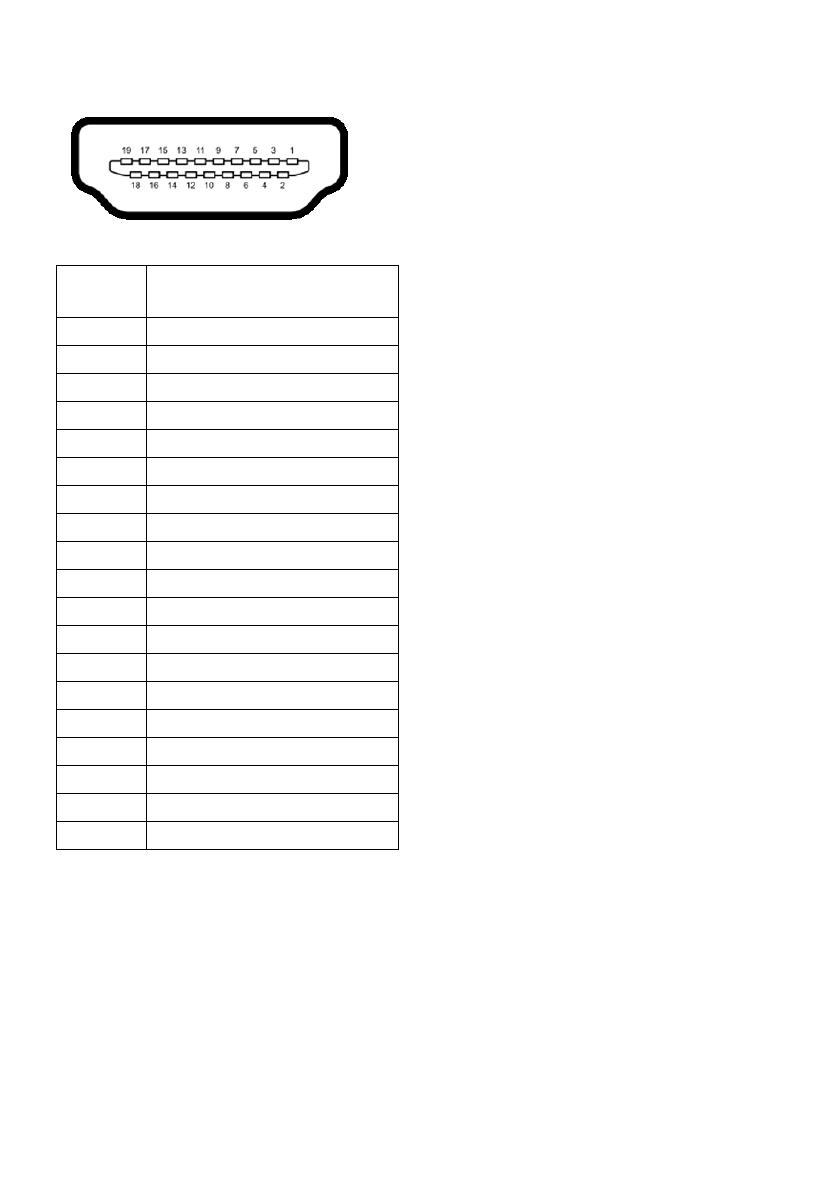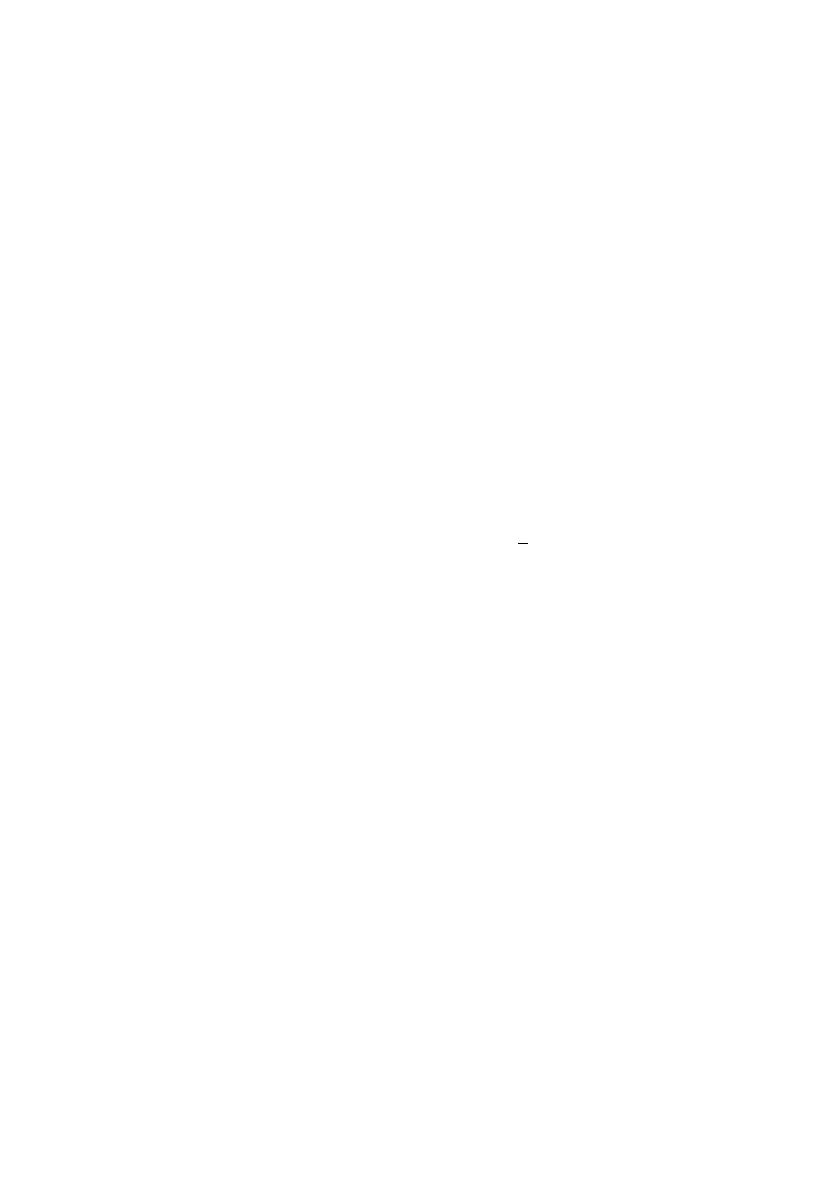
About Your Monitor | 7
Product Features
The Dell U3415W flat panel display has an active matrix, Thin-Film Transistor (TFT), Liquid
Crystal Display (LCD) and LED backlight. The monitor features include:
• 86.5 cm (34-inch) viewable area display (measured diagonally).
3440 x 1440 resolution, plus full-screen support for lower resolutions.
• Wide viewing angle to allow viewing from a sitting or standing position, or while
moving from side-to-side.
• Tilt, swivel, and vertical extension adjustment capabilities.
• Ultra-thi
n bezel minimizes the bezel gap in multi-monitor usage, enabling easier
set up with an elegant viewing experience.
• Removable stand and Video Electronics Standards Association (VESA™) 100 mm
mounting holes for flexible mounting solutions.
• Extensive all digital connectiv
ity with DisplayPort, mini DisplayPort, HDMI 2.0, MHL,
USB 3.0 helps future proof your monitor.
• Equipped with 2 USB upstream ports and 4 USB downstream ports.
• Plug and
play capability if supported by your system.
• The built-in KVM switch allows you to control up to 2 computers from a single set
of keyboard and mouse connected to the monitor.
• Color gamu
t of 99% sRGB with an average Delta E < 3.
• On-Screen Display (OSD) adjustments for ease of set-up and screen optimization.
• Security loc
k slot.
• Stand lock.
• Capability
to switch from wide aspect to standard aspect ratio while maintaining
the image quality.
• U3415W
monitor is BFR/PVC-free (Halogen-free) excluding external cables.
• TCO-Certified Displays.
• Meets N
FPA 99 leakage current requirements.
• Arsenic
-Free glass and Mercury-Free for the panel only.
• High Dynamic Contrast Ratio (2,000,000:1).
• 0
.5 W standby power when in the sleep mode.
• Ene
rgy Gauge shows the energy level being consumed by the monitor in real time.
• Supports Picture by Picture (PBP) and Picture in Picture (PIP) Select mode.