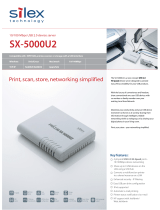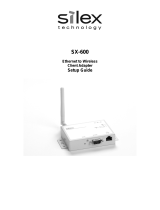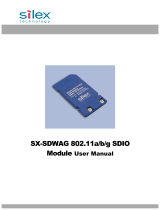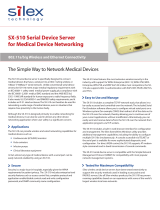Page is loading ...

Wireless Bridge
BR-310AC
User's Guide
WA103390XC

Copyright© 2016-2018 silex technology, Inc. All rights reserved.

Index
1. Introduction ........................................................................................................1
1-1. Introduction ...........................................................................................................................................1
Disclaimers ..................................................................................................................................................1
Trademarks .................................................................................................................................................1
1-2. Safety Instructions ...............................................................................................................................2
1-3. User Registration and Customer Services ...................................................................................5
User Registration ......................................................................................................................................5
Product Information ................................................................................................................................5
Customer Support Center .....................................................................................................................5
2. About BR-310AC ................................................................................................7
2-1. Features ....................................................................................................................................................8
2-2. Parts and Functions .......................................................................................................................... 10
2-3. Hardware Specication ................................................................................................................... 12
2-4. Software Specication .....................................................................................................................14
2-5. Use of Radio Waves ........................................................................................................................... 15
Notes on Usage ......................................................................................................................................15
2-6. Notes on Security .............................................................................................................................. 17
2-7. OpenSSL License ...............................................................................................................................18
3. Before You Begin ............................................................................................ 21
3-1. Operating Mode ................................................................................................................................21
Single Client Mode ................................................................................................................................22
Multi-Client Mode ................................................................................................................................. 23
3-2. Conguration Method ..................................................................................................................... 24
Easy Conguration Using Conguration Mode ..........................................................................25
Wireless Conguration Using Smart Wireless Setup (Push Switch) .....................................26
Wireless Conguration Using Smart Wireless Setup (PIN Code) .......................................... 27
3-3. Necessary Wireless Setting Information ....................................................................................28

4. How to Congure BR-310AC ...................................................................... 29
4-1. Easy Conguration Using Conguration Mode ......................................................................30
Starting BR-310AC in Conguration Mode ..................................................................................30
Conguration .......................................................................................................................................... 32
Connecting Non-wireless Devices ...................................................................................................36
4-2. Conguration Using Smart Wireless Setup (Push Switch) .................................................. 38
Conguration .......................................................................................................................................... 39
Connecting Non-wireless Devices ...................................................................................................43
4-3. Conguration Using Smart Wireless Setup(Pin Code) .........................................................45
Starting BR-310AC in Conguration Mode ..................................................................................46
Checking a PIN Code ............................................................................................................................ 48
Conguration .......................................................................................................................................... 50
Connecting Non-wireless Devices ...................................................................................................52
5. List of Functions ............................................................................................. 55
5-1. How to Access Web Conguration Interface ...........................................................................55
Starting BR-310AC in Conguration Mode ..................................................................................56
Conguration via Web Conguration Interface ......................................................................... 58
5-2. IEEE802.1X Authentication ............................................................................................................ 59
Network Conguration ........................................................................................................................59
IEEE802.1X Authentication ................................................................................................................. 61
Certicate Standard ..............................................................................................................................62
MAC Address Filtering.......................................................................................................................... 63
Before Using the IEEE802.1X Authentication ..............................................................................63
IEEE802.1X Authentication Settings ............................................................................................... 64
5-3. Saving Log............................................................................................................................................ 67
Types of Log ............................................................................................................................................. 67
Retrieving/Deleting System Log ...................................................................................................... 71
Retrieving Event Log ............................................................................................................................79
Time Synchronization of Log .............................................................................................................84

5-4. Maintenance .......................................................................................................................................85
Restarting ................................................................................................................................................. 85
Factory Default Conguration ..........................................................................................................87
Firmware Update ................................................................................................................................... 89
A. Appendix .......................................................................................................... 91
A-1. List of All Settings .............................................................................................................................91
A-2. Troubleshooting ..............................................................................................................................103


1. Introduction
1
Thank you for purchasing the
Wireless Bridge BR-310AC (hereinafter the "BR-310AC").
Disclaimers
1.
Introduction
- The unauthorized transfer or copying of the content of this manual, in whole or in part,
without prior written consent is expressly prohibited by law.
- The content of this manual is subject to change without notice.
- This manual was prepared to accurately match the content of each OS, but the actual
information shown on the computer monitor may dier from the content of this manual
due to future OS version upgrades, modications, and other changes.
- Although every eort was made to prepare this manual with the utmost accuracy, Silex
Technology will not be held liable for any damages as a result of errors, setting examples,
or other content.
Trademarks
- Microsoft and Windows are registered trademarks of Microsoft Corporation in the United
States and/or other countries.
- Wi-Fi, Wi-Fi Protected Setup (WPS), Wi-Fi Protected Access (WPA), WPA2 are trademarks or
registered trademarks of Wi-Fi Alliance.
- Other company names and product names contained in this manual are trademarks or
registered trademarks of their respective companies.
1-1. Introduction
This manual provides information on how to congure and use the BR-310AC.
Please read the Safety Instructions carefully before you begin.

2
BR-310AC User's Guide
1-2. Safety Instructions
This page provides the safety instructions for safe use of BR-310AC.
To ensure safe and proper use, please read the following information carefully before using
BR-310AC. The safety instructions include important information on safe handling of BR-
310AC and on general safety issues.
< Meaning of the warnings >
Warning
"Warning" indicates the existence of a hazard that
could result in death or serious injury if the safety
instruction is not observed.
Caution
"Caution" indicates the existence of a hazard that
could result in serious injury or material damage if
the safety instruction is not observed.
This symbol indicates the warning and caution.
( Example: "Danger of the electric shock" )
This symbol indicates the prohibited actions.
( Example: "Disassembly is prohibited" )
This symbol indicates the actions users are required to observe.
( Example: "Remove the AC plug from an outlet" )
< Meaning of the symbols >

1. Introduction
3
Warning
* Do not allow physical impact. When damaged, turn o the connected devices, unplug the AC plug
of BR-310AC from a power outlet and contact your point of purchase. Failure to take this action could
cause re or an electrical shock.
* In the following cases, turn o the connected devices and unplug the AC plug of BR-310AC from
a power outlet and contact your point of purchase. Failure to take this action could cause re or an
electrical shock.
* When BR-310AC emits a strange smell, smoke or sound or becomes too hot to touch.
* When foreign objects (metal, liquid, etc.) gets into BR-310AC.
* Keep the cords and cables away from children. It may cause an electrical shock or serious injury.
* If a ground wire is supplied with your device to use with, connect it to the ground terminal in order
to prevent an electrical shock. Do not connect the ground wire to gas pipe, water pipe, lighting rod or
telephone ground wire. It may cause malfunction.
* Do not disassemble or modify BR-310AC. It may cause re, electrical shock or malfunction.
* Do not disassemble or modify the AC adaptor that came with BR-310AC. It may cause re, electrical
shock or malfunction.

4
BR-310AC User's Guide
Caution
* Do not pull on the cord to disconnect the plug from the power supply. The code may be broken,
which could result in re or an electrical shock.
* When removing BR-310AC, disconnect the AC plugs of both BR-310AC and the other devices you are
using with.
* Use the AC adaptor supplied with BR-310AC. Other AC adaptors may cause malfunction.
* Verify all codes or cables are plugged correctly before using BR-310AC.
* When BR-310AC will not be used for a long time, unplug the power cables of BR-310AC and the
other devices you are using with.
* Do not use or store BR-310AC under the following conditions. It may cause malfunction.
- Locations subject to vibration or shock
- Shaky, uneven or tilted surfaces
- Locations exposed to direct sunlight
- Humid or dusty places
- Wet places (kitchen, bathroom, etc.)
- Near a heater or stove
- Locations subject to extreme changes in temperature
- Near strong electromagnetic sources (magnet, radio, wireless device, etc.)

1. Introduction
5
1-3. User Registration and Customer Services
To enable us to provide better services (support and repair), please perform the user
registration process from our website below:
User Registration
Product Information
The services below are available from the Silex Technology website. For details, please visit
the Silex Technology website.
- Latest rmware download - Latest software download
- Latest manual download - Support information (FAQ)
Customer Support Center
Customer Support is available by e-mail or telephone for any problems that you may
encounter. If you cannot nd the relevant problem in this manual or on our website, or if
the corrective procedure does not resolve the problem, please contact Silex Technology
Customer Support.
- Visit the Silex Technology website (https://www.silextechnology.com/) for the latest FAQ and product
information.
Contact Information
Europe +49-(0)2154-88967-0 support@silexeurope.com
URL
USA https://www.silextechnology.com/
Europe http://www.silexeurope.com/
Japan http://www.silex.jp/
Note
- For user registration, a serial number is required.
Note
URL
Europe http://www.silexeurope.com/en/home/support/registration/
Japan http://www.silex.jp/register/

6
BR-310AC User's Guide

2. About BR-310AC
7
2.
About BR-310AC
BR-310AC is the wireless bridge which allows to use a non-wireless device
(10/100/1000BASE-T network device) as a wireless device. With 2.4G/5GHz band support,
various non-wireless devices can easily be connected over a wireless network.
The enterprise security feature will ensure safe and secure use of wirelss communication at
an oce, factory, etc. where a higher security is required.

8
BR-310AC User's Guide
2-1. Features
BR-310AC has the following features:
Giving unlimited locations for your non-wireless devices
As you do not have to care wiring conditions in order to establish your environment,
choices of location greatly expand in any kinds of scenes such as oce, factory, school,
commercial facility, etc. where the layout change is frequently required or effective
layout of equipment needs to be carefully considered for a work line. Also, cost
reductions is largely expected as you will no longer have to pay for wiring construction.
IEEE 802.11a/b/g/n/ac
BR-310AC supports communications at both 2.4GHz/5GHz bands. Using 5GHz band will
help to avoid radio interference with 2.4GHz band which is most commonly used in the
market.
Advanced security
The following security features are supported:
- WEP (64bit/128bit)
- WPA-PSK(AUTO/AES),WPA2-PSK (AES)
- IEEE 802.1X EAP-TLS, PEAP, EAP-TTLS, EAP-FAST, LEAP
Two types of operating mode
[Single Client Mode]
- Bridges a single non-wireless device connected to a LAN port of the BR-310AC over
wireless network.
- For the MAC address to use for wireless LAN connection, the MAC address of
the device connected to a LAN port of the BR-310AC will be used (MAC address
transparent feature).
- Stops bridging when someone changed the device being connected to a wired LAN
port of the BR-310AC to the other one (security feature).
[Multi-Client Mode]
- Up to 16 non-wireless devices can be bridged over wireless network if a HUB is
connected to a LAN port of the BR-310AC.
- For the MAC address to use for wireless LAN connection, the MAC address of the BR-
310AC will be used.

2. About BR-310AC
9
- To use the functions above, your Access Point or wireless router needs to support the same functions.
- For details on the "AMC Manager" and "AMC Finder", please visit our homepage.
- To use the "AMC Manager" and "AMC Finder", an IP address needs to be congured to the BR-310AC.
- BR-310AC can be used in Infrastructure mode only. Ad hoc mode is not supported.
On-board storage chip with 4GB memory
The operating log data can be stored in the on-board storage chip for a long period of
time. This will help you to quickly resolve the troubles that may occur during the use of
BR-310AC.
Easy access to the Web conguration interface
Without changing the setting of the PC you use for setup, the Web configuration
interface of BR-310AC can easily be accessed.
AMC Manager (non-free program) / AMC Finder (free program)
BR-310AC supports the total management software, "AMC Manager" and "AMC Finder".
The AMC Manager provides the useful features as follows:
- Remote device control and monitoring
- Bulk conguration and rmware updates
- System time synchronization (version 3.2.0 or later)
Note

10
BR-310AC User's Guide
2-2. Parts and Functions
The parts name and functions are as follows:
Front
(1)
Push Switch
Start in Configuration
Mode
Press and hold this switch for 5 sec while BR-310AC is active.
Wireless configuration
using Smart Wireless Setup
Press and hold this switch for 10 sec while BR-310AC is active.
Factory default
conguration
Press and hold this switch while turning on BR-310AC and
release it when the WLAN LED turns from Green to Red.
(2) Status LED
(Green / Orange)
Blink (Orange) Waits for connection when the Link LED is turned o.
Handles data communication when the Link LED is turned on.
(3) LAN port Connect a network cable.
(4) Link LED (Green) ON Has connected to a wired LAN.
(5) AC connector Connect an AC adaptor.
Top
(6)
POWER LED
(Green/Red)
ON (Green) Powered on
ON (Red) Powered on and ready
(7) WLAN LED
(Green/Red)
ON (Green) Operating in Infrastructure mode.
Blink (Green) Processing wireless conguration using Smart Wireless Setup.
* Blinks Green together with the STATUS LED when operating in Conguration Mode.
* Turns from Green to Red during the factory default conguration
.
(8) STATUS LED
(Green/Red)
ON (Green) Connection is established.
Blink (Green) Handles data communication.
* Blinks Green together with the WLAN LED when operating in Conguration Mode.

2. About BR-310AC
11
Bottom
(9) MAC Address MAC Address of the LAN port on BR-310AC
㻰㼑㼒㼍㼡㼘㼠
㻌㼁㼟㼑㼞㻌㻺㼍㼙㼑㻌㻦㻌㼞㼛㼛㼠㻌㻌㻌㻌㻌㻌㻌㻌㻌㻌㻌㻌㻌㻌㻼㼍㼟㼟㼣㼛㼞㼐㻌㻦㻌㼇㼚㼛㼠㻌㼟㼑㼠㼉
㻱㻛㻭㻌㻦㻌㼄㼄㼄㼄㼄㼄㼄㼄㼄㼄㼄㼄㻌㻌㻌㻌㻌㻿㻛㻺㻌㻦㻌㼅㼅㼅㼅㼅㼅㼅㼅㼅
IEEE802.11b/g/n
IEEE802.11a/n/ac
W53
W56
W52J52
BR-310AC
䛤ὀព㻌㻌㻡㻳㻴㼦 䝽䜲䝲䝺䝇 㻸㻭㻺 䛿䚸 㟁Ἴἲ䛻䜘䜚 㼃㻡㻞䚸 㼃㻡㻟
䚷䚷䚷䚷䚷䛾ᖏᇦ䛻䛴䛔䛶䛿ᒇෆ䛷䛾⏝䛻㝈ᐃ䛥䜜䜎䛩䚹
䛣䛾〇ရ䛿䚸 ᢏ⾡ᇶ‽ㄆド῭䛾
↓⥺⨨䜢ෆⶶ䛧䛶䛔䜎䛩䚹
R
㻞㻜㻝㻙㻝㻢㻜㻝㻥㻜
㻯㼛㼚㼠㼍㼕㼚㼟㻌㻦㻌㻲㻯㻯㻌㻵㻰㻌㻺㻢㻯㻙㻿㼄㻼㻯㻱㻭㻯㻰㻮
㻯㼛㼚㼠㼍㼕㼚㼟㻌㻦㻌㻵㻯㻦㻠㻥㻜㻤㻭㻙㻿㼄㻼㻯㻱㻭㻯㻰㻮

12
BR-310AC User's Guide
2-3. Hardware Specication
Operating environment Temperature : 0 degrees to +40 degrees
Humidity : 20% to 80%RH (Non-condensing)
Storage environment Temperature : -10 degrees to +50 degrees
Humidity : 20% to 90%RH (Non-condensing)
EMI VCCI Class B
FCC Class B
ICES Class B
EN301489-1/-17 (EN55032 Class-B)
Wired network interface 10BASE-T/100BASE-TX/1000BASE-T (Auto-sensing) :1 port
Auto MDI/MDIX
Wireless network interface IEEE 802.11a/b/g/n/ac
(The channels you can use will dier depending on the regulations of each country.)
Channel US/CA)
2.4GHz: 1-11ch
5GHz: (W52) 36,40,44,48
(W53) 52,56,60,64
(W56) 100,104,108,112,116,132,136,140
(W58) 149,153,157,161,165
(EU)
2.4GHz: 1-13ch
5GHz: (W52) 36,40,44,48
(W53) 52,56,60,64
(W56) 100,104,108,112,116,120,124,128,132,136,140
Push Switch 1
LED Top POWER (Green / Red)
WLAN (Green / Red)
STATUS (Green / Red)
LAN Port Status (Green / Orange)
Link (Green)
Compatible devices Network devices with LAN port (RJ-45)
Max number of connectable
devices
When operating in Single Client Mode : 1 device
When operating in Multi-Client Mode : 16 devices
FCCID
:
N6C-PCEACDB
IC : 4908A-SXPCEACDB
Channel Selection
For product available in the USA/Canada market, only channel 1~11 can be operated. Selection of other channels is not possible.
Fcc Rules Part 15
FCC CAUTION
Changes or modications not expressly approved by the party responsible for compliance could void the user’s authority to operate the
equipment.
FCC Rules, Part 15 §15.19(a)(3) / IC RSS Gen §8.4
Below sentences must be indicated on the nal product which contains this module inside.
This device complies with Part 15 of FCC Rules and Industry Canada licence-exempt RSS standard(s). Operation is subject to the following
two conditions: (1) this device may not cause interference, and (2) this device must accept any interference, including interference that
may cause undesired operation of this device.
FCC / IC Notice

2. About BR-310AC
13
CE Notice
Le présent appareil est conforme à la partie 15 des règles de la FCC et CNR d'Industrie Canada applicables aux appareils radio exempts de
licence. L'exploitation est autorisée aux deux conditions suivantes : (1) l'appareil ne doit pas produire de brouillage, et (2) l'appareil doit
accepter tout brouillage subi, même si le brouillage est susceptible d'en compromettre le fonctionnement.
FCC Rules Part 15 Subpart C §15.247 and Subpart E / IC RSS-102 §2.6
This equipment complies with FCC/IC radiation exposure limits set forth for an uncontrolled environment and meets the FCC radio
frequency (RF) Exposure Guidelines and RSS-102 of the IC radio frequency (RF) Exposure rules. This equipment should be installed and
operated keeping the radiator at least 20cm or more away from person’s body.
Cet équipement est conforme aux limites d’exposition aux rayonnements énoncées pour un environnement non contrôlé et respecte les
règles les radioélectriques (RF) de la FCC lignes directrices d'exposition et d’exposition aux fréquences radioélectriques (RF) CNR-102 de l’IC.
Cet équipement doit être installé et utilisé en gardant une distance de 20 cm ou plus entre le radiateur et le corps humain.
FCC Rules Part 15 Subpart E §15.407(c)
Compliance with FCC requirement 15.407(c)
Data transmission is always initiated by software, which is the passed down through the MAC, through the digital and analog baseband,
and nally to the RF chip. Several special packets are initiated by the MAC. These are the only ways the digital baseband portion will
turn on the RF transmitter, which it then turns o at the end of the packet. Therefore, the transmitter will be on only while one of the
aforementioned packets is being transmitted.
In other words, this device automatically discontinue transmission in case of either absence of information to transmit or operational
failure.
FCC Rules Part 15 Subpart E §15.407(g)
Frequency Tolerance: +/-20 ppm
FCC Rules Part 15 Subpart C §15.247(g) / Subpart E
This device and its antenna(s) must not be co-located or operation in conjunction with any other antenna or transmitter.
RSS-Gen §8.3
This radio transmitter 4908A-PCEACDB has been approved by Industry Canada to operate with the antenna types listed below with the
maximum permissible gain and required antenna impedance for each antenna type indicated. Antenna types not included in this list,
having a gain greater than the maximum gain indicated for that type, are strictly prohibited for use with this device.
Le numéro IC du présent émetteur radio 4908A-PCEACDB a été approuvé par Industrie Canada pour fonctionner avec les types d'antenne
énumérés ci-dessous et ayant un gain admissible maximal et l'impédance requise pour chaque type d'antenne. Les types d'antenne non
inclus dans cette liste, ou dont le gain est supérieur au gain maximal indiqué pour ce type, sont strictement interdits pour l'exploitation
avec cet appareil.
- Antenna type
Embedded Flex Antenna
- Model
AS-146153
- Antenna Gain
2.4GHz : +3.075dBi (Peak)
5GHz : +4.75 dBi (Peak)
RSS-210
5150-5250 MHz and 5250-5350 MHz bands are restricted to indoor operations only.
High-power radars are allocated as primary users (i.e. priority users) of the bands 5250-5350 MHz and 5650-5850 MHz and that these
radars could cause interference and/or damage to LE-LAN devices.
La bandes 5150-5250 MHz et 5250-5350 MHz ont restreinte à une utilisation à l’intérieur seulement.
Les radars de haute puissance sont désignés comme utilisateurs principaux (c’est-à dire utilisateurs prioritaires) pour les bandes 5250-
5350 MHz et 5650-5850 MHz, et que ces radars peuvent provoquer du brouillage et/ou des dommages aux dispositifs LAN-EL.
WARNING
The FCC / The Industry Canadaregulations provide that changes or modications not expressly approved by the party responsible for
compliance could void the user’sauthority to operate the equipment.

14
BR-310AC User's Guide
Conguration Mode
Normal Mode (Single Client Mode)
- This bridges other protocols.
Normal Mode (Multi-Client Mode)
- This bridges TCP/IP (IPv4, IPv6) only.
TCP/IP Network layer ARP, IP
Transport layer TCP, UDP
Application layer HTTP, DNS(simple reply function only), DHCP (simple server function only),
NetBIOS over TCP/IP (Name Service only), NTP, JCP, FLDP, FLDP/BR
* JCP, FLDP, FLDP/BR are the silex proprietary protocols.
TCP/IP Application layer FLDP, FLDP/BR (only on a LAN port), SX_SMP
* FLDP, FLDP/BR, SX_SMP are the silex proprietary protocols.
TCP/IP Application layer FLDP, FLDP/BR (only on a LAN port), SX_SMP
* FLDP, FLDP/BR, SX_SMP are the silex proprietary protocols.
2-4. Software Specication
/