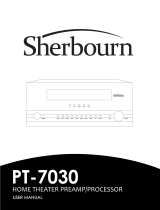4 Dell Networking W-7030-MNT-19 | Installation Guide
Contacting Dell
Copyright
© 2015 Aruba Networks, Inc. Aruba Networks trademarks include , Aruba Networks
®
, Aruba
Wireless Networks
®
, the registered Aruba the Mobile Edge Company logo, and Aruba Mobility Management
System
®
. Dell™, the DELL™ logo, and PowerConnect™ are trademarks of Dell Inc.
All rights reserved. Specifications in this manual are subject to change without notice.
Originated in the USA. All other trademarks are the property of their respective owners.
Open Source Code
Certain Aruba products include Open Source software code developed by third parties, including software code
subject to the GNU General Public License (GPL), GNU Lesser General Public License (LGPL), or other Open
Source Licenses. Includes software from Litech Systems Design. The IF-MAP client library copyright 2011
Infoblox, Inc. All rights reserved. This product includes software developed by Lars Fenneberg, et al. The Open
Source code used can be found at this site:
http://www.arubanetworks.com/open_source
Legal Notice
The use of Aruba Networks, Inc. switching platforms and software, by all individuals or corporations, to terminate
other vendors’ VPN client devices constitutes complete acceptance of liability by that individual or corporation
for this action and indemnifies, in full, Aruba Networks, Inc. from any and all legal actions that might be taken
against it with respect to infringement of copyright on behalf of those vendors.
Web Site Support
Main Website dell.com
Contact Information dell.com/contactdell
Support Website dell.com/support
Documentation Website dell.com/support/manuals