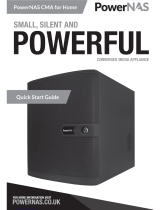Cooling fan assembly.................................................................................................................................................34
Cooling fans................................................................................................................................................................34
Intrusion switch..........................................................................................................................................................35
Hard drive................................................................................................................................................................... 36
Memory modules....................................................................................................................................................... 44
Processors and heat sinks........................................................................................................................................ 46
Expansion card...........................................................................................................................................................50
vFlash card – optional............................................................................................................................................... 57
Network daughter card.............................................................................................................................................58
Hard drive backplane.................................................................................................................................................59
Front USB module..................................................................................................................................................... 60
Internal USB memory key (optional)........................................................................................................................ 61
Power supply unit....................................................................................................................................................... 61
System board..............................................................................................................................................................63
Trusted Platform Module..........................................................................................................................................65
Control panel ............................................................................................................................................................. 66
GPU Host Card Installation.............................................................................................................................................68
Alternate Riser Installation........................................................................................................................................ 69
Teradici Tera2220 Host Cards Installation...............................................................................................................70
NVIDIA Quadro K4200 Graphics Cards Installation .............................................................................................. 75
Cabling Teradici Host Cards to GPUs......................................................................................................................80
Updating BIOS .................................................................................................................................................................83
Restoring the Service Tag using Easy Restore ............................................................................................................83
Manually update the Service Tag ............................................................................................................................83
Installation.........................................................................................................................................................................84
Rack Rails....................................................................................................................................................................84
Initialization................................................................................................................................................................. 93
Basic conguration.................................................................................................................................................... 94
Accessing system information by using QRL............................................................................................................... 95
Quick Resource Locator for 7920R......................................................................................................................... 95
5 Technology and components....................................................................................................................... 96
iDRAC9..............................................................................................................................................................................96
iDRAC 9 - New features........................................................................................................................................... 96
Dell Lifecycle Controller...................................................................................................................................................97
iDRAC9 with Lifecycle Controller.............................................................................................................................97
Benets of using iDRAC with Lifecycle Controller................................................................................................. 97
Key features................................................................................................................................................................98
Starting Lifecycle Controller.....................................................................................................................................98
Processors........................................................................................................................................................................ 98
Processor features.....................................................................................................................................................98
Supported Processors...............................................................................................................................................99
Chipset............................................................................................................................................................................. 101
System memory..............................................................................................................................................................102
General memory module installation guidelines.................................................................................................... 102
Memory..................................................................................................................................................................... 103
LCD panel........................................................................................................................................................................105
4
Contents