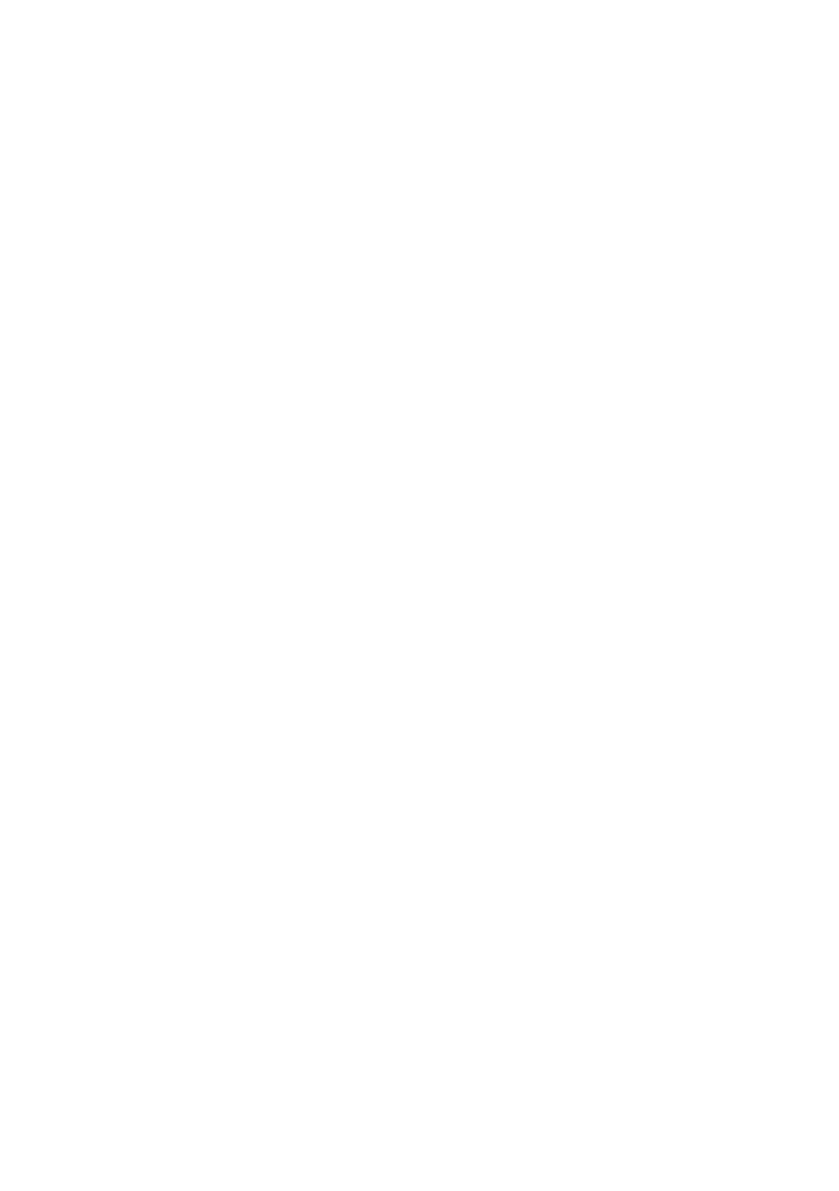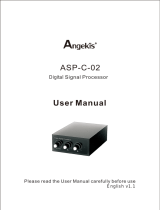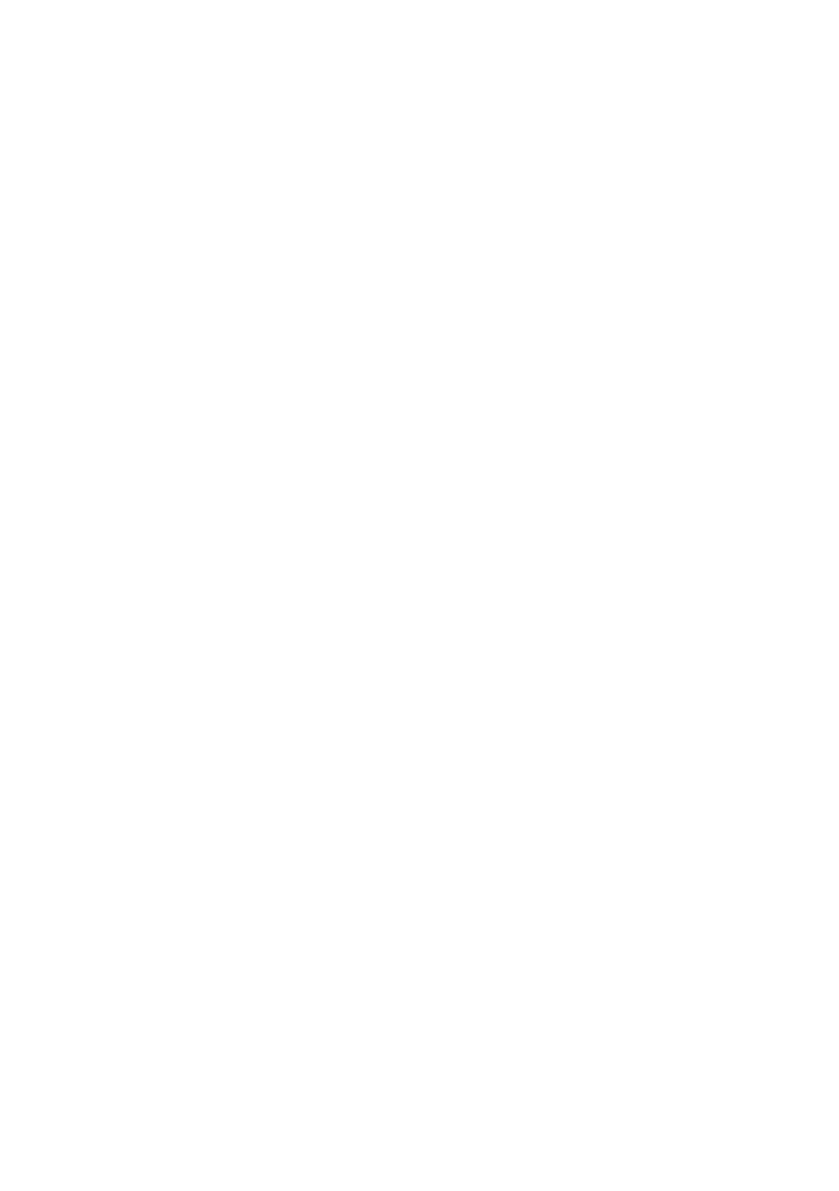
Table of contents
OmniSound
®
– superior audio quality 2
Introduction 5
Purpose.......................................................... 5
Overview 6
Phone overview.............................................. 6
Safety guidelines............................................ 6
Physical layout................................................8
Connection layout........................................... 9
Dimensions................................................... 10
Icons............................................................. 10
Prerequisites.................................................14
Server configuration checklist.......................15
Power supply connectivity............................ 16
Connection to other devices......................... 16
Specifications................................................17
Initial setup and configuration 19
Configuration of Konftel 800......................... 19
Setting the password for Konftel 800............19
Setting up a DHCP server............................ 20
Connecting to a network with DHCP............ 20
Viewing the IP address................................. 20
Setting a static IP address............................ 21
Logging in to Konftel 800.............................. 21
Logging out from Konftel 800........................22
Registering an account on the phone........... 22
Registering an account through the web
interface..................................................23
Settings configuration and
management 24
Configuration of Konftel 800......................... 24
Configuration of the basic settings................24
Configuring the basic settings on the
phone..................................................... 24
Configuring the settings by using the
web interface.......................................... 25
Basic settings................................................25
Configuration of the network settings........... 29
Configuring the network settings on the
phone..................................................... 29
Configuring the Network settings
through the web interface.......................29
Network settings........................................... 30
Configuration of the media settings.............. 36
Configuring the media settings on the
phone..................................................... 36
Configuring the media settings through
the web interface.................................... 37
Media settings...............................................37
Configuration of the SIP settings.................. 39
Configuring the SIP settings on the phone... 39
Configuring the SIP settings through the
web interface.......................................... 39
SIP settings...................................................40
Certificates application..................................47
Downloading the root certificate................... 48
Creating the server certificate.......................48
Installing the certificate................................. 48
Exporting the private key.............................. 49
Converting the certificates to .PEM format... 50
Features and accessories 51
Konftel Unite................................................. 51
Pairing and connecting devices.................... 51
Disconnecting devices.................................. 52
Deleting pairing.............................................53
Configuring the Konftel Unite settings.......... 53
Expansion of the phone coverage................ 55
Arranging a daisy chain................................ 56
Defining the mode of the phone....................57
Disabling the daisy chain mode.................... 57
Maintenance 59
Provisioning on Konftel 800.......................... 59
Upgrading firmware by using the
downloaded file...................................... 59
Use of a configuration file............................. 59
Device management.....................................72
Web interface settings.................................. 79
Device status view........................................ 80
Device status................................................ 80
System logs.................................................. 81
Network logs................................................. 82
Licenses........................................................83
Viewing licenses........................................... 84