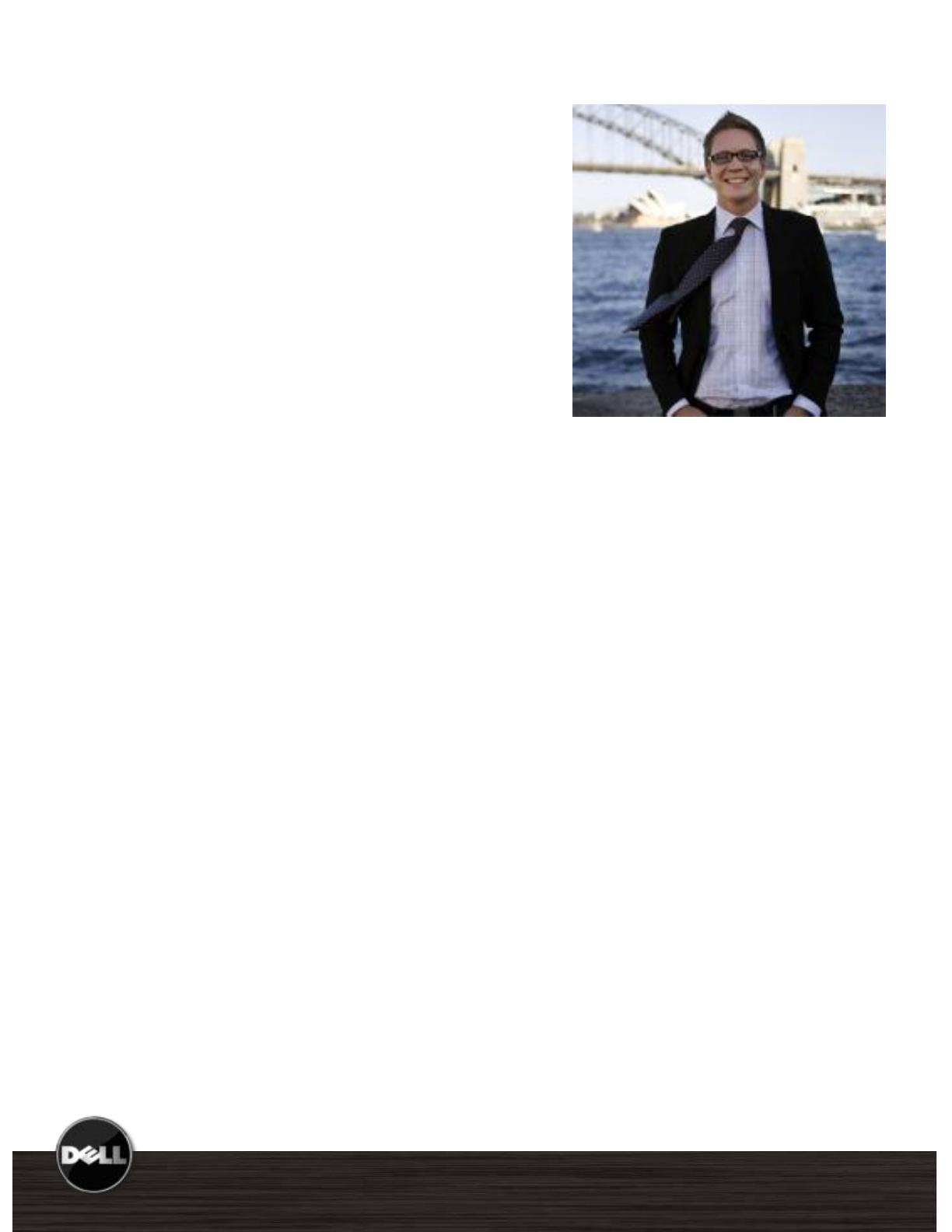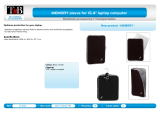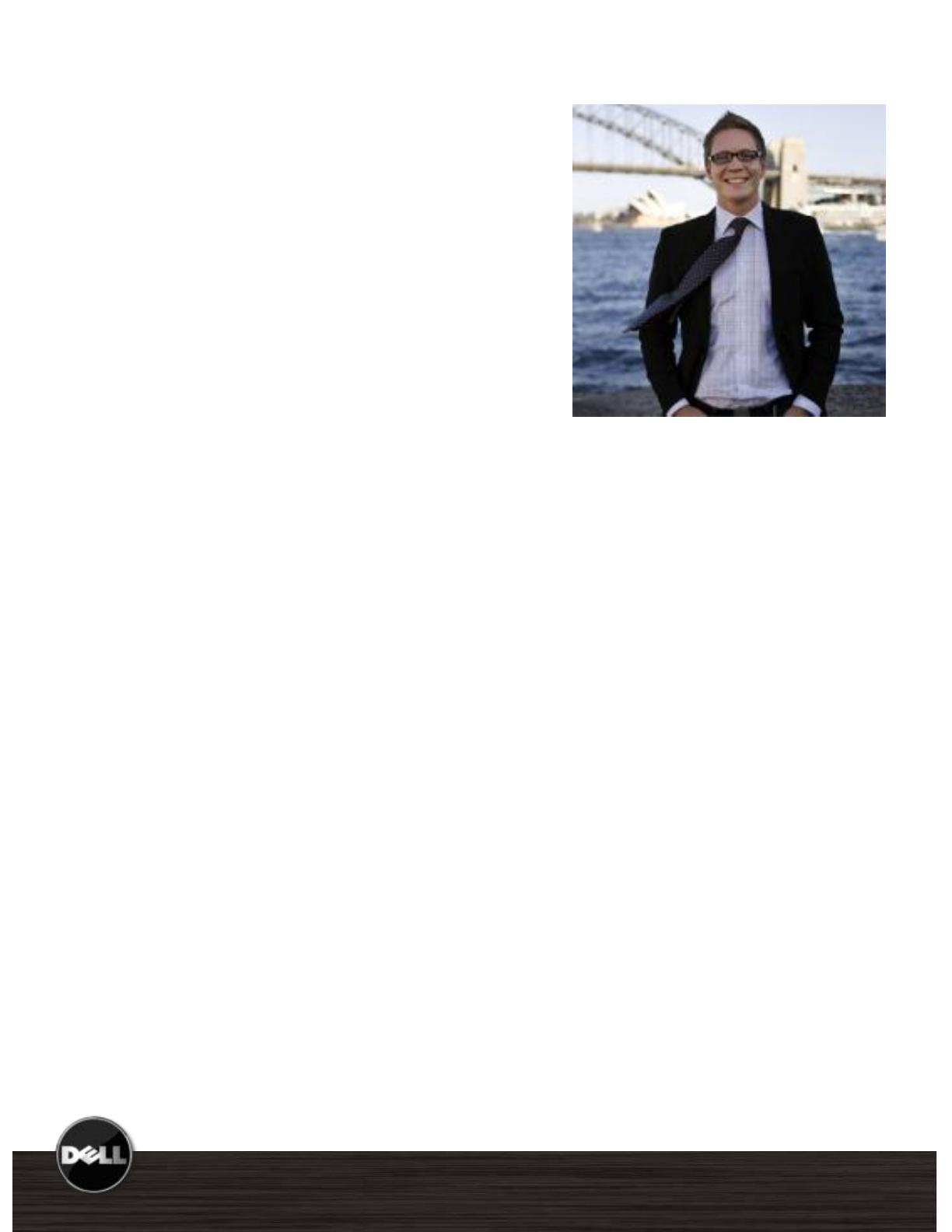
3
Latitude E6500, E6400 Reviewer’s Guide
*See important information at end of document
Latitude E6500, E6400 Reviewer’s Guide
At last business class notebooks that pull their own
weight and work like they’re supposed to, free from
hassles and constant overhauls. Sleek and stylish, the
E6500 and E6400 deliver mobile computing that works
as hard as you do, anytime, anywhere. It’s freedom
from business as usual.
IT Customer Viewpoint
I’m caught in a difficult place. It’s hard to balance the
desires and demands of our workforce with the
concerns of managing our systems smoothly and
securely. I should be able to manage our notebooks
anywhere in the world without leaving my desk. My
company data should be just as safe on the other side of
the world as in the home office. I’m tired of notebooks
that let my end-users down, forcing me to scramble and
quickly find replacements.
End User Customer Viewpoint
I’m sick of big, heavy notebooks that sometimes
connect to wireless networks and other times leave me
stranded. And I’m tired of having my workflow
interrupted because my battery lets me down. I need a
notebook that looks good and doesn’t slow me down
with a difficult-to-use keyboard or trackpad. If I have
trouble using it, it’s worthless to me.
Latitude E-Family Answer
Dell is inspired by you. You’re tired of compromise, so
we designed a family of notebooks where sacrifice was
no longer necessary. No detail went overlooked, inside
or out. We didn’t stop until we created a notebook
that is both rugged and beautiful. That can keep you
working anywhere, anytime. With a battery that might
even outlast you. No need for frantic calls to IT because
Latitude’s established leadership is designed to deliver
superior manageability to help provide IT control. Dell
ProSupport services offer a globally consistent
customer-driven support portfolio and our new Dell
ProSupport Mobility Services offer the broadest
solution focused on protecting your notebooks and
data. So now you can get more done and your business
moves forward. With Latitude E6500 and E6400, you’re
finally free from business as usual.
LATITUDE E6500, E6400
freedom from business as usual