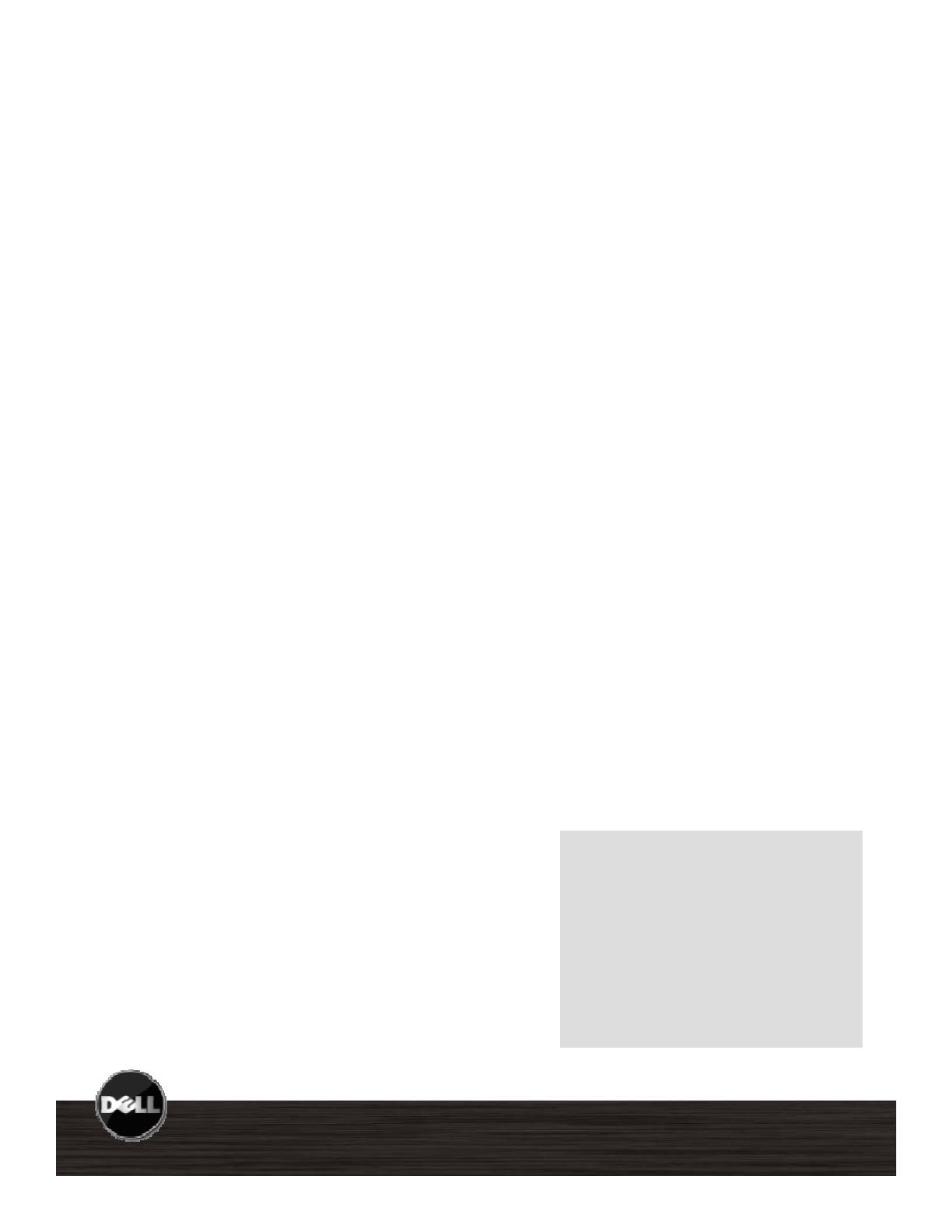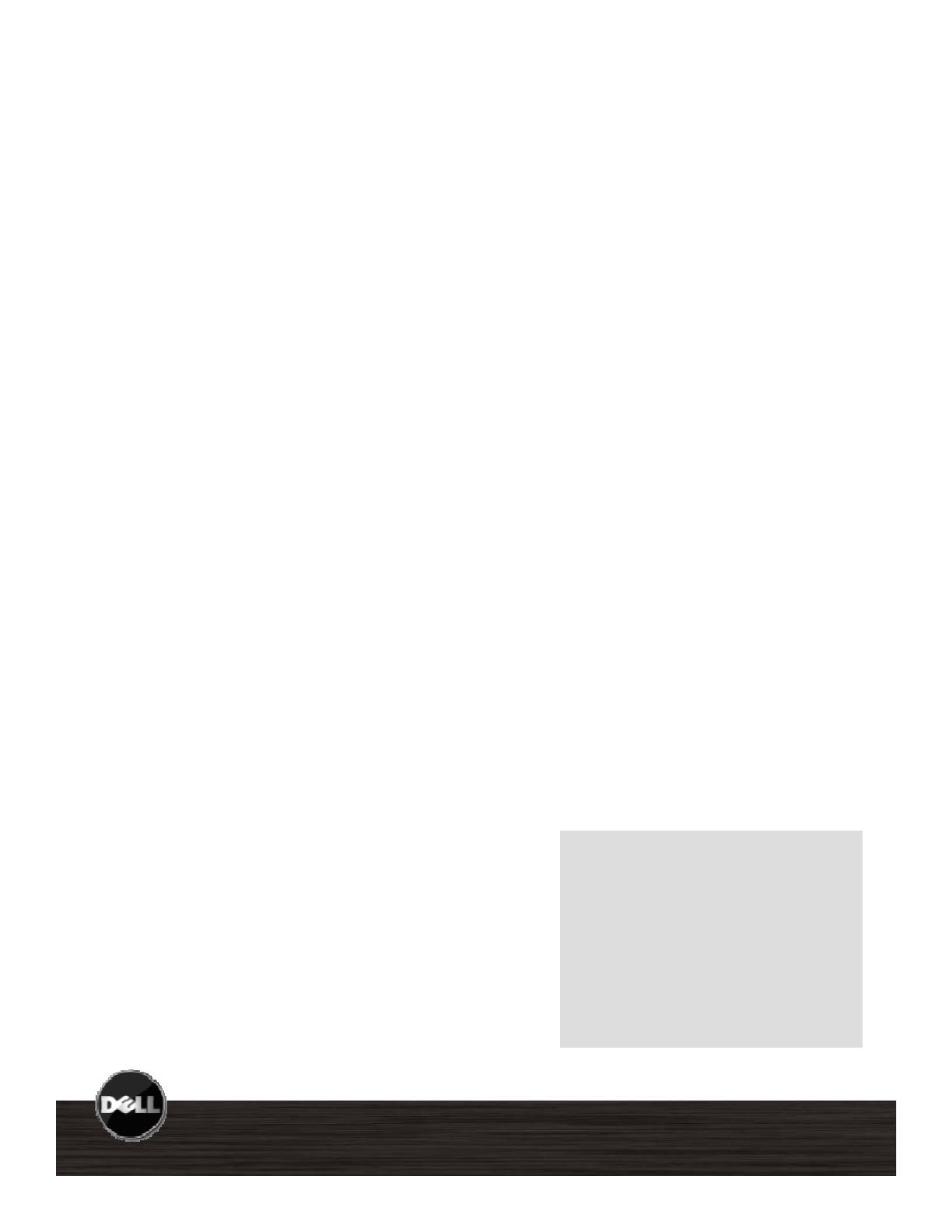
Latitude E4300, E4200 Reviewer’s Guide
Latitude E4300 and E4200 Ultra-Portable notebooks are engineered to be thin and light
without compromising the enterprise-class features you come to expect with Dell Latitude
laptops (Durable, Reliable, Long Battery Life, Highly Manageable, Maximize Total Cost of
wnership,
ommonality
and
Ease
o
Use
.
The Dell Latitude E4300 provides the full feature set of a Mainstream in a thin and
light 13” laptop. The Dell Latitude E4200 starting weight is at 2.2 lbs (1kg) and is one
of the lightest enterprise-class 12.1” notebooks.
Key Features:
Innovative Dell Latitude On
TM
mode
provides near instant access to email,
calendar and internet through both Wi-Fi
and mobile broadband connections This
Sleek, thin and light with robust hinges for
improved durability. Plus a new keyboard
designed for accuracy, durability and
comfort and also available with a backlit
and mobile broadband connections
.
low power mode enables long notebook
battery life.
The secure ultra-portable laptop featuring
Dell ControlVault
TM
secure credential
management, multi-factor authentication
comfort and also available with a backlit
option.
Featuring Intel® vPro™ technology for
enhanced manageability and performance.
Energy Star ™ compliant and EPEAT Gold.
E4200 takes Dell Latitude environmental
v
a
an
n
egra
e
con
ac
ess
smar
car
reader (E4300), and optional biometric
fingerprint reader.
Anytime, Anywhere wireless
connectivity* supports all current wireless
technology like Wi-Fi ®, mobile
leadership further with a motherboard
containing “halogen-free” laminates, as well
as “halogen-free” chassis plastics and fan
housing/impeller.
broadband*, Bluetooth® 2.1, and is built
for emerging technologies such as
WiMAX™, High Performance Wireless-
N.
Seamless transitions from on-the-move to
full deskto
ex
erience with new Latitude
Target Market
CIO, IT Managers, IT Generalists and
Specialists Small Business owners
family docking solutions.
Dell ControlPoint™ creates an awesome
user experience by simplifying your Wi-Fi
connections. Make adjustments to
management profiles without taxing your
,
and End Users.
Primary Usage
Executive; Business Traveler; and
Corridor Warrior
3
*See important information at end of document
.