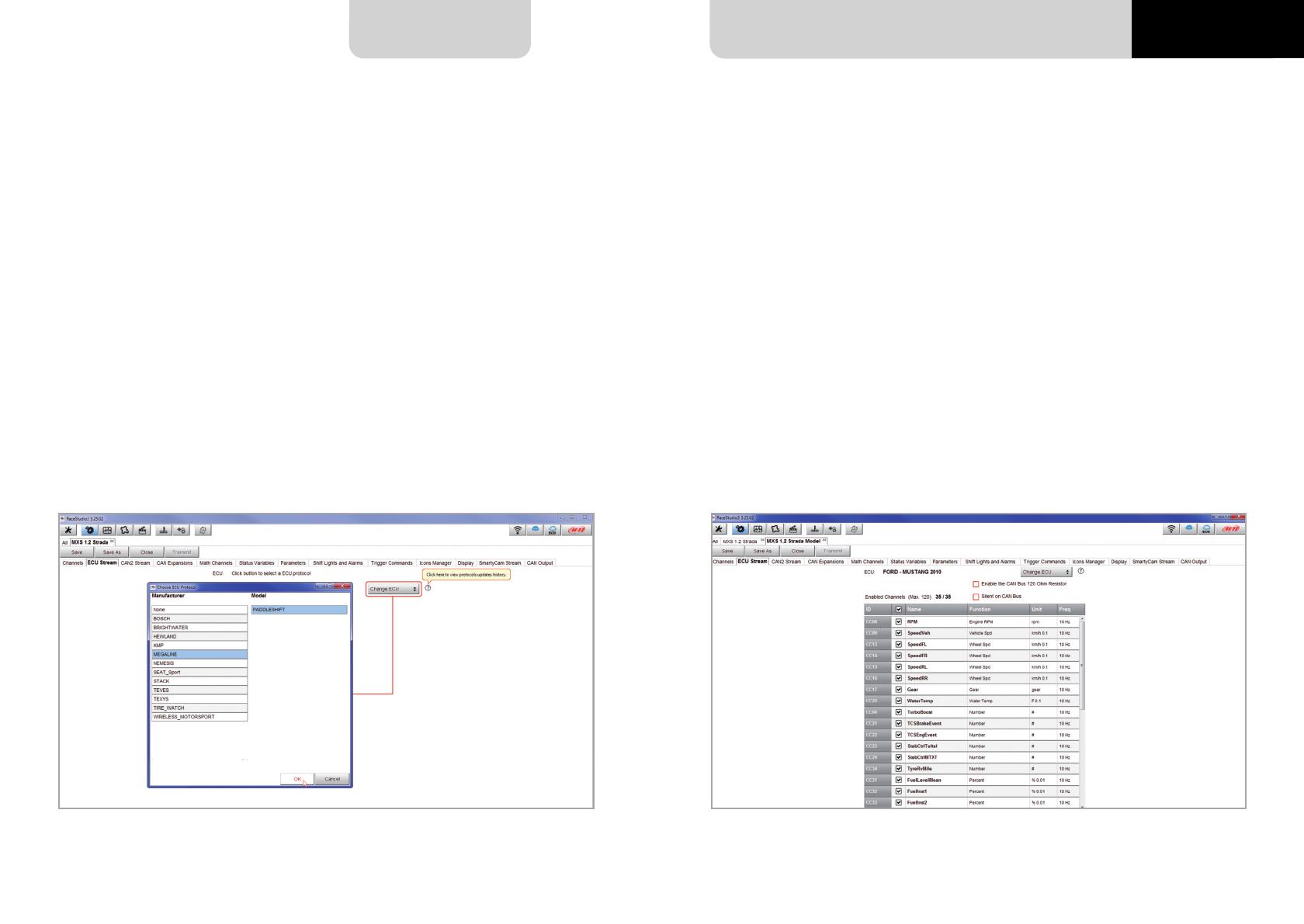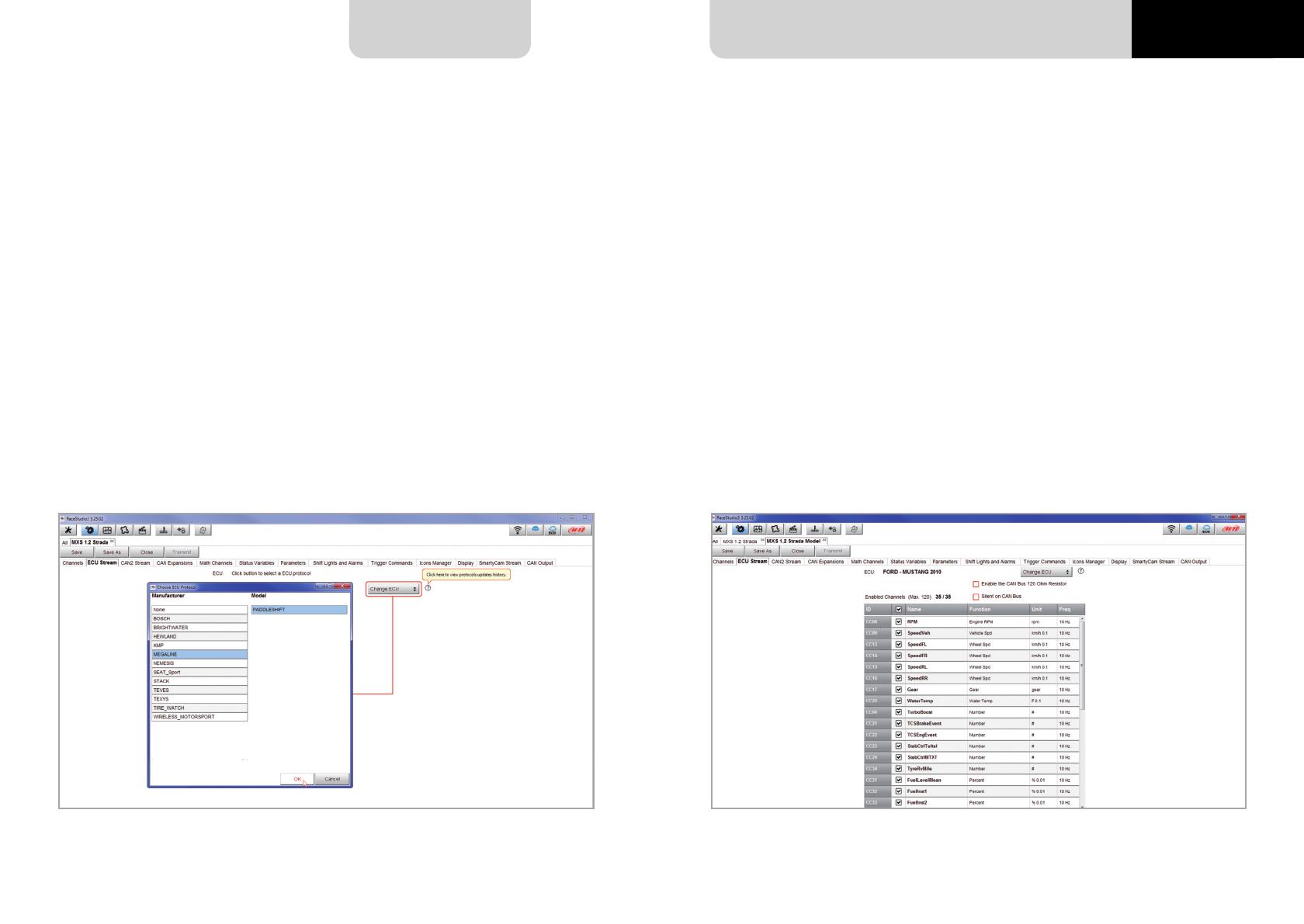
24 25
MX STRADA SERIESCHAPTER 5
5.2.2 ECU Connection and configuration
MX Strada series can be connected to the vehicle ECU. Documents explaining how to connect
MX Strada series to the ECU are published on our website www.aim-sportline.com and a PDF
file with protocols updates history can be loaded clicking on the question mark as shown here
below. MX Strada series can communicate through CAN, RS232 and K-Line communication
lines.
The ECU protocol includes 1500 different protocols and is constantly updated by our techni-
cians. In case of a CAN based ECU whose protocol is not in the database, the ECU Driver Builder
function (paragraph 5.4) allows to develop it.
To load the ECU protocol in MX Strada series configuration:
n
enter “ECU Stream” tab
n
press “Change ECU” button
n
select “ECU Manufacturer” and “ECU Model” (in the example FORD/ MUSTANG 2010)
n
press OK
After setting the protocol the system comes back to “ECU Stream” page and two checkbox ap-
pears:
n
“Enable the CAN Bus 120 Ohm Resistor” (enabled by default; to be disabled in case MX
Strada series dash is additional to the vehicle one): the CAN bus needs two 120 Ohm
resistors at its two extremes. In case MX Series dash is the only device connected to
the ECU the 120 Ohm resistor should be enabled, else, very easily, it is already present
in the existing network and should be disabled;
n
“silent on CAN Bus” (disabled by default) : usually the ECU expects an acknowledge
signal when transmits a message and, as default, the MX Strada series transmits this
signal Sometimes, particularly when there are other devices in the network, MX Strada
serie should not transmit it; in this case, enabling this flag, MX Strada series dash remains
completely silent.
MXG 1.2 MXP MXS 1.2 STRADA 2019.qxp_Layout 1 15/03/19 11:57 Pagina 25