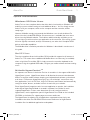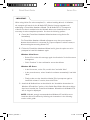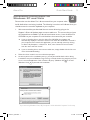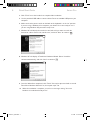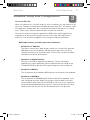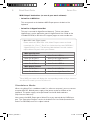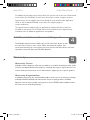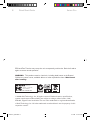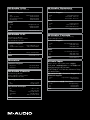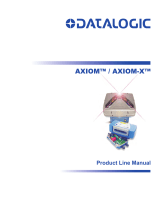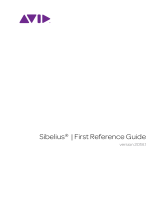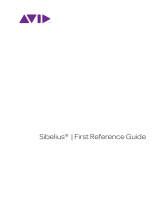M-Audio Axiom Pro 61 is a versatile keyboard controller that provides a wide range of features for music production and performance. With its 61 velocity-sensitive keys, 8 assignable knobs, 9 faders, and transport controls, it allows for intuitive control over virtual instruments, effects, and DAW software. Additionally, the Axiom Pro 61 features HyperControl integration, enabling seamless integration with popular DAWs such as Pro Tools, Logic Pro, Reason, and Cubase.
M-Audio Axiom Pro 61 is a versatile keyboard controller that provides a wide range of features for music production and performance. With its 61 velocity-sensitive keys, 8 assignable knobs, 9 faders, and transport controls, it allows for intuitive control over virtual instruments, effects, and DAW software. Additionally, the Axiom Pro 61 features HyperControl integration, enabling seamless integration with popular DAWs such as Pro Tools, Logic Pro, Reason, and Cubase.










-
 1
1
-
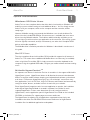 2
2
-
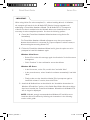 3
3
-
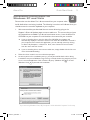 4
4
-
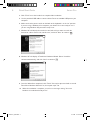 5
5
-
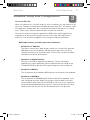 6
6
-
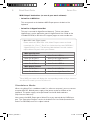 7
7
-
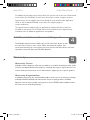 8
8
-
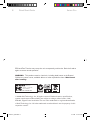 9
9
-
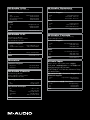 10
10
M-Audio Axiom Pro 61 Quick start guide
- Type
- Quick start guide
- This manual is also suitable for
M-Audio Axiom Pro 61 is a versatile keyboard controller that provides a wide range of features for music production and performance. With its 61 velocity-sensitive keys, 8 assignable knobs, 9 faders, and transport controls, it allows for intuitive control over virtual instruments, effects, and DAW software. Additionally, the Axiom Pro 61 features HyperControl integration, enabling seamless integration with popular DAWs such as Pro Tools, Logic Pro, Reason, and Cubase.
Ask a question and I''ll find the answer in the document
Finding information in a document is now easier with AI
Related papers
-
M-Audio Keyboard Controller Series User manual
-
M-Audio Keyboard Controller Series User manual
-
M-Audio Axiom Line User manual
-
M-Audio Axiom Pro User manual
-
M-Audio 61 User manual
-
Avid PRO TOOLS VOCAL STUDIO User manual
-
M-Audio Axiom AIR Mini 32 Owner's manual
-
M-Audio AIR61 User manual
-
M-Audio AIR61 User manual
-
M-Audio AIR 25 User manual
Other documents
-
Micro Innovations KB535BL Quick Installation Manual
-
Axiom 12-in-1 USB-C HUB User manual
-
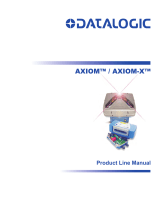 Accu AXIOM-X Owner's manual
Accu AXIOM-X Owner's manual
-
 Accu-Sort AXIOM Quick Reference Manual
Accu-Sort AXIOM Quick Reference Manual
-
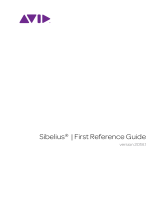 Avid Sibelius Sibelius First 2018.1 User guide
Avid Sibelius Sibelius First 2018.1 User guide
-
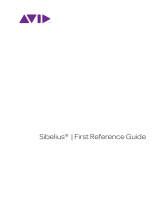 Avid Sibelius Sibelius First 8.7 User guide
Avid Sibelius Sibelius First 8.7 User guide
-
QSC unIFY Control Panel User manual
-
Avid Pro Tools SE 8.0.3 User guide
-
Pinnacle Fast Track Ultra 8R User manual
-
Oracle Pillar Axiom 600 Hardware Installation Manual