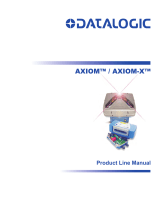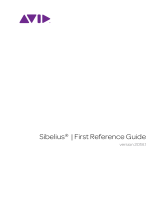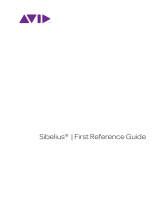M-Audio USA
5795 Martin Rd., Irwindale, CA 91706
Technical Support
web . . . . . . . . . . . . . . www.m-audio.com/tech
tel (pro products) . . . . . . . . . . (626) 633-9055
tel (consumer products) . . . . . . . (626) 633-9066
fax (shipping) . . . . . . . . . . . . . (626) 633-9032
Sales
tel . . . . . . . . . . . . . . . . . . 1(866) 657-6434
fax . . . . . . . . . . . . . . . . . . (626) 633-9070
Web . . . . . . . . . . . . . . . . . www.m-audio.com
M-Audio U.K.
Avid Technology | M-Audio
Pinewood Studios, Pinewood Road
Iver Heath, Bucks, SL0 0NH
Technical Support
tel (Mac and PC support) . . . +44 (0)1753 658630
Sales
tel . . . . . . . . . . . . . . . +44 (0) 1753 659 590
Web . . . . . . . . . . . . . . . . . www.maudio.co.uk
Benelux
Technical Support
Belgium tel . . . . . . . . . . . . . +32 22 54 88 93
Holland tel . . . . . . . . . . . . . +31 35 625 0097
M-Audio France
Avid Technology | M-Audio
Pinewood Studios, Pinewood Road
Iver Heath, Bucks, SL0 0NH
Renseignements Commerciaux
tel . . . . . . . . . . . . . . . . . . . . 0 810 001 105
Assistance Technique
PC . . . . . . . . . . . . . . . . . . . 0 820 000 731
Mac . . . . . . . . . . . . . . . . . . . 0 820 391 191
fax . . . . . . . . . . . . . . . +33 (0)1 72 72 90 52
Web . . . . . . . . . . . . . . . . . www.m-audio.com
M-Audio Germany
Kuhallmand 34, D-74613 Ohringen, Germany
Technical Support
tel . . . . . . . . . . . . . . . +49 (0)7941 - 9870030
tel . . . . . . . . . . . . . . +49 (0)7941 - 98 70070
Sales
tel . . . . . . . . . . . . . . . . +49 (0)7941 98 7000
fax . . . . . . . . . . . . . . +49 (0)7941 98 70070
Web . . . . . . . . . . . . . . . . . . www.m-audio.de
M-Audio Canada
1400 St-Jean Baptiste Ave. #150, Quebec City,
Quebec G2E 5B7, Canada
Technical Support
tel . . . . . . . . . . . . . . . . . . . (418) 872-0444
fax . . . . . . . . . . . . . . . . . . (418) 872-0034
Sales
tel . . . . . . . . . . . . . . . . . . . (866) 872-0444
fax . . . . . . . . . . . . . . . . . . (418) 872-0034
Web . . . . . . . . . . . . . . . . . . www.m-audio.ca
M-Audio Japan
107-0052 2-11-7 ATT 4F
Avid Technology K.K. | M-Audio
4F ATT Bldg. 2-11-7 Akasaka, Minato-ku Tokyo
107-0052 Japan
Customer Support &
Technical Support
online . . . . . . . . .http://www.m-audio.jp/support
tel . . . . . . . . . . . . . . . . . . . . 03-3505-4034
Pre Sales
tel . . . . . . . . . . . . . . . . . . . . 03-3505-7963
fax . . . . . . . . . . . . . . . . . . . 03-3505-3417
Web
. . . . . . . . . . . . . . . . . . .www.m-audio.jp
MP12-22225A0