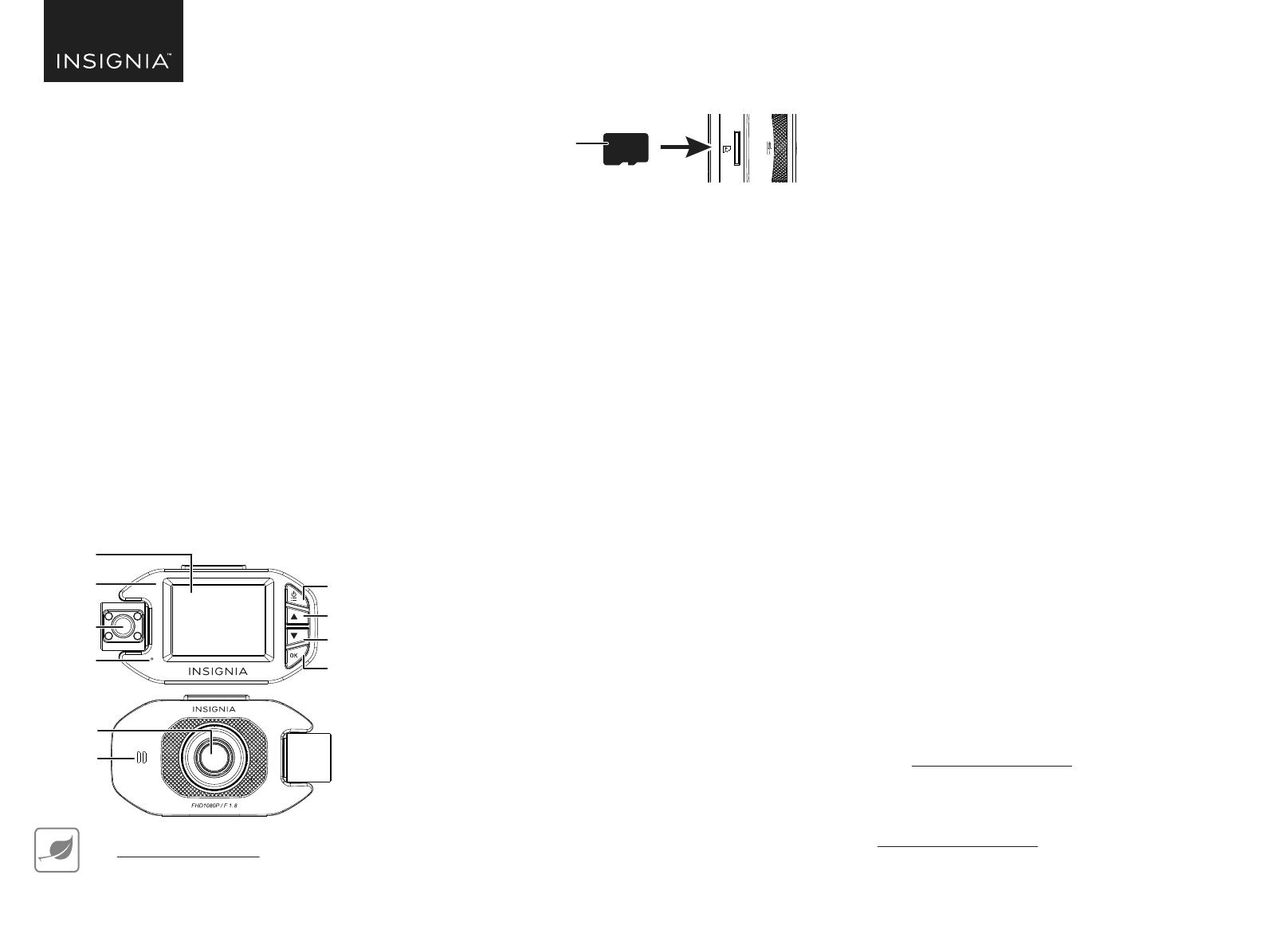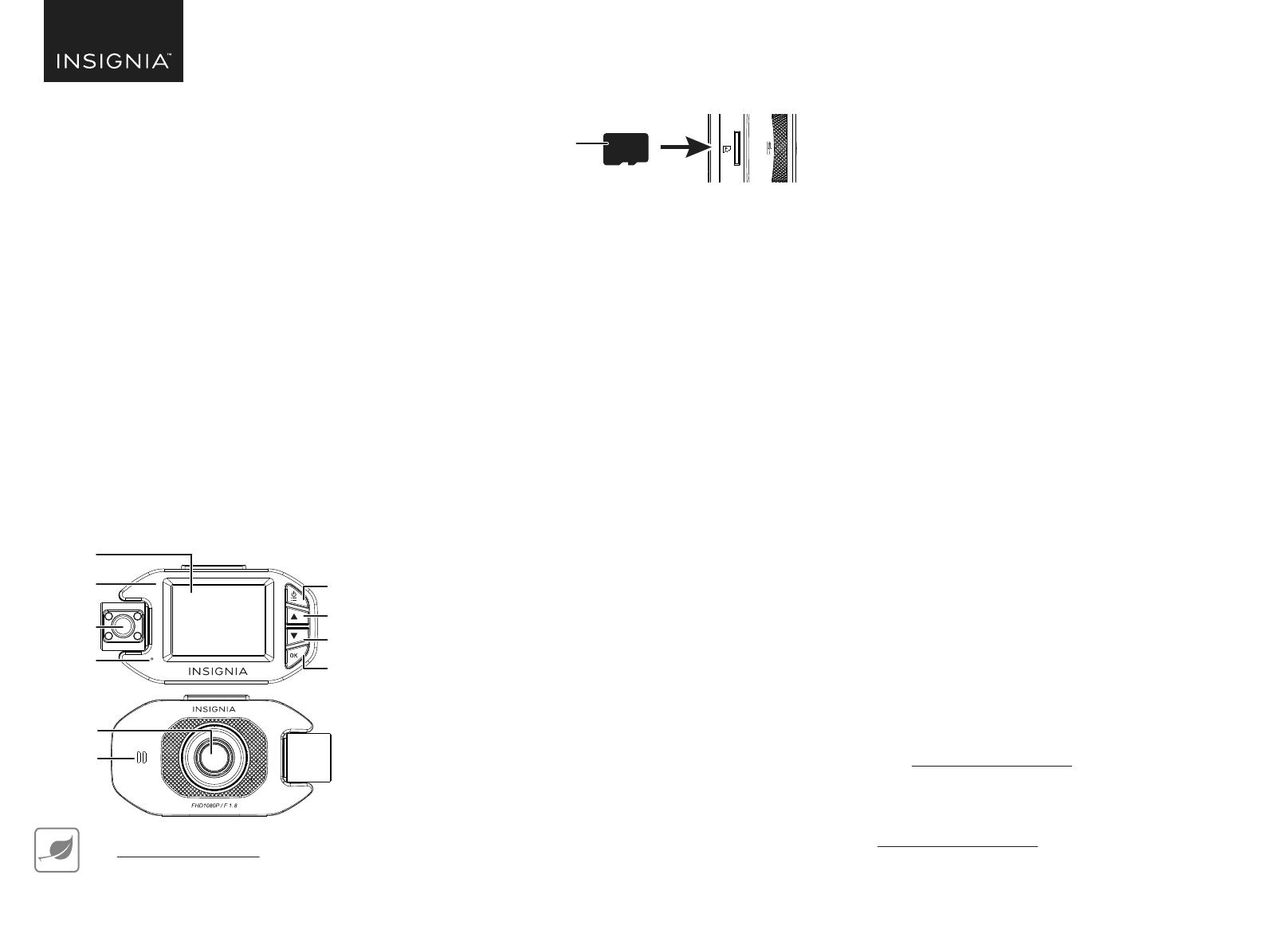
GUÍA DE INSTALACIÓN RÁPIDA
Cámara doble de alta
definición integral de
tablero
NS-DCDCHH2
¡CONSULTE SU GUÍA DEL USUARIO EN LÍNEA!
Visite www.insigniaproducts.com, ingrese su modelo en el
cuadro de búsqueda y presione ENTER (Entrar). A orillas de
Features (Características), haga clic en Support & Downloads (Soporte y
descargas) y después, a orillas de User Guide (Guía del usuario), haga clic
en el idioma deseado.
Antes de usar su producto nuevo, lea este instructivo para prevenir cualquier daño.
CONTENIDO DEL PAQUETE
• Cámara doble de tablero
• Cable USB
• Adaptador de alimentación para el auto
CARACTERÍSTICAS
• Cámaras frontal y posterior con una resolución de 1080p
• El sensor G-force inicia automáticamente la grabación al
impacto.
• Micrófono incorporado para capturar el audio
• La grabación en bucle borra las secuencias más viejas y le
impide quedarse sin espacio de almacenamiento
Reérase a su Guía del usuario en línea para más información
sobre el botón.
INSTALACIÓN DE SU CÁMARA DE TABLERO
Nota: Use una tarjeta con 8 a 256 GB de memoria. Se recomienda usar una
tarjeta con la capacidad de memoria la más elevada disponible. Una memoria
de alta capacidad le permite grabar más.
1 Inserte una tarjeta de memoria microSD (8 a 256 GB de capacidad).
2 Limpie y seque a fondo la zona del parabrisas donde se va a
montar la cámara de tablero.
3 Inserte y deslice el soporte de montaje de la ventosa de succión en
la ranura de montaje en la parte posterior de su cámara de tablero.
4 Quite la película de protección del soporte de montaje y de la lente
de la cámara de tablero.
5 Posicione la ventosa de succión en el parabrisas y mueva el
conmutador del soporte de montaje hacia la derecha hasta que se
oiga un clic.
6 Conecte el cable de USB incluido a la toma USB en su cámara de
tablero e inserte el cable de su cámara de tablero alrededor del
borde exterior del parabrisas y hacia un enchufe de alimentación
del vehículo de 12 V.
7 Enchufe el cable en el adaptador de alimentación del vehículo y
conecte el adaptador en la toma de alimentación y encienda su
vehículo. Su cámara de parabrisas se enciende automáticamente.
Nota: La primera vez que inserte una tarjeta SD nueva en la cámara de
parabrisas, la pantalla le indicará uno de los siguientes mensajes de error si
hay algún problema con la tarjeta:
• CARD ERROR Replace SD Card (Error de tarjeta reemplace la tarjeta SD) –
indica que la nueva tarjeta no está disponible para la cámara del tablero
(la tarjeta puede ser incompatible o estar dañada). Retire la tarjeta SD y
reemplácela por otra. Sólo se deben utilizar tarjetas SD de entre 8 y 256 GB.
O
• CARD ERROR FORMAT Card in Camera (Formato de error de tarjeta
Tarjeta en cámara) – indica que el formato de la tarjeta nueva no es
compatible con la cámara de parabrisas. Utilice la herramienta de
formato para formatear la tarjeta. Esto borrará toda la información de su
cámara de parabrisas, por lo tanto, guarden sus archivos previamente.
8 Gire el soporte de montaje para ajustar el ángulo de visión según
sea necesario.
Reérase a su Guía del usuario en línea para más información sobre la
conguración de la cámara de tablero.
ENCENDIDO MANUAL DE SU CÁMARA DE TABLERO
1 Mantenga presionado el botón de encendido para encender su
cámara de tablero.
2 Mantenga presionado el botón de encendido para apagar su
cámara de tablero.
Nota: Si tiene una tarjeta SD instalada y si su cámara de tablero está
conectada a la toma de alimentación de su vehículo, empieza a grabar
cuando se arranque el vehículo. Tenga que revisar su primera video para
asegurarse que la cámara está posicionada correctamente y que la video se
haya grabado correctamente.
GRABACIÓN DE VIDEO CON SU CÁMARA DE TABLERO
1 Asegúrese de que su cámara de tablero esté encendido.
2 Presione el botón OK (Aceptar) para empezar a grabar.
3 Presione nuevamente el botón OK (Aceptar) para dejar de grabar.
LOCALIZACIÓN Y CORRECCIÓN DE FALLAS Y
ESPECIFICACIONES
Para obtener información sobre la solución de problemas, consulte
la Guía del usuario en línea.
INSTRUCCIONES IMPORTANTES DE SEGURIDAD
• Siempre lea cuidadosamente las instrucciones de seguridad y la Guía del Usuario. Guarde la Guía del
usuario cómo referencia.
• No deje caer el producto, ni lo exponga a golpes fuertes, ni lo instale en lugares expuestos a
vibraciones excesivas.
• No desensamble ni modique su cámara de tablero de ninguna manera. El desmontaje o la
modicación podrían no solamente anular la garantía, sino también causar daños.
• No use ni almacene su cámara de tablero en lugares húmedos. El ingreso de líquido en la cámara de
tablero puede causar daño o provocar un incendio o un choque eléctrico.
• No use esta cámara de tablero con condiciones de calor extremas. Si el vehículo está estacionado en un
clima con sol y mucho calor, deje el vehículo enfriarse antes de usar la cámara de tablero.
AVISOS LEGALES
FCC Parte 15
Este dispositivo satisface la parte 15 del reglamento FCC. Su utilización está sujeta a las siguientes dos
condiciones: (1) este dispositivo no puede causar interferencia dañina, y (2) este dispositivo debe aceptar
cualquier interferencia recibida incluyendo interferencias que puedan causar una operación no deseada.
Este equipo ha sido sometido a pruebas y se ha determinado que satisface los límites establecidos para
clasicarlo como dispositivo digital de Clase B de acuerdo con la Parte 15 del reglamento FCC. Estos
límites están diseñados para proporcionar una protección razonable contra interferencias dañinas en un
ambiente residencial. Este equipo genera, usa y puede emitir energía de radiofrecuencia, y si no se instala
y usa de acuerdo con las instrucciones, puede causar interferencias perjudiciales a las comunicaciones de
radio.
Sin embargo, no se garantiza que no ocurrirá interferencia en una instalación particular. Si el equipo causa
interferencias perjudiciales en la recepción de la señal de radio o televisión, lo cual puede comprobarse
entendiéndolo y apagándolo alternativamente, se recomienda al usuario corregir la interferencia por uno
de los siguientes procedimientos:
• Cambie la orientación o la ubicación de la antena receptora.
• Aumente la distancia entre el dispositivo y el receptor.
• Conecte el equipo a un tomacorriente de un circuito distinto de aquel al que está conectado el
receptor.
• Solicite consejo al distribuidor o a un técnico experto en radio y televisión para obtener ayuda.
Advertencia: Cualquier cambio o modicación que no esté aprobada expresamente por la parte
responsable por el cumplimiento puede anular la autoridad del usuario para operar el equipo.
NORMA CANADIENSE ICES-3 (B)/NMB-3 (B)
GARANTÍA LIMITADA DE UN AÑO
Visite www.insigniaproducts.com para obtener más detalles.
COMUNÍQUESE CON INSIGNIA:
Para obtener servicio al cliente, llame al 877-467-4289 (EE.UU. y
Canadá) o 01-800-926-3000 (México)
www.insigniaproducts.com
INSIGNIA es una marca comercial de Best Buy y sus compañías asociadas.
Distribuida por Best Buy Purchasing, LLC
7601 Penn Av. South, Richeld, MN 55423 E.U.A.
© 2020 Best Buy. Todos los derechos reservados.
Vista frontal
Botón de encendido
Botón de arriba
Botón (de abajo)
Botón aceptar
Lente frontal
Altavoz
Pantalla
Indicador LED
Lente posterior
Micrófono
• Montaje con ventosa de succión
• Guía de instalación rápida
V2 ESPAÑOL 20-0311
Tarjeta microSD
Vista posterior