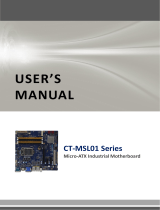Page is loading ...

Industrial Motherboard
ATX-H310A

ii
E16949
First Edition
July 2020
Copyright Notice
This document is copyrighted, 2020. All rights are reserved. The original
manufacturer reserves the right to make improvements to the products described
in this manual at any time without notice.
No part of this manual may be reproduced, copied, translated, or transmitted
in any form or by any means without the prior written permission of the original
manufacturer. Information provided in this manual is intended to be accurate and
reliable. However, the original manufacturer assumes no responsibility for its use,
or for any infringements upon the rights of third parties that may result from its use.
The material in this document is for product information only and is subject to
change without notice. While reasonable efforts have been made in the preparation
of this document to assure its accuracy, the original manufacturer assumes no
liabilities resulting from errors or omissions in this document, or from the use of the
information contained herein.
The original manufacturer reserves the right to make changes in the product
design without notice to its users.
Acknowledgments
All other products’ name or trademarks are properties of their respective owners.
• AMI is a trademark of American Megatrends Inc.
• Intel
®
, Core™ are trademarks of Intel
®
Corporation.
• Microsoft Windows
®
is a registered trademark of Microsoft Corp.
• IBM, PC/AT, PS/2, and VGA are trademarks of International Business
Machines Corporation.
The original manufacturer reserves the right to make changes in the product
design without notice to its users.
All other product names or trademarks are properties of their respective owners.

iii
Contents
Chapter 1 Product overview
1.1 Package contents ......................................................................... 1-1
1.2 Features ........................................................................................ 1-1
1.3 Specications ............................................................................... 1-2
Chapter 2 Motherboard information
2.1 Before you proceed ..................................................................... 2-1
2.2 Motherboard layout ...................................................................... 2-2
2.3 Screw size ..................................................................................... 2-4
2.3.1 Component side .............................................................. 2-4
2.3.2 Solder side ...................................................................... 2-5
2.4 Central Processing Unit (CPU) ................................................... 2-6
2.4.1 Installing the CPU ........................................................... 2-7
2.4.2 CPU heatsink and fan assembly installation ................... 2-8
2.5 System memory ......................................................................... 2-10
2.5.1 Installing a DIMM .......................................................... 2-10
2.6 Jumpers/Slots ............................................................................ 2-12
2.7 Connectors ................................................................................. 2-17
2.7.1 Rear panel connectors .................................................. 2-17
2.7.2 Internal connectors ....................................................... 2-19
Chapter 3 BIOS setup
3.1 BIOS setup program .................................................................... 3-1
3.1.1 BIOS menu screen .......................................................... 3-2
3.1.2 Menu bar ......................................................................... 3-2
3.2 Main menu .................................................................................... 3-2
3.2.1 System Date [Day MM/DD/YYYY] .................................. 3-2
3.2.2 System Time [HH:MM:SS] .............................................. 3-2
3.3 Advanced menu ........................................................................... 3-3
3.3.1 CPUConguration .......................................................... 3-3
3.3.2 SATAConguration ........................................................ 3-3
3.3.3 USBConguration .......................................................... 3-4
3.3.4 Hardware Monitor ........................................................... 3-5
3.3.5 SIOConguration ......................................................... 3-11
3.3.6 PCH-FWConguration ................................................. 3-13
3.3.7 Power Management ...................................................... 3-13
3.3.8 DigitalIOPortConguration ......................................... 3-14

iv
3.4 Chipset menu ............................................................................. 3-15
3.4.1 SystemAgent(SA)Conguration ................................. 3-15
3.4.2 PCH-IOConguration ................................................... 3-15
3.5 Security menu ............................................................................ 3-16
3.5.1 Administrator Password ................................................ 3-16
3.5.2 User Password .............................................................. 3-16
3.6 Boot menu .................................................................................. 3-17
3.6.1 BootConguration ........................................................ 3-17
3.6.2 FIXED BOOT ORDER Priorities .................................. 3-17
3.7 Save & Exit menu ....................................................................... 3-18
Appendix A-1
Notices .......................................................................................................A-1

1-1
Chapter 1: Product overview
1.1 Package contents
Check your industrial motherboard package for the following items.
1 x Industrial Motherboard
1 x SATA Cable
1 x I/O Shield
1 x COM port cable
If any of the above items is damaged or missing, contact your distributor or
sales representative immediately.
1.2 Features
• Intel
®
8
th
/ 9
th
Generation (Coffee Lake-S / Coffee Lake-S Refresh) Core™ i9/
i7/ i5/ i3, Pentium 14nm LGA 1151 socket Processor, TDP 6-Core 95W
• Two DDR4 (2666/2400/2133 MHz, max. 64GB, non-ECC, un-buffered memory
• SATAIII 6.0 Gb/s port x 3 supporting RAID 0/1/5/10, M.2 2280/2242 M-key
(PCIe x1 / SATA3) x 1
• PCIe 3.0 [x16] slot x 1, PCIe 2.0 [x4] slot x 2, PCI slot x 3
• HDMI™, DisplayPort and VGA support
Chapter 1
Product overview

ATX-H310A
1-2
1.3 Specications
SYSTEM
Form factor
ATX Form Factor, 12”x9.6” (305mmx244mm)
CPU
Intel
®
8
th
/9
th
Generation(Coffee Lake-S, Coffee Lake-S Refresh)
Core™ i9/ i7/ i5 /i3, Pentium 14nm LGA 1151 socket Processor
Memory
2 x DIMM, DDR4 (2666/2400/2133 MHz, max. 64GB) non-ECC,
un-buffered memory
Dual channel memory architecture
I/O Chipset
NCT6793D+ F81216HD
Ethernet
1 x Intel
®
PHY i219V Giga LAN
1 x Intel
®
i211AT Giga LAN
2 x RJ45 ports
BIOS
1 x 128Mbit Flash ROM, AMI BIOS
Wake on LAN/PXE
Yes (WOL / PXE)
Watchdog Timer
1~255 steps by software program
H/W Monitor
Temperature Monitor on CPU/Chassis
Voltage Monitor on Vcore/5V/3.3V/12V
Fan Monitor on CPU/Chassis
Smart Fan Control
CPU Fan / Chassis Fan x 2
Power State
S3, S4, S5
Expansion slot
1 x PCIe 3.0 [x16] Slot
2 x PCIe 2.0 [x4] Slots
3 x PCI slots
1 x M.2 2280/2242 M-key (PCIex1/SATA3)
1 x Mini PCIe Slot (optional, default: N/A)
1 x Micro SIM card Slot (optional, default: N/A)
TPM
Nuvoton NPCT750AABYX TPM2.0 onboard (optional)
Battery
Lithium battery
Power requirement
1 x 24-pin ATX connector
1 x 8-pin (2x4) ATX 12V Power connector
Board size
12”x9.6” (305mmx244mm)
Gross weight
1.76 lb (0.8 Kg)
Operating
temperature
32~131°F (0~55°C)
Storage temperature
-40°F ~185°F (-40°C ~85°C)
Operating humidity
0%~90% relative humidity, non-condensing
Power compliance
N/A
Certicate
CE/FCC Class A
(continued on the next page)

1-3
Chapter 1: Product overview
DISPLAY
Chipset
Intel
®
Graphics Media Accelerator
DisplayPort
Up to 4096 x 2160 @ 24 Hz / 3840 x 2160 @ 60 Hz, with Digital
Audio
HDMI™
Up to 4096 x 2160 @ 30 Hz
VGA
Up to 1920 x 1200 @ 60 Hz (via IT6516B)
Back I/O ports
Audio
3 x Audio Jack: Line-in, Mic-in, Line-out
Ethernet
2 x RJ-45 ports
USB
2 x USB 3.2 Gen 1 ports (5 Gbps)
4 x USB 2.0 ports
PS/2
N/A
Serial port
1 x RS-232/422/485 (COM1, supports 5V/12V/RI optional)
Display
1 x DisplayPort port
1 x VGA port
1 x HDMI™ port
Internal I/O connectors
Storage
3 x SATA III (6.0Gb/s) ports support RAID 0/1/5/10
1 x M.2 2280/2242 M-key (PCIex1 / SATA3)
Serial port
5 x RS-232 headers
USB
1 x USB 3.2 Gen 1 header supports additional 2 USB ports
1 x USB 2.0 Type A (vertical) port
Audio
1 x speaker header (Line-out)
1 x AAFP header
Fan
1 x CPU Fan header (4-pin)
2 x Chassis Fan headers (4-pin)
DIO
1 x 8-bit Digital I/O interface (In/Out programmable)
Others
1 x Chassis Intrusion header
1 x AT/ATX mode select jumper
1 x Front panel header
1 x Clear CMOS jumper
1 x 3-pin ME lock header
Others
OS Support
Windows
®
10 64 bit
Linux Ubuntu 64 bit (18.04.3 / Kernal 5)
NOTE: Specicationsaresubjecttochangewithoutnotice.

ATX-H310A
1-4

2-1
Chapter 2: Motherboard information
Chapter 2
Motherboard information
2.1 Before you proceed
Take note of the following precautions before you install motherboard components
or change any motherboard settings.
CAUTION!
• Unplug the power cord from the wall socket before touching any
component.
• Before handling components, use a grounded wrist strap or touch a safely
grounded object or a metal object, such as the power supply case, to avoid
damaging them due to static electricity.
• Hold components by the edges to avoid touching the ICs on them.
• Whenever you uninstall any component, place it on a grounded antistatic
pad or in the bag that came with the component.
• Before you install or remove any component, ensure that the ATX power
supply is switched off or the power cord is detached from the power
supply. Failure to do so may cause severe damage to the motherboard,
peripherals, or components.

ATX-H310A
2-2
ATX-H310A
PCIEX16_1
22422280
M2_TYPE_M1
MINI_CARD1
AAFP
PCIEX4_1
PCIEX4_2
PCI1
SIM1
PCI2
PCI3
F_PANEL
DIS_ME
CLRTC1
ATX_AT
CHASSIS
EATX_PWR1
CPU_FAN1
CHA_FAN1
CHA_FAN2
BATTERY1
Super
I/O
ALC
887
ASM
1442K
LGA1151
Intel
®
H310
Intel
®
i211AT
Intel
®
PHY i219V
DDR4 DIMM_A1* (64bit, 288-pin module)
DDR4 DIMM_B1* (64bit, 288-pin module)
SATA6G_1
SATA6G_3
SATA6G_2
SPI_1
AUDIO
USB20_78
DP1
HDMI1
LAN2_USB3_56
LAN1_USB3_12
24.4cm(9.6in)
128Mb
BIOS
EATX_PWR2
USB20_9
COM6COM5
ASM
1083
COM4COM3
DIO
COM2
AMP_CON1
LED_5VSB
LED_5V
M2_SSD_LED1
30.5cm(12in)
USB3_34
DEBUG
BZ1
VGA
COM1_V1
J3
J2
J4
J1
COM1
342 31 5
6
7
2
9
8
13 31415
10111219
20
1718 7 16
22
21
2.2 Motherboard layout
Place this side
towards the rear
of the chassis
NOTE: Place nine screws into the holes indicated by circles to secure the
motherboard to the chassis.
CAUTION! Do not overtighten the screws! Doing so can damage the
motherboard.

2-3
Chapter 2: Motherboard information
Connectors/Jumpers/Slots
Page
1.
USB2.0 port (USB20_9) 2-25
2.
ATX power connectors (24-pin EATX_PWR1, 8-pin EATX_PWR2) 2-19
3. CPU and chassis fan headers (4-pin CPU_FAN1, 4-pin CHA_FAN1~2) 2-20
4. Intel
®
LGA1151 CPU socket 2-6
5. M.2 M-Key slot 2-24
6. DDR4 DIMM slots 2-10
7. COM Port headers (10-1 pin COM2~6) 2-23
8. BIOS programmable header (8-pin SPI_1) 2-19
9. SATA 6.0Gb/s ports (7-pin SATA6G_1~3) 2-22
10. System panel header (10-1 pin F_PANEL) 2-21
11. Chassis intrusion header (4-1 pin CHASSIS) 2-14
12. USB 3.2 Gen 1 header (USB3_34) 2-25
13. Clear RTC RAM (CLRTC1) 2-12
14.
Intel
®
ME Jumper (3-pin DIS_ME)
2-15
15. AT/ATX mode jumper (3-pin ATX_AT) 2-13
16. Mini PCIe slot 2-15
17. Digital I/O header (10-pin DIO1) 2-24
18. Front Panel Audio header (10-1 pin AAFP) 2-22
19. Audioamplierconnector(4-pinAMP_CON1) 2-20
20. Micro SIM card slot 2-16
21. COM1 Ring/+5V/+12V selection (COM1_V1) 2-14
22. COM1 RS422/RS485 terminator (2-pin J1~4) 2-13

ATX-H310A
2-4
2.3 Screw size
2.3.1 Component side
304.80
243.84
161.01
201.65
260.05
280.37
27.05
19.64
48.13
69.22
90.30
148.96
0.00
179.94
199.24
240.28
45.45
0.00
150.12
304.80
0.00
35.52
232.96
150.12
7.06
77.04
147.07
228.07
211.06
218.97
237.53
173.61
129.29
77.22
41.28
10.12
221.97
238.36
210.97
197.61
83.03
194.56
5.97
126.81
153.26
126.87
8.75
29.32
51.32
80.92
111.02
132.22
35.68
55.82
85.25
75.38
77.22
74.55
66.55
69.22
128.72
239.73
107.52
216.03
301.24
300.97
301.24
232.97
294.51
299.97
300.97
299.97
299.97
25.47
12.04
10.91
11.84
5.85
16.68
22.11
10.49
42.77
48.09
137.03
79.25
49.59
31.20
19.59
156.08
165.23
174.37
190.63
214.74
222.25
5.25

2-5
Chapter 2: Motherboard information
2.3.2 Solder side
243.84
33.02
10.16
89.31
126.81
108.81
144.81
165.10
164.31
165.10
237.49
237.49
0.00
195.23
151.99
16.51
0.00
140.97
298.45
258.66
183.65
247.58
186.56
183.65
258.66
298.45
140.97
16.51
94.99
125.49
161.55
51.69

ATX-H310A
2-6
2.4 Central Processing Unit (CPU)
The motherboard comes with a surface mount LGA1151 socket designed for the
Intel
®
8
th
/ 9
th
Generation(Coffee Lake-S / Coffee Lake-S Refresh) Core™ i9/ i7/ i5/
i3, Pentium 14nm LGA 1151 socket Processor.
LGA1151
IMPORTANT: Unplug all power cables before installing the CPU.
CAUTION!
• Upon purchase of the motherboard, ensure that the PnP cap is on
the socket and the socket contacts are not bent. Contact your retailer
immediately if the PnP cap is missing, or if you see any damage to the
PnP cap/socket contacts/motherboard components. The manufacturer will
shoulder the cost of repair only if the damage is shipment/transit-related.
• Keep the cap after installing the motherboard. The manufacturer will
process Return Merchandise Authorization (RMA) requests only if the
motherboard comes with the cap on the LGA1151 socket.
• The product warranty does not cover damage to the socket contacts
resulting from incorrect CPU installation/removal, or misplacement/loss/
incorrect removal of the PnP cap.

2-7
Chapter 2: Motherboard information
2.4.1 Installing the CPU
1
A
B
2 3
CAUTION! Ensure that you install the correct CPU designed for LGA 1151
only. DO NOT install a CPU designed for LGA1155 and LGA1156 sockets on
the LGA1151 socket.
A
B
C
4
5

ATX-H310A
2-8
2.4.2 CPU heatsink and fan assembly installation
CAUTION! Apply the Thermal
Interface Material to the CPU
heatsink and CPU before you install
the heatsink and fan if necessary.
To install the CPU heatsink and fan assembly
B
A
A
B
1
2
3 4

2-9
Chapter 2: Motherboard information
A
B
B
A
To uninstall the CPU heatsink and fan assembly
2
1

ATX-H310A
2-10
2.5 System memory
This motherboard comes with two Double Data Rate 4 (DDR4) Dual Inline Memory Module
(DIMM) sockets. A DDR4 module is notched differently from a DDR, DDR2, or DDR3 module.
DO NOT install a DDR, DDR2, or DDR3 memory module to the DDR4 slot.
According to Intel
®
CPU spec, DIMM voltage below 1.2 V is recommended to protect the
CPU.
DIMM_A1*
DIMM_B1*
2.5.1 Installing a DIMM
1
2

2-11
Chapter 2: Motherboard information
3
To remove a DIMM
A
B

ATX-H310A
2-12
2.6 Jumpers/Slots
1. Clear RTC RAM (CLRTC1)
This jumper allows you to clear the Real Time Clock (RTC) RAM in
CMOS. You can clear the CMOS memory of date, time, and system setup
parameters by erasing the CMOS RTC RAM data. The onboard button
cell battery powers the RAM data in CMOS, which include system setup
information such as system passwords.
To erase the RTC RAM:
1. Turn OFF the computer and unplug the power cord.
2. Move the jumper cap from pins 1-2 (default) to pins 2-3. Keep the cap on
pins 2-3 for about 5~10 seconds, then move the cap back to pins 1-2.
3. Plug the power cord and turn ON the computer.
4. Hold down the <Del> key during the boot process and enter BIOS setup
to reenter data.
CAUTION! Except when clearing the RTC RAM, never remove the cap on
CLRTC jumper default position. Removing the cap will cause system boot
failure!
NOTE: If the steps above do not help, remove the onboard battery and move
the jumper again to clear the CMOS RTC RAM data. After clearing the CMOS,
reinstall the battery.
1 2
2 3
Normal
(Default)
Clear RTC
CLRTC1
/