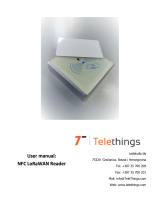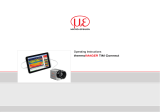4
2.1. MENUS FOR CONFIGURING THE THERMOMETER
Besides main view, which shows current temperature and current room humidity,
Thermometer has got 4 menus for configuring the device:
1. Menu for setting temperature – Pressing the button Mode or pressing button UP/Down
device enters the menu for setting the temperature. By pressing the button ON/OFF, setting
the temperature will not be done and device will go back to main view. By not pressing any
buttons for 3 seconds, temperature will be set and device will go back to main view,
2. Menu for enable/disable relay regulation (ON or FF) – By pressing button Mode twice,
device is entering menu for enabeling/disabeling regulation. Buttons UP/Down, ON –
regulation is enabled, OF – regulation is disabeled,
3. Menu for changing measuring unit (°C or °F) – By pressing button Mode tree times, device
is entering menu for changing measuring unit. Buttons UP/Down, device's measuring unit can
be set to °C or °F,
4. Menu for changing language (BA, EN, DE, NE and FR) – By pressing the button Mode four
times, device enters the menu for changing language. By pressing buttons UP/Down device's
language can be set between BA (bosnian), EN (english), DE (german), NE (dutch) and FR
(french),
5. Menu for showing current battery percentage – By pressing button Mode five times, device
enters the menu for showing current battery percentage. This menu is only for information
purposes and shows current battery power in percentages (%).
If the button Mode is pressed six times, device goes back to main view.
2.2. MENU FOR SETTING THE TEMPERATURE
For device to enter menu for setting the temperature, button Mode must be pressed one time
or buttons UP/Down.
Picture 6. Successfully changing set temperature to 24°C