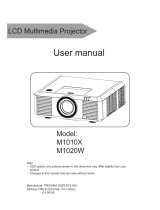Page is loading ...

2
Features and Design
Note:
- The screen menu and images in the manual may slightly differ from the real product.
- The manual is subject to change without prior notice.
This Projector is designed with the most advanced technology for portability, durability, and ease of
use. This projector utilizes built-in multimedia features, a palette of 16.77 million colors, and matrix
liquid crystal display (LCD) technology.
Simple Computer System Setting
The projector has the Multi-scan system to
conform to almost all computer output sig-
nals quickly. Up to WUXGA resolution can be
accepted.
Useful Functions for Presentations
- The digital zoom function allows you to
focus on the crucial information during a
presentation.
- The 10W audio output allows you to make
a presentation without any external audio
equipment.
Lamp Control
Brightness of the projection lamp can be
selected.
Logo Function
The Logo function allows you to customize the
screen logo.
Multilanguage Menu Display
The screen menu of the projector is available
in 19 languages: English, French, Spanish,
Portuguese, German, Italian, Simple Chinese,
Japanese, Korean, Russian, Finnish, Dutch,
Thai, Vietnamese, Turkish, Afrikaans,
Indonesian, Farsi and Arabic.
Helpful Maintenance Functions
Lamp and filter maintenance functions pro-
vide for better and proper maintenance of the
projector.
Security Function
The Security function helps you to ensure secu-
rity of the projector. With the Key lock function,
you can lock the operation on the control panel
or remote control. PIN code lock function pre-
vents unauthorized use of the projector.
LAN Network Function
This projector is loaded with the wired LAN net-
work function. You can operate and manage the
projector via network.
( Pages 62-65.)
Auto Setup Function
This function enables input source search, auto
pc adjust and auto focus by simple pressing the
AUTO button on the remote control.
Colorboard Function
At the time of simple projection on the colored
wall, you can get the close color image to the
color image projected on a white screen by se-
lecting the similar color to the wall color from the
preset four colors.
Power Management
The Power management function reduces pow-
er consumption and maintains the lamp life.
Closed Caption
This is a printed version of the program sound or
other information displayed on the screen. You
can turn on the feature and switch the channels.

3
Table of contents
Features and Design................................2
Table of contents.......................................3
Safety operation guideline.....................4
Compliance...............................................11
Accessories...............................................12
Overview
Name and function of your projector
Front/top.....................................................14
Rear...........................................................15
Terminal.....................................................16
Remote controller ......................................17
Remote controller operation range.............18
Install battery of remote controller...............19
Installation
Installation
Lens installation.........................................21
Lens shift adjustment.................................22
Set up your projector..................................23
Connect the AC power cord........................24
Connection to equipmen
Connection to computer.............................25
Connect to video equipment.......................25
Connection to equipment...........................26
Connection to audio equipment..................26
Connection to USB equipment...................26
Operation
Basic operation
Power on your projector..............................28
Power off your projector .............................29
Zoom /focus function..................................30
Lens movement adjustment ......................30
Auto setup function.....................................30
Adjustment pad..........................................31
Keystone adjustment..................................31
Menu item overview....................................32
How to use the OSD..................................33
Menu operation..........................................33
Remote controller operation ......................34
Input selection
Input select.................................................35
System selection ......................................37
Display
Auto PC Adjusting......................................38
OSD Setting-Display..................................39
Color Adjust
Color Adjust(Computer signals)..................42
Color Adjust(Video signals)........................43
Setting
Setting........................................................44
Expand
Language...................................................46
Auto Setup.................................................47
Keystone....................................................48
Logo...........................................................48
Security......................................................49
Power Management...................................49
Filter counter..............................................50
Test pattern................................................50
Remote Control..........................................50
Factory Default...........................................50
Memory Viewer
Memory Viewer...........................................51
Info.
Info.............................................................53
Description on using useful
function
Network control operation..........................55
USB display function..................................62
Maintenance
Regular maintenance
Status light indicator...................................65
Clean the lens............................................66
Clean casing of your projector....................66
Clear the lter.............................................66
Reset the lter counter...............................67
Lamp replacement.....................................67
Appendix
Troubleshooting.........................................70
Light indicator status..................................73
Compatible computer screen.....................74
Terminal conguration................................75
Menu Tree..................................................76
Technical Specications.............................78
Dimensions................................................80

4
Safety operation guideline
Safety instructions
This document and your projector employ certain symbols to illustrate how to use your projector
safely. They are described below: Please get yourself familiar with them before going through this
document.
Caution Ignoring messages indicated by this symbol may lead to personal injuries
or deaths due to human errors.
Note Ignoring messages indicated by this symbol may lead to personal injuries
or property damage.
High voltage inside with risks of electric shock.
Please read this manual carefully before installing and operating your projector.
Your projector comes with a lot of convenient features and functions. You may make the
most of these features and keep your projector in good working conditions by using it
correctly. Invalid operation of your projector may not only shorten its life cycle but also may
lead to product failure, re, or other incidents.
In case of any operation abnormality, refer to this manual to check your operation and
connections and try solutions given in the “Troubleshooting” section at end of this manual.
If the problem persists, call your dealer or our service center.
Your projector’s lamp is a consumable and will get dimmer after long-term use. It’s normal
for an older lamp to be dimmer than a newer one. Please power on and off your projector
by strictly following steps given in “Power on your projector” and “Power off your projector”
section of this manual. Execute regular maintenance and cleaning according to instructions
set forth in “Maintaining and cleaning your projector” section of this manual. Fail to do so
may shorten life cycle of your projector and its lamps sharply or even damage your projector
and its lamps before long.
Note: DO NOT remove the casing (or back
cover) as this may result in electric shock.
Users shall not execute any maintenance
work on components within your projector
except replacing lamps. Call qualied
maintenance personnel in case of any
maintenance requirements.
Caution
Danger of electric shock
DO NOT open this.
High voltage inside with risks of
electric shock.
Operation and maintenance tips
about these components.

5
Safety operation guideline
Notes
Caution
Safety precautions:
●GROUND your projector.
●Lens of your projector projects strong light. DO NOT look at the light beam directly. You
may get your eyesight hurt. This is especially the case with children.
●Unplug the AC power plug if your projector will not be used for long time.
●DO NOT overload the socket of power cord as it may lead to re or electric shock. DO
NOT subject the power cord to any object. DO NOT place your projector in locations
where its power cord may become damaged by treading by passersby.
●Disconnect the power plug before cleaning your projector. DO NOT apply liquid or sprays
to your projector. DO NOT wipe your projector with wet cloth.
●Please follow warnings and instructions given in labels attached to your projector. Unplug
your projector when your projector is exposed to thunderstorm weather, is unmanned, or
not in use for long periods to prevent damage caused by lightning and power surges.
●DO NOT use accessories without recommendation by the manufacturer as it may result in
potential risks.
Caution
Precautions on air outlet:
●Keep adequate clearance around your projector for its ventilation and cooling. See gure
below for the least clearance requirements. The least clearance is a MUST when your pro-
jector is placed within a cabinet or other closed environment.
0.7’(20cm)
1.5’(50cm)
3’(1m) 3’(1m)
Sides and bottom Rear
●DO NOT cover the air outlet of your projector. Poor ventilation not only shorten life cycle of
your projector but also may lead to risks.
●Slots and openings at rear and bottom of your projector are designed for ventilation. Keep
your projector from overheated to ensure its steady operation.
●DO NOT cover the air outlet with cloth or other objects. DO NOT place your projector on the
surface of bed, sofa, carpets, or similar object as this may block the air outlets at its bottom.
●DO NOT place your projector in closed environment, e.g. a bookcase, unless it is well venti-
lated.
● Keep any matter from falling in your projector through the air outlets as they may touch high
voltage parts and lead to re or electric shock by short circuits. DO NOT splash liquid to
your projector.

6
Safety operation guideline
Note:
Precautions on location of your projector:
●Place your projector in a proper location or it may result in re.
●DO NOT expose your projector in rain or high humidity environments or it may result in re or
electric shock. DO NOT your projector near water or splashing water. DO NOT place any water
container, e.g. ower vase, atop your projector.
●DO NOT place your projector in environments of soot, moisture or smoke, e.g. your kitchen,
or it may lead to product failure or accidents. Your projector may be damaged by contact with
oil or chemicals.
●DO NOT place your projector near exhaust pipe or air conditioning equipment.
●DO NOT place your projector near radiator or heating pipes.
●DO NOT place your projector atop unstable truck, rack, or table. It may fall of the surface and
lead to personal injuries and property damages. Please use cart or rack recommended by the
manufacturer or included with your product. Please follow steps given in installation guideline
included with the wall and ceiling mount racks for installation. Use installation components
approved by the manufacturer.
●Be careful when moving your projector with cart. Abrupt stops, pushing too hard and rugged
surfaces may topple your projector and the cart together.
FOR EU USERS
The symbol mark and recycling systems described below apply to EU countries and do not
apply to countries in other areas of the world.
Your product is designed and manufactured with high quality materials and components
which can be recycled and/or reused.
The symbol mark means that electrical and electronic equipment, batteries and accumulators,
at their end-of-life, should be disposed of separately from your household waste.
Note:
If a chemical symbol is printed beneath the symbol mark, this chemical symbol means
that the battery or accumulator contains a heavy metal at a certain concentration.
This will be indicated as follows: Hg: mercury, Cd: cadmium, Pb: lead In the European
Union there are separate collection systems for used electrical and electronic equipment, batteries and ac-
cumulators.
Please, dispose of them correctly at your local community waste collection/recycling centre.
Please help us to conserve the environment we live in!
Caution:
Contains mercury
For more information on safe handling procedures, the measures to be taken in case of acci-
dental breakage and safe disposal options visit: ec.gc.ca/mercure-mercury/
Dispose of or recycle in accordance with applicable laws.

7
Safety operation guideline
Note:
Precautions on using your projector:
●DO NOT project the same image for long time as residual images may be left in the panel.
This is a property of LCD panel.
●Use power as indicated in tags attached to your projector. If you have doubts over available
power type, consult your dealer or local power company rst.
●DO NOT open or remove the casing for maintenance as this may lead to electric shock or
other damages. Call qualied maintenance personnel in case of any maintenance require-
ments.
– In case of the following, unplug the power cord and call qualied maintenance personnel
for service immediately:
a. Damaged or broken power cord or plug
b. Liquid splashed in your projector
c. Your projector exposed to rain or water
d. If your projector fails to work as expected by following operation instructions, adjust it ac-
cording to given instructions. Other invalid operations may damage your projector, which
requires the technician to spend more time before returning it back to normal.
e. The projector falls off to ground or its casing is damaged.
f. In case of any abnormal change in your projector during its use, then maintenance ser-
vices would be required.
●In case components replacement is required, make sure the replacements have been ap-
proved by the manufacturer and features the same with the one being replaced. Use of
unauthorized parts may lead to re, electric shock or personal injury.
●After the completion of maintenance or repair work, get the maintenance personnel to run
routine safety check to ensure your projector’s safety operation status.
Information for users in the European Union
This is a device to project images onto a screen, etc., and is not intended for use as indoor lighting in a
domestic environment. Directive 2009/125/EC.
NOTE FOR CUSTOMERS IN THE US
Hg LAMP(S) INSIDE THIS PRODUCT CONTAIN MERCURY AND MUST BE RECYCLED OR DISPOSED
OF ACCORDING TO LOCAL STATE OR FEDERAL LAWS.

8
Safety operation guideline
Air ventilation
Openings in the casing are designed for ventilation and overheating prevention. DO NOT block or
cover these openings to keep your projector in normal operation and from overheating.
Air intake
Note:
Heat exhaust at the air outlet Keep the
following in mind when using or installing
your projector:
– DO NOT place ammable materials or
sprayers near your projector.
– Keep the air outlet one meter away
from other objects.
– DO NOT touch the area close to the air
outlet especially the metal components,
e.g. screws. This area and parts will get
very hot once your projector starts op-
erating.
– DO NOT place any object atop your
projector. They may not only be dam-
aged but also lead to re after being
overheated.
Cooling fans are designed for cooling
your projector. Fan speed is auto adjusted
subject to internal temperature of your
projector.
Air outlet
(For heat exhaust)

9
M6x10
10mm
M6x10
10mm
Note:
•Enable the “Ceiling” function if ip over screen is required.
DO NOT install your projector in ways as illustrated below.
DO NOT place your projector as
illustrated above.
DO NOT incline your projector
more than ±10 degrees.
10
0
10
0
The projector supports 360° projection in Vertical.
360°
Place your projector correctly
Use your projector at specified location in correct way. Invalid projector location may shorten
life-cycle of lamps or even lead to severe incidents or re.
Safety operation guideline
Note:
Precautions on ceiling mount racket
installation:
●Get qualied technician to install the ceiling
mount racket.
●Warranty of your projector does not cover
hazards and damage caused by using ceil-
ing mount rackets provided by unauthorized
dealers.
●Remove the ceiling mount racket when it is
not in use.
●Apply torque driver instead of power driver or
impact driver in your projector.

10
Safety operation guideline
Note:
Lens or your projector is electric powered.
Precautions on using your projector:
●DO NOT touch the lens when it is working
as your ngers may get hurt.
●DO NOT let children touch the lens.
Precautions on dealing with your projector:
DO NOT lift or move your projector by holding the lens or projecting decoration ring as it may
damage the lens and your projector.
Be careful when handling your projector. DO NOT drop it, subject it to external forces, or place ob-
jects atop it.
DO NOT hold the lens or area around it.
Note:
Precautions on moving or shipping your projector:
●DO NOT drop or impact your projector as it may get damaged or failed in operation.
●Please employ proper container for movement.
●Prohibit express or other shipping service provider personnel from shipping your projector
with improper boxes. Your projector may become damaged. Please consult your dealers
for shipping your projector by express or other shipping service providers.
●Place your projector in box only after it has been fully cooled down.
Moving your projector
When moving your projector close its adjustment legs as they may damage the lens and casing.
Keep your projector in suitable box when it is not to be used for a long time.

11
Compliance
The AC Power Cord supplied with this projector meets the requirement for use in the country you purchased it.
AC Power Cord for the United States and Canada:
AC Power Cord used in the United States and Canada is listed by the Underwriters Laboratories (UL)
and certied by the Canadian Standard Association (CSA).
AC Power Cord has a grounding-type AC line plug. This is a safety feature to be sure that the plug will
t into the power outlet. Do not try to defeat this safety feature. Should you be unable to insert the plug
into the outlet, contact your electrician.
AC Power Cord Requirement
AC Power Cord for the United Kingdom:
This cord is already tted with a moulded plug incorporating a fuse, the value of which is indicated on
the pin face of the plug. Should the fuse need to be replaced, an ASTA approved BS 1362 fuse must
be used of the same rating, marked thus
ASA
. If the fuse cover is detachable, never use the plug with
the cover omitted. If a replacement fuse cover is required, ensure it is of the same colour as that visible
on the pin face of the plug (i.e. red or orange). Fuse covers are available from the Parts Department
indicated in your User Instructions.
If the plug supplied is not suitable for your socket outlet, it should be cut off and destroyed.
The end of the exible cord should be suitably prepared and the correct plug tted.
WARNING : A PLUG WITH BARED FLEXIBLE CORD IS HAZARDOUS IF ENGAGED IN A LIVE
SOCKET OUTLET.
The Wires in this mains lead are coloured in accordance with the following code:
Green-and-yellow ...... . Earth
Blue . . . . . . . . . . . . . . . . Neutral
Brown............... Live
As the colours of the wires in the mains lead of this apparatus may not correspond with the coloured
markings identifying the terminals in your plug proceed as follows:
The wire which is coloured green-and-yellow must be connected to the terminal in the plug which is
marked by the letter E or by the safety earth symbol or coloured green or green-and-yellow.
The wire which is coloured blue must be connected to the terminal which is marked with the letter N
or coloured black.
The wire which is coloured brown must be connected to the terminal which is marked with the letter L
or coloured red.
WARNING: THIS APPARATUS MUST BE EARTHED.
THE SOCKET-OUTLET SHOULD BE INSTALLED NEAR THE EQUIPMENT AND EASILY ACCESSIBLE.
FCC Caution
Declaration of Conformity
This device complies with Part 15 of the FCC Rules.
Operation is subject to the following two conditions:
(1) This device may not cause harmful interference, and (2) this device must accept any interference
received, including interference that may cause undesired operation.
To assure continued compliance, follow the attached installation instructions and do not make any
unauthorized modications.
CAUTION:
This equipment has been tested and found to comply with the limits for a Class A digital device, pursuant
to part 15 of the FCC Rules. These limits are designed to provide reasonable protection against harmful
interference when the equipment is operated in a commercial environment. This equipment generates,
uses, and can radiate radio frequency energy and, if not installed and used in accordance with the
instruction manual, may cause harmful interference to radio communications. Operation of this equipment
in a residential area is likely to cause harmful interference in which case the user will be required to
correct the interference at his own expense.
Model Number : EK-500U
Trade Name : EIKI
Responsible party : EIKI International, Inc.
Address : 30251 Esperanza Rancho Santa Margarita CA 92688-2132
Telephone No. : 800-242-3454 (949-457-0200)

12
Accessories
Owner's Manual(CD) AC Power cord Remote control with batteries
(AA or LR6)
VGA cable Quick start guide Lens Cover
US Type x1
Euro Type x1

This chapter presents names and
functions of individual component.
Overview

14
Name and function of your projector
Front/top
Projection lens
Air intake with lter
POWER indicator (Refer to Page 73)
– The power indicator turns steady red when your projector is in standby mode
– It turns steady green when your projector is in normal operation
STATUS indicator (Refer to Page 73)
It ashes red when internal temperature of your projector is out of operation range
FILTER indicator (Refer to Page 73)
It turns red when the lter needs be replaced
Lens release button
12
3
4
5
6

15
Name and function of your projector
Rear
ON/STAND-BY
Power on or off your projector
Arrow
– Select items or adjust values in the
OSD menu.
– Select display area in digital zoom+
mode
– Adjust the volume.
ZOOM/FOCUS
– Enter the optical zoom adjustment
mode
– Enter the focus adjustment mode
BLANK
Dark out screen images temporarily
MENU
Open or close the OSD menu
LENS SHIFT
Enter the lens moving mode
ENTER
Enter the OSD menu or select options in
a menu
INPUT
Select source of input
Air exhaust
Adjustment pad
Note:
Air outlet emits hot air. DO NOT place
heat sensitive objects near it.
1
3
4
5
6
10
9
7
8
360.2
141.7
VOL- VOL+
AUDIOAUDIO
IN2
AUDIO
IN1
AUDIO
OUT
S-VIDEOVIDEO R/C
IN
R/C
OUT
RS-232C
DVI-D
P/PR
MONITOR OUT
VGA
IN G/Y B/PB H/HV V
2

16
Terminal
LAN
Connect network cable to this port for controlling
and operating your projector via network.
USB
When using the Memory Viewer function, insert
the USB memory directly to this terminal.
VIDEO IN
Connect video output signal to this terminal.
S-VIDEO IN
Connect S-VIDEO output signal of video device to
this terminal.
VGA IN
Connect output signal from computer to this
terminal.
MONITOR OUT
Transmit signals from to other displays when
your projector is acting as a display output.
R(PR)/G(Y)/B(PB)/H(HV)/V
– Connect RGBHV format (5-core) signals to
R/G/B/HS/VS terminal respectively.
– Connect component signals to Y, Pb, Pr termi-
nal respectively.
HDMI
Connect HDMI digital output signals to this
terminal.
DVI-D IN(HDCP)
Connect DVI digital output signals to this terminal.
Micro-USB
The terminal is to use the USB display function,
when connecte the projector to computer with
USB cable
AUDIO (Video)
Connect audio signal from to this terminal.
AUDIO (S-Video)
Connect audio signal from to this terminal.
AUDIO IN1/AUDIO IN2
– Connect audio signals for device to
AUDIO IN1
– Connect audio signals for device to
AUDIO IN2
AUDIO OUT
Output audio signals to amplier or other audio
equipment.
SERIAL
Connect serial cable to this terminal when using
RS232 device to control or operate your projector.
REMOTE IN
Connect wired remote controller to this terminal.
Connection of a wired remote controller will dis-
able the wireless one.
REMOTE OUT
Transmit wired remote controller signals of to
another projector when a wired remote controller
is used.
AUDIO/DVI-D
Connect audio signals of DVI equipment to this
terminal.
Power cord connector
Anti-theft slot
VOL- VOL+
1
9
1817
2
3
4
5
6
7
8
10
11
12 13 14 15 16
Name and function of your projector
VOL- VOL+
19
20

17
* Laser Transmitting Window:
Laser beam will emit from this window while
pressing LASER button during the projection
to use the remote controller as a laser pointer.
Do not stare directly at the laser transmitting
window or aim the window at human body, to
avoid any physical injury.
POWER
Power on or off your projector.
LASER
Press the LASER button during presentation to
use the remote controller as laser pointer
HDMI
Select HDMI input source
DVI
Select DVI input source
PATTERN
Select built-in test pattern of your projector
VGA
Select VGA input source
VIDEO
Select VIDEO input source
RGBHV
Select RGBHV input source
S-VIDEO
Select S-VIDEO input source
COMPONENT
Select Component input source
INPUT
Open or close the INPUT menu
AUTO
Enter auto adjustment mode
Arrow
– Select items or adjust values in the OSD
menu
– Select display area in digital zoom+ mode
OK
Enter the OSD menu or select options in it
MENU
Open or close the OSD menu
VOLUME +
Increase volume
VOLUME -
Decrease volume
FOCUS
Enter the focus adjustment mode
BLANK
Dark out screen images temporarily
IMAGE
Select image mode
Remote controller
Name and function of your projector
⑨
⑩
⑪
①
⑤
⑦
⑥
⑧
②*
③
④
⑬
⑭
⑮
⑫
⑱
⑲
㉑
㉗
㉓
㉕
⑯
⑰
⑳
㉒
㉖
㉙
㉘㉔
㉚

18
⑨
⑩
⑪
①
⑤
⑦
⑥
⑧
②*
③
④
⑬
⑭
⑮
⑫
⑱
⑲
㉑
㉗
㉓
㉕
⑯
⑰
⑳
㉒
㉖
㉙
㉘㉔
TIMER
Enable the timer function
LENS SHIFT
Enter the lens moving mode
FREEZE
Freeze projected images
KEYSTONE
Keystone calibration
The keystone calibration mode changed as:
H/V Keystone -> Corner Keystone -> H/V
Keystone -> ....
INFO.
Display current status information of your pro-
jector
ZOOM
Enter the zooming mode
SCREEN
Select screen size
D.ZOOM+
Zoom in projected image
D.ZOOM-
Zoom out projected image
Wired remote controller output terminal
Connect cable of wired remote controller to
this port while operating the projector by wired
remote control
30°
30°
5m
Remote controller operation
range
Point your remote controller to the IR receiver
of your projector
Maximum operation range of your remote con-
troller is an area of radius 5 meters and arc 60°
in front of and behind your projector
Name and function of your projector
㉚

19
Open the battery cover.
Insert a new battery in it.
Two AA batteries
Place your batteries with its
anode and cathode (+ and -)
in correct direction. Keep both
poles in good connection to the
contacts within the compartment.
Put the cover back.
Install battery of remote controller
Name and function of your projector
Please follow the following rules for safety operation:
● Use two of AA or LR6 alkaline batteries.
● Replace both batteries at the same time.
● Do not mix new and old batteries as one pair.
● Keep your remote controller away from water or other liquids.
● Do not expose your remote controller to environments with high
humidity or temperature.
● Do not drop your remote controller.
● In case of any battery solution leaking in the compartment, clear it
thoroughly before placing new batteries in it.
● Using battery of other types than what specied on this manual may
lead to risks of explosion.
● Please dispose your old battery by following instructions given in tag
of the battery or local regulations.

This chapter introduces the information
of install.
Installation
/