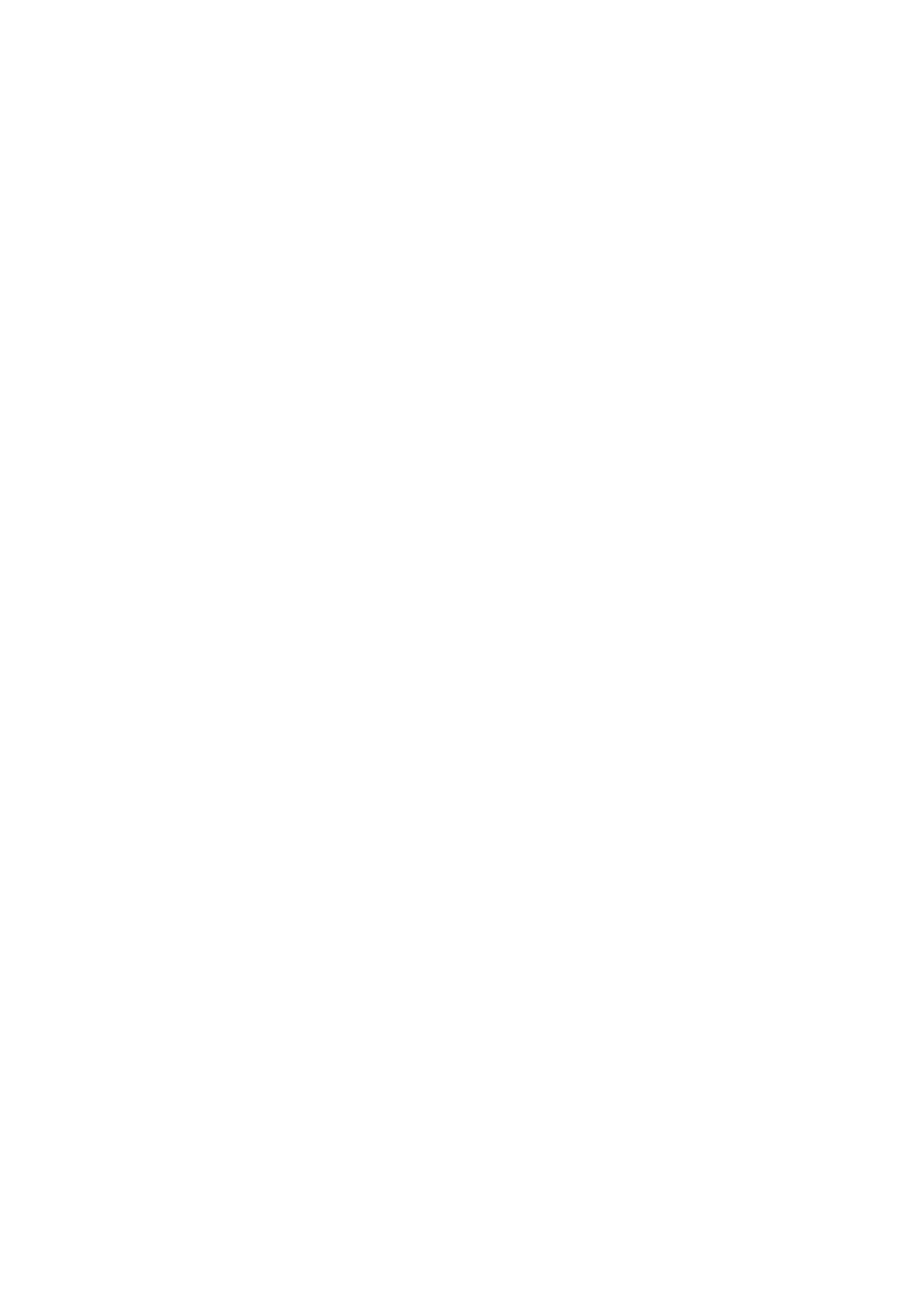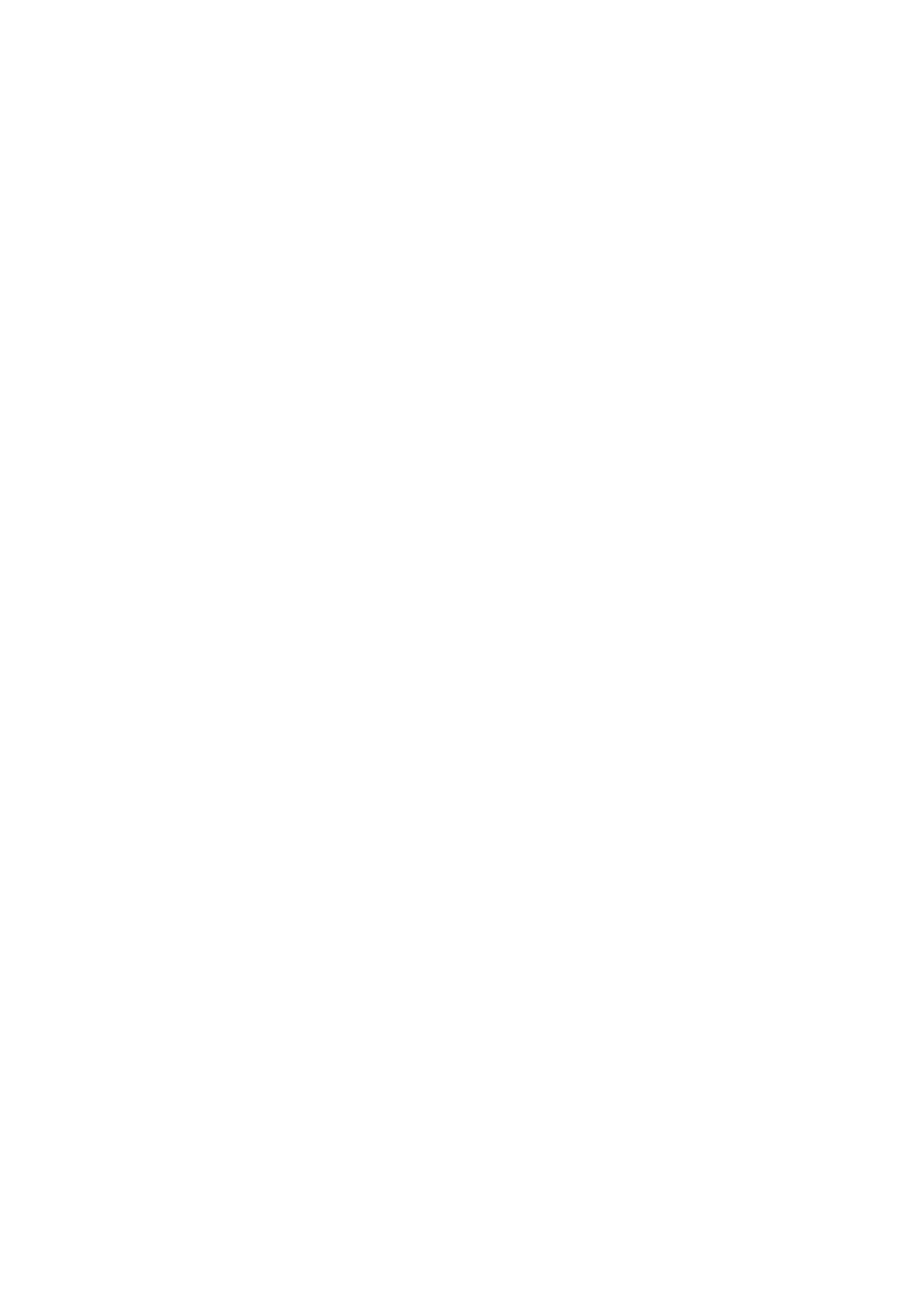
4. 4. 1 Set Up Basic Wireless Networks ................................................................................................................................ 87
4. 4. 2 Advanced Settings ............................................................................................................................................................ 93
4. 4. 3 WLAN Schedule ................................................................................................................................................................... 94
4. 4. 4 802.11 Rate Control .......................................................................................................................................................... 95
4. 4. 5 MAC Filter ................................................................................................................................................................................ 96
4. 4. 6 Multicast/Broadcast Management ........................................................................................................................... 97
4. 4. 7 AI WLAN Optimization ...................................................................................................................................................... 98
4. 5 Network Security ...................................................................................................................................................102
4. 5. 1 ACL .......................................................................................................................................................................................... 102
4. 5. 2 URL Filtering ........................................................................................................................................................................ 112
4. 5. 3 MAC Filtering ...................................................................................................................................................................... 115
4. 5. 4 Attack Defense ................................................................................................................................................................. 116
4. 5. 5 Firewall ................................................................................................................................................................................... 120
4. 5. 6 IP-MAC Binding ................................................................................................................................................................. 122
4. 5. 7 IDS/IPS ................................................................................................................................................................................... 124
4. 6 Transmission ...........................................................................................................................................................127
4. 6. 1 Routing ................................................................................................................................................................................... 127
4. 6. 2 NAT .......................................................................................................................................................................................... 130
4. 6. 3 Session Limit ...................................................................................................................................................................... 135
4. 6. 4 Bandwidth Control ........................................................................................................................................................... 136
4. 6. 5 Gateway QoS ..................................................................................................................................................................... 138
4. 7 Configure VPN ........................................................................................................................................................143
4. 7. 1 VPN .......................................................................................................................................................................................... 143
4. 7. 2 VPN User............................................................................................................................................................................... 169
4. 7. 3 IPsec Failover ..................................................................................................................................................................... 171
4. 7. 4 SSL VPN ................................................................................................................................................................................ 172
4. 7. 5 WireGuard VPN ................................................................................................................................................................. 179
4. 8 Create Profiles ........................................................................................................................................................182
4. 8. 1 Time Range ......................................................................................................................................................................... 182
4. 8. 2 Groups ................................................................................................................................................................................... 184
4. 8. 3 Rate Limit .............................................................................................................................................................................. 186
4. 8. 4 PPSK ....................................................................................................................................................................................... 188
4. 8. 5 Gateway QoS Service ................................................................................................................................................... 191
4. 8. 6 Bonjour Service ................................................................................................................................................................. 192
4. 8. 7 RADIUS Profile ................................................................................................................................................................... 192
4. 8. 8 LDAP Profiles ..................................................................................................................................................................... 195
4. 9 Authentication ........................................................................................................................................................197
4. 9. 1 Portal ....................................................................................................................................................................................... 197
4. 9. 2 802.1X .................................................................................................................................................................................... 206