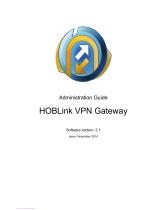Page is loading ...

User Guide
Omada Gigabit VPN Router with PoE+ Ports and
Controller Ability
© 2023 TP-Link REV1.0.0 1910013253

About this Guide
This User Guide provides information for centrally managing Omada Gigabit VPN Router with PoE+
Ports and Controller Ability. Please read this guide carefully before operation.
Intended Readers
This User Guide is intended for network managers familiar with IT concepts and network terminologies.
Conventions
When using this guide, notice that:
■ The controller, the gateway, the router, the integrated router, or ER7212PC mentioned in this User
Guide stands for ER7212PC Omada Gigabit VPN Router with PoE+ Ports and Controller Ability without
any explanations.
■ Features available in Omada SDN Controller may vary due to your region, controller version, and
device model. All images, steps, and descriptions in this guide are only examples and may not reflect
your actual experience.
■ The information in this document is subject to change without notice. Every effort has been made
in the preparation of this document to ensure accuracy of the contents, but all statements, information,
and recommendations in this document do not constitute the warranty of any kind, express or implied.
Users must take full responsibility for their application of any products.
■ This guide uses the specific formats to highlight special messages. The following table lists the
notice icons that are used throughout this guide.
Note The note contains the helpful information for a better use of the controller.
Configuration Guidelines Provide tips for you to learn about the feature and its configurations.
More Information
■ For technical support, the latest version of the User Guide and other information, please visit
https://www.tp-link.com/support.
■ To ask questions, find answers, and communicate with TP-Link users or engineers, please visit
https://community.tp-link.com to join TP-Link Community.

CONTENTS
About this Guide
Accessing the Controller
Web Interface Access ...........................................................................................................................................................2
Determine the Network Topology ...................................................................................................................................................... 2
Start and Log in to Your Controller .................................................................................................................................................... 2
Manage Omada Managed Devices and Sites
Create Sites ..............................................................................................................................................................................7
Adopt Devices ....................................................................................................................................................................... 11
Configure the Network with Omada SDN Controller
Navigate the UI ...................................................................................................................................................................... 22
Modify the Current Site Configuration ......................................................................................................................... 27
Site Configuration .................................................................................................................................................................................... 27
Services ......................................................................................................................................................................................................... 28
Advanced Features ................................................................................................................................................................................. 30
Device Account ......................................................................................................................................................................................... 33
Configure Wired Networks ............................................................................................................................................... 35
Set Up an Internet Connection ......................................................................................................................................................... 35
Configure LAN Networks ...................................................................................................................................................................... 54
Configure Wireless Networks ......................................................................................................................................... 66
Set Up Basic Wireless Networks ...................................................................................................................................................... 66
Advanced Settings .................................................................................................................................................................................. 73
WLAN Schedule ........................................................................................................................................................................................ 74
802.11 Rate Control ................................................................................................................................................................................ 75
MAC Filter ..................................................................................................................................................................................................... 76
AI WLAN Optimization ............................................................................................................................................................................ 77
Network Security ................................................................................................................................................................. 79
ACL ................................................................................................................................................................................................................... 79
URL Filtering ................................................................................................................................................................................................. 87
Attack Defense .......................................................................................................................................................................................... 90
Firewall ............................................................................................................................................................................................................ 94
Transmission ......................................................................................................................................................................... 97
Routing ........................................................................................................................................................................................................... 97

NAT ................................................................................................................................................................................................................ 100
Session Limit ............................................................................................................................................................................................ 104
Bandwidth Control ................................................................................................................................................................................ 105
Configure VPN ....................................................................................................................................................................108
VPN ................................................................................................................................................................................................................ 108
VPN User .................................................................................................................................................................................................... 131
Create Profiles ....................................................................................................................................................................134
Time Range ............................................................................................................................................................................................... 134
Groups ......................................................................................................................................................................................................... 136
Rate Limit .................................................................................................................................................................................................... 139
PPSK ............................................................................................................................................................................................................. 141
Authentication .....................................................................................................................................................................145
Portal ............................................................................................................................................................................................................. 145
802.1X .......................................................................................................................................................................................................... 179
MAC-Based Authentication ............................................................................................................................................................. 182
RADIUS Profile ......................................................................................................................................................................................... 184
Services .................................................................................................................................................................................187
DHCP Reservation ................................................................................................................................................................................ 187
Dynamic DNS ........................................................................................................................................................................................... 188
mDNS ........................................................................................................................................................................................................... 190
SNMP ............................................................................................................................................................................................................ 191
UPnP ............................................................................................................................................................................................................. 192
SSH ................................................................................................................................................................................................................ 193
Reboot Schedule ................................................................................................................................................................................... 193
PoE Schedule .......................................................................................................................................................................................... 194
IPTV ............................................................................................................................................................................................................... 195
Upgrade Schedule ................................................................................................................................................................................ 197
Export Data ............................................................................................................................................................................................... 198
Configure the Omada SDN Controller
Manage the Controller .....................................................................................................................................................202
General Settings..................................................................................................................................................................................... 202
Controller Capacity ............................................................................................................................................................................... 202
User Interface .......................................................................................................................................................................................... 203
Mail Server ................................................................................................................................................................................................. 204
History Data Retention ....................................................................................................................................................................... 206
Join User Experience Improvement Program ....................................................................................................................... 207
Controller Status .................................................................................................................................................................................... 208

HTTPS Certificate .................................................................................................................................................................................. 209
Access Config ......................................................................................................................................................................................... 210
Integrated Router................................................................................................................................................................................... 212
Manage Your Controller Remotely via Cloud Access ..........................................................................................214
Maintenance ........................................................................................................................................................................216
Backup & Restore .................................................................................................................................................................................. 216
Auto Backup ............................................................................................................................................................................................. 217
Export for Support ................................................................................................................................................................................ 219
Migration ...............................................................................................................................................................................220
Site Migration ........................................................................................................................................................................................... 220
Controller Migration ............................................................................................................................................................................. 225
Configure and Monitor Omada Managed Devices
Introduction to the Devices Page ................................................................................................................................234
Configure and Monitor the Gateway...........................................................................................................................239
Configure the Gateway ....................................................................................................................................................................... 239
Monitor the Gateway ........................................................................................................................................................................... 244
Configure and Monitor Switches .................................................................................................................................247
Configure Switches .............................................................................................................................................................................. 247
Monitor Switches ................................................................................................................................................................................... 272
Configure and Monitor EAPs .........................................................................................................................................277
Configure EAPs....................................................................................................................................................................................... 277
Monitor EAPs ........................................................................................................................................................................................... 289
Monitor and Manage the Clients
Manage Wired and Wireless Clients in Clients Page ............................................................................................303
Introduction to Clients Page ............................................................................................................................................................ 303
Using the Clients Table to Monitor and Manage the Clients ......................................................................................... 303
Using the Properties Window to Monitor and Manage the Clients ........................................................................... 305
Manage Client Authentication in Hotspot Manager .............................................................................................310
Dashboard ................................................................................................................................................................................................. 310
Authorized Clients ................................................................................................................................................................................ 311
Vouchers .................................................................................................................................................................................................... 311
Local Users .............................................................................................................................................................................................. 314
Form Auth Data ....................................................................................................................................................................................... 318
Operators ................................................................................................................................................................................................... 319

Monitor the Network
View the Status of Network with Dashboard ...........................................................................................................322
Page Layout of Dashboard .............................................................................................................................................................. 322
Explanation of Widgets ....................................................................................................................................................................... 324
View the Statistics of the Network ..............................................................................................................................336
Performance............................................................................................................................................................................................. 336
Switch Statistics .................................................................................................................................................................................... 339
Monitor the Network with Map ......................................................................................................................................342
Topology .................................................................................................................................................................................................... 342
Heat Map .................................................................................................................................................................................................... 344
Device Map ............................................................................................................................................................................................... 349
Site Map ...................................................................................................................................................................................................... 352
Monitor the Network with Report .................................................................................................................................355
View the Statistics During Specified Period with Insight ....................................................................................356
Known Clients .......................................................................................................................................................................................... 356
Past Connections .................................................................................................................................................................................. 357
Past Portal Authorizations ................................................................................................................................................................ 358
Switch Status ........................................................................................................................................................................................... 359
Port Forwarding Status ...................................................................................................................................................................... 363
VPN Status ................................................................................................................................................................................................ 364
Routing Table ........................................................................................................................................................................................... 366
Dynamic DNS ........................................................................................................................................................................................... 368
Rogue APs ................................................................................................................................................................................................. 368
View and Manage Logs ....................................................................................................................................................371
Alerts ............................................................................................................................................................................................................. 372
Events .......................................................................................................................................................................................................... 373
Notifications.............................................................................................................................................................................................. 374
Manage Administrator Accounts of Omada SDN Controller
Introduction to User Accounts .....................................................................................................................................381
Create and Manage Custom Account Roles ..........................................................................................................382
Manage and Create Local User Accounts ...............................................................................................................382
Edit the Master Administrator Account .................................................................................................................................... 383
Create and Manage Other Local Accounts ........................................................................................................................... 384
Manage and Create Cloud User Accounts ..............................................................................................................387
Set Up the Cloud Master Administrator .................................................................................................................................... 387
Create and Manage Cloud Administrator and Cloud Viewer ........................................................................................ 387

2
Chapter 1 Accessing the Controller
1. 1 Web Interface Access
Omada SDN Controller Solution is designed for scalable networks. Deployments and configurations
vary according to actual situations. Understanding your network requirements is the first step when
planning to provision any project. After you have identified these requirements, follow the steps below
to initially set up your integrated router (hereinafter referred to as “controller”) :
1 ) Determine the network topology.
2 ) Start and log in to your contoller.
1. 1. 1 Determine the Network Topology
The network topology that you create for the controller varies depending on your business
requirements. The following figure shows a typical topology for a high-availability use case.
Note:
When using Omada SDN Controller, we recommend that you deploy the full Omada topology with supported TP-Link devices. If you use
third-party devices, Omada SDN Controller cannot discover and manage them.
1. 1. 2 Start and Log in to Your Controller
Log In to the Management Interface
Follow the steps below to enter the management interface of your controller.
1. Connect a computer to a LAN port of the controller with an RJ45 port properly. If your computer is
configured with a fixed IP address, change it to Obtain an IP address automatically.
2. Open a web browser and type the default management address 192.168.0.1 in the address field of
the browser, and press the Enter key.
3. Get started with the Omada Setup Wizard to set up the network.

3
Chapter 1 Accessing the Controller
Complete Basic Configurations
In the web browser, you can see the configuration page. Follow the etup wizard to complete the basic
settings.
1. Click Let’s Get Started.
2. Set up controller access settings.

4
Chapter 1 Accessing the Controller
a. Create an Administrator username and password for login to the Omada controller. Specify the
email address for resetting your password in case that you forget the password. After logging into
Omada controller, set a mail server so that you can receive emails and reset your password. For
how to set a mail server, refer to 7. 6. 3 Notifications.
b. If you want to access the controller to manage networks remotely, enable Cloud Access, and bind
your TP-Link ID to your Omada Controller. For more details about Omada Cloud, please refer to 4.
2 Manage Your Controller Remotely via Cloud Access.
c. Read and agree to TP-Link’s Terms of Use.
d. Click Next.
3. Choose how would you like to set up your new controller. You can configure a new setup or restore
from backup file.
4. Follow the setup wizard to set up the controller.

5
Chapter 1 Accessing the Controller
Log In to the Management Interface
Once the basic configurations are finished, the browser will be redirected to the following page. Log in to
the management interface using the username and password you have set in the basic configurations.

7
Chapter 2 Manage Omada Managed Devices and Sites
2. 1 Create Sites
Overview
Different sites are logically separated network locations, like different subsidiary companies or
departments. It’s best practice to create one site for each LAN (Local Area Network) and add all the
devices within the network to the site, including the router, switches and APs.
Router
Site C
LAN 3
LAN 2
Site B
Site A
Site E
Site D
Switch
AP AP AP
AP
Router
Switch
AP APAP
Router
APAP
Switch
APAP
Router
Switch
Switch
Router
AP APAP
Unied
Management from
One Interface
Gateways
Switches
Access Points
Site A Site B Site C Site D Site E
Omada SDN Controller
LAN 1
LAN 5
LAN 4
Devices at one site need unified configurations, whereas those at different sites are not relative. To
make the best of a site, configure features simultaneously for multiple devices at the site, such as VLAN
and PoE Schedule for switches, and SSID and WLAN Schedule for APs, rather than set them up one by
one.
Configuration
To create and manage a site, follow these steps:
1 ) Create a site.
2 ) View and edit the site.
3 ) Go into the site.

8
Chapter 2 Manage Omada Managed Devices and Sites
Create a Site View and Edit the Site Go Into the Site
To create a site, choose one from the following methods according to your needs.
■Create a site from scratch
1. In Global view, go to Dashborad and locate the Site List section. Click Add New Site .
2. Enter a Site Name to identify the site, and configure other parameters according to where the
site is located. Create a username and password for login to newly adopted devices. Then click
Apply. The new site will be added to the Site List and the drop-down list of Organization.
■Copy an existing site
You can quickly create a site based on an existing one by copying its site configuration, wired
configuration, and wireless configuration among others. After that, you can flexibly modify the new
site configuration to make it different from the old.
1. In the Site List, click in the ACTION column of the site which you want to copy.

9
Chapter 2 Manage Omada Managed Devices and Sites
2. Enter a Site Name to identify the new site. Click Apply. The new site will be added to the Site List
and the drop-down list of Organization.
■Import a site from another controller
If you want to migrate seamlessly from an old controller to a new one, import the site configuration
file of the old controller into the new. Before that, you need to export the site configuration file from
the old controller, which is covered in 4. 4. 1 Site Migration.
1. Click in the Site List section.
2. Enter a Site Name to identify the site, and configure other parameters according to actual site
needs. Browse your file explorer and choose a site configuration file. Click Import. The new site
will be added to the Site List and the drop-down list of Organization.

10
Chapter 2 Manage Omada Managed Devices and Sites
Create a Site View and Edit the Site Go Into the Site
After you create the site, you can view the site status in the Site List. You can click the icons in the
ACTION column to edit, copy, delete and launch the site.
Create a Site View and Edit the Site Go Into the Site
To monitor and configure a site, you need first go into the site.
Click the icon of the site in the Site List to go into the site. Alternatively, select the site from the drop-
down list of Organization.
3. The Organization field indicates the site which you are currently in. Some configuration items in the
menu are applied to the site which you are currently in, whereas others are applied to the whole
controller.

11
Chapter 2 Manage Omada Managed Devices and Sites
2. 2 Adopt Devices
Overview
After you create a site, add your devices to the site by making the controller adopt them. Make sure that
your devices in each LAN are added to the corresponding site so that they can be managed centrally.
Router
Site C
LAN 3
LAN 2
Site B
Site A
Site E
Site D
Switch
AP AP AP
AP
Router
Switch
AP APAP
Router
APAP
Switch
APAP
Router
Switch
Switch
Router
AP APAP
Unied
Management from
One Interface
Gateways
Switches
Access Points
Site A Site B Site C Site D Site E
Omada SDN Controller
LAN 1
LAN 5
LAN 4
Configuration
To adopt the devices on the controller, follow these steps:
1 ) Prepare for communication between the controller and devices.
2 ) Prepare for device discovery.
3 ) Adopt the devices.
Prepare for Communication Prepare for Device Discovery Adopt the Devices
Note:
If the controller and devices are in the same LAN, subnet and VLAN, skip this step.

12
Chapter 2 Manage Omada Managed Devices and Sites
Make sure that the controller can communicate with the devices. Otherwise, the controller cannot
discover or adopt the devices by any means. If the controller and devices are in different LANs, subnets
or VLANs, use the following techniques to build up the connection according to your scenario.
1. Set up the Network
■Scenario 1: Across VLANs or Subnets
If the controller and devices are in different VLANs or subnets. You need to set up a layer 3 interface for
each VLAN or subnet, and make sure the interfaces can communicate with each other.
■Scenario 2: Across LANs
As shown in the following figure, the controller and devices are in different LANs. You need to
establish communication across the internet and the gateways.
By default, devices in LAN 1 cannot communicate with the controller in LAN 2, because Gateway A
blocks their access to the controller. To make the controller accessible to the devices, you can use
Port Forwarding or VPN.
• Use Port Forwarding
Configure Port Forwarding on Gateway B and open port 29810-29814 for the controller, which are
essential for discovering and adopting devices. If you are using firewalls in the networks, make sure
that the firewalls don’t block those ports.
Internet
Switch
LAN 1 LAN 2
Port Forwarding
Gateway A
AP AP
Unied
Management from
One Interface
Gateway
Switch
APs
Site
Integrated Router with
Controller Ability
To configure Port Forwarding on the controller, go to Settings > Transmission > NAT > Port
Forwarding. Click + Create New Rule to load the following page. Specify a name to identify the Port
Forwarding rule, check Enable for Status, select Any as Source IP, select the desired WAN port

13
Chapter 2 Manage Omada Managed Devices and Sites
as Interface, disable DMZ, specify 29810-29814 as Source Port and Destination Port, specify the
controller’s IP address as Destination IP, and select All as Protocol. Then click Create.

14
Chapter 2 Manage Omada Managed Devices and Sites
• Use VPN
Set up a VPN connection between Gateway A and the controller. For details about VPN configuration,
refer to the User Guide of the gateways, and 3. 7 Configure VPN of this guide.
Internet
Switch
LAN 1 LAN 2
VPN
VPN
VPN Connection
Gateway A
AP AP
Unied
Management from
One Interface
Gateway
Switch
APs
Site
Integrated Router with
Controller Ability
2. (Optional) Test the network
If you are not sure whether the controller and devices can establish communication, it’s
recommended to do the ping test from the devices to the controller.
Let’s take a switch for example. Log into the web page of the switch in Standalone Mode. Then Go
to MAINTENANCE > Network Diagnostics > Ping to load the following page, and specify Destination
IP as the IP address of the controller (if you have configured Port Forwarding on the controller side,
use the public WAN IP address of the gateway instead). Then click Ping.
Note:
To ping a router, please turn off Block WAN Ping on the Settings > Network Security > Attack Defense page.
/