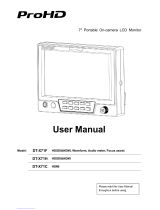7
2. Functions
Selecting On-Screen Markers;
Aspect Ratio, Image Flip, Peaking Filter and other Assistance Tools
Center Marker: Places a cross marker in the exact center of the image.
Safety Marker: Creates a border to indicate a safe area for camera framing
Adjustable from 80% to 96% and 2.35 wide aspect.
Marker Color: Select the high contrast marker color according to different image. Color choices are:
Red, Green, Blue, Black and White.
Check Field: Use the to display a single primary color or no color (monochrome).
Peaking Filter: This is a tool to assist setting sharp focus on a video camera. When this mode is
ON, the picture will be monochrome with a red border around objects in the image. As the camera
lens is adjusted, the red border will be brighter or dimmer. Brighter = sharper focus.
Aspect Ratio: Select the displayed aspect ratio to fit the source.
Full Screen: Picture is fit to just meet the edges of the display area.
Pixel to Pixel: Image pixels are mapped 1:1 to display pixels. (Scaling off). In most cases, this
will have the appearance of expanding the image.
4:3: Video is fit into a 4:3 window. This is a common setting for Standard Definition video.
16:9: Video is fit into a 16:9 window. This is the standard aspect ratio for HD video.
Image Flip: Flip the displayed image to compensate for special lenses or mirrors.
Image Freeze: Holds the current image on screen until Freeze is turned off.
Zoom All: Expands the picture on the screen in all directions by tapping the button
Default setting is“0”.
U/D Zoom: Expands the picture on screen vertically using the buttons.
L/R Zoom: Expands the picture on the screen horizontally using the buttons.
Scan Mode: Adjustable items are Standard & OverScan.
Overscan: allows checking the picture out to the edges.