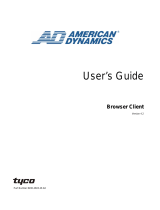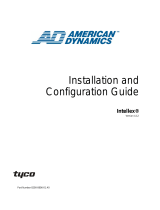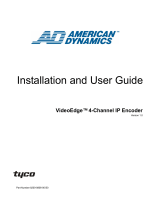iii
License Information
READ THIS LICENSE AGREEMENT BEFORE OPENING THE DISK PACKAGE, INSTALLING THE SOFTWARE, OR USING YOUR
SYSTEM.
THIS LICENSE AGREEMENT DEFINES YOUR RIGHTS AND OBLIGATIONS. BY BREAKING THE SEAL ON THIS PACKAGE,
INSTALLING THE SOFTWARE, OR USING YOUR SYSTEM, YOU AGREE TO ALL OF THE TERMS AND CONDITIONS OF THIS
AGREEMENT. IF YOU DO NOT AGREE TO ALL OF THE TERMS AND CONDITIONS OF THIS AGREEMENT, YOU MAY, WITHIN
30 DAYS, RETURN THIS PACKAGE, ALL THE DOCUMENTATION, AND ALL ACCOMPANYING MATERIAL(S) TO THE POINT OF
PURCHASE FOR A REFUND.
SOFTWARE LICENSE
The Software includes the computer code, programs, and files, the associated media, hardware or software keys, any printed
material, and any electronic documentation. The Software may be provided to you pre-installed on a storage device (the media) as
part of a system. The Software is licensed, not sold.
GRANT OF LICENSE
This agreement between Sensormatic Electronics Corporation (Sensormatic) and you permits you to use the Software you
purchased. Once you have purchased the number of copies you require, you may use the Software and accompanying material
provided you install and use no more than the licensed number of copies at one time. The Software is only licensed for use with
specified Sensormatic supplied equipment. If the Software is protected by a software or hardware key or other device, the Software
may be used on any computer where the key is installed. If the key locks the Software to a particular System, the Software may only
be used on that System.
OTHER RIGHTS AND LIMITATIONS
• A demonstration copy of the Software is considered purchased and is covered by this license agreement.
• You may not de-compile, disassemble, reverse engineer, copy, transfer, modify, or otherwise use the Software except as stated in
this agreement.
• The hardware/software key, where applicable, is your proof of license to exercise the rights granted herein and must be retained
by you. Lost or stolen keys will not be replaced.
• If the Software is provided as part of a System, the Software may only be used with the System.
• You may not sub-license, rent or lease the Software, but you may permanently transfer the Software to another party by
delivering the original disk and material comprising the Software package as well as this license agreement to the other party.
Initial use of the Software and accompanying material by the new user transfers the license to the new user and constitutes the
new user's acceptance of its terms and conditions.
• The Software is not fault tolerant and may contain errors. You agree that the Software will not be used in an environment or
application in which a malfunction of the Software would result in foreseeable risk of injury or death to the operator of the
Software, or to others.
• Sensormatic reserves the right to revoke this agreement if you fail to comply with the terms and conditions of this agreement. In
such an event, you must destroy all copies of the Software, and all of its component parts (e.g., documentation, hardware box,
software key).
• The Software may contain software from third parties that is licensed under a separate End User License Agreement (EULA).
Read and retain any license documentation that may be included with the Software. Compliance with the terms of any third party
EULA is required as a condition of this agreement.
• The Software may require registration with Sensormatic prior to use. If you do not register the Software this agreement is
automatically terminated and you may not use the Software.
• The Microsoft® Windows® Preinstallation Environment Version 1.2, Services Edition software, if included with this software or
system, may be used for boot, diagnostic or recovery purposes only. NOTE: THIS SOFTWARE CONTAINS A SECURITY
FEATURE THAT, IF USED AS AN OPERATING SYSTEM, WILL CAUSE YOUR DEVICE TO REBOOT WITHOUT PRIOR
NOTIFICATION AFTER 24 HOURS OF CONTINUOUS USE OF THE SOFTWARE.
• UPGRADES AND UPDATES. Software Upgrades and Updates may only be used to replace all or part of the original Software.
Software Upgrades and Updates do not increase the number copies licensed to you. If the Software is an upgrade of a
component of a package of Software programs that you licensed as a single product, the Software may be used and transferred
only as part of that single product package and may not be separated for use on more than one computer. Software Upgrades
and Updates downloaded free of charge via a Sensormatic authorized World Wide Web or FTP site may be used to upgrade
multiple systems provided that you are licensed to use the original Software on those systems.
• INTELLEX PLAYER. The Intellex Player Software that is exported with video clips and/or distributed via Sensormatic authorized
World Wide Web site may be copied by you for use within your organization or for distribution to external parties for law
enforcement, investigative, or adjudicative purposes and only to display video recorded by an Intellex system. The Intellex Player
Software may not be sold. All other terms and conditions of this agreement continue to apply.
• TOOLS AND UTILITIES. Software distributed via Sensormatic authorized World Wide Web or FTP site as a tool or utility may be
copied and installed without limitation provided that the Software is not distributed or sold and the Software is only used for the
intended purpose of the tool or utility and in conjunction with Sensormatic products. All other terms and conditions of this
agreement continue to apply.
Failure to comply with any of these restrictions will result in automatic termination of this license and will make available to
Sensormatic other legal remedies.
COPYRIGHT
The Software is a proprietary product of Tyco International Ltd. © 2008 and its Respective Companies. All Rights Reserved.
LIMITED WARRANTY
Sensormatic warrants that the recording medium on which the Software is recorded, hardware key, and the documentation provided
with it, will be free of defects in materials and workmanship under normal use for a period of ninety (90) days from the date of delivery
to the first user. Sensormatic further warrants that for the same period, the software provided on the recording medium under this