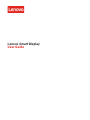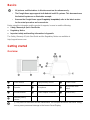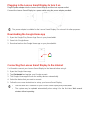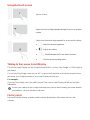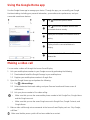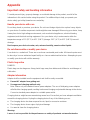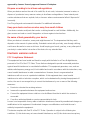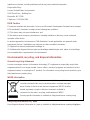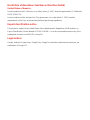Lenovo Smart Display: Your window to a smarter home. Control your smart devices, make video calls, get personalized recommendations, watch videos and much more, all with just your voice. Ask Google Assistant, “What’s the weather today?” or “Set an alarm for 7am”, and it will respond with visual and audible information on the 10.1" HD display.
Lenovo Smart Display: Your window to a smarter home. Control your smart devices, make video calls, get personalized recommendations, watch videos and much more, all with just your voice. Ask Google Assistant, “What’s the weather today?” or “Set an alarm for 7am”, and it will respond with visual and audible information on the 10.1" HD display.









-
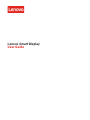 1
1
-
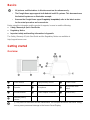 2
2
-
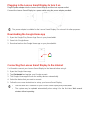 3
3
-
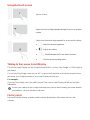 4
4
-
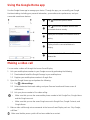 5
5
-
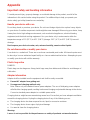 6
6
-
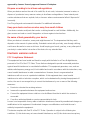 7
7
-
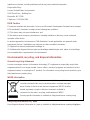 8
8
-
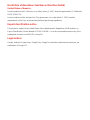 9
9
Lenovo Smart Display: Your window to a smarter home. Control your smart devices, make video calls, get personalized recommendations, watch videos and much more, all with just your voice. Ask Google Assistant, “What’s the weather today?” or “Set an alarm for 7am”, and it will respond with visual and audible information on the 10.1" HD display.
Ask a question and I''ll find the answer in the document
Finding information in a document is now easier with AI
Related papers
-
Lenovo Tab P11 User manual
-
Lenovo Tab 10 Owner's manual
-
Lenovo YOGA SMART 10IN 32GB TAB GREY User manual
-
Lenovo TAB E10 1GB 16GB BLACK WOW User manual
-
Lenovo YOGA Tab 3 Pro 10" YT3–X90F User manual
-
Lenovo Yoga Tablet 10 HD plus B8080 Owner's manual
-
Lenovo M10 Plus 10.3in 64GB FHD Tablet User manual
-
Lenovo YOGA Tab 3 10 - YT3-X50M Owner's manual
-
Lenovo Yoga Tablet 2-1050 User manual
-
Lenovo Smart Display SD-8501F Quick Start Manuals