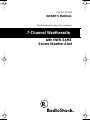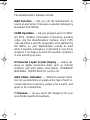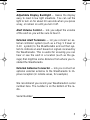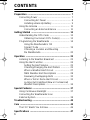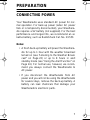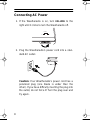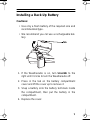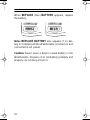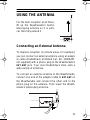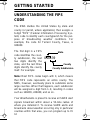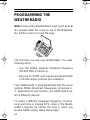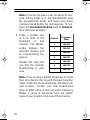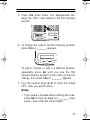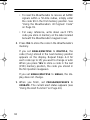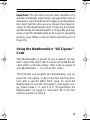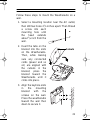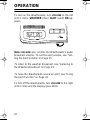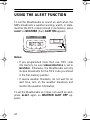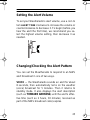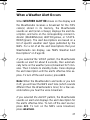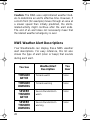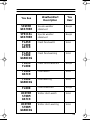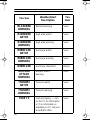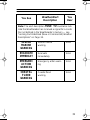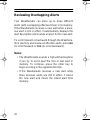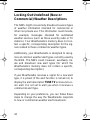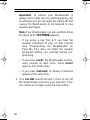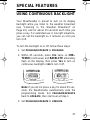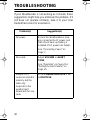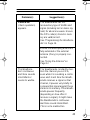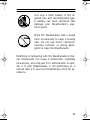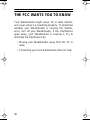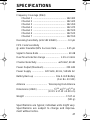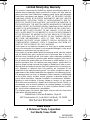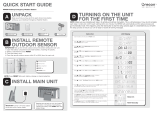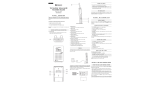Radio Shack 7-Channel Weatheradio Owner's manual
- Category
- Weather stations
- Type
- Owner's manual
This manual is also suitable for
Radio Shack 7-Channel Weatheradio keeps you informed. It receives weather alerts and broadcasts from NOAA, warning of hazardous weather conditions in your area. It can be programmed with up to 15 FIPS codes to alert you to severe weather conditions in specific locations. The Weatheradio also features an 8-character LCD, adjustable display backlight, alert volume control, and external alert terminals.
Radio Shack 7-Channel Weatheradio keeps you informed. It receives weather alerts and broadcasts from NOAA, warning of hazardous weather conditions in your area. It can be programmed with up to 15 FIPS codes to alert you to severe weather conditions in specific locations. The Weatheradio also features an 8-character LCD, adjustable display backlight, alert volume control, and external alert terminals.




















-
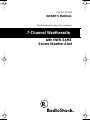 1
1
-
 2
2
-
 3
3
-
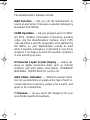 4
4
-
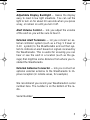 5
5
-
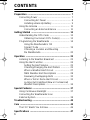 6
6
-
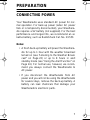 7
7
-
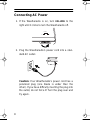 8
8
-
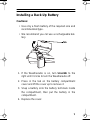 9
9
-
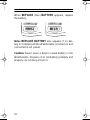 10
10
-
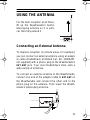 11
11
-
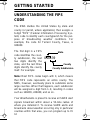 12
12
-
 13
13
-
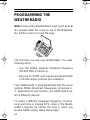 14
14
-
 15
15
-
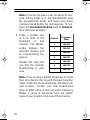 16
16
-
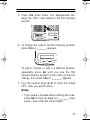 17
17
-
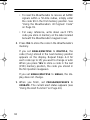 18
18
-
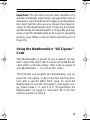 19
19
-
 20
20
-
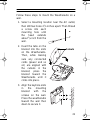 21
21
-
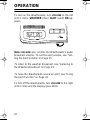 22
22
-
 23
23
-
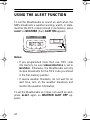 24
24
-
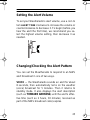 25
25
-
 26
26
-
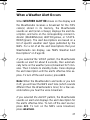 27
27
-
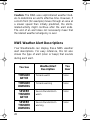 28
28
-
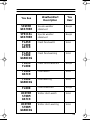 29
29
-
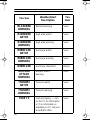 30
30
-
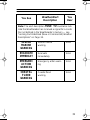 31
31
-
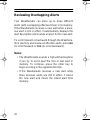 32
32
-
 33
33
-
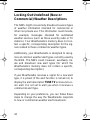 34
34
-
 35
35
-
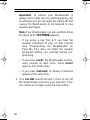 36
36
-
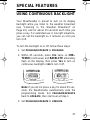 37
37
-
 38
38
-
 39
39
-
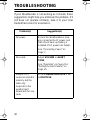 40
40
-
 41
41
-
 42
42
-
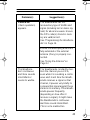 43
43
-
 44
44
-
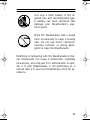 45
45
-
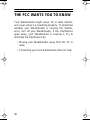 46
46
-
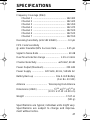 47
47
-
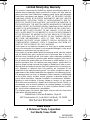 48
48
Radio Shack 7-Channel Weatheradio Owner's manual
- Category
- Weather stations
- Type
- Owner's manual
- This manual is also suitable for
Radio Shack 7-Channel Weatheradio keeps you informed. It receives weather alerts and broadcasts from NOAA, warning of hazardous weather conditions in your area. It can be programmed with up to 15 FIPS codes to alert you to severe weather conditions in specific locations. The Weatheradio also features an 8-character LCD, adjustable display backlight, alert volume control, and external alert terminals.
Ask a question and I''ll find the answer in the document
Finding information in a document is now easier with AI
Related papers
-
Radio Shack 250 Owner's manual
-
Radio Shack Weatheradio Owner's manual
-
Radio Shack 12-258 User manual
-
Radio Shack 12-254 User manual
-
Radio Shack 12-259 User manual
-
Radio Shack 12-261 Owner's manual
-
Radio Shack Genex MK 2000 User manual
-
Radio Shack 12-240 Owner's manual
-
Radio Shack 12-521 User manual
-
Radio Shack 12-261 User manual
Other documents
-
Midland Radio Weather Radio 74-200 User manual
-
Sima WX-26 User manual
-
Midland 74-200 Owner's manual
-
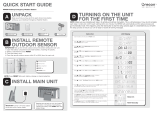 Oregon Scientific WR606 User manual
Oregon Scientific WR606 User manual
-
Midland Radio 74-250C - 2 User manual
-
Oregon WR196T User manual
-
 Oregon Scientific WR103 User manual
Oregon Scientific WR103 User manual
-
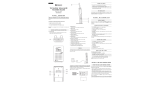 Oregon Scientific WRS101 User manual
Oregon Scientific WRS101 User manual
-
Motorola MWR815 User manual
-
Sima WX-17 User manual