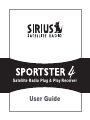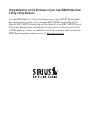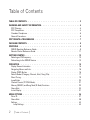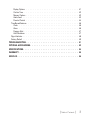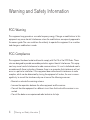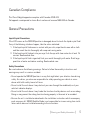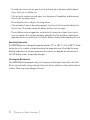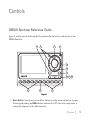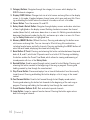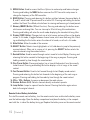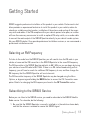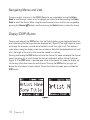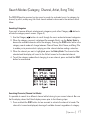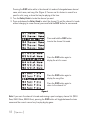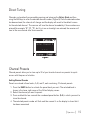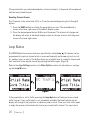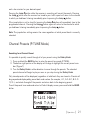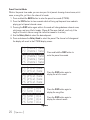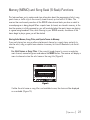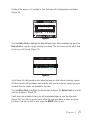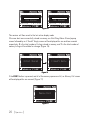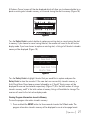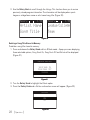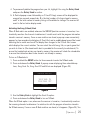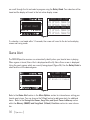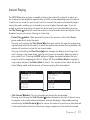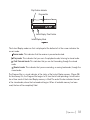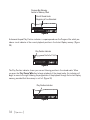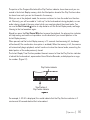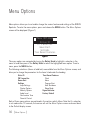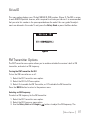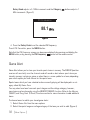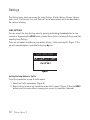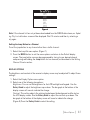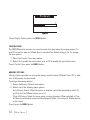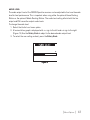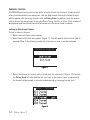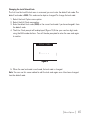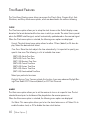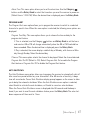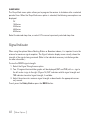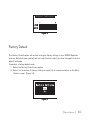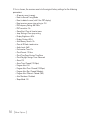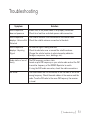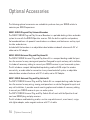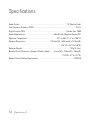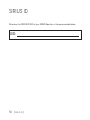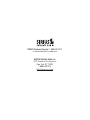Satellite Radio Plug & Play Receiver
User Guide


Congratulations on the Purchase of your new SIRIUS Sportster
4 Plug-n-Play Receiver
Your new SIRIUS Sportster™ 4 Plug-n-Play Receiver lets you enjoy SIRIUS
®
Satellite Radio’s
digital entertainment anywhere you’ve installed the SUPH1 SIRIUS Universal Plug and Play
Home Kit, SUPV1 SIRIUS Universal Plug and Play Vehicle Kit, or the SUBX1 SIRIUS Plug and
Play Universal Boombox (each sold separately). Use this manual to familiarize yourself with all
of SIRIUS Sportster’s features and capabilities. For the latest information about this and other
SIRIUS Sportster products and accessories, visit http://www.sirius.com.

[ Table of Contents ]
2
Table of Contents
TABLE OF CONTENTS . . . . . . . . . . . . . . . . . . . . . . . . . . . . . . 2
WARNING AND SAFETY INFORMATION . . . . . . . . . . . . . . . . . . . . . . 4
FCC Warning . . . . . . . . . . . . . . . . . . . . . . . . . . . . . . . . . . 4
FCC Compliance . . . . . . . . . . . . . . . . . . . . . . . . . . . . . . . . 4
Canadian Compliance . . . . . . . . . . . . . . . . . . . . . . . . . . . . . . 5
General Precautions . . . . . . . . . . . . . . . . . . . . . . . . . . . . . . . 5
COPYRIGHTS & TRADEMARKS . . . . . . . . . . . . . . . . . . . . . . . . . 7
PACKAGE CONTENTS . . . . . . . . . . . . . . . . . . . . . . . . . . . . . . 8
CONTROLS . . . . . . . . . . . . . . . . . . . . . . . . . . . . . . . . . . 9
SIRIUS Sportster Reference Guide . . . . . . . . . . . . . . . . . . . . . . . . . 9
Remote Control Reference Guide . . . . . . . . . . . . . . . . . . . . . . . . . 11
GETTING STARTED . . . . . . . . . . . . . . . . . . . . . . . . . . . . . . 13
Selecting an FM Frequency . . . . . . . . . . . . . . . . . . . . . . . . . . . 13
Subscribing to the SIRIUS Service . . . . . . . . . . . . . . . . . . . . . . . . 13
OPERATION . . . . . . . . . . . . . . . . . . . . . . . . . . . . . . . . . 15
Display Screen Information . . . . . . . . . . . . . . . . . . . . . . . . . . . 15
Navigating Menus and Lists . . . . . . . . . . . . . . . . . . . . . . . . . . . 16
Display (DISP) Button . . . . . . . . . . . . . . . . . . . . . . . . . . . . . 16
Search Modes (Category, Channel, Artist, Song Title) . . . . . . . . . . . . . . . . 17
Direct Tuning . . . . . . . . . . . . . . . . . . . . . . . . . . . . . . . . . 19
Jump Button . . . . . . . . . . . . . . . . . . . . . . . . . . . . . . . . . 20
Channel Presets (P.TUNE Mode) . . . . . . . . . . . . . . . . . . . . . . . . . 21
Memory (MEMO) and Song Seek (S-Seek) Functions . . . . . . . . . . . . . . . . . 23
Game Alert . . . . . . . . . . . . . . . . . . . . . . . . . . . . . . . . . . 30
Instant Replay . . . . . . . . . . . . . . . . . . . . . . . . . . . . . . . . 31
MENU OPTIONS . . . . . . . . . . . . . . . . . . . . . . . . . . . . . . . 36
Sirius ID . . . . . . . . . . . . . . . . . . . . . . . . . . . . . . . . . . . 37
Game Alert . . . . . . . . . . . . . . . . . . . . . . . . . . . . . . . . . . 38
Settings . . . . . . . . . . . . . . . . . . . . . . . . . . . . . . . . . . . 40
Jump Settings . . . . . . . . . . . . . . . . . . . . . . . . . . . . . . . 40

[ Table of Contents ]
3
Display Options . . . . . . . . . . . . . . . . . . . . . . . . . . . . . . 41
Confirm Tone . . . . . . . . . . . . . . . . . . . . . . . . . . . . . . . 42
Memory Options . . . . . . . . . . . . . . . . . . . . . . . . . . . . . . 42
Audio Level . . . . . . . . . . . . . . . . . . . . . . . . . . . . . . . . 43
Parental Control . . . . . . . . . . . . . . . . . . . . . . . . . . . . . . 44
Time-Based Features . . . . . . . . . . . . . . . . . . . . . . . . . . . . . . 46
Clock . . . . . . . . . . . . . . . . . . . . . . . . . . . . . . . . . . . 46
Alarm . . . . . . . . . . . . . . . . . . . . . . . . . . . . . . . . . . . 46
Program Alert . . . . . . . . . . . . . . . . . . . . . . . . . . . . . . . 47
Auto Shutdown . . . . . . . . . . . . . . . . . . . . . . . . . . . . . . . 47
Signal Indicator . . . . . . . . . . . . . . . . . . . . . . . . . . . . . . . . 48
Factory Default . . . . . . . . . . . . . . . . . . . . . . . . . . . . . . . . 49
TROUBLESHOOTING . . . . . . . . . . . . . . . . . . . . . . . . . . . . . 51
OPTIONAL ACCESSORIES . . . . . . . . . . . . . . . . . . . . . . . . . . . 52
SPECIFICATIONS . . . . . . . . . . . . . . . . . . . . . . . . . . . . . . . 54
WARRANTY . . . . . . . . . . . . . . . . . . . . . . . . . . . . . . . . . 55
SIRIUS ID . . . . . . . . . . . . . . . . . . . . . . . . . . . . . . . . . . 56

[ Warning and Safety Information ]
4
Warning and Safety Information
FCC Warning
This equipment may generate or use radio frequency energy. Changes or modifications to this
equipment may cause harmful interference unless the modifications are expressly approved in
this owners guide. The user could lose the authority to operate this equipment if an unauthor-
ized change or modification is made.
FCC Compliance
This equipment has been tested and found to comply with Part 15 of the FCC Rules. These
rules are designed to provide reasonable protection against harmful interference. This equip-
ment may cause harmful interference to radio communications if it is not installed and used in
accordance with these instructions. However, there is no guarantee that interference will not
occur in a particular installation. If this equipment does cause harmful interference to radio
reception, which can be determined by turning the equipment off and on, the user is encour-
aged to try to correct the interference by one of more of the following measures:
Reorient or relocate the receiving antenna.
Increase the separation between the other equipment and the receiver.
Connect the other equipment to a different circuit from that to which the receiver is con-
nected.
Consult the dealer or an experienced radio technician for help.
•
•
•
•

[ Warning and Safety Information ]
5
Canadian Compliance
This Class B digital apparatus complies with Canadian ICES-003.
Cet appareil numérique de la classe B est conforme à la norme NMB-003 du Canada.
General Precautions
Liquid Crystal Precautions
If the LCD screen on the SIRIUS Sportster is damaged, do not to touch the liquid crystal fluid.
If any of the following situations happen, take the action indicated:
If the liquid crystal fluid comes in contact with your skin, wipe the skin area with a cloth
and then wash the skin thoroughly with soap and running water.
If the liquid crystal fluid gets into your eye, flush the eye with clean water for at least 15
minutes. Seek medical care.
If the liquid crystal fluid is ingested, flush your mouth thoroughly with water. Drink large
quantities of water and induce vomiting. Seek medical care.
Safety Precautions
Be sure to observe the following warnings. Failure to follow these safety instructions and
warnings may result in a serious accident.
Do not operate the SIRIUS Sportster in a way that might divert your attention from driving
safely. As a driver, you alone are responsible for safely operating your vehicle in accor-
dance with traffic safety laws at all times.
Do not install the unit where it may obstruct your view through the windshield, or of your
vehicle’s indicator displays.
Do not install the unit where it may hinder the function of safety devices such as an airbag.
Doing so may prevent the airbag from functioning properly in the event of an accident.
Be sure the unit is installed as described in the installation instructions which accompany
each accessory kit. SIRIUS Satellite Radio is not responsible for issues arising from instal-
lations which were not installed according to the instructions.
1.
2.
3.
•
•
•
•

[ Warning and Safety Information ]
6
To avoid short circuits, do not open the unit, and never put or leave any metallic objects
(coins, tools, etc.) inside the unit.
If the unit emits smoke or unusual odors, turn the power off immediately, and disconnect
the unit from any power source.
Do not drop the unit or subject it to strong shocks.
If the unit doesn’t seem to be working properly, turn the unit off, remove the battery from
the unit, wait 10 seconds, replace the battery and then turn it on again.
The installation and use suggestions contained in this manual are subject to any restric-
tions or limitations that may be imposed by applicable law. The purchaser should check
applicable law for any restrictions or limitations before installing and/or operating this unit.
Operating Temperature
The SIRIUS Sportster is designed to operate between -20° to +85° C (-4° to +185° F). Avoid
leaving the unit in a vehicle or elsewhere where the temperature may fall outside this range.
Extreme temperatures or extreme temperature fluctuations can degrade the performance of
the LCD display screen, and possibly damage it.
Cleaning and Maintenance
If the SIRIUS Sportster becomes dirty, turn the power off and wipe it clean with a soft cloth.
Do not use hard cloths, strong cleaning fluids, paint thinner, alcohol, or other volatile solvents
to clean. These may cause damage to the unit.
•
•
•
•
•

[ Copyrights & Trademarks ]
7
Copyrights & Trademarks
© 2006 SIRIUS Satellite Radio Inc. All Rights Reserved.
® “SIRIUS”, the SIRIUS dog logo, channel names and logos are trademarks of SIRIUS
Satellite Radio Inc. “NFL” and the NFL Shield logo, and the NFL Sunday Drive name and logo
are registered trademarks of the National Football League. “NHL” and the NHL Shield are
registered trademarks of the National Hockey League. “NBA” and the NBA silhouette logo are
registered trademarks of NBA Properties Inc. All other trademarks, service marks, sports team
names, album art, and logos are the property of their respective owners. All Rights Reserved.
™
“Sportster” is a trademark of SIRIUS Satellite Radio.
Portions of the software on this receiver are licensed under the eCos License. Distribution of
eCos requires that the eCos source code be made available to Sirius Satellite Radio custom-
ers. The eCos License and eCos source code are available to the public at http://www.sirius.
com/ecoslicense.
Sirius Satellite Radio reserves all rights to all receiver software not covered under the eCos
license. This includes all portions of receiver software that were not distributed to Sirius as
part of the eCos operating system.
Hardware, subscription and activation fee required. For full Terms & Conditions, visit
http://sirius.com. Prices and programming are subject to change. Not available in HI and AK.
Equipment and subscription sold separately. Installation required with some equipment.

[ Package Contents ]
8
Package Contents
The following items are included with your purchase of the SIRIUS Sportster SP4 receiver:
Unpack your SIRIUS Sportster receiver carefully and make sure that everything shown is pres-
ent. If anything is missing or damaged, or if your SIRIUS Sportster receiver fails to operate,
notify your dealer immediately. It is recommended that you retain the original carton and pack-
ing materials in case you need to ship your receiver in the future.
Sportster SP4 ReceiverSportster SP4 Receiver
Remote
Control
Remote
Control

[ Controls ]
9
Controls
SIRIUS Sportster Reference Guide
Figure 1 and the section following identify and describe the buttons and controls of the
SIRIUS Sportster.
4
6
8 9
10
3
11 12 11
1 2
7
5
Menu Button: Used to access the Menu Options to make setup and feature changes.
Pressing and holding the MENU button accesses the FM Transmitter setup menu to
change the frequency of the FM transmitter.
1.
Figure 1Figure 1

[ Controls ]
10
Category Buttons: Navigates through the category list screens which displays the
SIRIUS channel categories.
Display (DISP) Button: Changes text size of artist names and song titles on the display
screen. In list mode, it toggles between channel name, artist name and song title. Press-
ing and holding this button enters the channel list mode, or will exit a list mode.
Power Button: Turns the receiver On and Off.
Rotary Knob & Select Button: Navigates through display screens and makes selections
of items highlighted on the display screen. Rotating clockwise increases the channel
number (down the list), and moves down when in a menu list. Rotating counterclockwise
decreases the channel number (up the list), and moves up in when in a menu list. Press-
ing the Rotary Knob selects a highlighted item.
Memory (MEMO) Button (S-Seek Function): Pressing and releasing this button saves
artist names and song titles. You can store up to 30 artist/song title combinations,
including favorite teams and traffic channels. Pressing and holding the MEMO button will
enter the recall mode, displaying the stored artist/song titles.
Band Button (P.Tune): Pressing and releasing this button switches between the preset
banks A, B, and C, which hold 10 presets each for a total of 30. Pressing and holding
this button enables the Preset Tune Mode, which allows for viewing and browsing of
stored presets with turn of the Rotary Knob.
Rewind Button: Used to rewind through content saved to Instant Replay. Pressing and
releasing this button rewinds to the beginning of the song or program. Pressing and
holding rewinds by time through the saved content.
Play/Pause Button: Pauses and replays live or time-shifted content from the currently
tuned channel. Pressing and holding this button displays a list of songs in the saved
content.
Fast Forward Button: Used to fast forward through Instant Replay saved content.
Pressing and releasing this button fast-forwards to the beginning of the next song or
program. Pressing and holding fast-forwards by time through the saved content.
Preset Number Buttons (0–9): Sets and selects preset channels.
Jump Button: Jumps to a preset favorite channel. Pressing the button again returns
back to the original channel.
2.
3.
4.
5.
6.
7.
8.
9.
10.
11.
12.

[ Controls ]
11
Remote Control Reference Guide
Figure 2 and the section following identify the buttons of the remote control.
91
8
3
5
4
6
7
2
11 12 13
14
15
16
10
Power Button: Turns the receiver On and Off.
Channel Buttons: Navigates through channels and display screens.
Category Buttons: Navigates through categories and display screens.
FM Frequency Button: Accesses the FM Transmitter menu to change the frequency of
the FM transmitter.
1.
2.
3.
4.
Figure 2Figure 2

[ Controls ]
12
MENU Button: Used to access the Menu Options to make setup and feature changes.
Pressing and holding the MENU button accesses the FM Transmitter setup menu to
change the frequency of the FM transmitter.
BAND Button: Pressing and releasing this button switches between the preset banks A,
B, and C, which hold 10 presets each for a total of 30. Pressing and holding this button
enables the Preset Tune Mode, which allows for viewing and browsing of stored presets.
Memory (MEMO) Button (S-Seek Function): Pressing and releasing this button saves
artist names and song titles. You can store up to 30 artist/song title combinations.
Pressing and holding will enter the recall mode, displaying the stored artist/song titles.
Display (DISP) Button: Changes text size of artist names and song titles on the display
screen. In list mode, it toggles between channel name, artist name and song title. Press-
ing and holding the this button enters the channel list mode, or will exit a list mode.
Mute Button: Mutes the audio of the receiver.
SELECT Button: Selects items highlighted in a list; hold-down to jump to the previously-
received channel. When not in a menu or list, pressing the SELECT button selects the
channel entered using the number buttons.
Rewind Button: Used to rewind through content saved to Instant Replay. Pressing and
releasing this button rewinds to the beginning of the song or program. Pressing and
holding rewinds by time through the saved content.
Play/Pause Button: Pauses and replays live or time-shifted content from the currently
tuned channel. Pressing and holding this button displays a list of songs in the saved
content.
Fast Forward Button: Used to fast forward through Instant Replay saved content.
Pressing and releasing this button fast-forwards to the beginning of the next song or
program. Pressing and holding fast-forwards by time through the saved content.
VOL+/ VOL– Buttons: Increases or decreases the audio volume.
Number Buttons (0–9): Selects channels directly and selects presets.
Jump Button: Jumps to a preset favorite channel. Pressing the button again returns
back to the original channel.
Remote Control Battery Installation
To install the remote control battery, turn the remote control over and locate the battery cover
near the bottom edge. Open the battery compartment and place the battery in the compart-
ment with the + side of the battery facing up. Replace the battery cover on the remote control.
5.
6.
7.
8.
9.
10.
11.
12.
13.
14.
15.
16.

[ Getting Started ]
13
Getting Started
SIRIUS suggests professional installation of this product in your vehicle. Professional instal-
lation provides an experienced technician to install this product in your vehicle, advice for
selecting a suitable mounting location, installation of the antenna, and routing all the neces-
sary wires and cables. If the FM reception within your vehicle proves to be poor, an installer
will have the necessary accessories to install an optional FM relay switch, or an audio cable
to connect the audio output of the SIRIUS Sportster directly to your vehicle’s audio system.
Ask your SIRIUS retailer if they provide professional installation services, or can recommend a
professional installation service.
Selecting an FM Frequency
To listen to the audio from the SIRIUS Sportster, you will need to tune the FM radio in your
vehicle or home and the FM transmitter in the SIRIUS Sportster to the same FM frequency.
The FM transmitter in the SIRIUS Sportster defaults to 88.1 MHz, so you can begin by tuning
your vehicle or home FM radio to 88.1 MHz. If there is an FM station broadcasting on that
frequency, you will have to search for a different FM frequency to use, and then change the
FM frequency that the SIRIUS Sportster will use to transmit.
The FM transmitter frequency of the SIRIUS Sportster may be changed using the Menu
Options, or by pressing and holding the MENU button to access the FM Transmitter menu
option. Details for changing the FM frequency are found in the FM Transmitter section.
Subscribing to the SIRIUS Service
Before you can listen to the SIRIUS service, you need to subscribe to the SIRIUS Satellite
Radio service. To subscribe, do the following:
Be sure that the SIRIUS Sportster is correctly installed, is in the vehicle or home dock,
and that the antenna is oriented to receive the SIRIUS signal.
1.

[ Getting Started ]
14
Turn on the SIRIUS Sportster. After the startup sequence, it will update the SIRIUS
channel line-up. Wait until the channel updates have completed before pressing any
buttons.
Once the channels have been updated, the display will change to
Call 1-888-539-SIRIUS to Subscribe and will tune to channel 184. You will not be able
to listen to other channels until you activate your SIRIUS subscription.
Use the Rotary Dial to tune to channel 0 to display the SIRIUS Sportster’s unique 12-
digit SIRIUS ID Number (SID). (Figure 1) You can also tune to channel 0 by using the
remote control: Press the Select button, then the 0 (zero) button, and then the Select
button again. The SID number is also available on the SIRIUS Sportster’s packaging,
and may also be accessed by pressing the MENU button and selecting Sirius ID. Write
the SID number down in the space provided near the end of this guide.
Have your credit card handy and contact SIRIUS on the Internet at:
https://activate.siriusradio.com/
and follow the prompts to activate your subscription. You can also call SIRIUS toll-free
at: 1-888-539-SIRIUS (1-888-539-7474).
When you have successfully subscribed to the SIRIUS service, and the SIRIUS Sport-
ster has been updated with your subscription information, an alert will be displayed. To
continue, press the Rotary Dial.
You are now ready to begin enjoying SIRIUS Satellite Radio’s digital entertainment, and can
tune to other channels!
2.
3.
4.
5.
6.

[ Operation ]
15
Operation
Display Screen Information
The display screen of the SIRIUS Sportster provides information about the operation of the
receiver, such as the currently tuned channel, song or show being played, artist name, time
and other information. This screen is referred to as the Default display screen in this manual.
Figure 1 identifies the information displayed when listening to a typical broadcast.
3-Digit Channel Number Channel Name
Band/Preset Bank Number
8-Character
Category Name
Clock
A
uto Sizing/Scrolling Artist Name
Auto Sizing/Scrolling Song Title
SIRIUS Signal Strength Meter
Figure 1Figure 1

[ Operation ]
16
Navigating Menus and Lists
The menu and list structures in the SIRIUS Sportster are navigated by turning the Rotary
Knob to scroll through a menu or list to highlight your choice, and then pressing the Rotary
Knob to select the choice. When using the remote control, menus and lists are navigated by
pressing the Channel buttons, and then pressing the Select button to select the choice.
Display (DISP) Button
Pressing and releasing the DISP button from the Default display screen toggles between the
artist name/song title and large character displayed text. (Figure 2) The large character format
will change the character size and cause the field to scroll from right to left. This feature is
useful when viewing the display screen from a distance. Note that the displayed text will scroll
only if the length of the artist or title cannot be viewed in its entirety.
Pressing and holding the DISP button will enter the channel list mode and display the channel
names, and allow you to scroll through the channels and select another channel if desired.
(Figure 4) If the DISP button is pressed again while in the channel list mode, the display will
list the song titles/show names for each channel. Pressing the DISP button yet again will
display the artist names for each channel. To exit the channel list mode, press and hold the
DISP button.
Figure 2Figure 2

[ Operation ]
17
Search Modes (Category, Channel, Artist, Song Title)
The SIRIUS Sportster receiver has four ways to search for and select music: by category, by
channel, by artist, and by song title. Each search method is discussed in the sections which
follow.
Searching Categories
If you want to browse different entertainment categories, push either Category button to
activate the category search screen. (Figure 3)
Use the Category buttons to scroll through the music and entertainment categories.
When the category you want is displayed (for example, Rock), use the Rotary Knob to
browse the available channels within the category. Pressing the DISP button while in the
category search mode will change between Channel Name, Artist Name, and Song Title
to enable you to preview what is playing on other channels before making a selection.
When the channel you want is highlighted, press the Rotary Knob. The channel will be
selected and the display will revert to the Default screen for the selected channel.
To exit the category mode without changing to a new channel, press and hold the DISP
button for one second.
Searching Channels (Channel List Mode)
It is possible to search for a different channel while listening to your current channel. Be sure
that the display shows the Default display screen prior to the following steps:
Press and hold the DISP button for two seconds to activate the channel list mode. The
channel list screen be displayed, showing all available channels regardless of category.
1.
2.
3.
4.
1.
Figure 3Figure 3

[ Operation ]
18
Pressing the DISP button while in the channel list mode will change between channel
name, artist name, and song title. (Figure 4) You can use this feature to search for a
specific artist, song, or show that may be playing at the time.
Turn the Rotary Knob to locate the channel you want.
Press and release the Rotary Knob to select the channel. To exit the channel list mode
without changing to a new channel, press and hold the DISP button for one second.
Note: If you are in the channel list mode and viewing a sports category channel list (NFL
®
Zone, NHL
®
Zone, NBA
®
Zone), pressing the DISP button will toggle between the team
names and the current score of any live play-by-play game.
2.
3.
Figure 4Figure 4
Press and hold the DISP button
to enter the channel list mode
Press the DISP button again to
display the artist’s names
Press the DISP button again to
display the song titles
Press the DISP button again to
return to the channel list
Page is loading ...
Page is loading ...
Page is loading ...
Page is loading ...
Page is loading ...
Page is loading ...
Page is loading ...
Page is loading ...
Page is loading ...
Page is loading ...
Page is loading ...
Page is loading ...
Page is loading ...
Page is loading ...
Page is loading ...
Page is loading ...
Page is loading ...
Page is loading ...
Page is loading ...
Page is loading ...
Page is loading ...
Page is loading ...
Page is loading ...
Page is loading ...
Page is loading ...
Page is loading ...
Page is loading ...
Page is loading ...
Page is loading ...
Page is loading ...
Page is loading ...
Page is loading ...
Page is loading ...
Page is loading ...
Page is loading ...
Page is loading ...
Page is loading ...
Page is loading ...
Page is loading ...
Page is loading ...
-
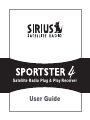 1
1
-
 2
2
-
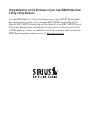 3
3
-
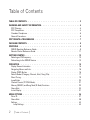 4
4
-
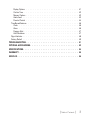 5
5
-
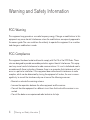 6
6
-
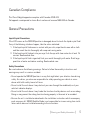 7
7
-
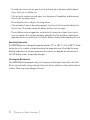 8
8
-
 9
9
-
 10
10
-
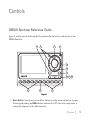 11
11
-
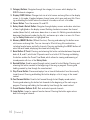 12
12
-
 13
13
-
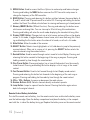 14
14
-
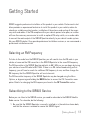 15
15
-
 16
16
-
 17
17
-
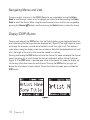 18
18
-
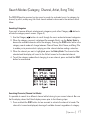 19
19
-
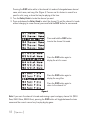 20
20
-
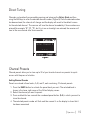 21
21
-
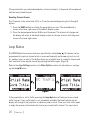 22
22
-
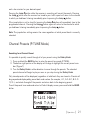 23
23
-
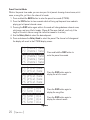 24
24
-
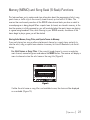 25
25
-
 26
26
-
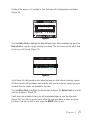 27
27
-
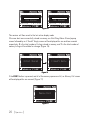 28
28
-
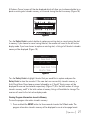 29
29
-
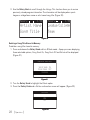 30
30
-
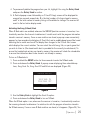 31
31
-
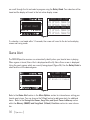 32
32
-
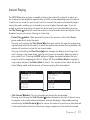 33
33
-
 34
34
-
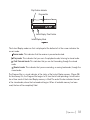 35
35
-
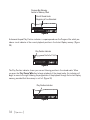 36
36
-
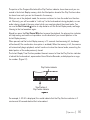 37
37
-
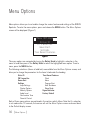 38
38
-
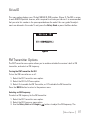 39
39
-
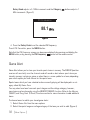 40
40
-
 41
41
-
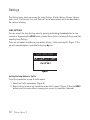 42
42
-
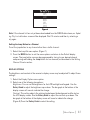 43
43
-
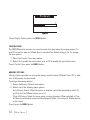 44
44
-
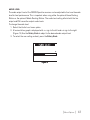 45
45
-
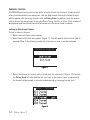 46
46
-
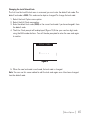 47
47
-
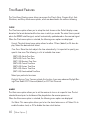 48
48
-
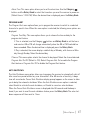 49
49
-
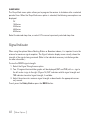 50
50
-
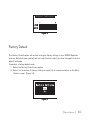 51
51
-
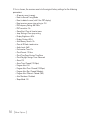 52
52
-
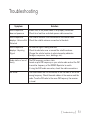 53
53
-
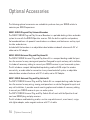 54
54
-
 55
55
-
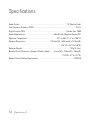 56
56
-
 57
57
-
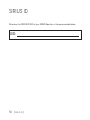 58
58
-
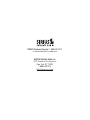 59
59
-
 60
60
Sirius SP4TK1, Sportster 4 Receiver Kit User manual
- Type
- User manual
- This manual is also suitable for
Ask a question and I''ll find the answer in the document
Finding information in a document is now easier with AI
Related papers
-
Sirius Satellite Radio SP3 User manual
-
Sirius Satellite Radio SP-R2 User manual
-
Sirius Satellite Radio Sportster SP5 User manual
-
Sirius Satellite Radio SUPH1 User manual
-
Sirius Satellite Radio SP-B1, Sportster Boombox User manual
-
Sirius Satellite Radio SP-C2 User manual
-
Sirius ST3TK1, Starmate 3 Receiver Kit Owner's manual
-
Sirius SUPV1, Universal Plug & Play Vehicle Kit Owner's manual
-
Sirius ST4TK1, Starmate 4 Receiver Kit Owner's manual
-
Sirius SUBX1, Universal Plug & Play Boombox Owner's manual
Other documents
-
Sirius Satellite Radio Sportster 3 User manual
-
Sirius Satellite Radio Sirius Starmate 4 User manual
-
Vonino Sirius QS Hard reset manual
-
Sirius Satellite Radio 3 User manual
-
Sirius Satellite Radio SPR2C User manual
-
Sirius Satellite Radio MP3 Player SP-R1 User manual
-
Sirius Satellite Radio SPR1 User manual
-
Sirius Satellite Radio Sportster 5 User manual
-
Sirius Satellite Radio 5 User manual
-
Sirius Satellite Radio MP3 Docking Station SP-C1 User manual