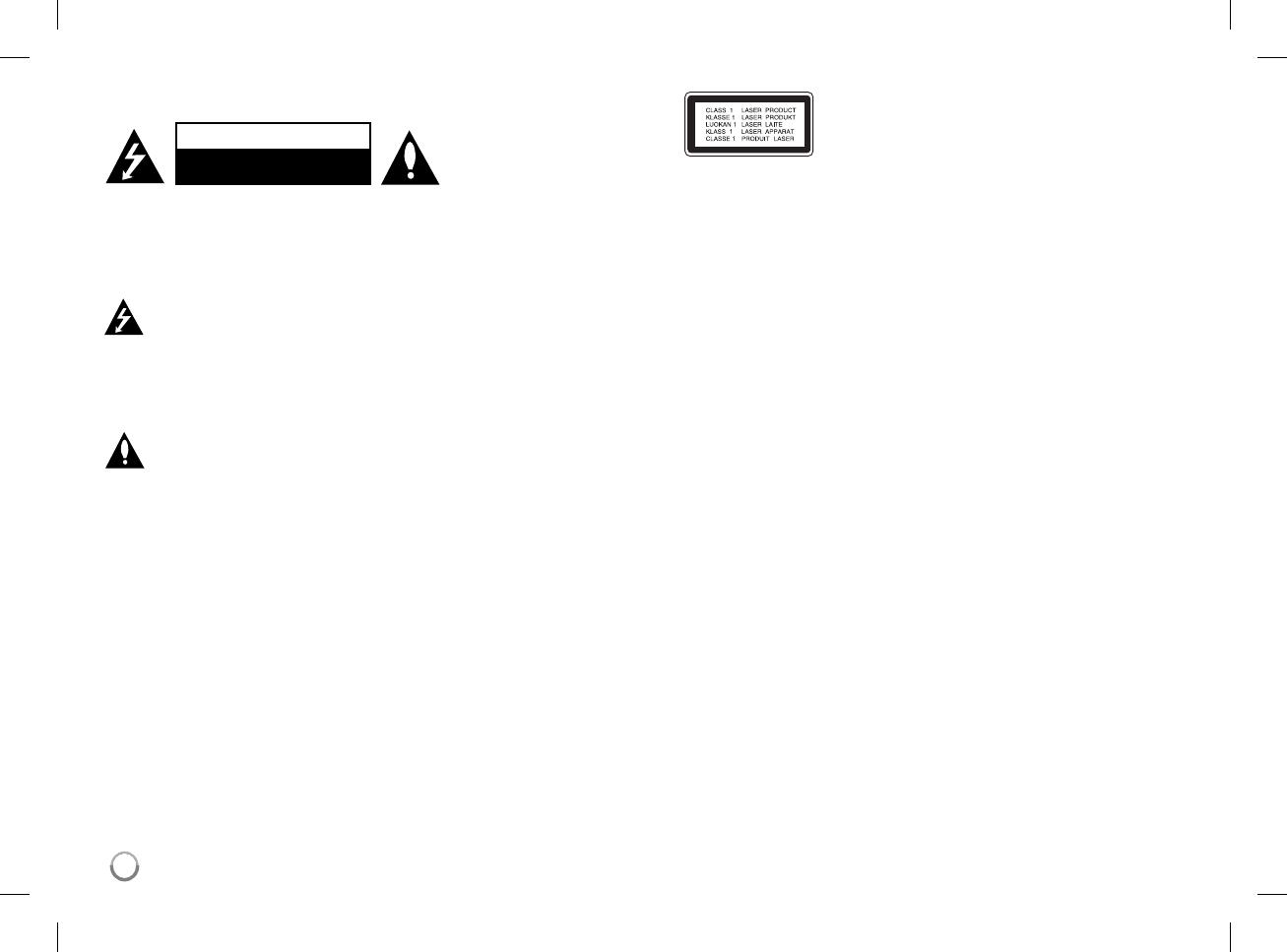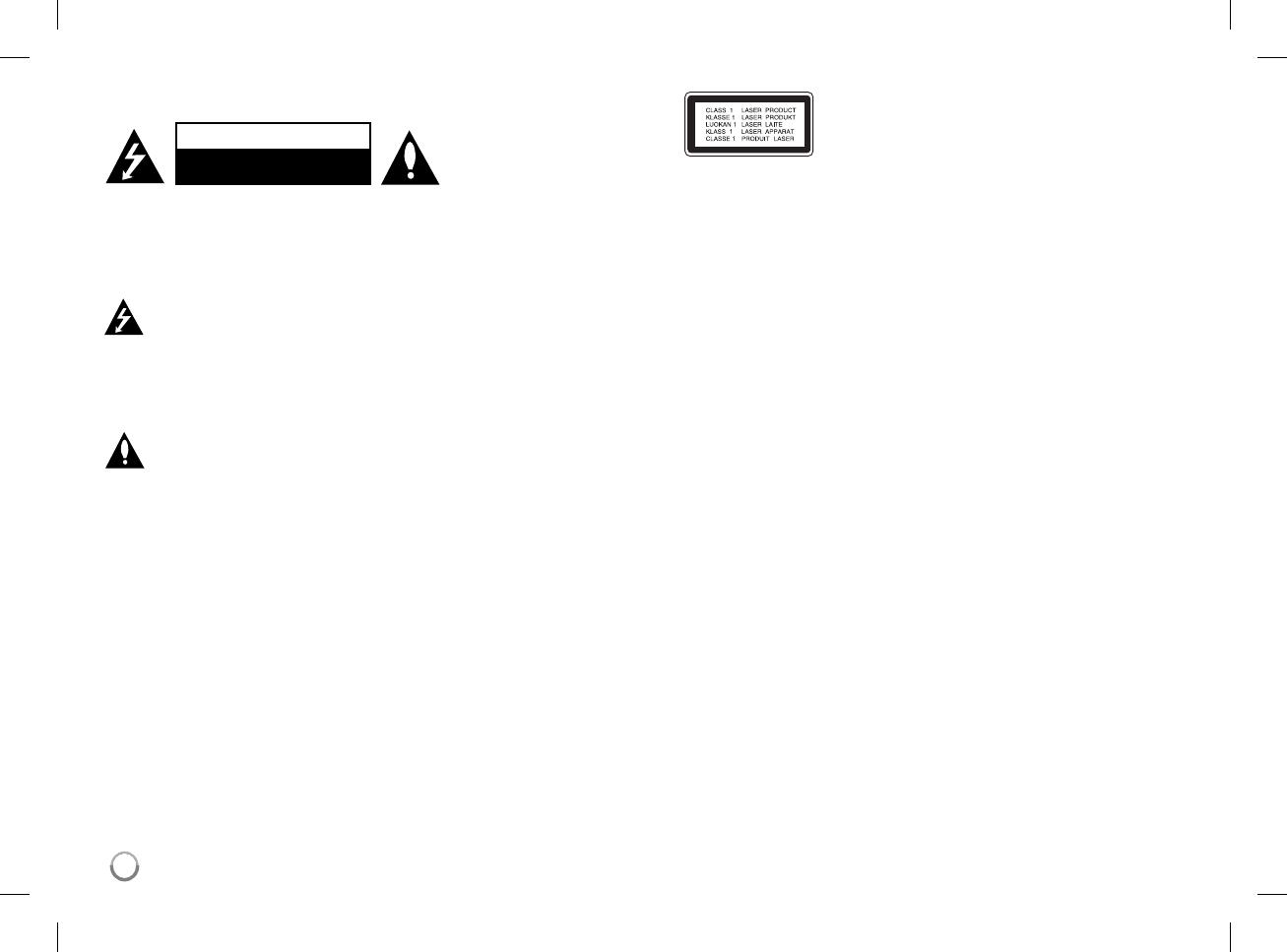
2
Safety Precaution
CAUTION
RISK OF ELECTRIC SHOCK
DO NOT OPEN
CAUTION: TO REDUCE THE RISK OF ELECTRIC
SHOCK. DO NOT REMOVE COVER (OR BACK).
NO USER-SERVICEABLE PARTS INSIDE.
REFER SERVICING TO QUALIFIED SERVICE
PERSONNEL.
This lightning flash with arrowhead symbol
within an equilateral triangle is intended to
alert the user to the presence of uninsulat-
ed dangerous voltage within the product’s
enclosure that may be of sufficient magni-
tude to constitute a risk of electric shock to
persons.
The exclamation point within an equilateral
triangle is intended to alert the user to
the presence of important operating and
maintenance (servicing) instructions in the
literature accompanying the product.
WARNING: TO PREVENT FIRE OR ELECTRIC
SHOCK HAZARD, DO NOT EXPOSE THIS
PRODUCT TO RAIN OR MOISTURE.
WARNING: Do not install this equipment in a con-
fined space such as a book case or similar unit.
CAUTION: Do not block any ventilation open-
ings. Install in accordance with the manufacturer's
instructions. Slots and openings in the cabinet
are provided for ventilation and to ensure reliable
operation of the product and to protect it from over
heating. The openings shall be never be blocked
by placing the product on a bed, sofa, rug or other
similar surface. This product shall not be placed in
a built-in installation such as a bookcase or rack
unless proper ventilation is provided or the manu-
facturer's instruction has been adhered to.
CAUTION: This product
employs a Laser System.
To ensure proper use of this
product, please read this
owner’s manual carefully and
retain it for future reference. Shall the unit require
maintenance, contact an authorized service centre.
Use of controls, adjustments or the performance of
procedures other than those specified herein may
result in hazardous radiation exposure. To prevent
direct exposure to laser beam, do not try to open
the enclosure. Visible laser radiation when open.
DO NOT STARE INTO BEAM.
CAUTION: The apparatus shall not be exposed to
water (dripping or splashing) and no objects filled
with liquids, such as vases, shall be placed on the
apparatus.
CAUTION
• The ventilation shall not be impeded by cover-
ing the ventilation openings with items, such as
newspapers, table-cloth, curtains etc.
• No naked flame sources, such as lighted can-
dles, shall be placed on the apparatus.
• Used batteries shall be disposed of safely and
not incinerated. Attention shall be shown to the
environment aspects of battery disposal.
• The excessive sound pressure from earphones
and headphones can cause hearing loss.
• The battery shall not be exposed to excessive
heat such as sunshine, fire or the like.
• Do not remove the battery incorporated with
product for your safety.
If you need to replace the battery, take it to the
nearest authorized LG Electronics service point
or dealer for assistance
CAUTION concerning the Power Cord
Most appliances recommend they be placed
upon a dedicated circuit;
That is, a single outlet circuit which powers only
that appliance and has no additional outlets or
branch circuits. Check the specification page of
this owner's manual to be certain. Do not overload
wall outlets. Overloaded wall outlets, loose or dam-
aged wall outlets, extension cords, frayed power
cords, or damaged or cracked wire insulation are
dangerous. Any of these conditions could result in
electric shock or fire. Periodically examine the cord
of your appliance, and if its appearance indicates
damage or deterioration, unplug it, discontinue use
of the appliance, and have the cord replaced with
an exact replacement part by an authorized service
centre. Protect the power cord from physical or
mechanical abuse, such as being twisted, kinked,
pinched, closed in a door, or walked upon. Pay par-
ticular attention to plugs, wall outlets, and the point
where the cord exits the appliance.To disconnect
power from the mains, pull out the mains cord plug.
When installing the product, ensure that the plug is
easily accessible.
This device is equipped with a portable battery or
accumulator.
Safe way to remove the battery or the battery
from the equipment:
Remove the old battery pack, follow the steps in
reverse order than the assembly. To prevent con-
tamination of the environment and bring on possible
threat to human and animal health, the old battery
or the battery put in the appropriate container at
designated collection points. Do not dispose of bat-
teries or battery together with other waste. It is rec-
ommended that you use local, free reimbursment
system batteries and accumulators.