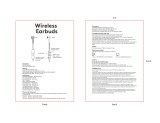Getting Started
CHOOSE IOS OR ANDROID
Version requirement
Before you pair your SOUL BLADE earbuds, please make sure that you charge it for at
least 15 minutes.
1st Time Pairing
For Apple (iOS) users
1. Take out the left earbuds from the charging case, it should turn on and LED flashing
white and blue, meaning it is in pairing mode (Voice Prompt: Power ON -> Pairing mode)
2. Go to the Bluetooth settings on your device, SOUL BLADE L should be on the “OTHER
DEVICES” list, proceed to tap on to pair with your device.
3. After you have paired, SOUL BLADE L should appear on the “MY DEVICES” list (Voice
prompt: Pairing successful)
4. Take out the Right earbuds and your device will then automatically prompt you to pair the
other earbuds, simply press confirm to pair. (Voice prompt: Power ON -> Left channel,
right channel -> Pairing successful)
5. Pairing is now completed and both L and R earbuds should be shown on the “MY
DEVICES” list with either one being displayed as “connected”), the earbuds are now
ready for listening to music and/or making calls.
6. To use the A.I. Voice Coaching and the Heart Rate Monitoring functions, please
follow the instructions below to “REGISTER AND CALIBRATE YOUR BLADE
EARBUDS”.
Disclaimer: For A.I. Voice Coaching and Heart Rate Monitoring to work properly, you
must pair both BLADE (L) and BLADE (R). It will not work in “mono mode”.
Note: After 1st Time Pairing, whenever you take out the earbuds from the charging case,
you should hear “Power ON” - > “Left Channel, Right Channel” - > “Connected”, meaning
your earbuds are connected to your device and ready for use.
For Android (In-App Pairing)
1. Scan the QR code and download the SOUL FIT app in Google Play Store.
2. Follow the instructions below to set up your BLADE in the “REGISTER AND CALIBRATE
YOUR BLADE EARBUDS” section.