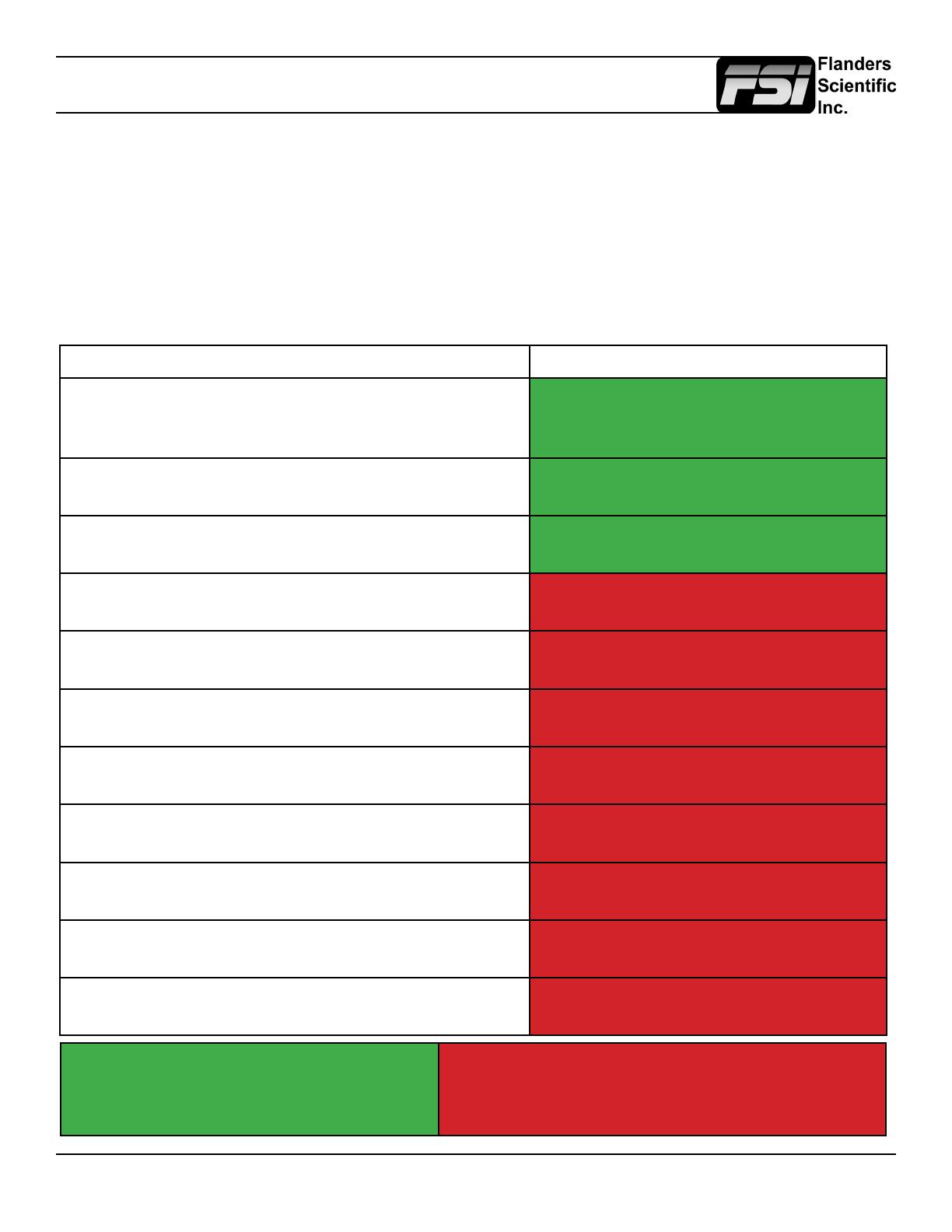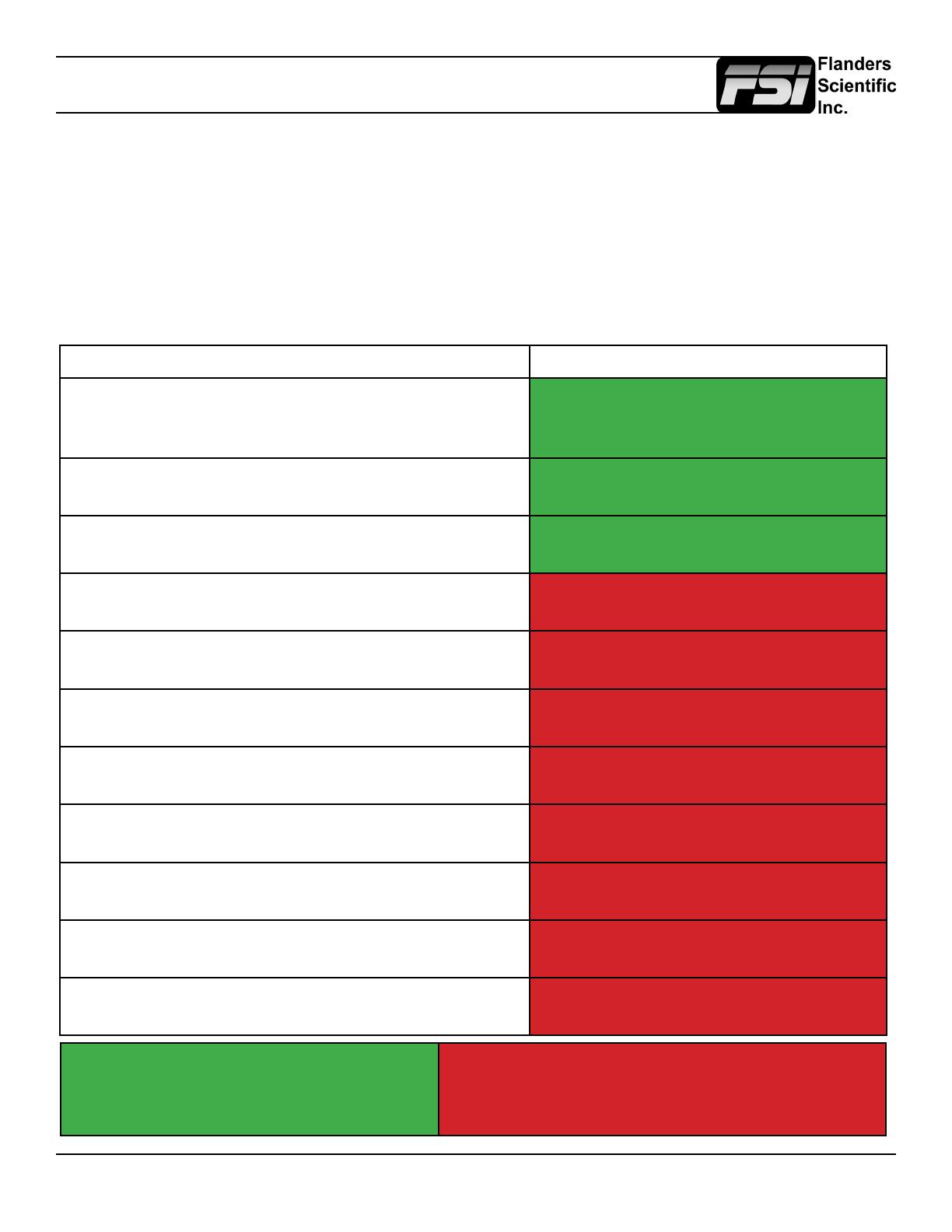
LVDS Troubleshooting
© 2022 Flanders Scientic, Inc.
2
LVDS is an industry standard connection interface for many panel technologies. It is possible through
excessive shock or vibration that an LVDS cable can come loose leading to a loss of image on screen.
If an LVDS cable comes loose opening the monitor to reseat the connection can quickly resolve the
issue without requiring you to send the monitor to FSI for service. However, before opening the monitor
to check and potentially reseat this connector please rst make sure that the issue you are experiencing
could potentially be related to a loose LVDS connector. Please do not unnecessarily open the monitor
to reseat the LVDS connector if the issue you are experiencing or behavior you can reproduce is not
specically listed in the table below as potentially related to a loose LVDS connection.
Issue Potentially Caused by Loose LVDS
No signal AND no access to the menu (if Fast Mode is
Active please rst deactivate it to verify if menu can be
seen)
Yes
A vertical line on the panel that is visible both with and
without a signal Yes
Colorful static-like artifacts on screen Yes
Signal drops, but menu is still accessible No
Signal drops, but switching to another input brings the
image back No
Signal drops, but turning the monitor off and on again
brings the image back No
Signal drops, but switching to another signal source
brings the image back No
Removing any device, cable, or wireless transmitter
from the signal chain brings the image back No
The backlight of the LCD panel goes out/ickers No
Dropped frames or black ashes visible in a repeating
pattern No
Video is freezing No
Reseat LVDS cable connector per in-
structions, contact support if issue is not
resolved after reseating connection.
Contact support for further assistance. Do not
open monitor unless instructed to do so by sup-
port.