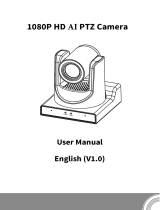Copyright © 2021 Laia · www.laiatech.com All rights reserved
9
ExpComp: Exposure the compensation value,
optional items: -7~7 (Effective only in
ExpCompMode item to On).
Backlight: Set the backlight compensation,
optional items: On, Off (Effective only in Auto
mode).
Bright: Intensity control, optional items: 0~17
(Effective only in Bright mode).
Gain Limit: Maximum gain limit, optional items:
0~15 (Effective only in Auto, SAE, AAE, Bright
mode).
Anti-Flicker: Anti-flicker, optional items: Off,
50Hz, 60Hz (Effective only in Auto, AAE, Bright
mode).
Meter: Optional items: Average, Center, Smart,
Top.
Iris: Aperture value, optional items: F1.8, F2.0,
F2.4, F2.8, F3.4, F4.0, F4.8, F5.6, F6.8, F8.0,
F9.6, F11.0, Close (Effective only in Manual,
AAE mode).
Shutter: Optional items: 1/30, 1/60, 1/90, 1/100,
1/125, 1/180, 1/250, 1/350, 1/500, 1/725,
1/1000, 1/1500, 1/2000, 1/3000, 1/4000,
1/6000, 1/10000 (Effective only in Manual, SAE
mode).
Gain: Optional items: 0 ~ 7 (Effective only in
Manual mode).
DRC: DRC strength, optional items: 0 ~ 8.
4.11 COLOR
Move the main menu cursor to [COLOR], and
press [HOME] key enter the color page, as
shown in the following figure.
WB-Mode: White balance mode, optional items:
Auto, Indoor, Outdoor, One Push, Manual, VAR.
RG Tuning: Red gain fine-tuning, optional items:
-10 ~ +10 (Effective only in Auto, One Push,
VAR mode).
BG Tuning: Blue gain fine-tuning, optional
items: -10 ~ +10 (Effective only in Auto, One
Push, VAR mode).
Saturation: Optional items: 60% ~ 200%.
Hue: Optional items: 0 ~ 14.
AWB Sens: The white balance sensitivity,
optional items: Low, Middle, High.
RG: Red gain, optional items: 0~255 (Effective
only in Manual mode).
BG: Blue gain, optional items: 0~255 (Effective
only in Manual mode).
colortemp: Optional items: 2500K ~ 8000K
(Effective only in VAR mode).