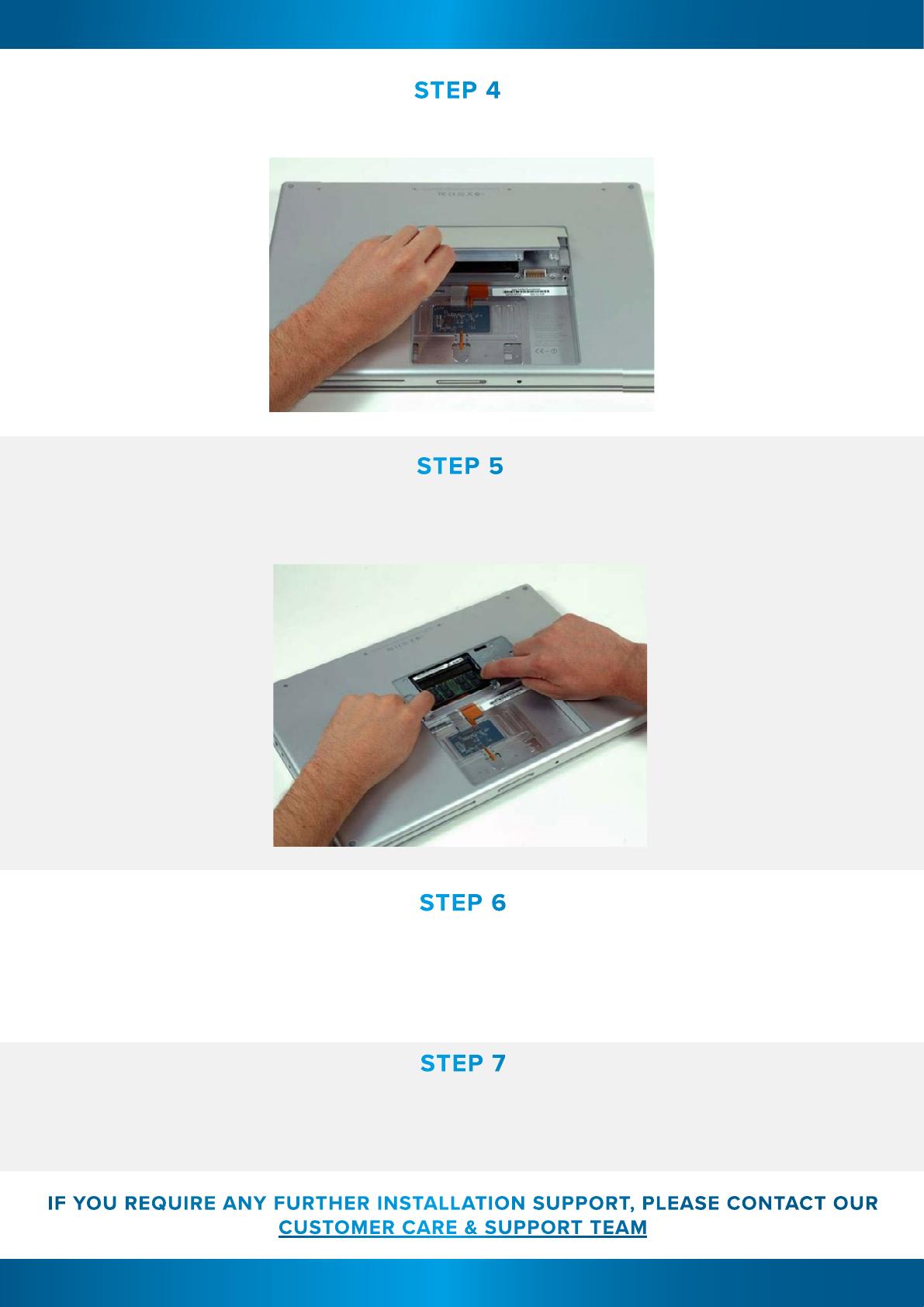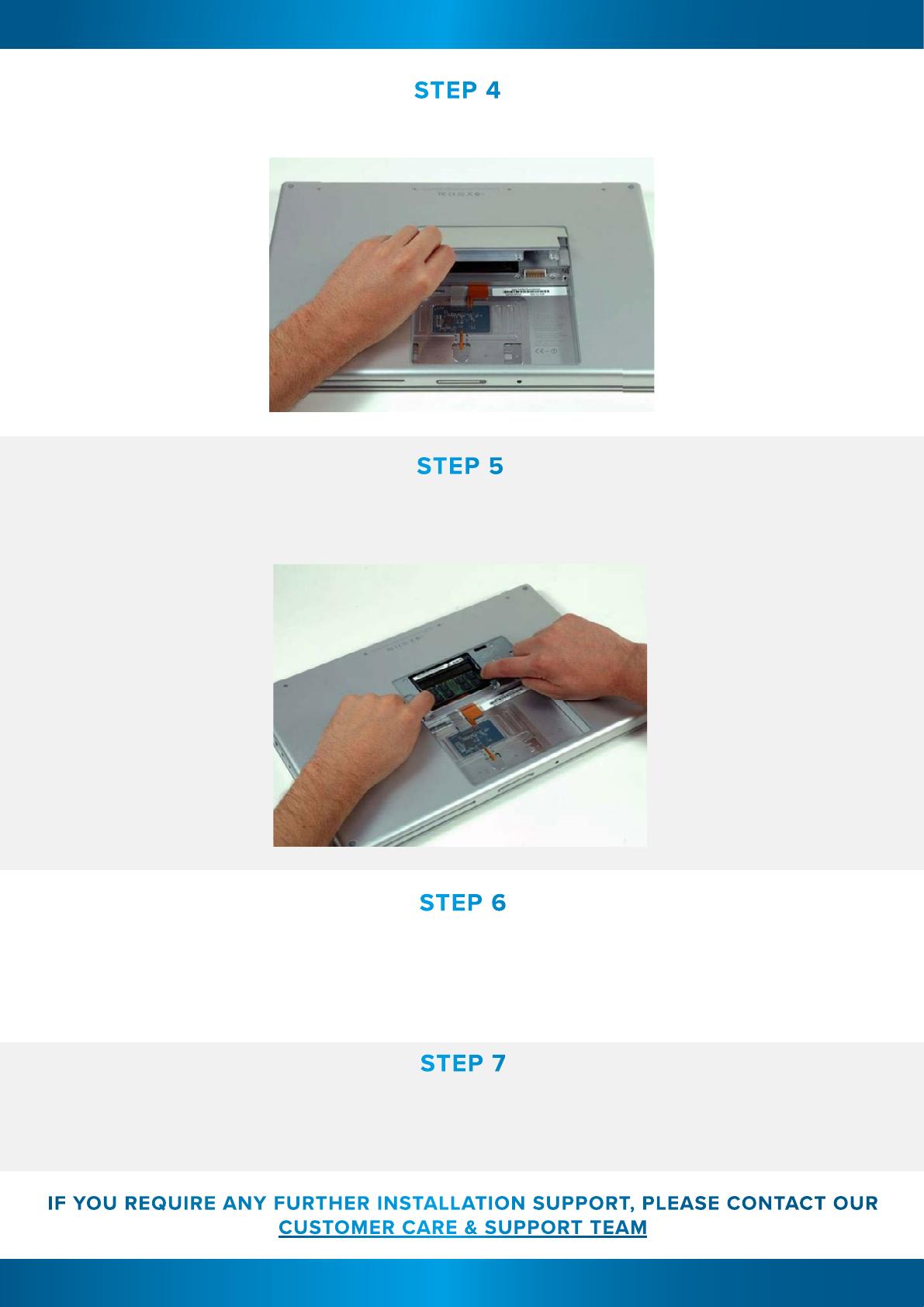
APPLE MACBOOK PRO 15” UP TO 2008 MEMORY INSTALLATION GUIDE APPLE MACBOOK PRO 15” UP TO 2008 MEMORY INSTALLATION GUIDE
Americanino Ltd T/A Mr Memory, D3 Yeoman Gate, Yeoman Way, Worthing, West Sussex, BN13 3QZ, UK
Company Registration Number: 2012072 VAT No. 641166065
STEP 4
Slide the memory cover towards you, pulling it away from the casing.
STEP 5
To remove any existing RAM, push the levers on the sides of the module away
from the module. The module will pop out at an angle.
IF YOU REQUIRE ANY FURTHER INSTALLATION SUPPORT, PLEASE CONTACT OUR
CUSTOMER CARE & SUPPORT TEAM
STEP 6
To install the new memory, align the notch on the gold part of the module with the notch in
the slot. Tilt the card and push the memory firmly and evenly into the slot. There will be an
audible click when the memory is seated correctly. Do not worry which way the stickers face,
as this will differ.
STEP 7
To reassemble the MacBook, reattach the back panel and replace the screws into their
locations. Replace the battery, making sure the latch is in the open position. Replace the
access door and press the latch into the close position.