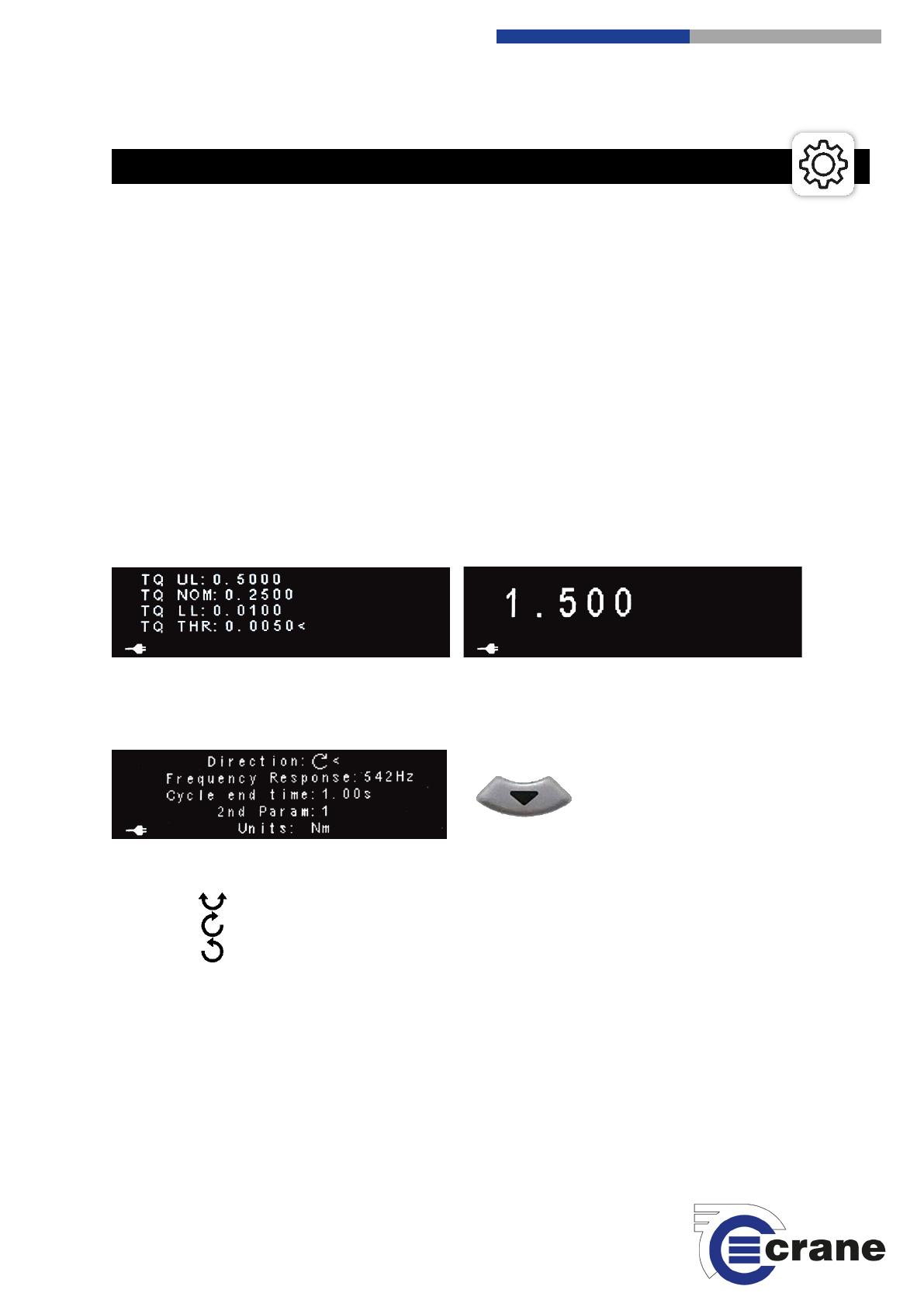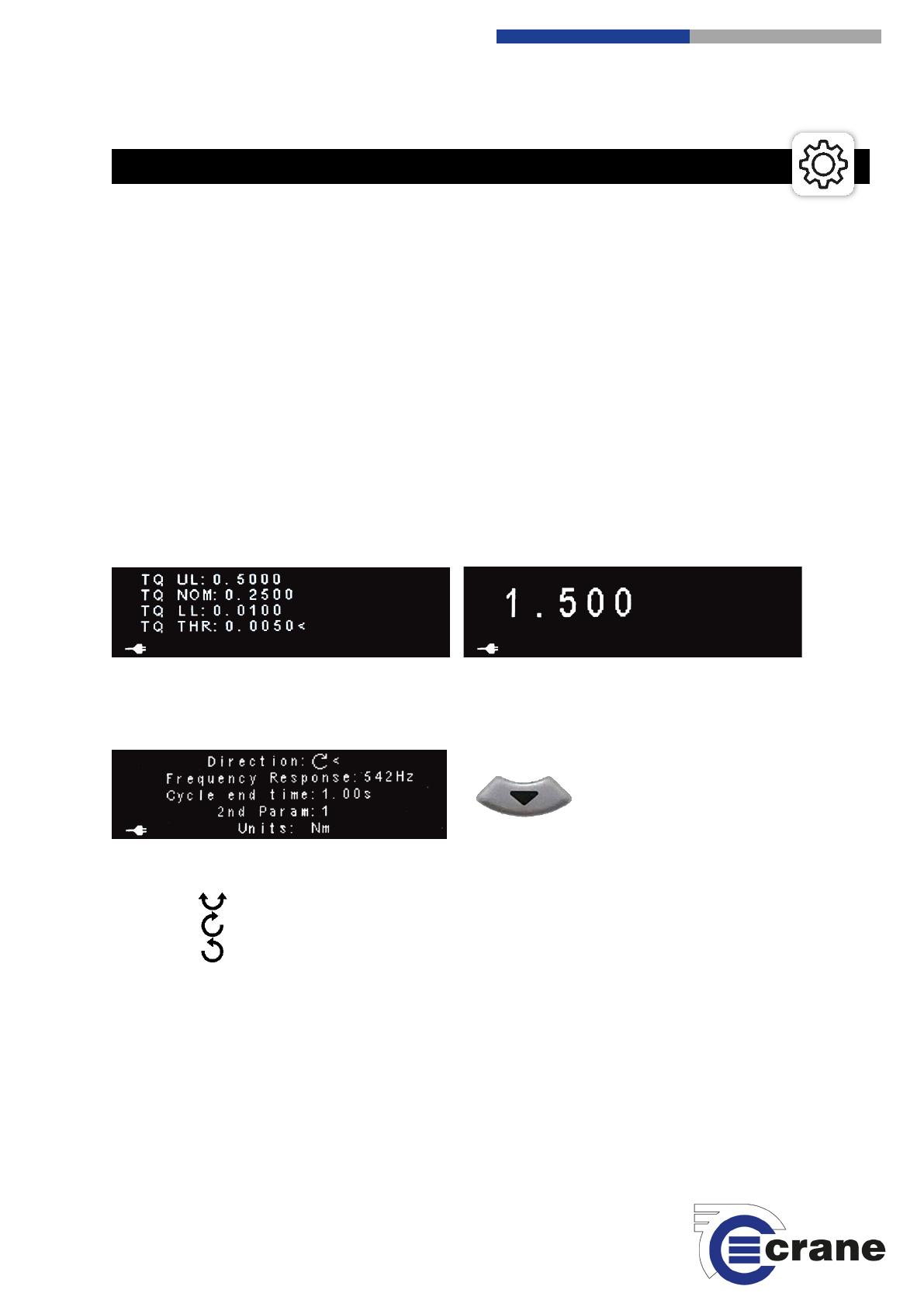
15
Crane Electronics Ltd
The force in torque management
Crane Electronics Ltd
Watling Drive
+44(0) 1455 25 14 88
-electronics.com
Settings can be accessed by pressing the Settings Icon and using the up and down arrow keys and changing the
formats by using the right and left arrow keys:
TQ = Torque CLK = Click PUL = Pulse
UL = Upper Spec Limit NOM = Target LL = Lower Spec Limit THR = Threshold
Pressing the fixed Settings key. The first screen you will come to is the torque settings.
It will show CLK THR (Click Threshold) for Click and Pulse for Pulse.
Using the up and down arrows on the keypad you can manoeuvre between the required lines. When the arrow
is on the line press the green button. You can then use the Up and Down arrows to change the numbers and
the left and right arrows to move left and right. Pressing the green button will save and take you back to the
main setting screen. Note. Pressing Settings icon cancels edit.
The units of measurement are the display units (show on screen after).
e.g. Peak Mode e.g. Threshold
Pushing the up or down arrow key will take you to another screen where you can change the Direction,
Frequency, Cycle End Time, 2nd Parameters and Measurement Units. Use the up and down arrows to navigate
and the left and right arrows to change.
Direction: Auto
Clockwise
Anti-clockwise
Frequency Response (Hz): 75, 151, 256, 307, 384, 542, 768, 921, 1024, 1536, 2304, 3072, 4608
Cycle End Time (s): 0.20, 0.5, 1.0, 2.0, 5.0, 10, 20
2nd Param: 0 = Off, 1 = On
Units: Nm, lbft, lbin, Ncm, kgcm, kgm, + others (display valid units for span)