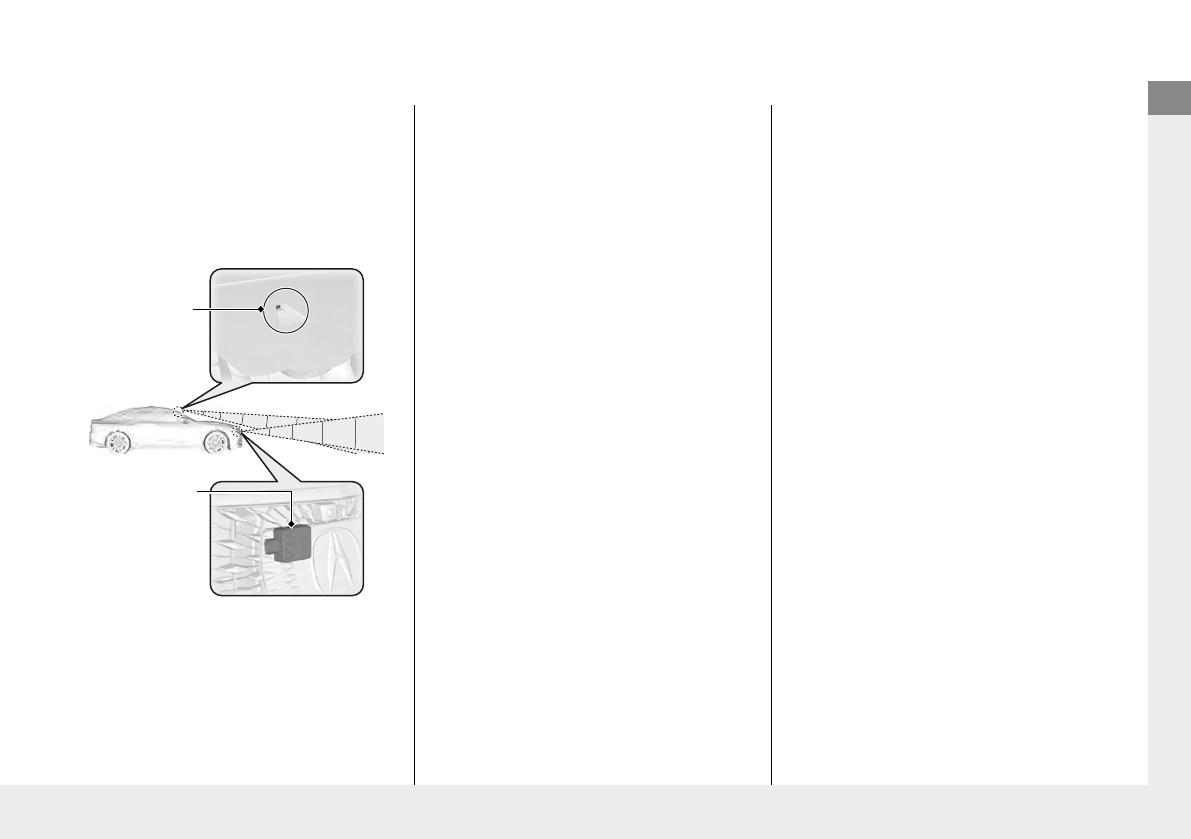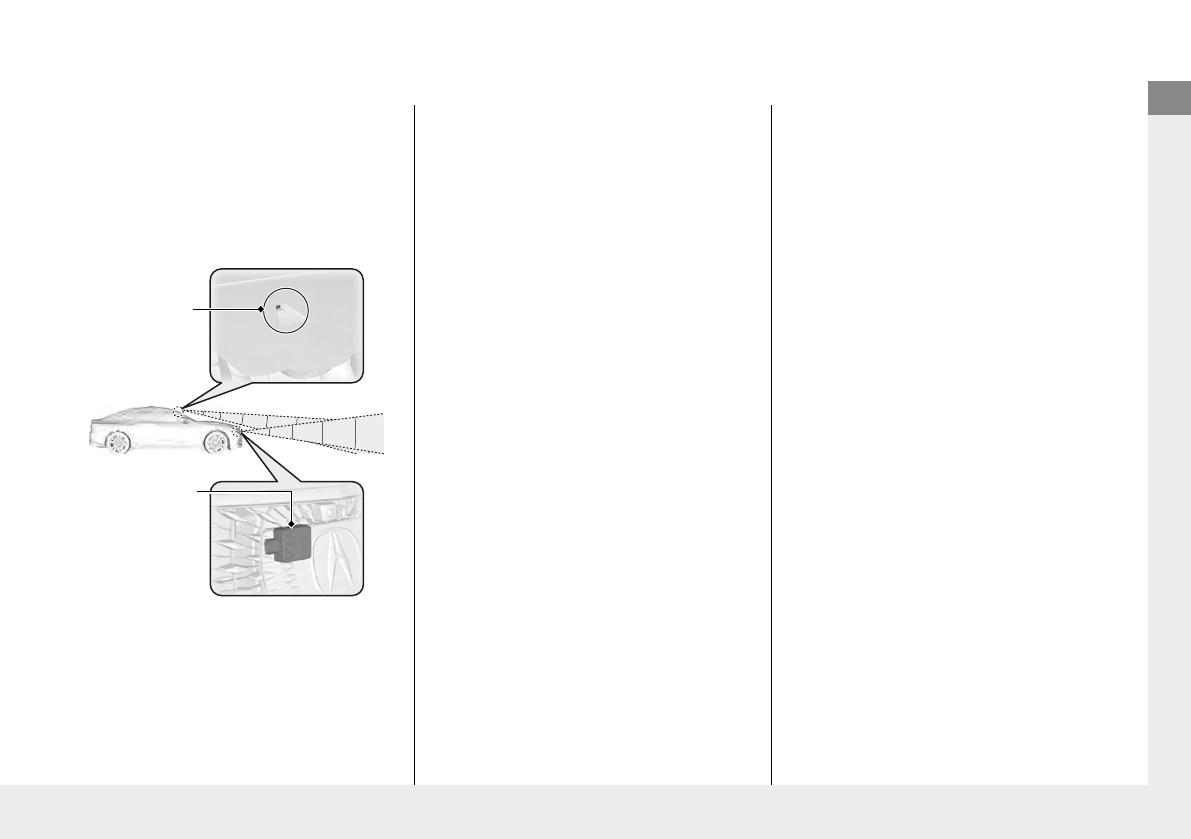
AcuraWatchTM (P416)
AcuraWatchTM is a driver support system
which employs the use of two distinctly
different kinds of sensors, a radar sensor
located behind the emblem and a front
sensor camera mounted to the interior side
of the windshield, behind the rearview
mirror.
Front Sensor
Camera
Radar Sensor
Collision Mitigation
Braking SystemTM
(CMBSTM) (P420)
The system can assist you when it
determines there is a possibility of your
vehicle colliding with a vehicle or a
pedestrian detected in front of your vehicle.
The CMBSTM is designed to alert you when
the potential for a collision is determined, as
well as to reduce your vehicle speed to help
minimize collision severity when a collision is
deemed unavoidable.
Adaptive Cruise Control
(ACC) with Low Speed
Follow (P431)
Helps maintain a constant vehicle speed and
a set following-interval behind a vehicle
detected ahead of yours and, if the detected
vehicle comes to a stop, can decelerate and
stop your vehicle, without you having to
keep your foot on the brake or the
accelerator.
Lane Keeping Assist
System (LKAS) (P450)
Provides steering input to help keep the
vehicle in the middle of a detected lane and
provides tactile and visual alerts if the
vehicle is detected drifting out of its lane.
Traffic Jam Assist (P 459)
The traffic jam assist system uses a radar
sensor mounted inside the front grille and a
camera mounted to the upper portion of
the windshield to detect and monitor left
and right white (yellow) traffic lane lines as
well as any vehicle ahead. Based on inputs
from the radar sensor and camera, the
system can adjust the speed of your vehicle
to maintain a set interval between your
vehicle and the one detected ahead. It also
can apply steering torque to keep your
vehicle in the center of the detected lane
when you are driving in heavy traffic.
22 ACURA TLX-31TGV6100.book 23 ページ 2021年6月30日 水曜日 午後12時18分